A modern Next.js voice-enabled AI assistant widget with voice and chat interfaces. Built with TypeScript, React, and serverless API routes for easy deployment on Vercel or Railway.
Get you CustomGPT.ai RAG API key here, needed to use this integration.
TRY DEMO - https://customgpt-voice-chat.vercel.app/
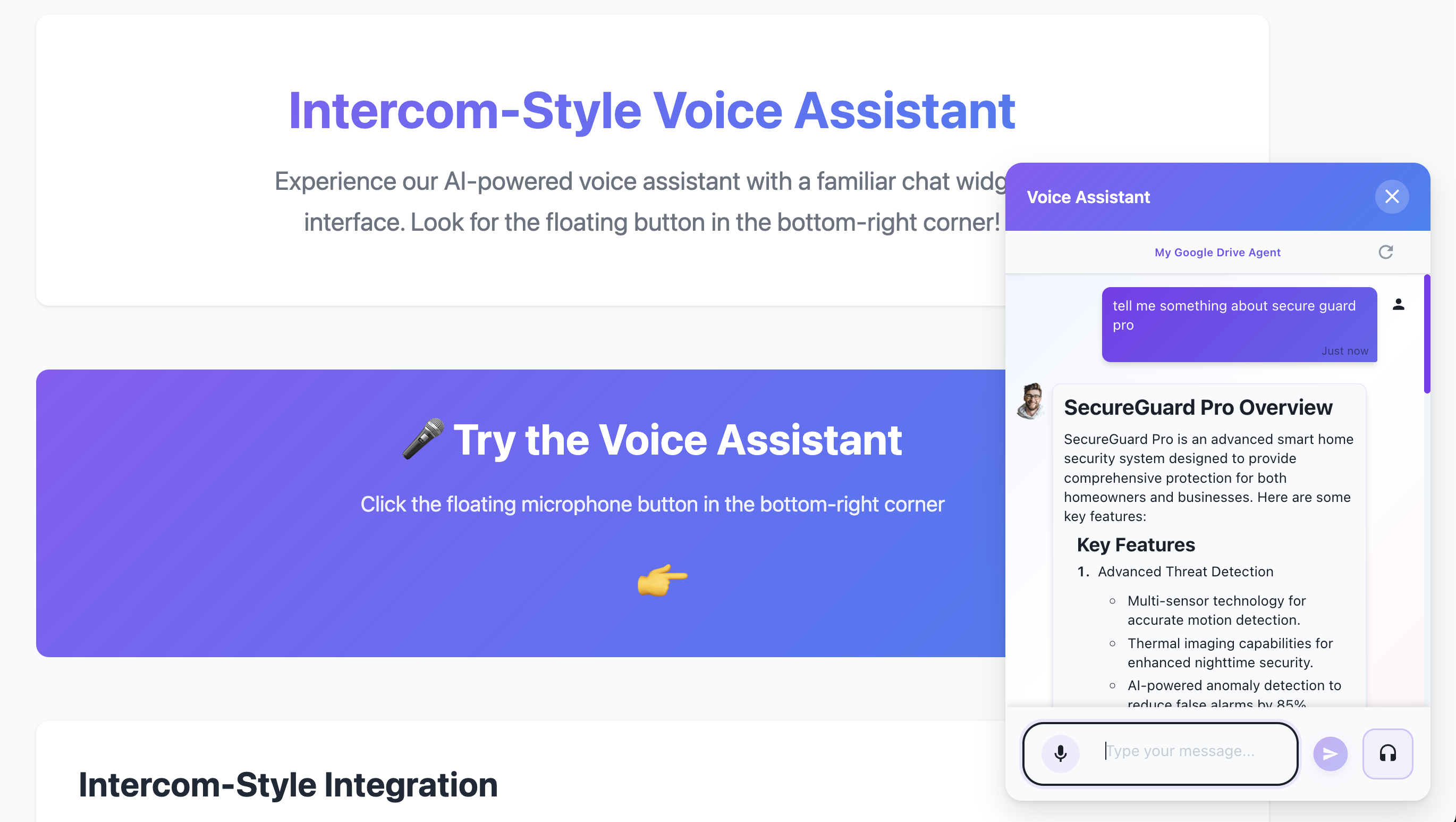
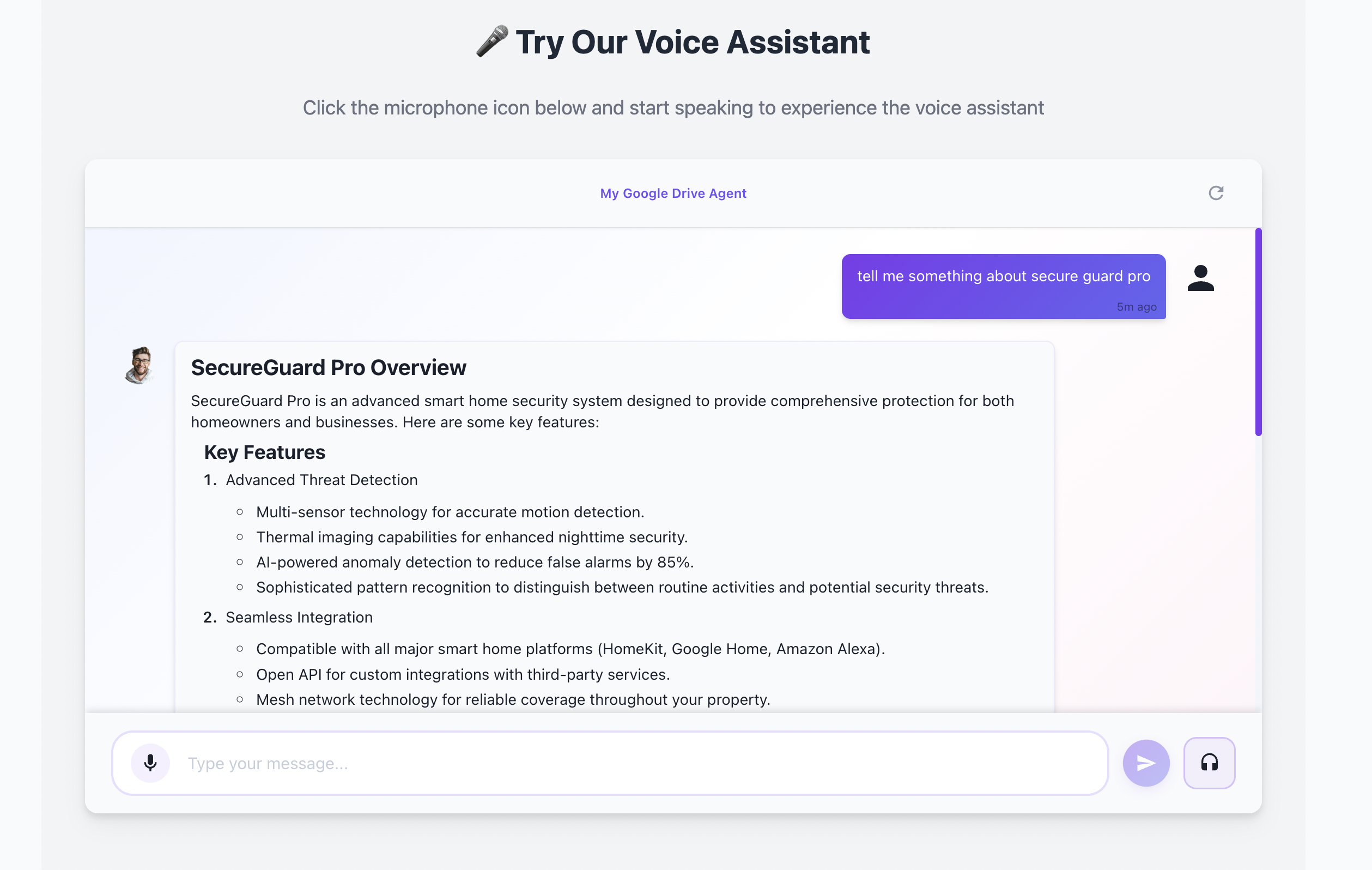
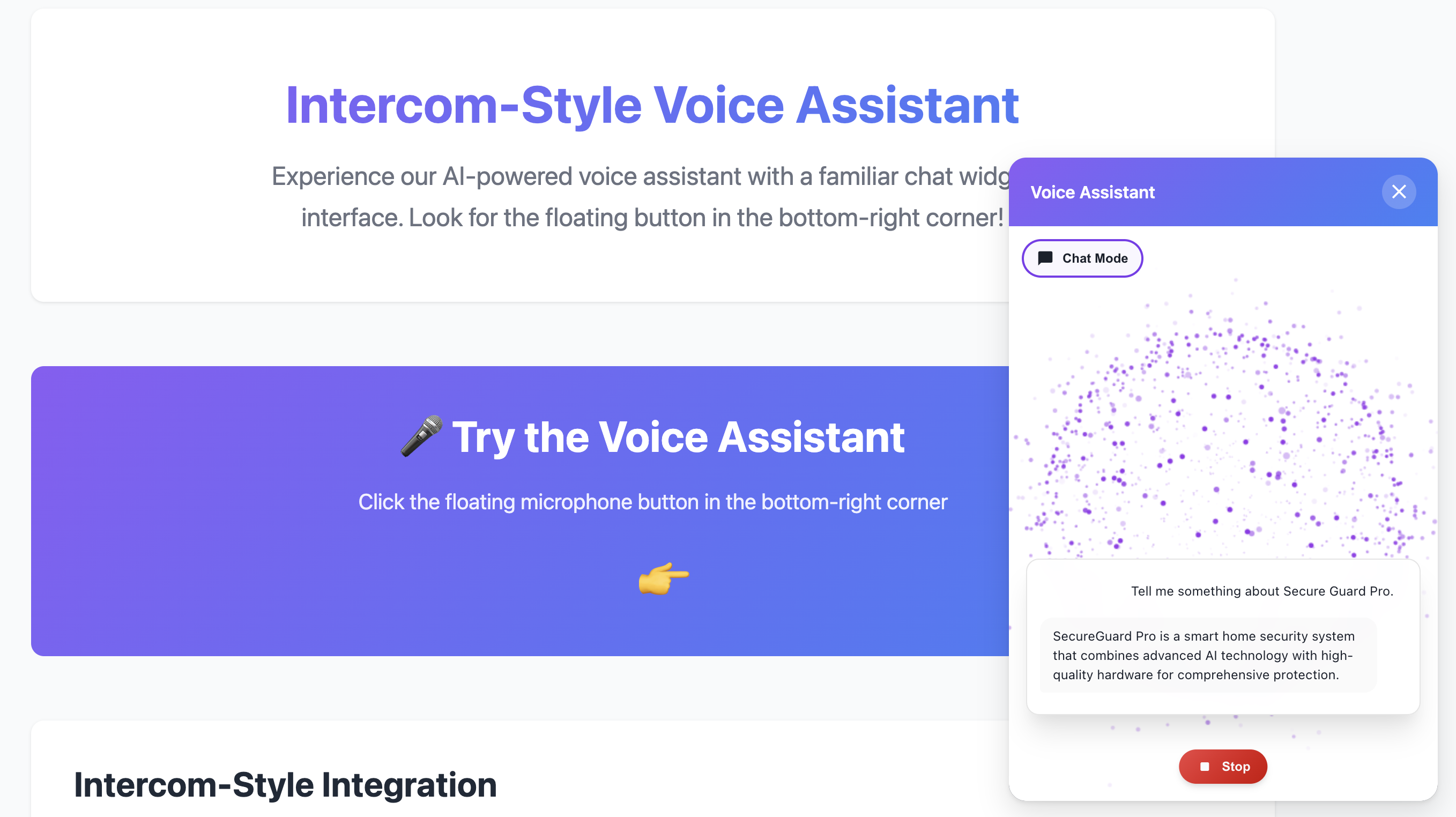
Quick Start
Prerequisites
- Node.js 18+ installed
- OpenAI API key
- CustomGPT API key (optional, for AI completions)
Installation
-
Install dependencies:
npm install -
Configure environment variables:
- Copy
.env.exampleto.env.local - Fill in your API keys
- Copy
-
Run development server:
npm run dev -
Open browser:
- Navigate to http://localhost:3000
- Test WebM audio recording compatibility
Testing WebM Audio Recording
The current development page includes a WebM audio recording test component that:
- Detects browser support for audio formats (WebM Opus, WebM, MP4, MPEG)
- Tests MediaRecorder API functionality
- Validates audio recording and playback
- Provides fallback format detection
Development Commands
# Development server
npm run dev
# Production build
npm run build
# Start production server
npm start
# Lint code
npm run lintEnvironment Variables
Create .env.local file:
# Required - OpenAI API Key
OPENAI_API_KEY=sk-your-key-here
# Optional - CustomGPT Integration
USE_CUSTOMGPT=false
CUSTOMGPT_PROJECT_ID=your_project_id
CUSTOMGPT_API_KEY=your_api_key
# Optional - AI Configuration
AI_COMPLETION_MODEL=gpt-4o-mini
LANGUAGE=en
STT_MODEL=gpt-4o-mini-transcribe
# Optional - TTS Configuration
TTS_PROVIDER=OPENAI
OPENAI_TTS_MODEL=tts-1
OPENAI_TTS_VOICE=nova
EDGETTS_VOICE=en-US-EricNeural
# Optional - UI Configuration
NEXT_PUBLIC_UI_THEME=dark
NEXT_PUBLIC_ENABLE_VOICE_MODE=trueDeployment
Deploy to Vercel (Recommended)
Option 1: One-Click Deploy
Option 2: Vercel CLI
# Install Vercel CLI
npm i -g vercel
# Deploy
vercel
# Add environment variables in Vercel dashboard
# Go to: Project Settings → Environment VariablesOption 3: GitHub Integration
- Push code to GitHub
- Import project in Vercel dashboard
- Configure environment variables
- Deploy automatically on git push
Deploy to Railway
# Install Railway CLI
npm i -g @railway/cli
# Login
railway login
# Deploy
railway up
# Add environment variables
railway variables set OPENAI_API_KEY=sk-...Environment Variables for Production
Add these in your deployment platform:
OPENAI_API_KEY=sk-your-key-here
USE_CUSTOMGPT=false
AI_COMPLETION_MODEL=gpt-4o-mini
TTS_PROVIDER=OPENAI
LANGUAGE=enImportant: Domain & CORS Configuration
After deployment, your widget will be accessible at:
- Vercel:
https://your-project.vercel.app - Railway:
https://your-project.railway.app - Custom domain:
https://yourdomain.com
CORS is pre-configured - No additional setup needed. The widget automatically handles cross-origin requests from any domain.
For Website Integration:
If you want to embed this widget on your website:
<!-- Add this to your website's HTML -->
<script>
window.customGPTConfig = {
serverUrl: 'https://your-project.vercel.app', // Your deployed widget URL
position: 'bottom-right',
theme: 'dark',
initialMode: 'chat'
};
</script>
<script src="https://your-project.vercel.app/widget.js" defer></script>Note: Replace your-project.vercel.app with your actual deployment URL.
Working Examples
For complete integration examples and step-by-step guides, see the examples/ directory:
- Integration Guide - Complete documentation for website integration
- Floating Widget Example - Test floating chatbot interface
- Inline Embed Example - Test inline page embedding
The examples directory includes:
- Platform-specific integration instructions (WordPress, Shopify, Wix, etc.)
- Framework integration examples (Next.js, React, Vue)
- Customization options and CSS examples
- Analytics tracking setup
- Troubleshooting common issues
Troubleshooting
Build Issues
"Module not found" errors:
rm -rf node_modules package-lock.json
npm installTypeScript errors:
npm run build
# Fix reported errorsRuntime Issues
Agent name not showing:
- Check
CUSTOMGPT_PROJECT_IDis set correctly - Verify
CUSTOMGPT_API_KEYis valid - Ensure
USE_CUSTOMGPT=trueif using CustomGPT
Audio recording not working:
- Check browser supports MediaRecorder API
- Allow microphone permissions
- Try HTTPS (required for microphone access)
TTS not playing:
- Verify
OPENAI_API_KEYis configured - Check browser console for errors
- Test with different TTS provider
Browser Compatibility
Safari/iOS:
- WebM not supported - automatic fallback to MP4
- Microphone requires HTTPS
- Check for codec support issues
Firefox:
- WebM Opus fully supported
- No known issues
Chrome/Edge:
- Full support for all features
- Recommended browsers
Known Issues
Security
google-tts-apihas vulnerableaxiosdependency- Consider upgrading or using alternative TTS library
Browser Compatibility
- Safari requires MP4 audio fallback
- iOS Safari specific testing needed
- WebM not supported on all platforms
