How to Change User Avatar
Learn how to change user avatar with this simple, step-by-step guide. Personalize your profile by selecting a new avatar and updating your settings.
Step 1: Sign In
a) Sign in to https://app.customgpt.ai/
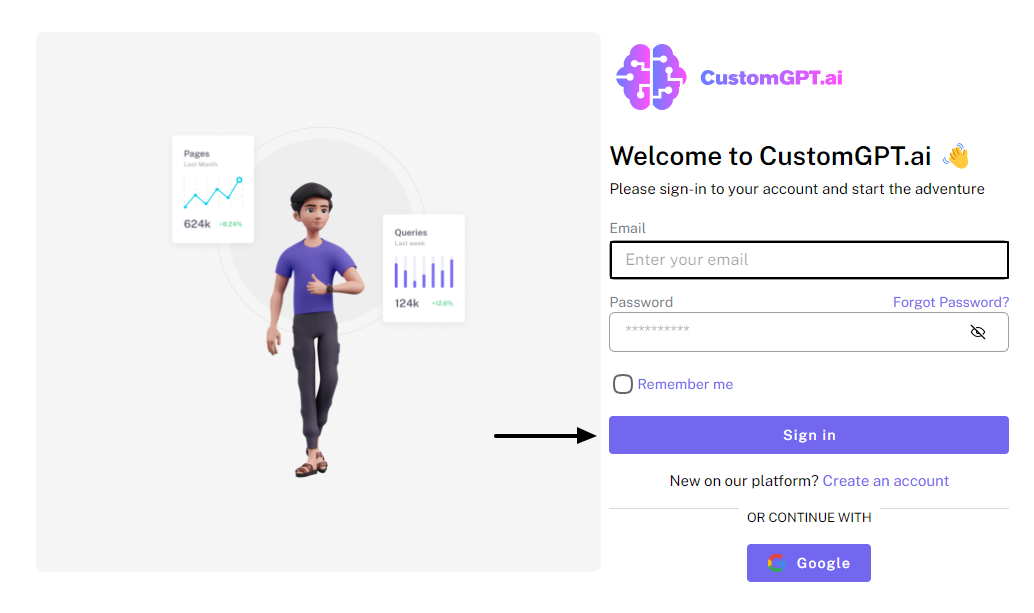
Step 2: Open AI Agent Appearance Settings
a) Once logged in, select "AI Agent Appearance" under agent settings to access your agent's customization options.
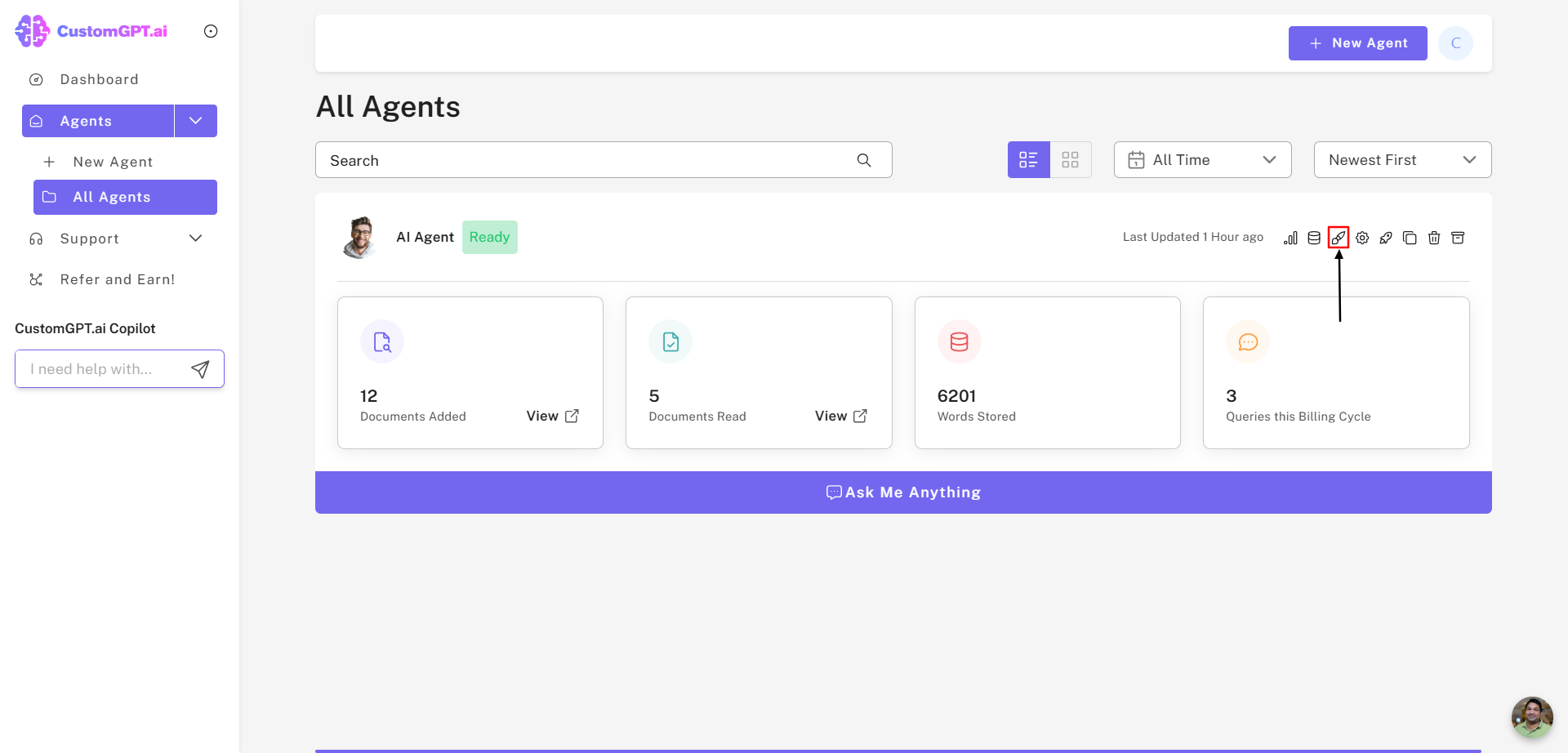
Step 3: Navigate to the Advanced Tab
a) In the AI Agent Appearance section, click on the "Advanced" tab to view additional settings.
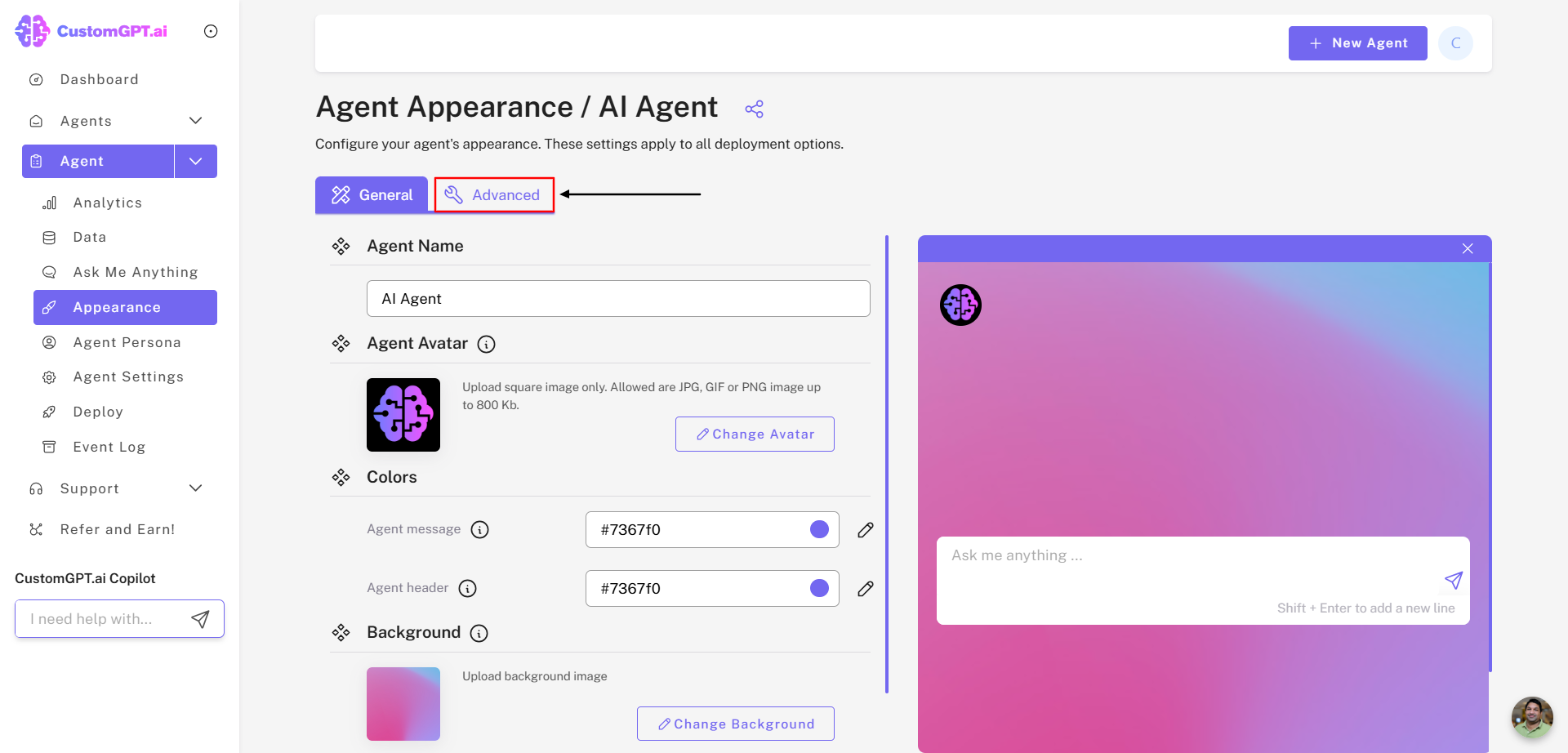
Step 4: Enable User Avatar
a) Locate the "User Avatar section" and enable the avatar option.
Step 5: Change Your Avatar
a) Click on "Change Avatar".
b) Choose your desired avatar image from your device, and click "Open" to select it.
Step 6: Save Your Settings
a) Click on "Save Settings" to apply your changes.
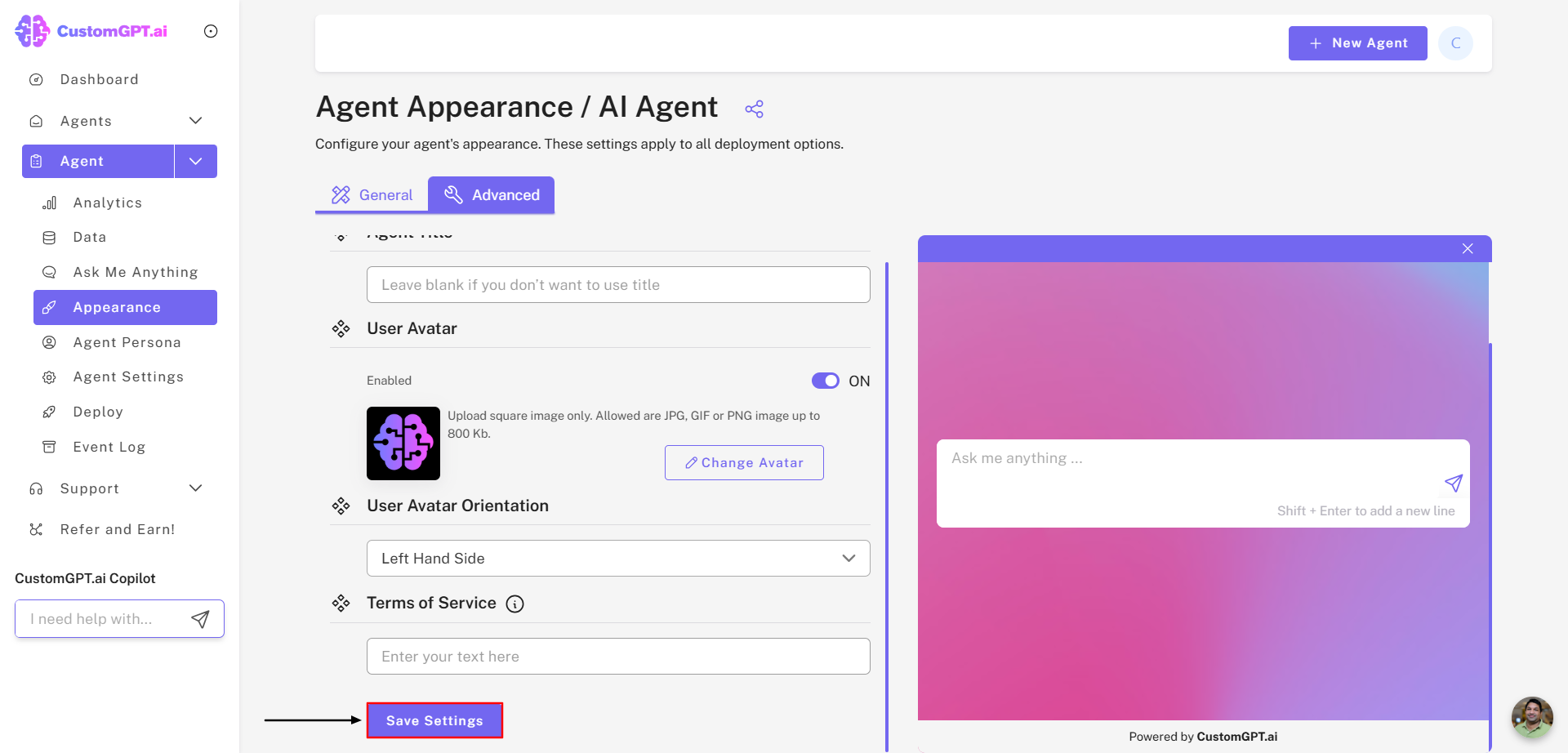
Congratulations! User avatar has been successfully updated. You’ve now personalized your profile to reflect your unique identity.
Updated 10 months ago
