Switch team accounts
This step-by-step guide explains how to switch between team accounts in CustomGPT.ai.
- Click your profile icon (or initial) in the bottom-left corner, then click Teams
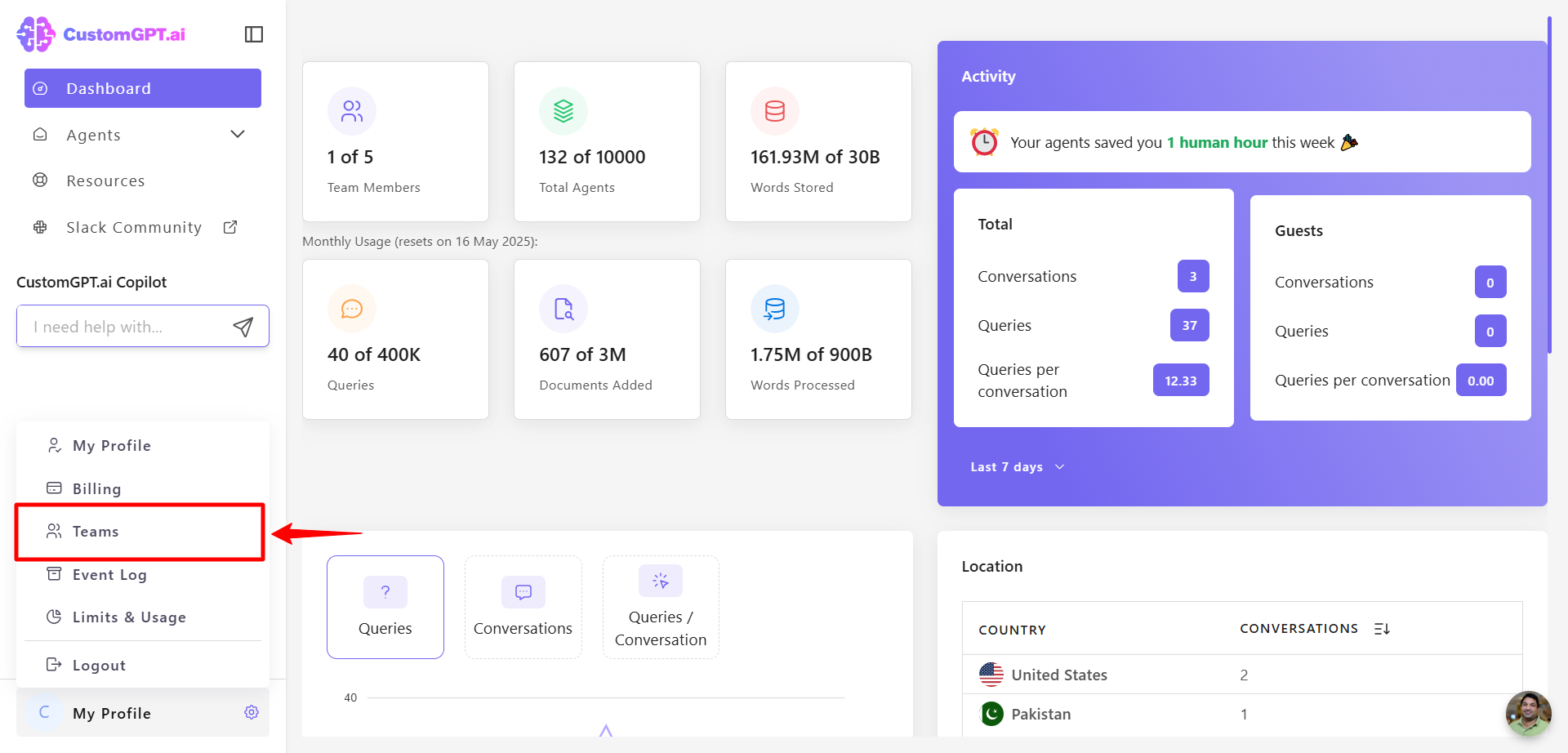
- In the Switch Team section, click the drop-down menu inside the box.
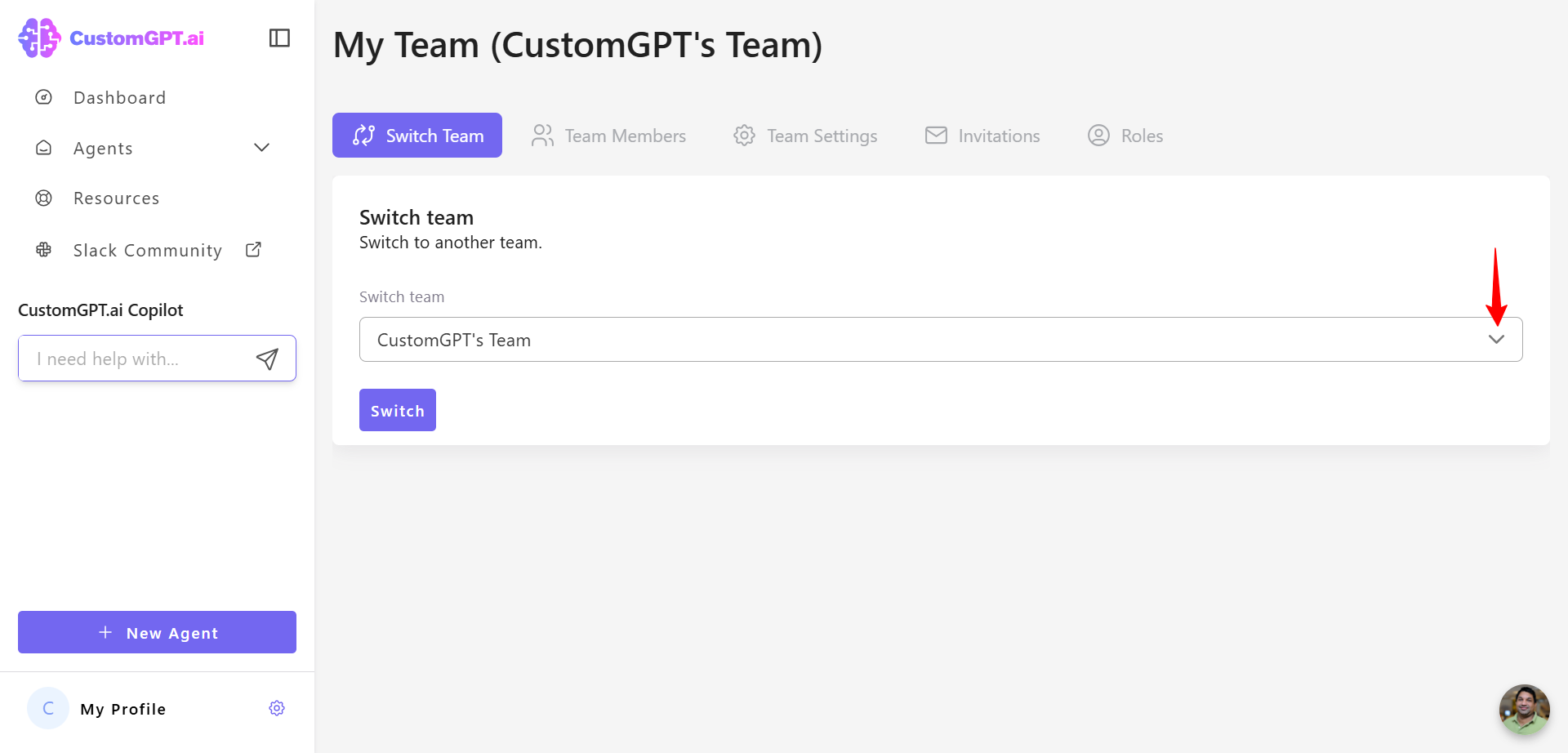
- Select a team from the list.
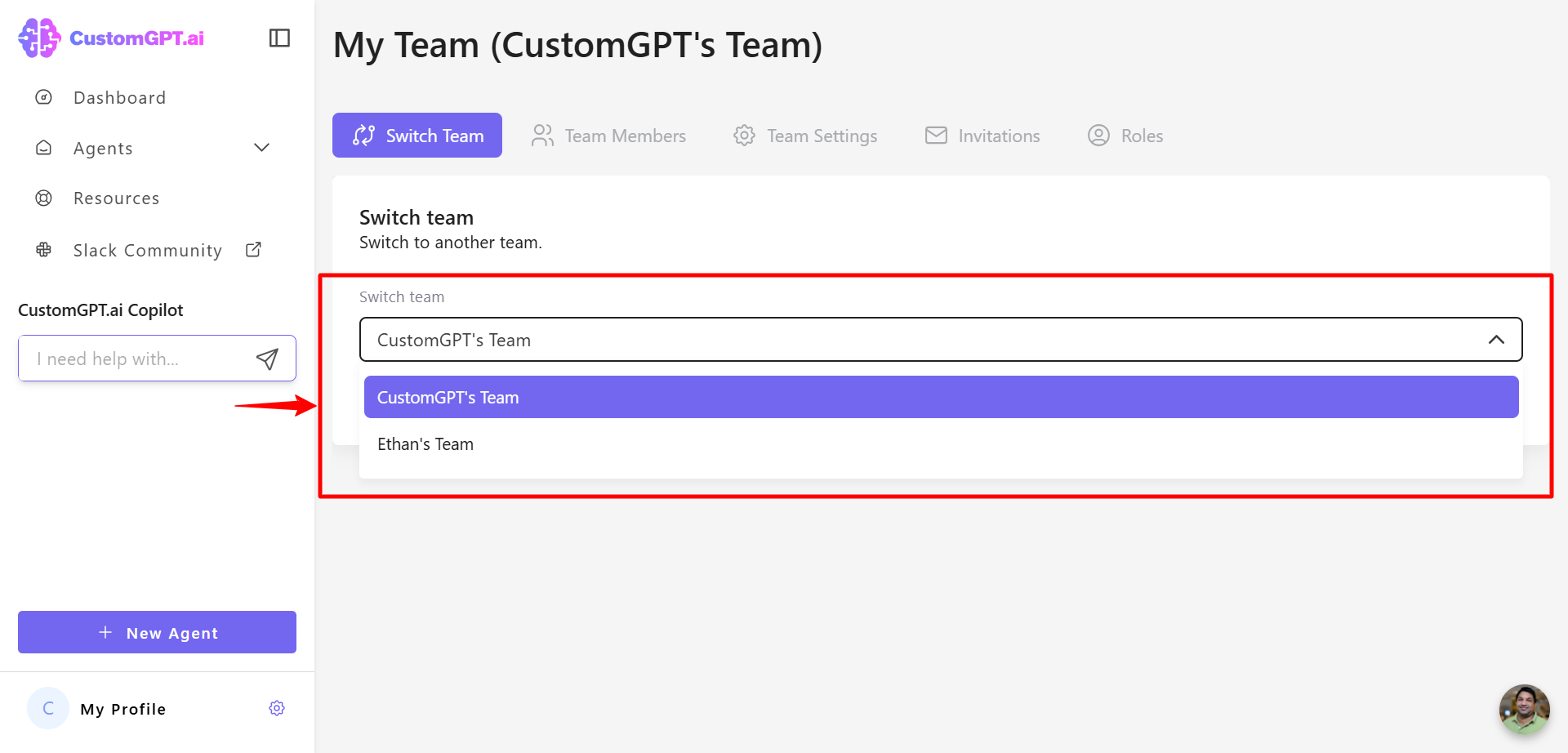
- Click Switch to confirm.
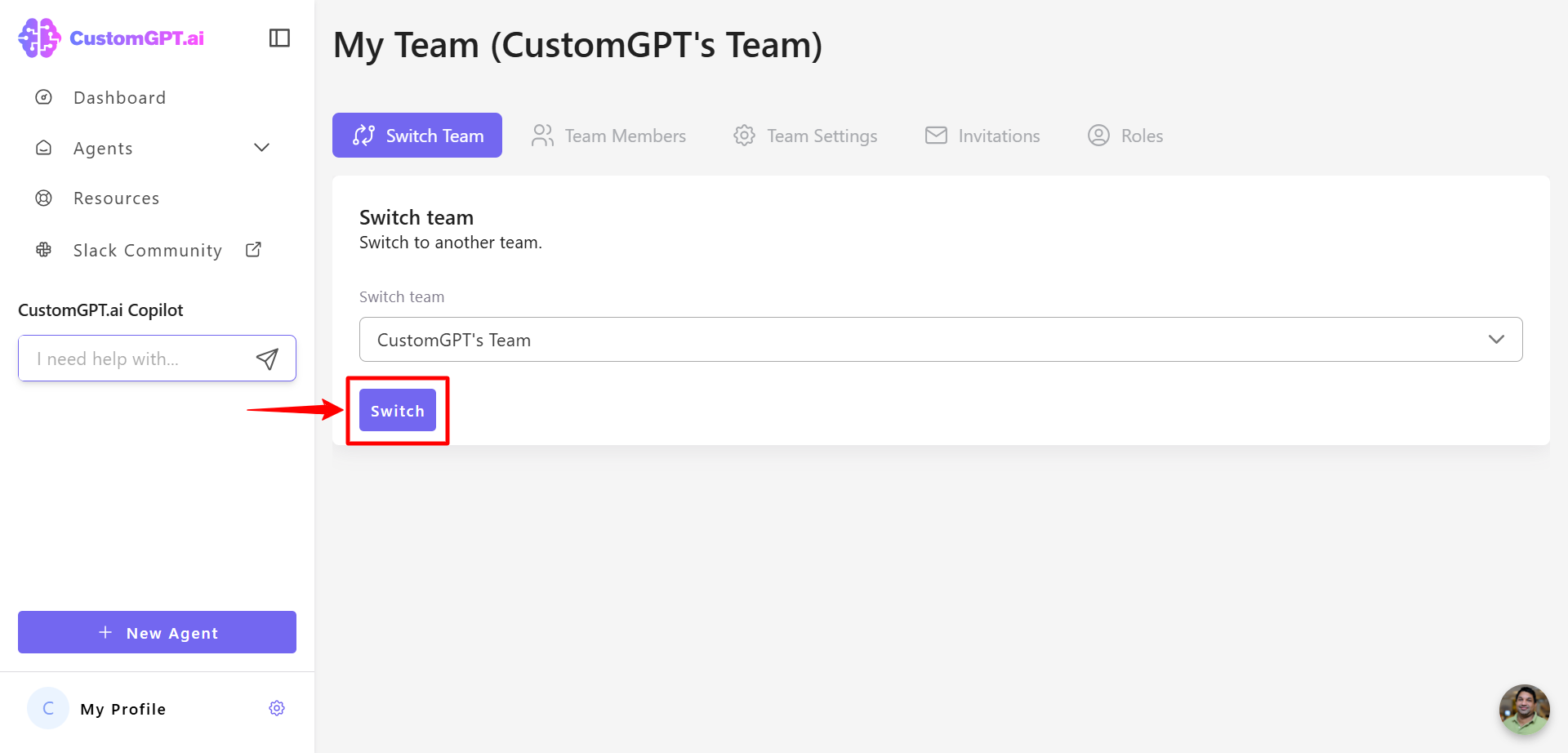
Updated 6 months ago
