Send a team invitation
This step-by-step guide explains how to send a team invitation in CustomGPT.ai so you can collaborate with your colleagues.
- Click your profile icon (or initial) in the bottom-left corner, then click Teams.

- In the Teams tab, go to the Invitations section.
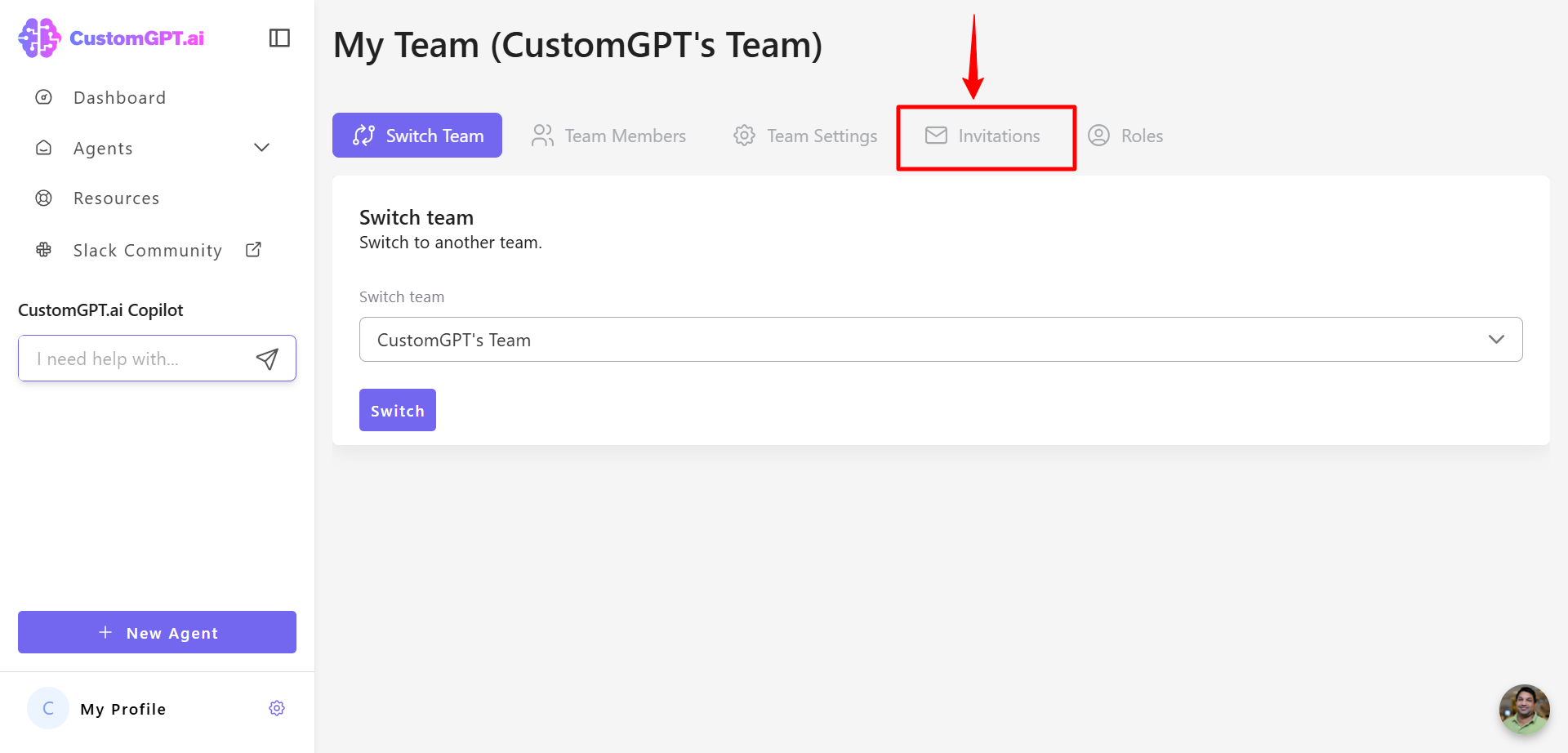
- Enter the email address of the person you want to invite.
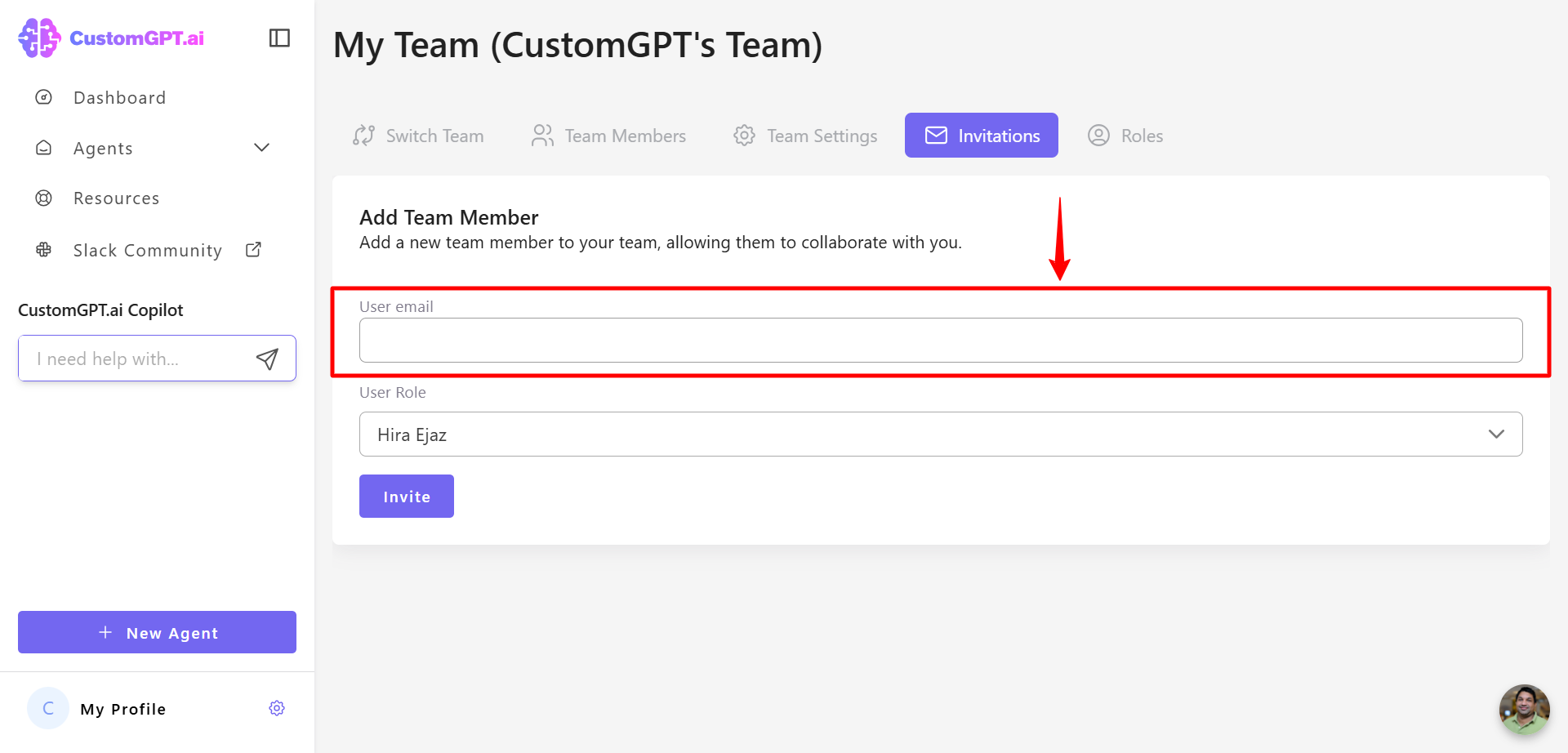
- Open the User Role drop-down menu and select a role for the new team member.
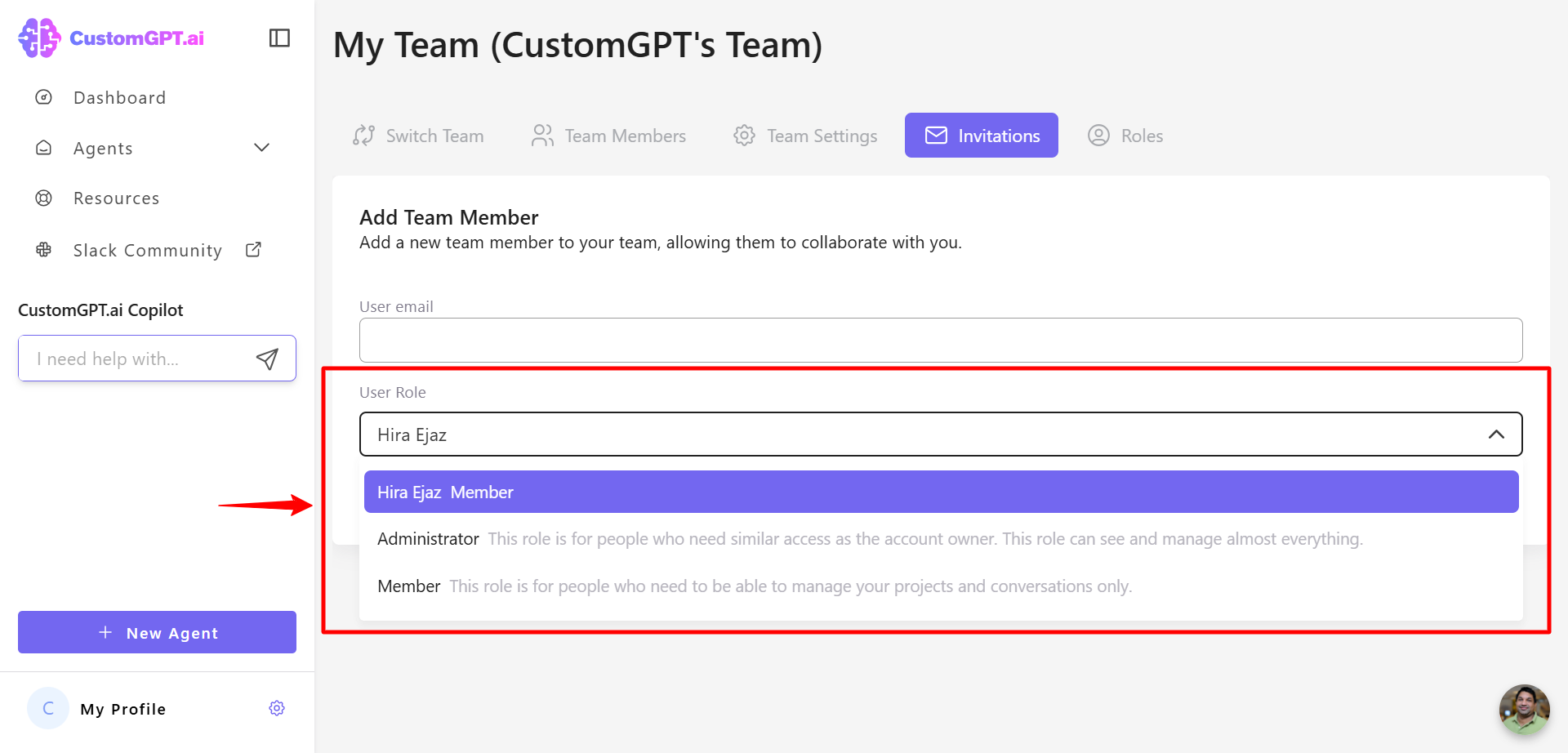
- Click the Invite button to send the invite.
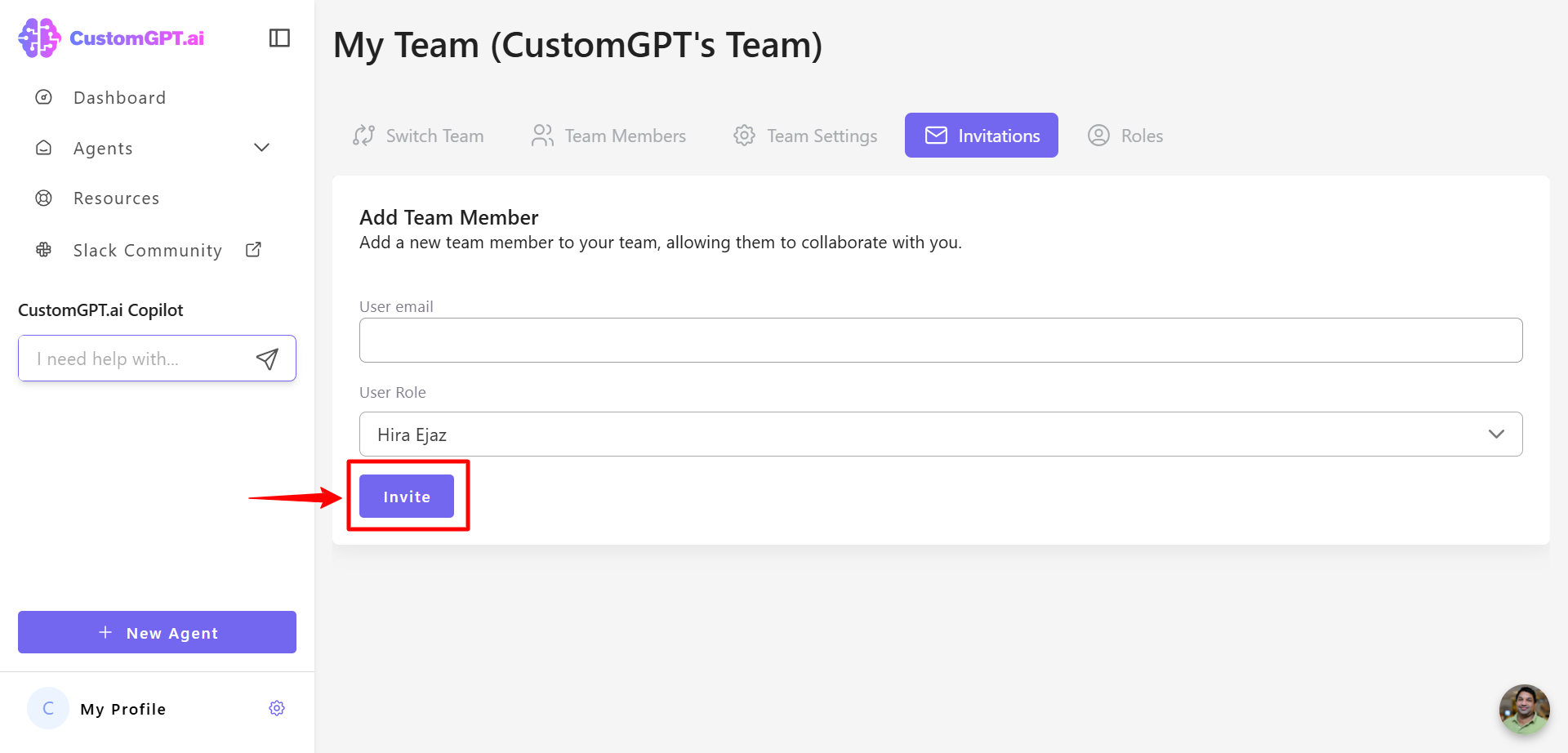
Updated 6 months ago
