Change end-user avatar
This guide explains how to change the end-user avatar.
- Select an agent you want to customize, and click the Personalize icon.
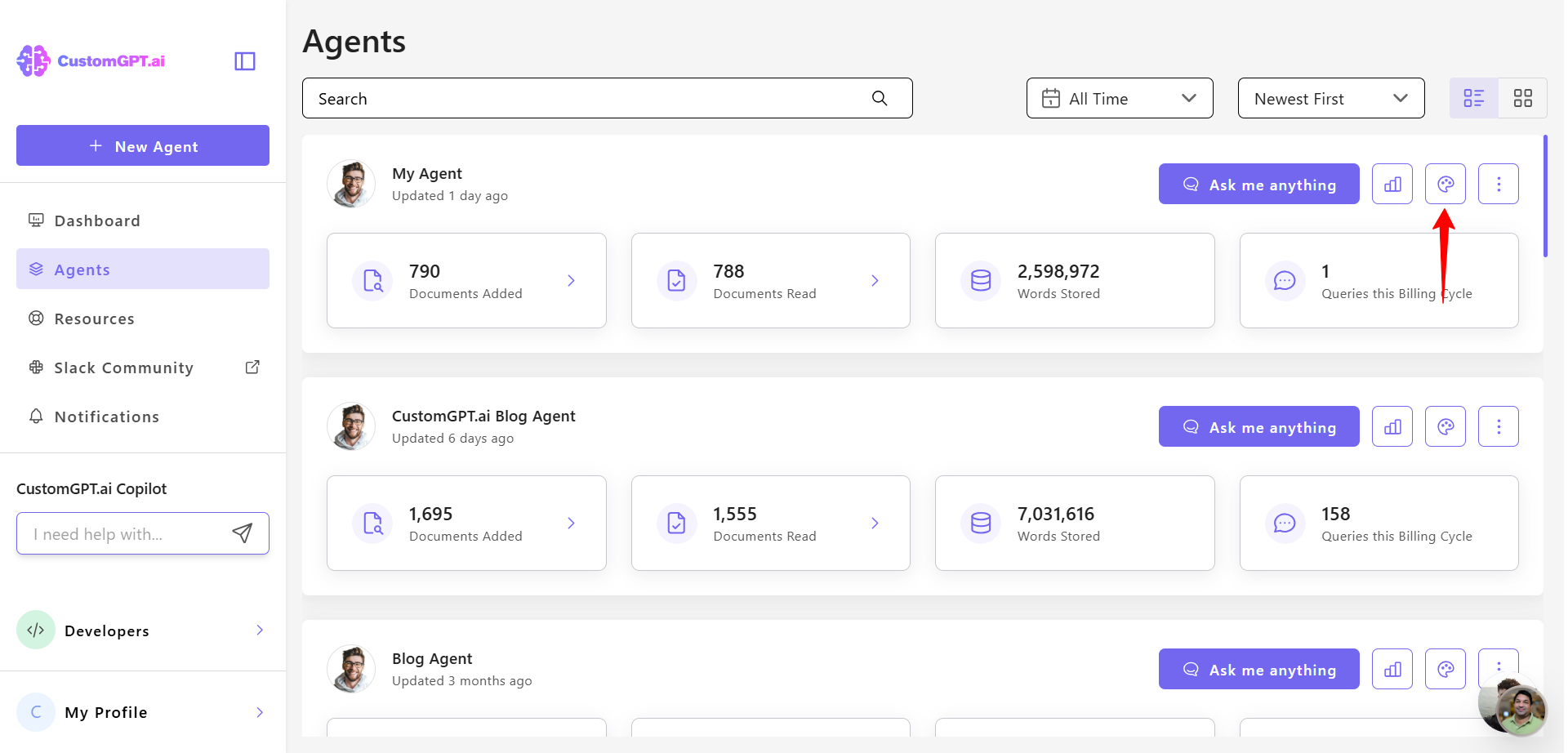
- Click the Advanced tab.
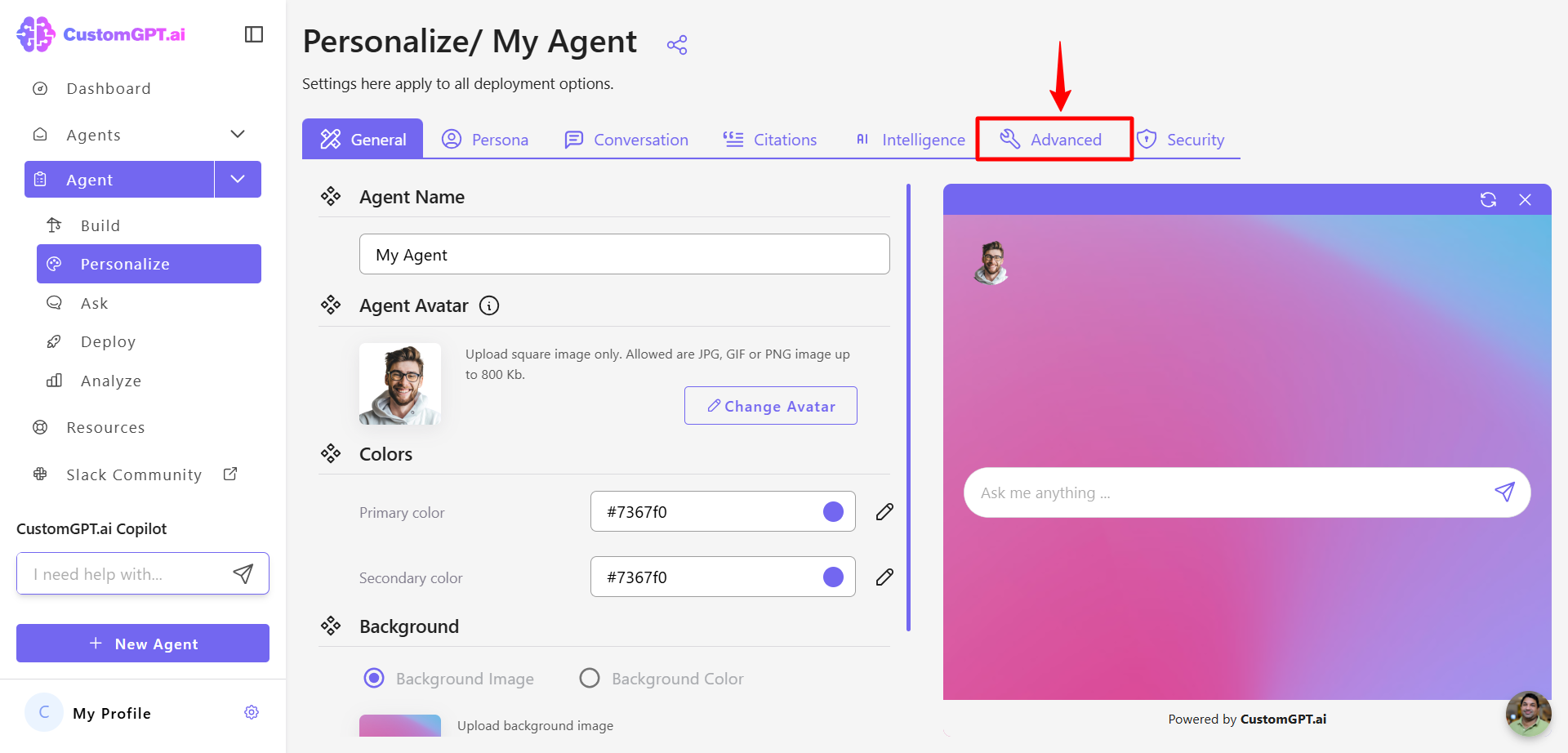
- Enable the User Avatar setting.
- Click Change Avatar.
- Select or upload the new avatar image.
- Click Save Settings to apply the changes.
Updated about 1 month ago
