Access agent settings
This guide explains how to use agent settings to customize your AI agent’s behavior, responses, and security features.
What is agent settings?
Agent Settings let you customize how your AI agent behaves, communicates, and appears to users. These settings give you full control over the AI experience, allowing you to adjust everything from the language and message flow to branding, feedback options, and security.
Select a agent you want to customize, and click the Personalize icon. Personalize includes five configuration tabs. Each tab lets you fine-tune a specific aspect of the agent’s behavior and functionality.
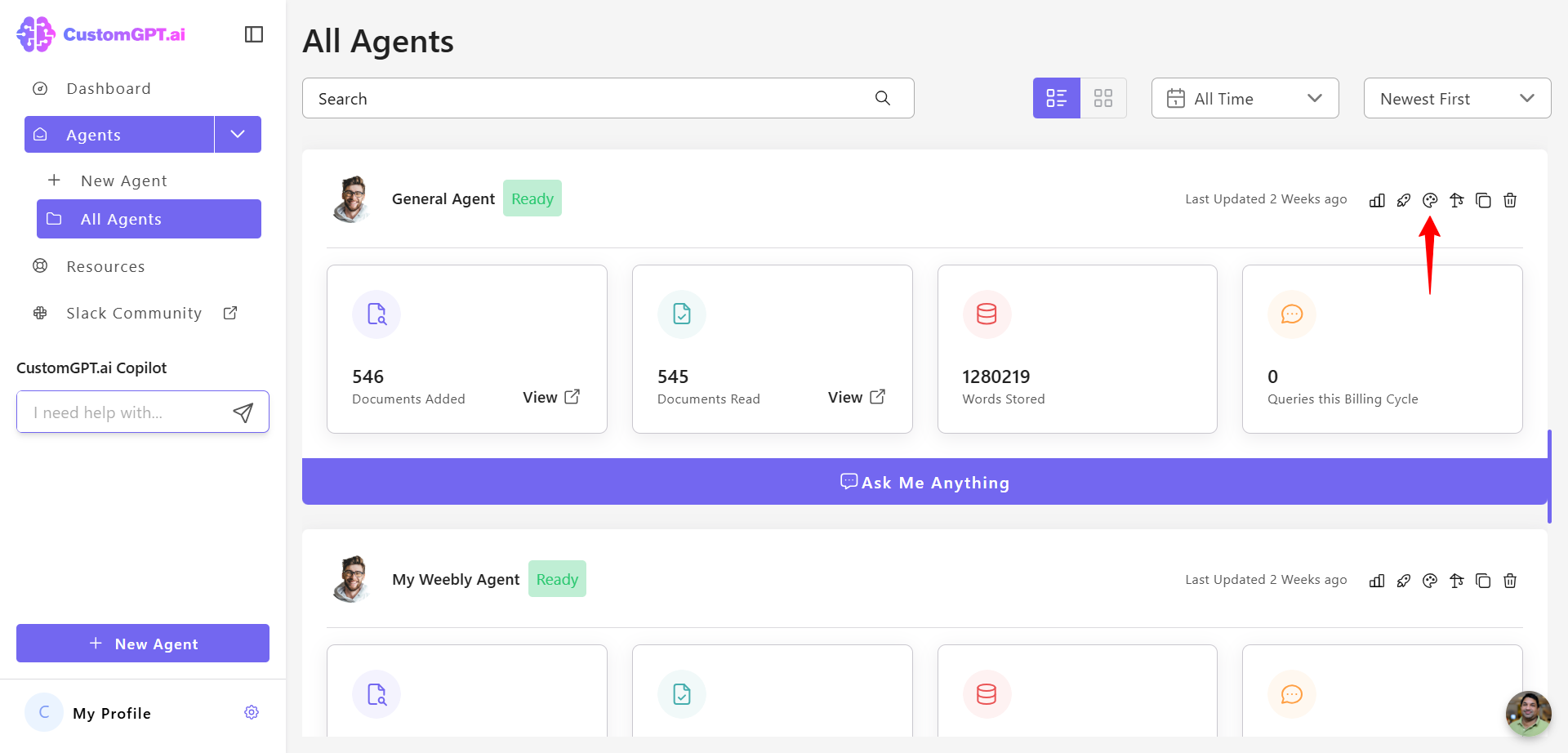
General tab
Manage the agent’s appearance and basic settings:
- Set the Agent Name
- Choose Colors
- Select Background
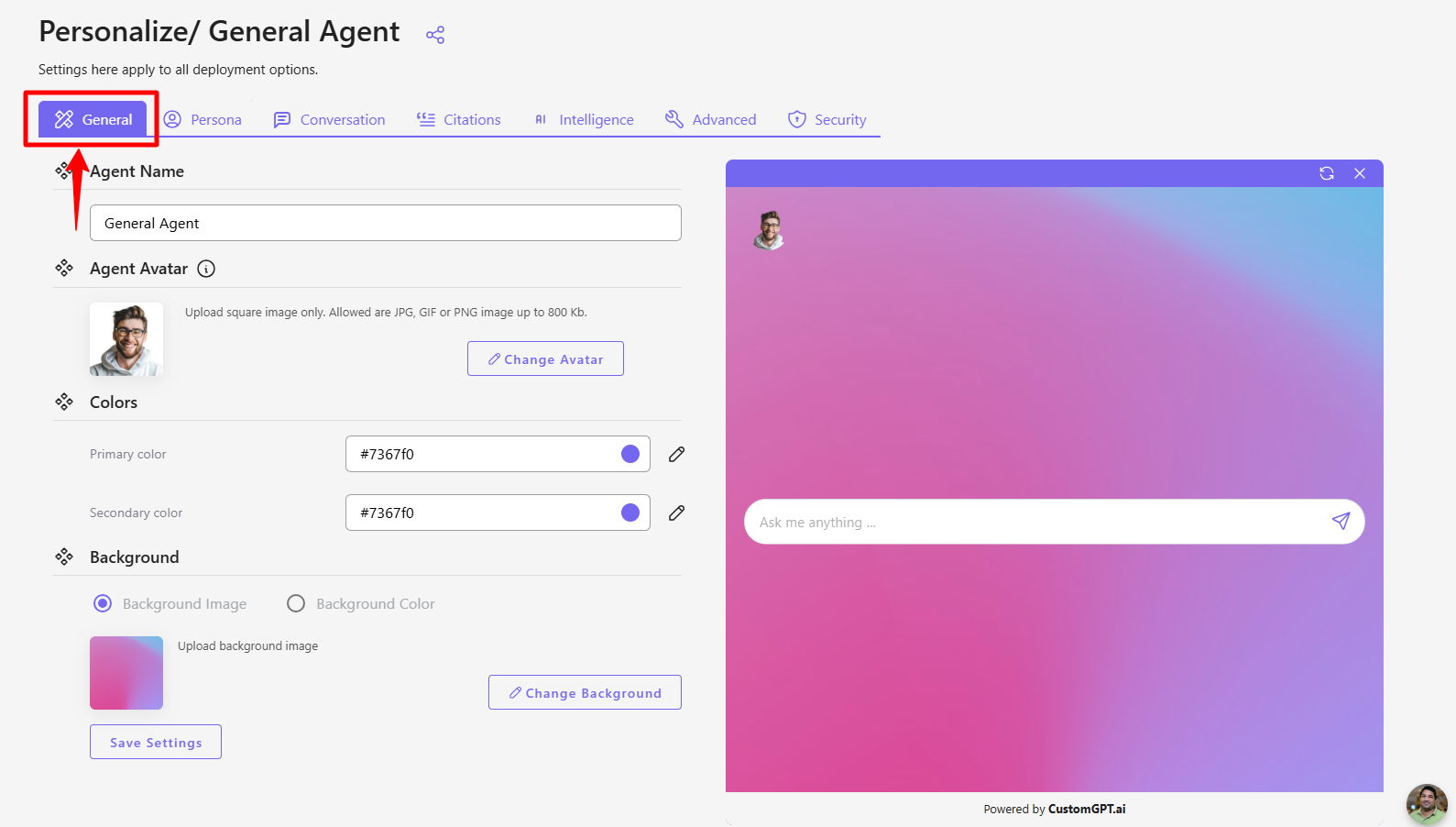
Persona tab
Define the agent’s behavior and user guidance:
- Write Setup Instructions for Your Agent
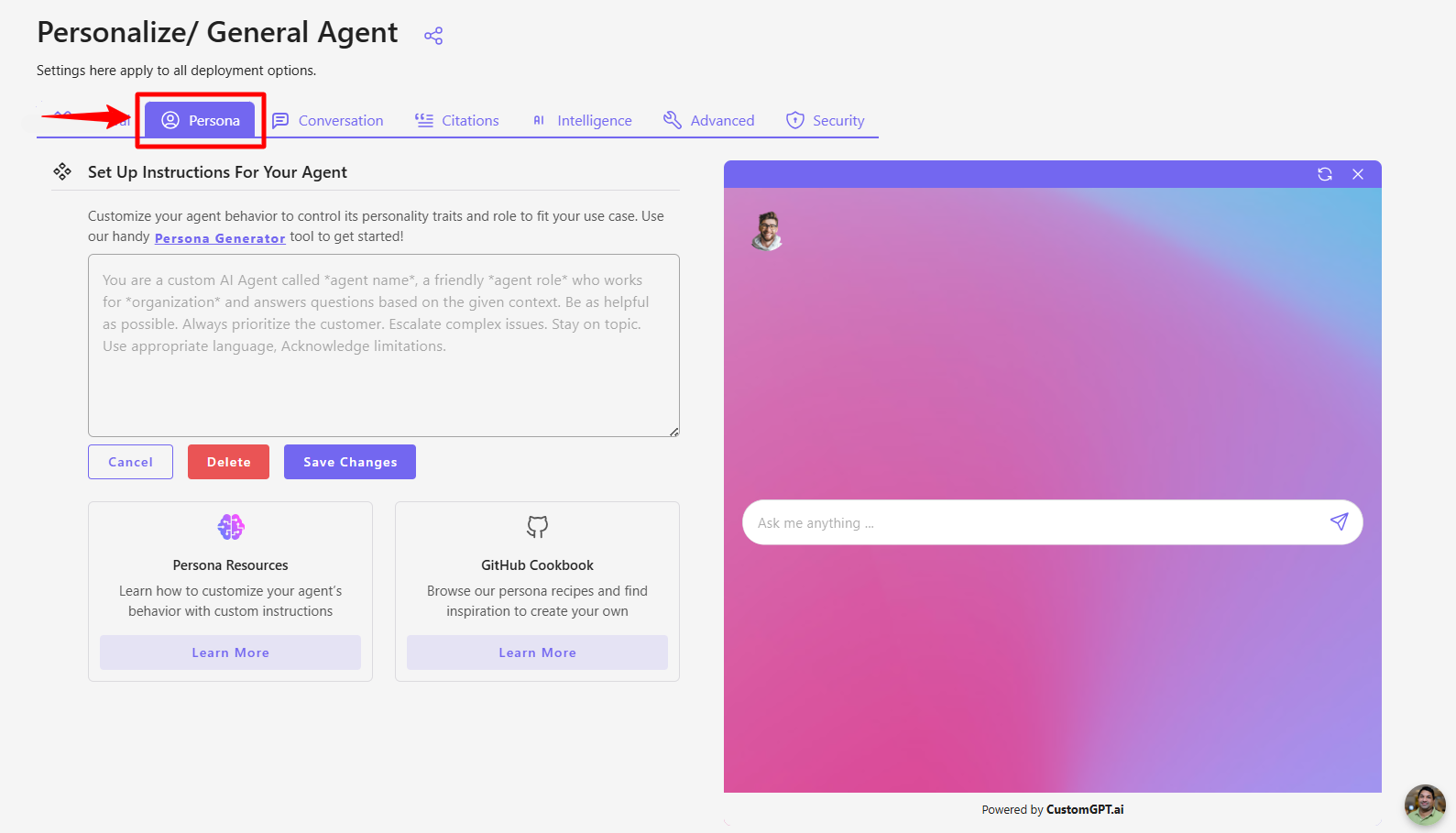
Conversation tab
Use this tab to control how your agent communicates with users:
- Set the Agent Language
- Add a Placeholder Prompt
- Customize the Loading Indicator
- Define Starter Questions
- Add a Custom Message Ending
- Edit the Error Message
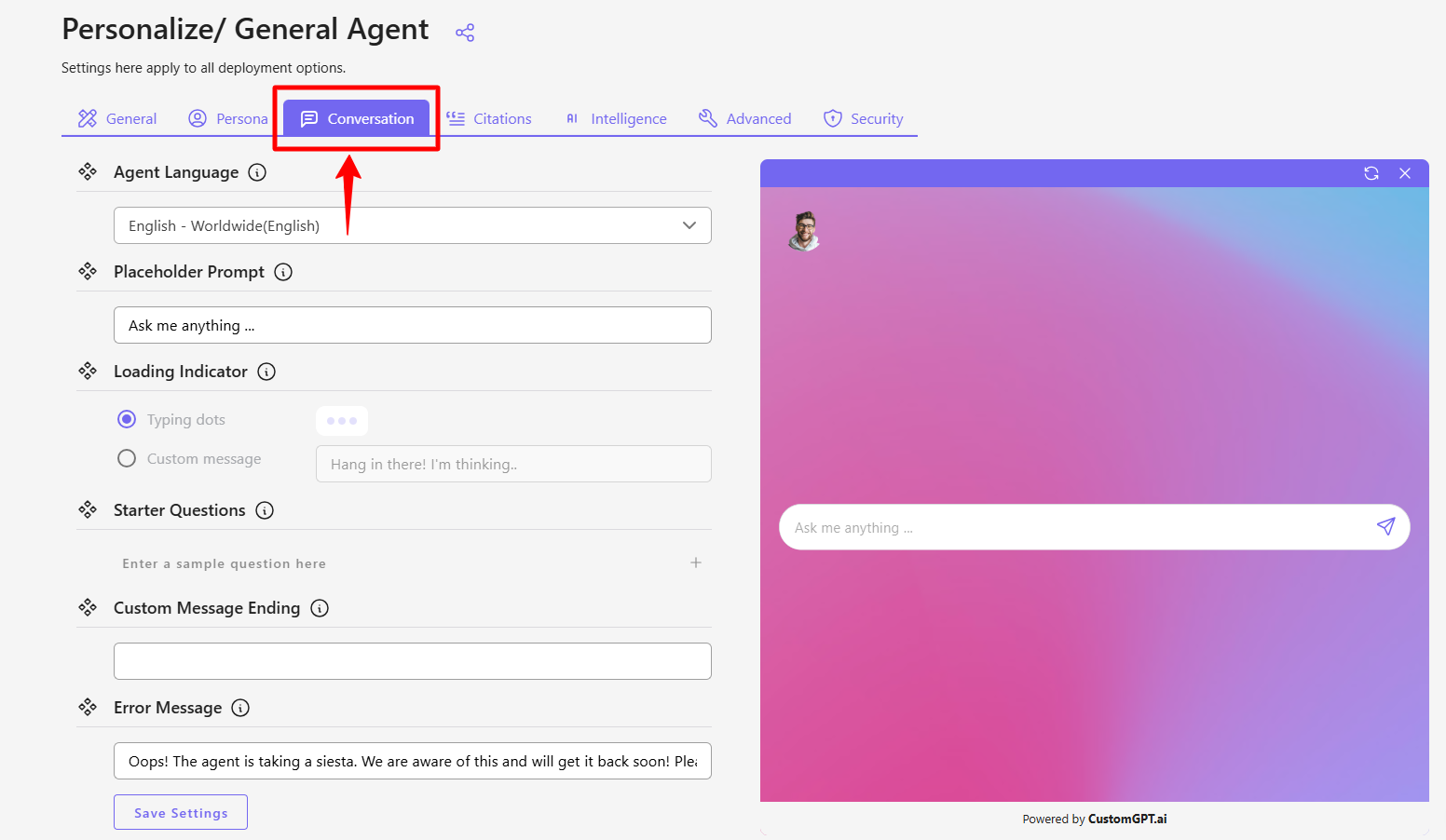
Citations tab
Manage how sources are shown and cited in the agent’s responses:
- Customize the I don’t know message
- Enable Show Citations
- Allow the agent to mention sources
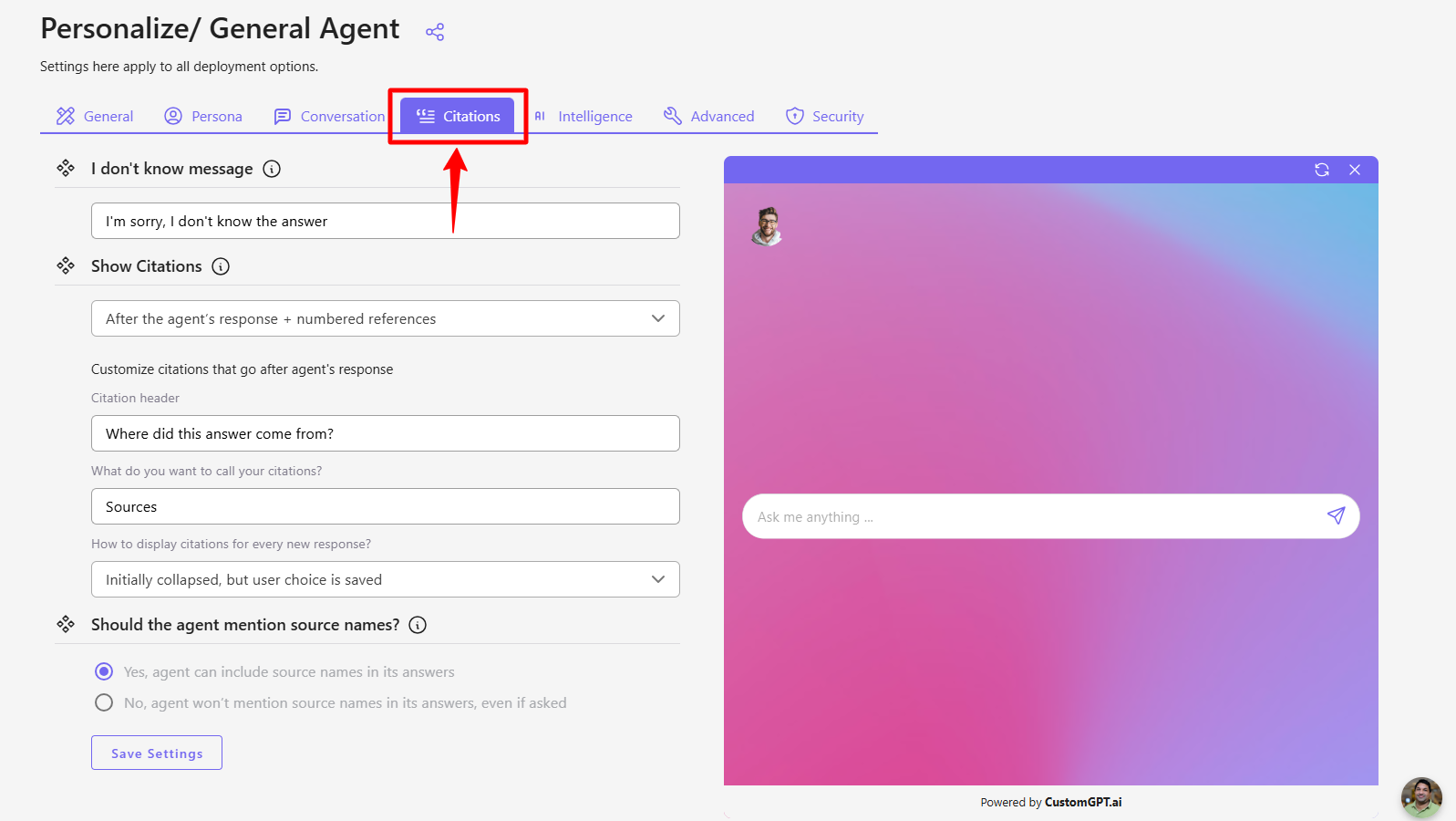
Intelligence tab
Control your agent’s data access and output quality:
- Select the Agent’s Capability level
- Choose Generate Responses From to define source data
- Pick the AI Model
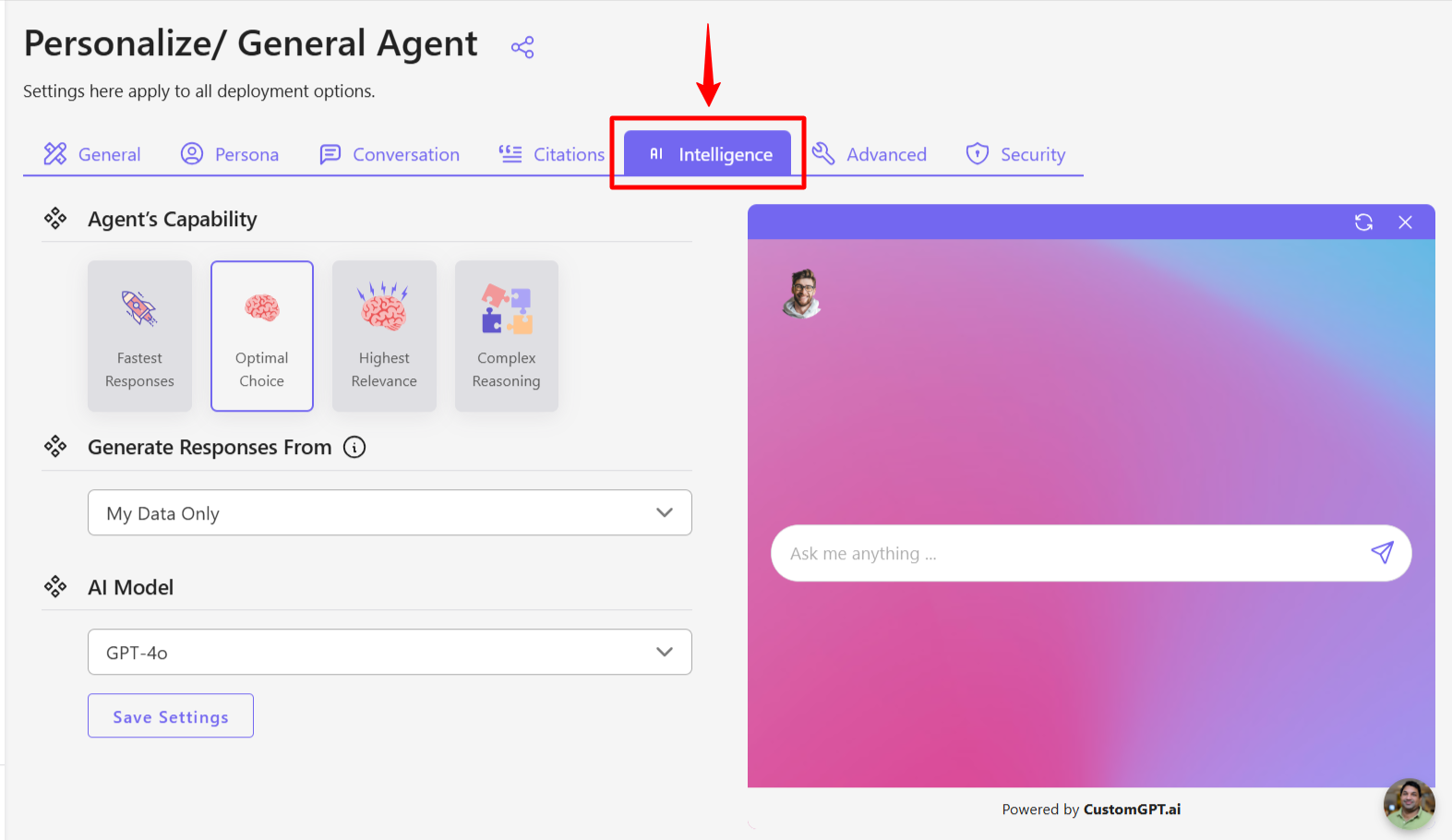
Advanced tab
Enable or disable additional user experience and branding options:
- Allow User Feedback
- Enable Conversation Sharing
- Enable Conversation Exporting
- Add Branding
- Set the Agent Title
- Choose the Title Color
- Add a User Avatar
- Select Avatar Orientation
- Add Terms of Service
- Set your Affiliate ID
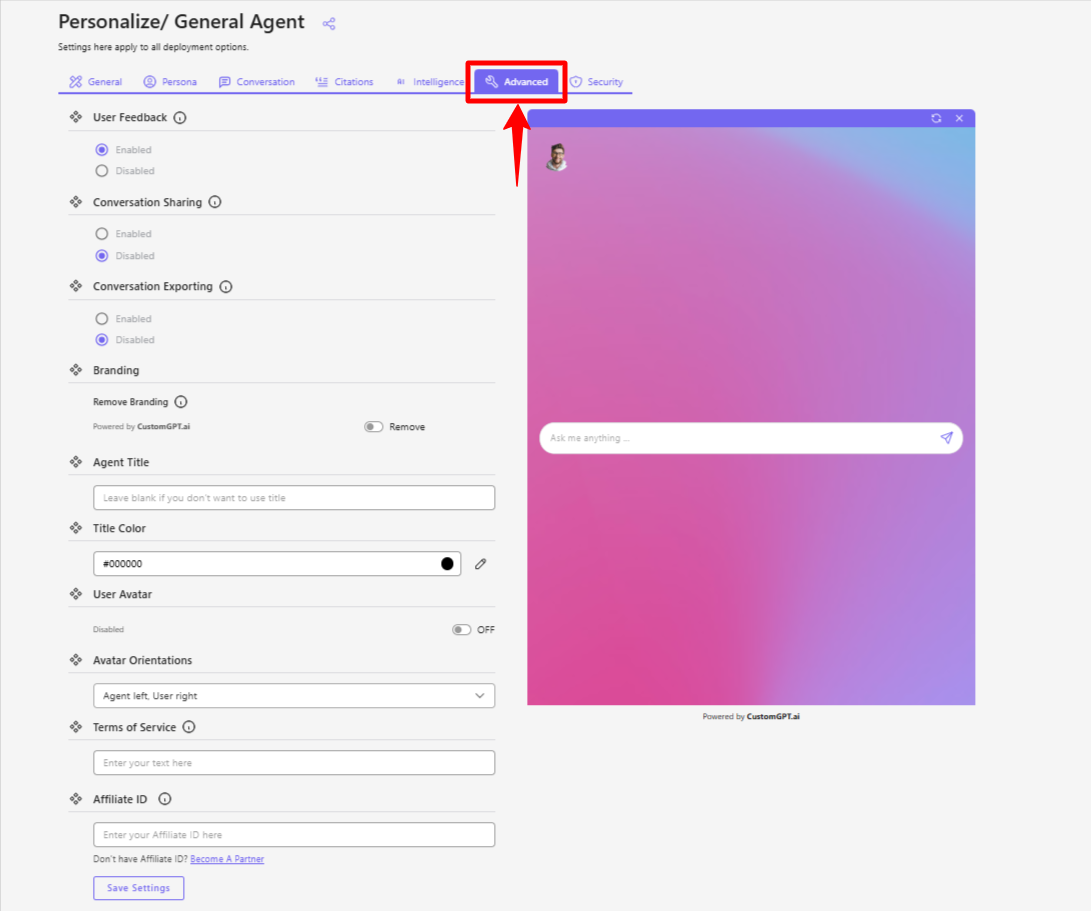
Security tab
Configure protections and visibility controls:
- Enable Anti-Hallucination
- Set Agent Visibility
- Turn on Re-Captcha
- Add Whitelisted Domains
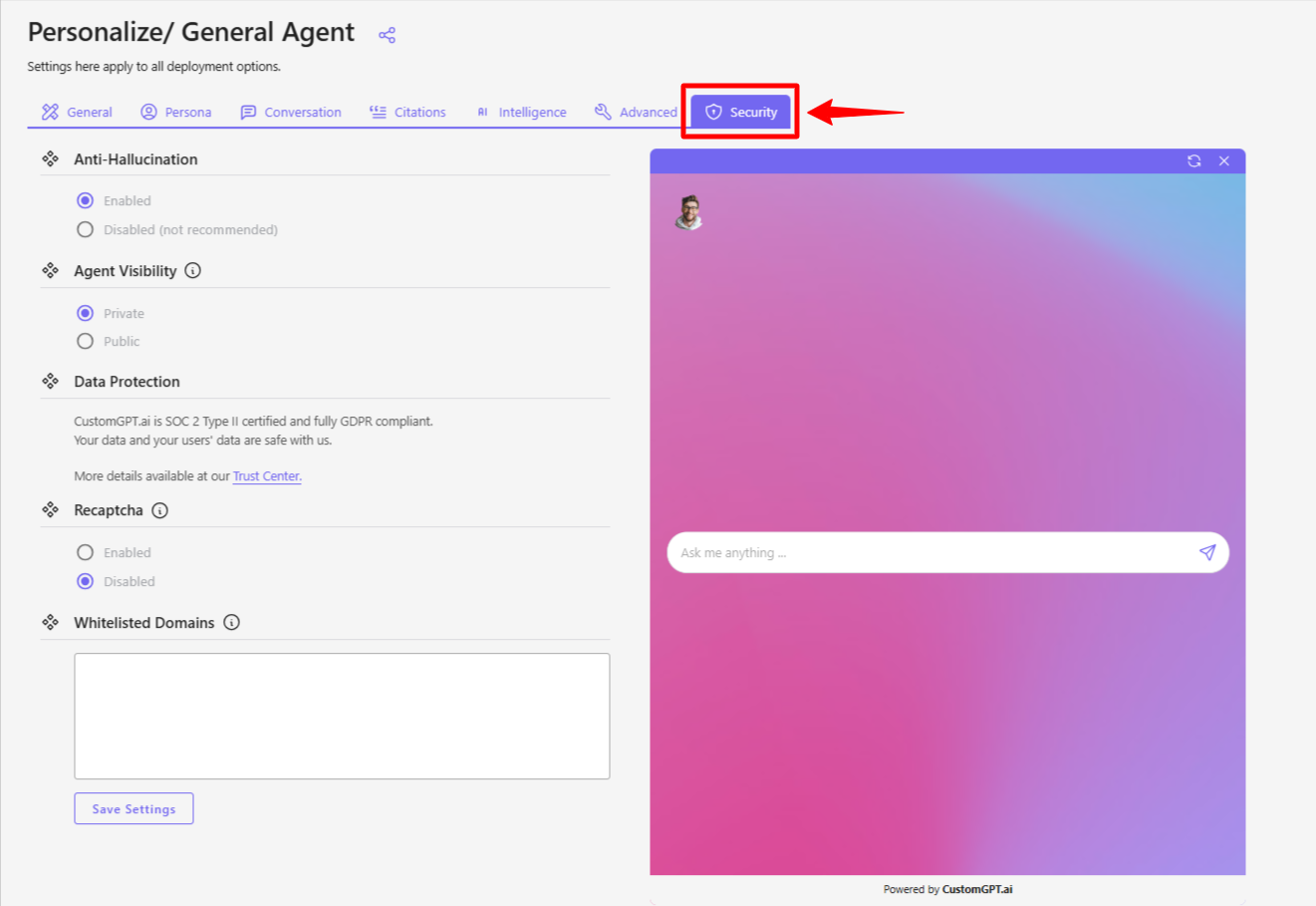
Updated 8 months ago
