Change password
This guide will teach you how to change your password.
- On the bottom-left corner of the screen, click your profile icon or initials to access profile options.
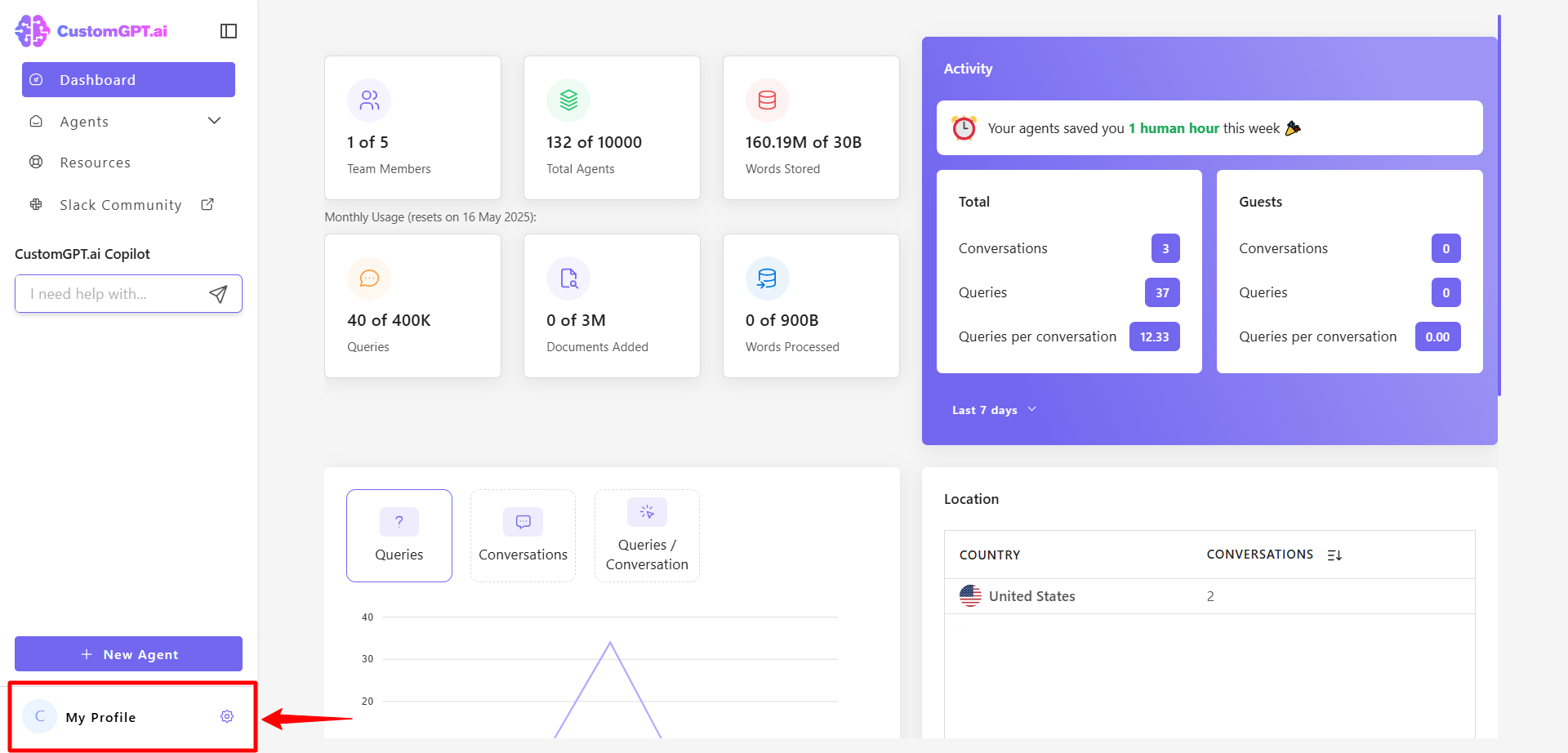
- Click My Profile from the dropdown menu to open your profile settings.
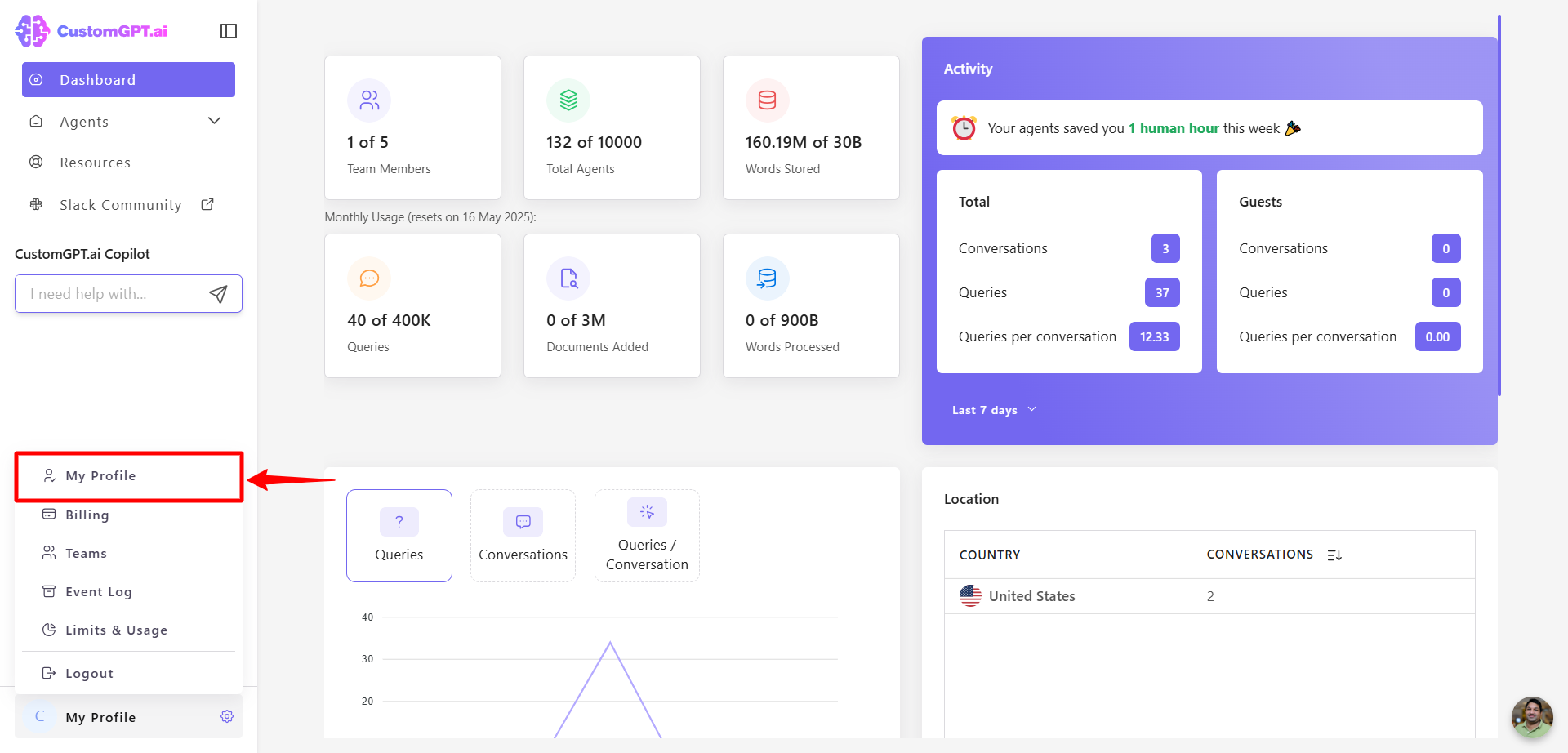
- In your profile, click the Security tab.
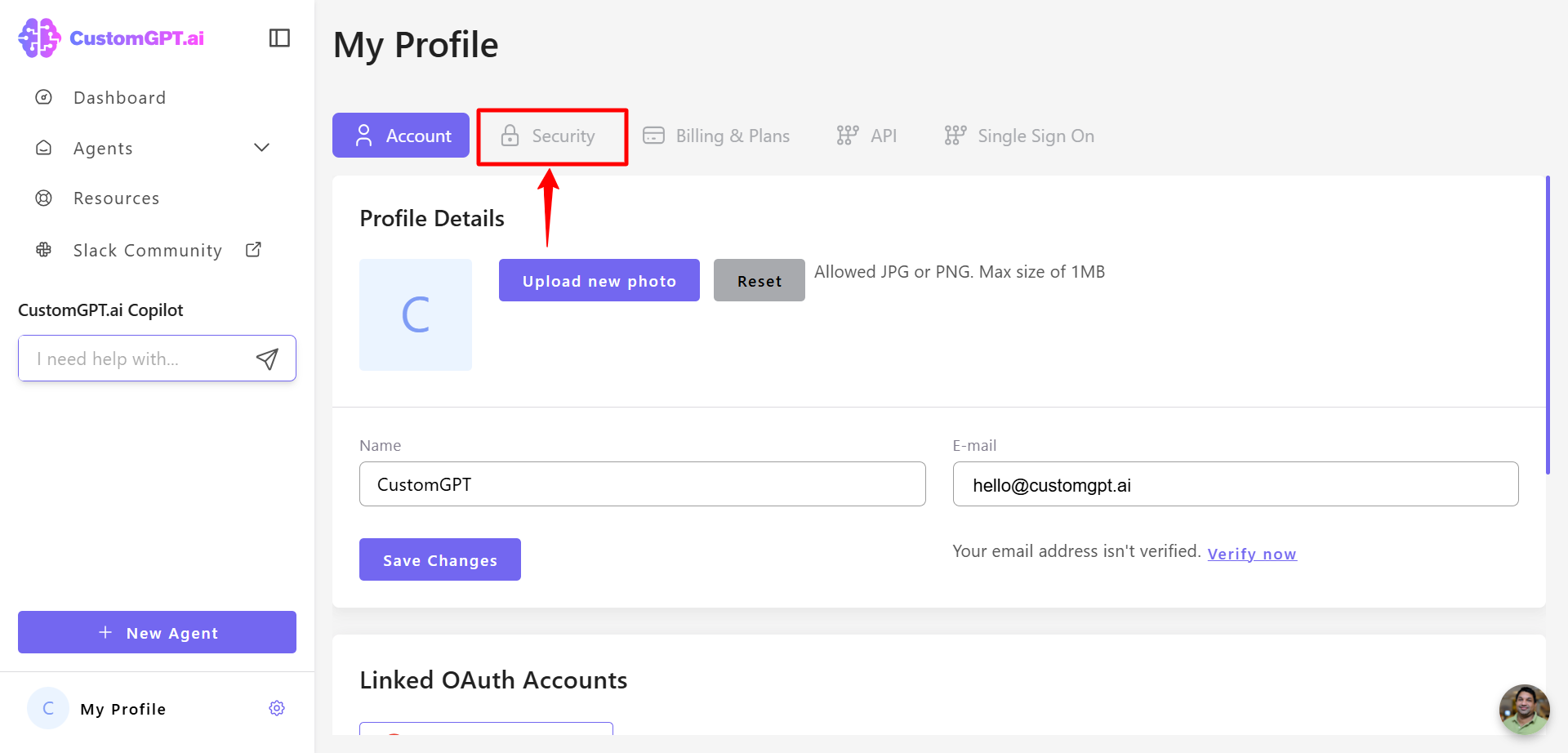
- Enter your current password.
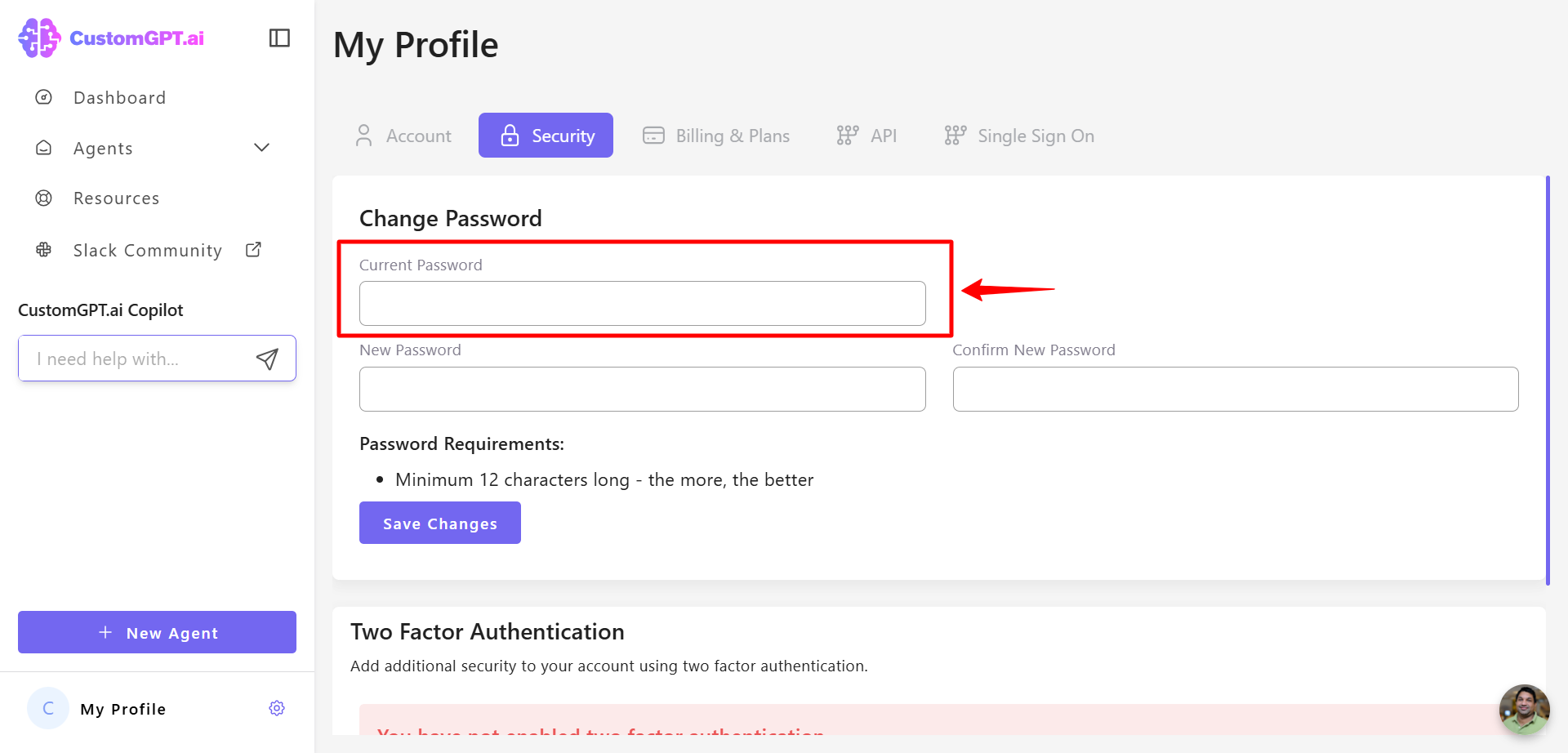
- Enter your new password in the appropriate field.
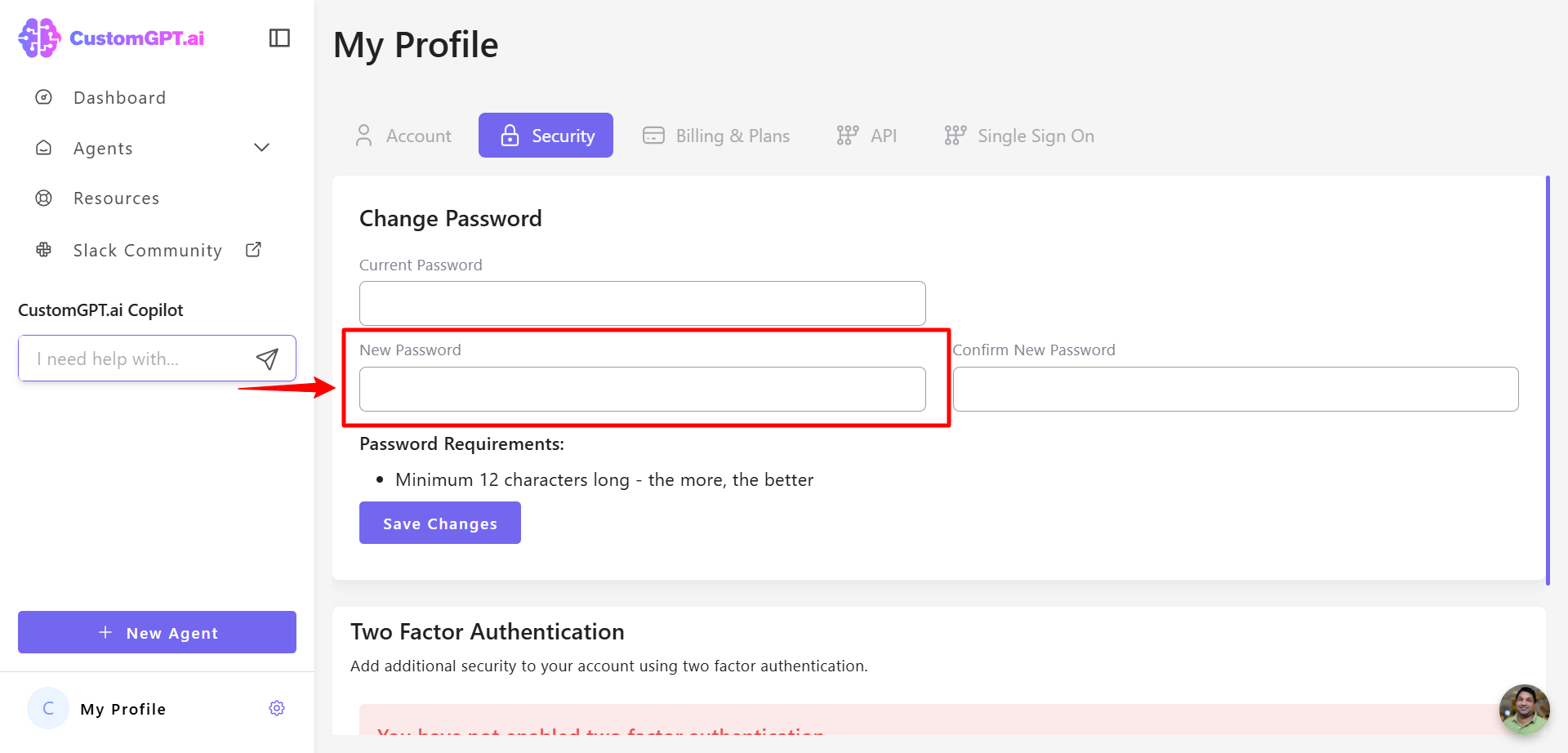
- Re-enter your new password to confirm.
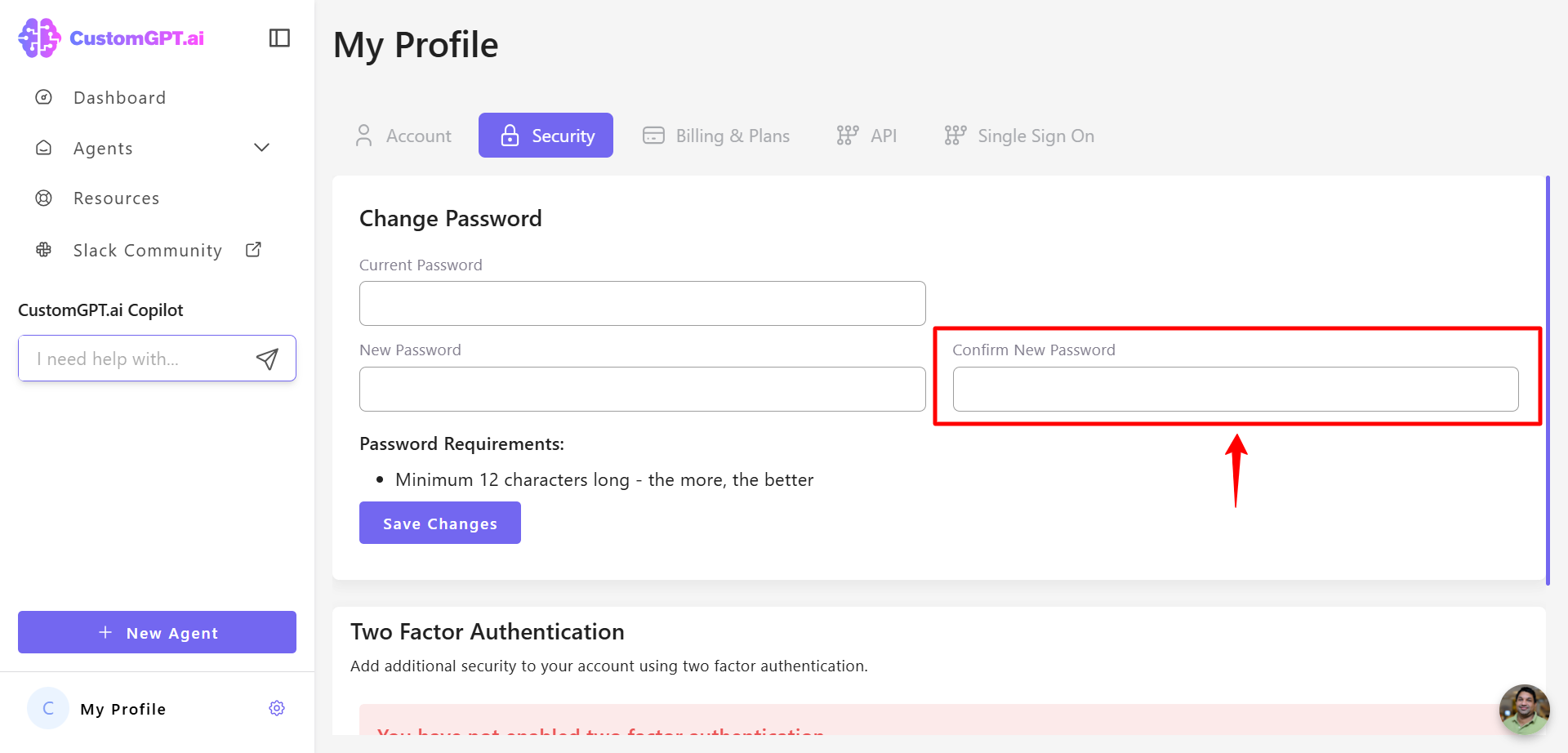
Note:Keep your new password secure and do not share it with others. Regularly updating your password helps protect your account and personal information.
- Click Save Changes.
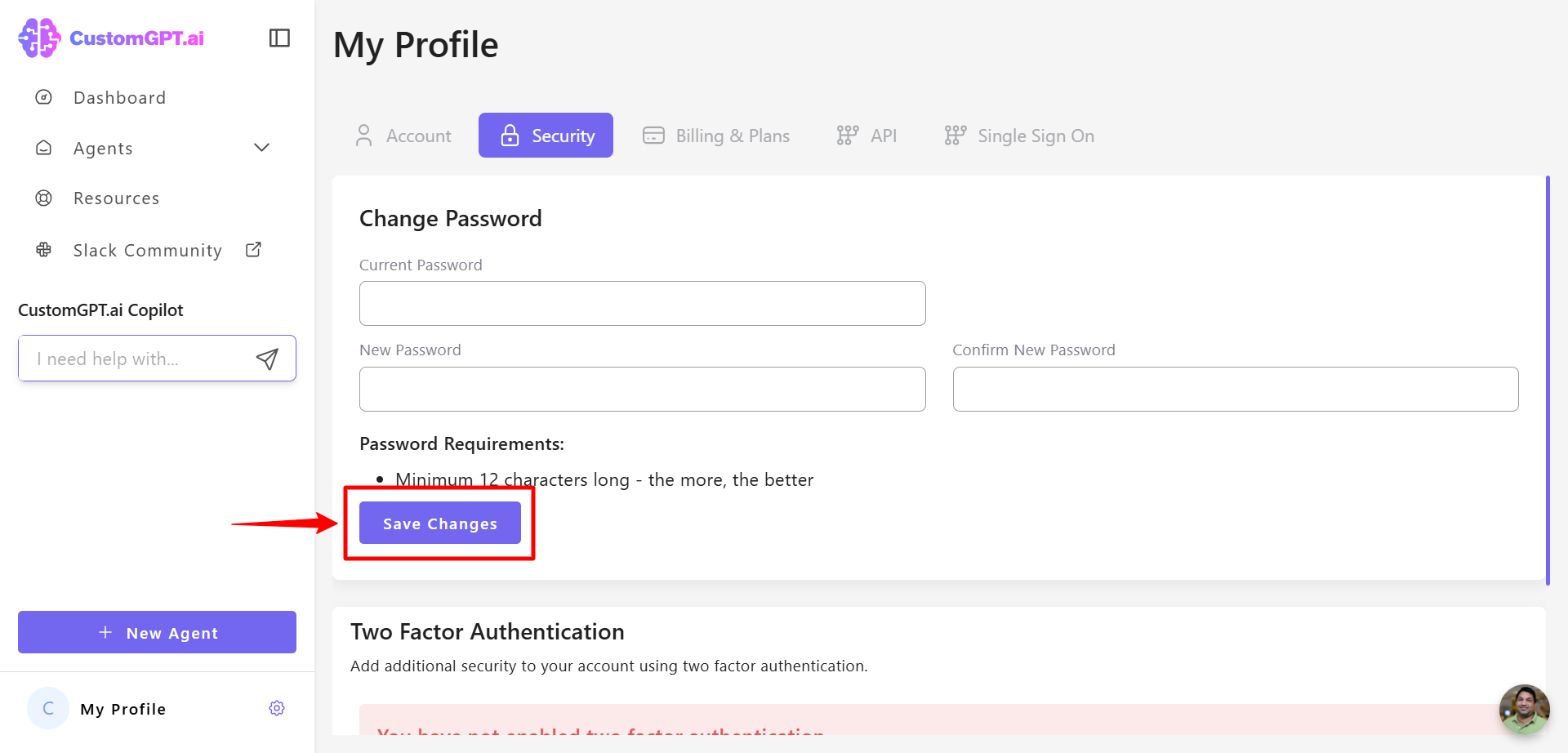
Updated 7 months ago
