Configure agent access in Slack workspace
This step-by-step guide explains how admins can control who can invite AI agents to Slack channels and how to customize access settings for individual agents.
Agent access
- In Slack, go to the CustomGPT and click the Agent Access tab.
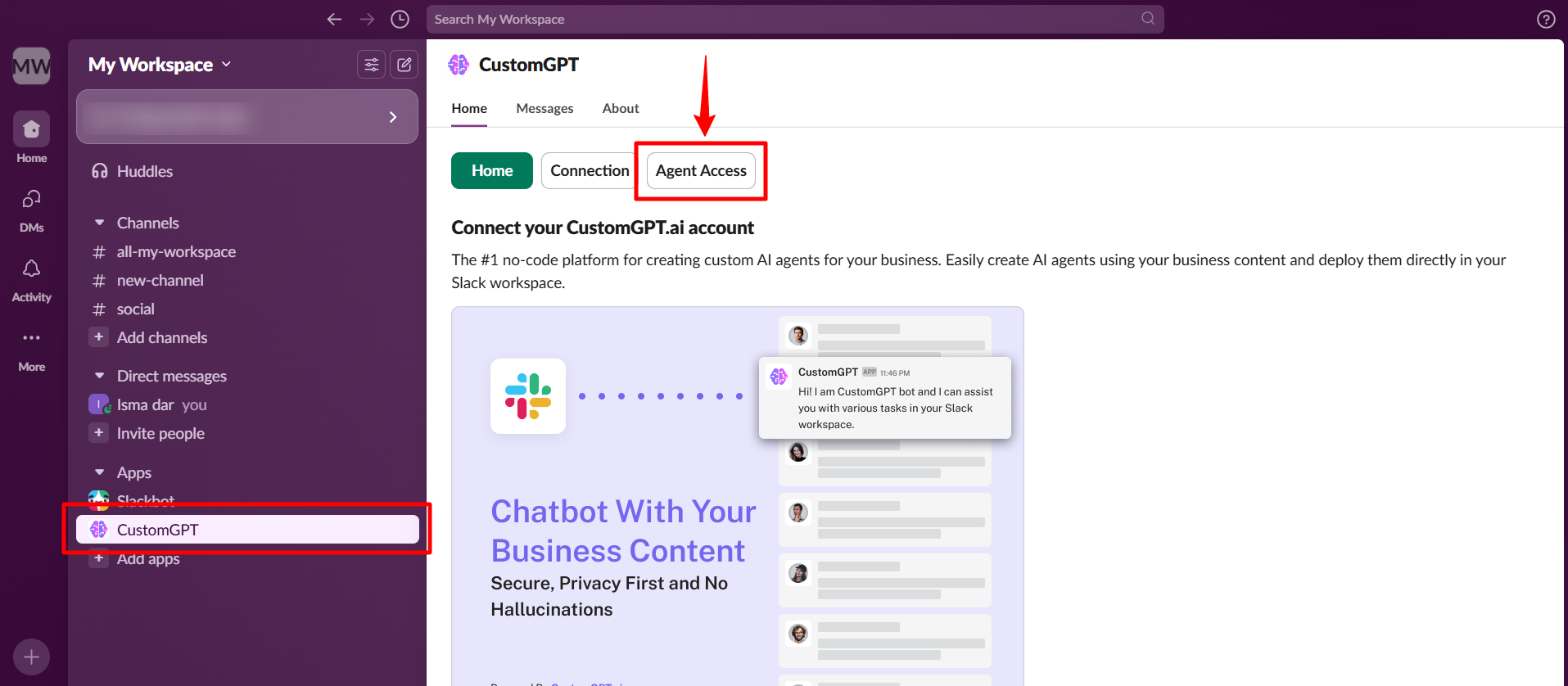
- Under Who can invite agents to channels?, select one of the following:
- Admins: Only workspace admins can invite agents (default)
- Everyone: All Slack users can invite agents
- Selected users: Only specific users can invite agents
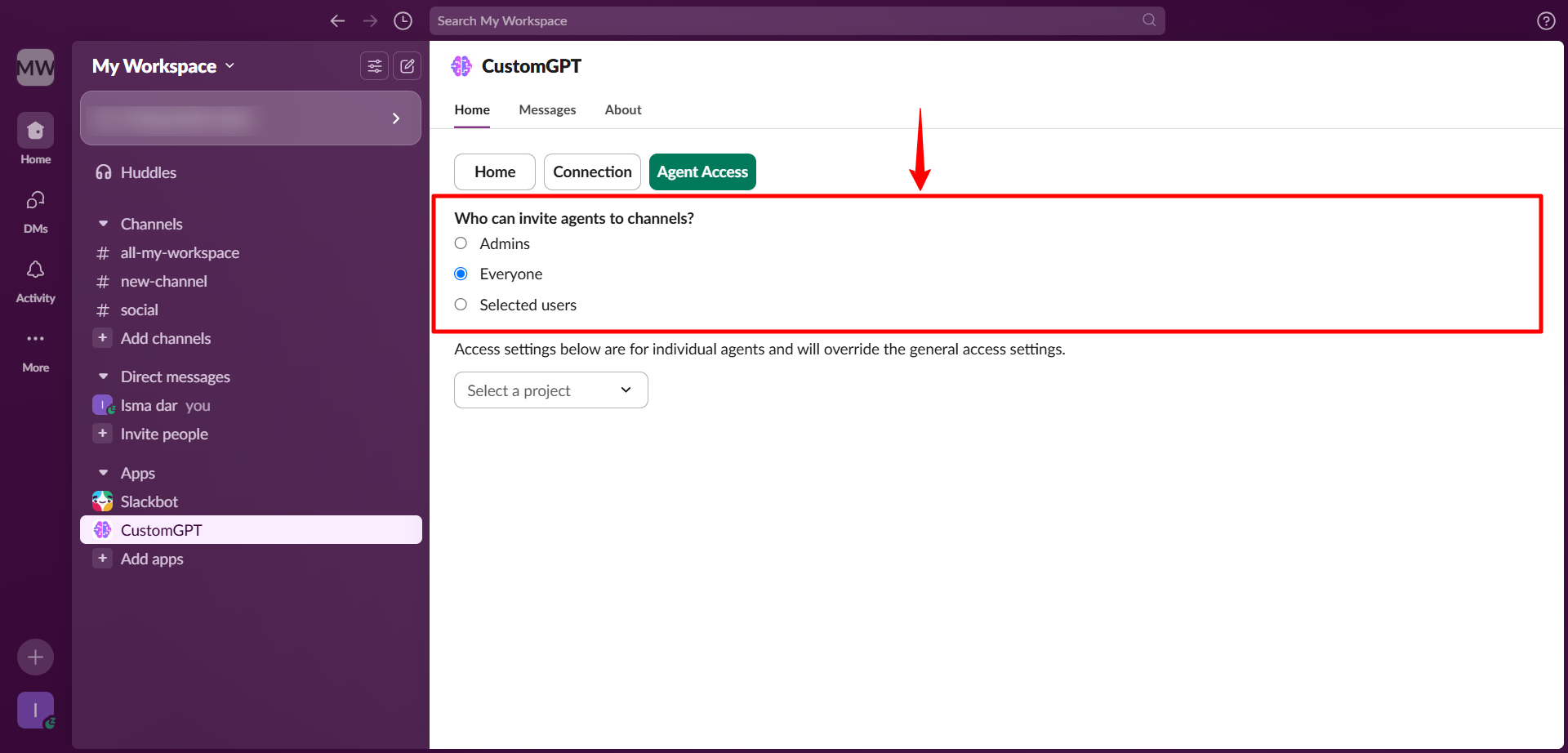
Note:Only Slack workspace administrators can invite agents to channels unless permissions are changed.
Managing individual agent invitation settings
In addition to general access settings, you can configure access for individual agents, overriding the default settings:
- Find the individual agent you want to configure.
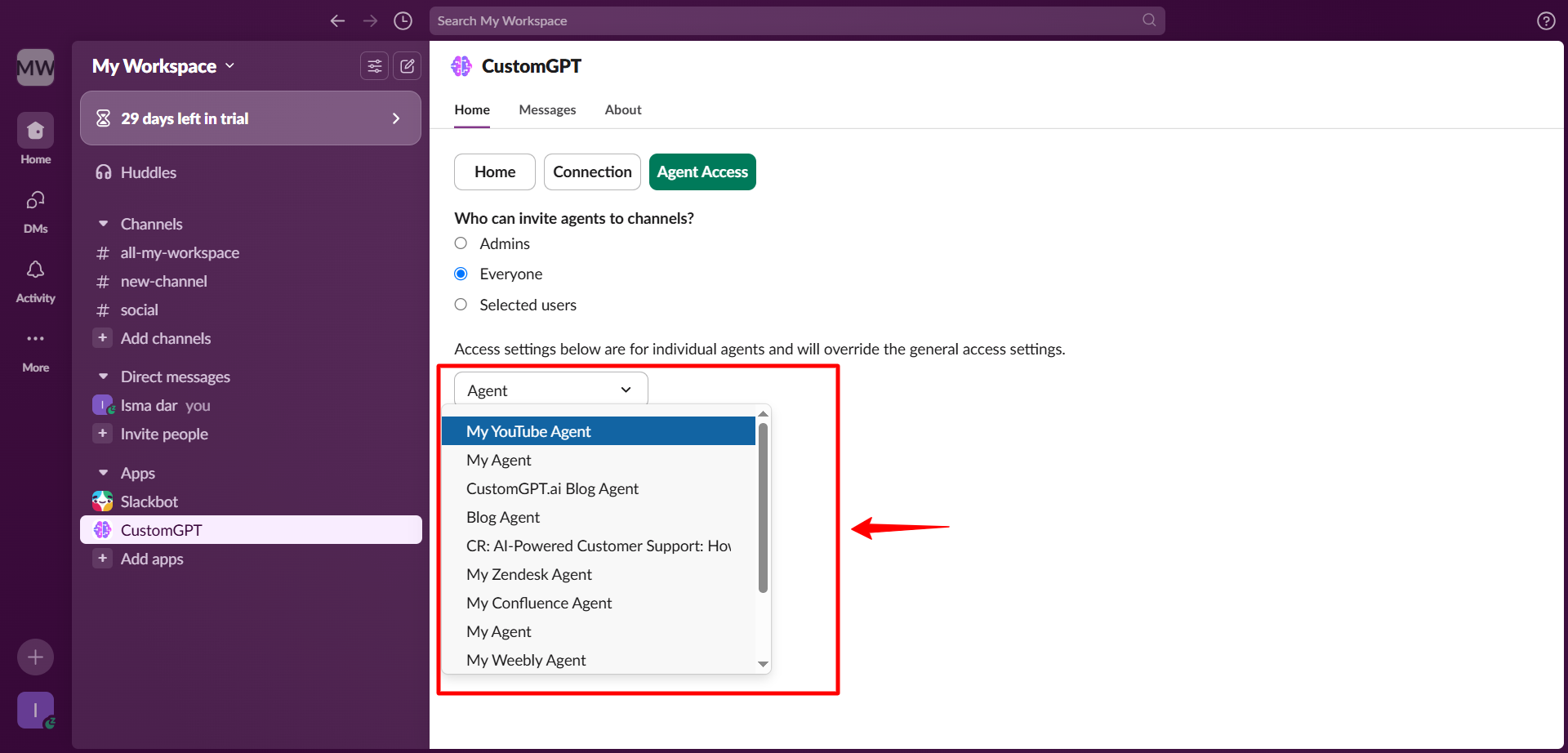
- Under access settings for that agent, choose one of the following:
- Use general access settings (inherits default)
- Admins: Only admins can invite this agent
- Everyone: Any Slack user can invite this agent
- Selected users: Choose specific users who can invite this agent

Note:By default, only admins can invite agents unless custom permissions are set.
Check our user guide to learn more about"How to Deploy your agent to Slack channel" and "How to Connect Your CustomGPT.ai Account with Slack Workspace".
Updated 6 months ago
