Manage AI agent data
This guide explains how to add, upload, and manage source data for your AI agent.
Manage AI agent data
Manage AI agent data allows you to customize the data sources used by your AI agent. You can upload files, add websites, and manage existing sitemaps and documents. This helps fine-tune the agent’s responses and ensure accurate, personalized outputs for your users.
On the My Agents page, select an agent and click the Build icon.
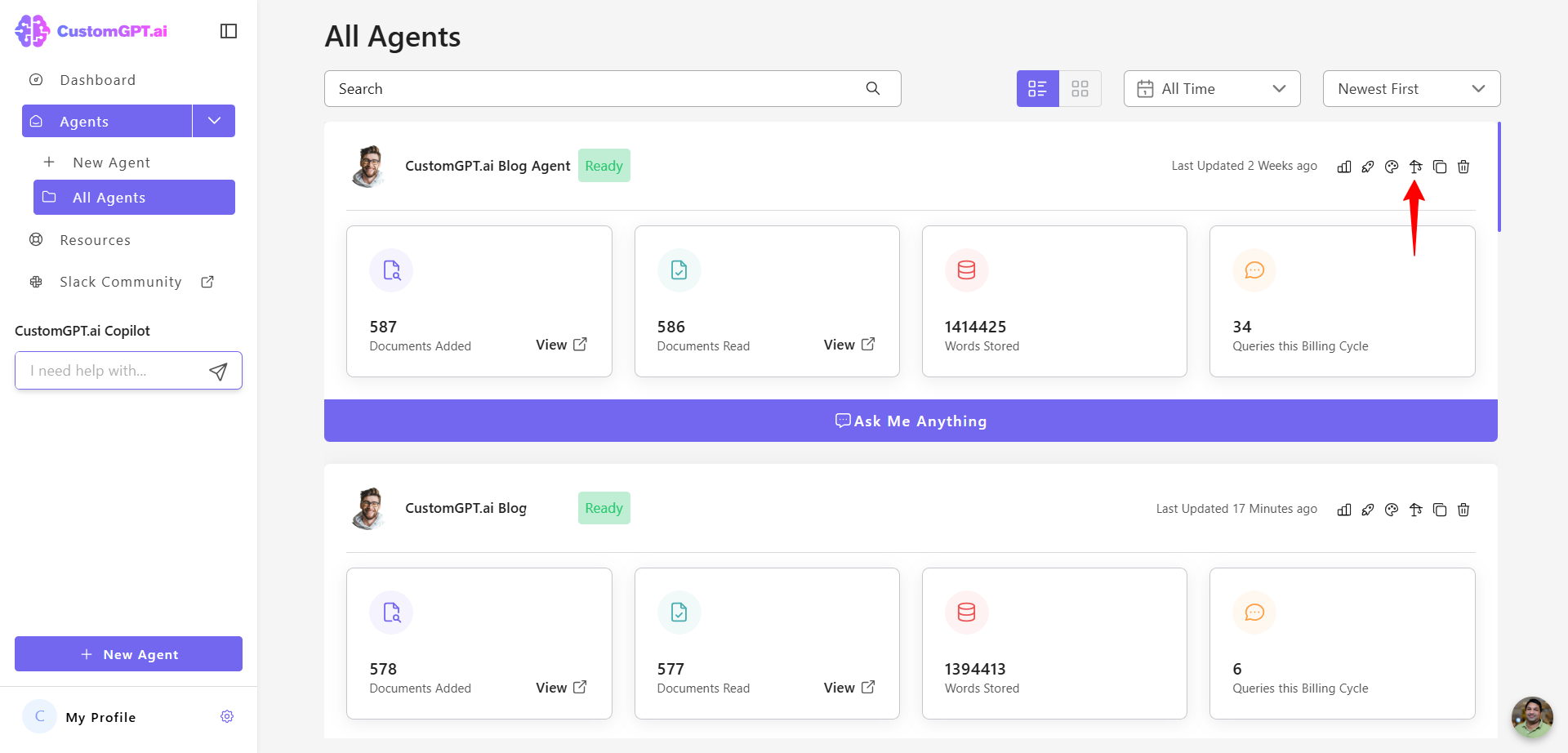
Add website sources
You can add websites as data sources using manual URLs or built-in tools.
- Enter the website link in the input field.
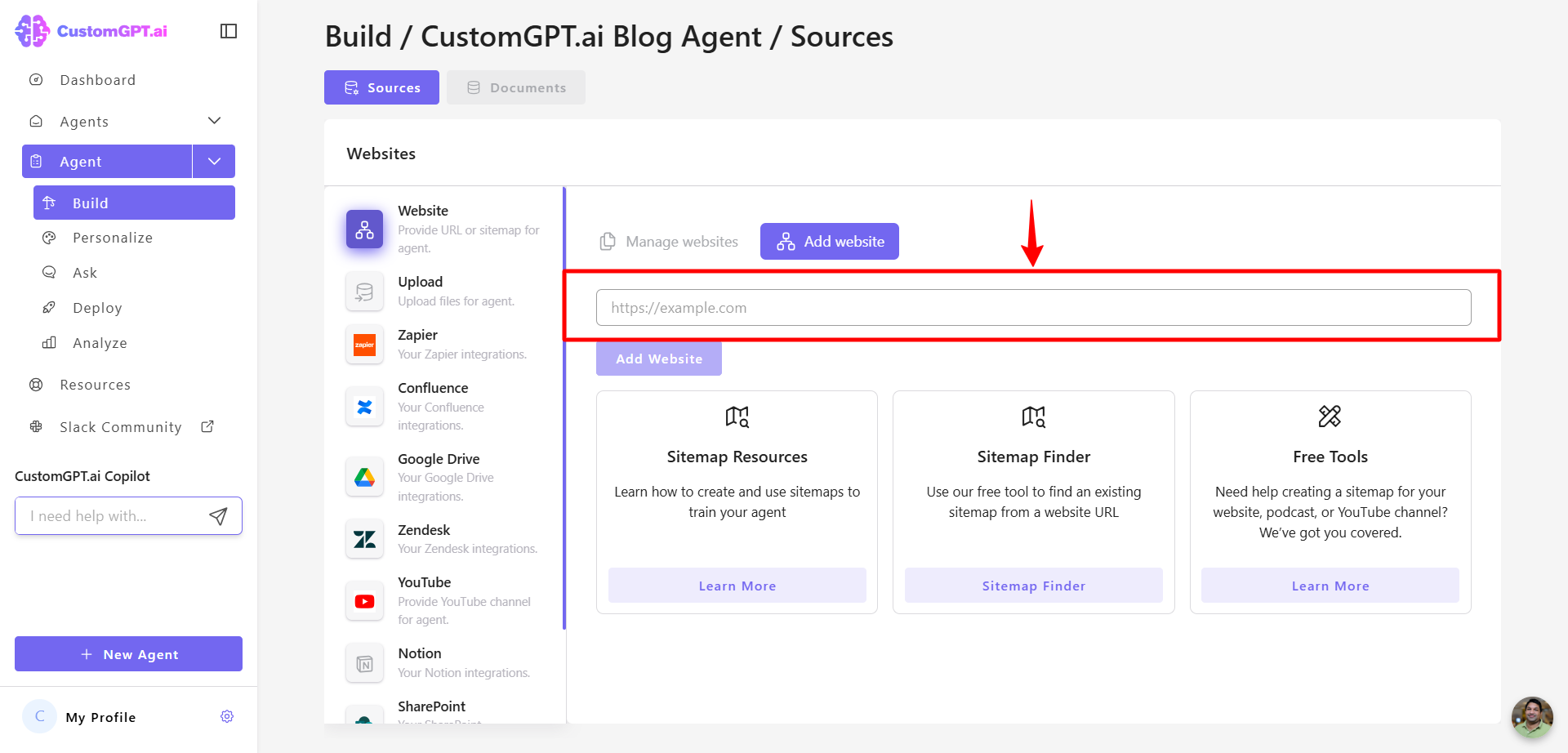
- Click Add Website to save it.
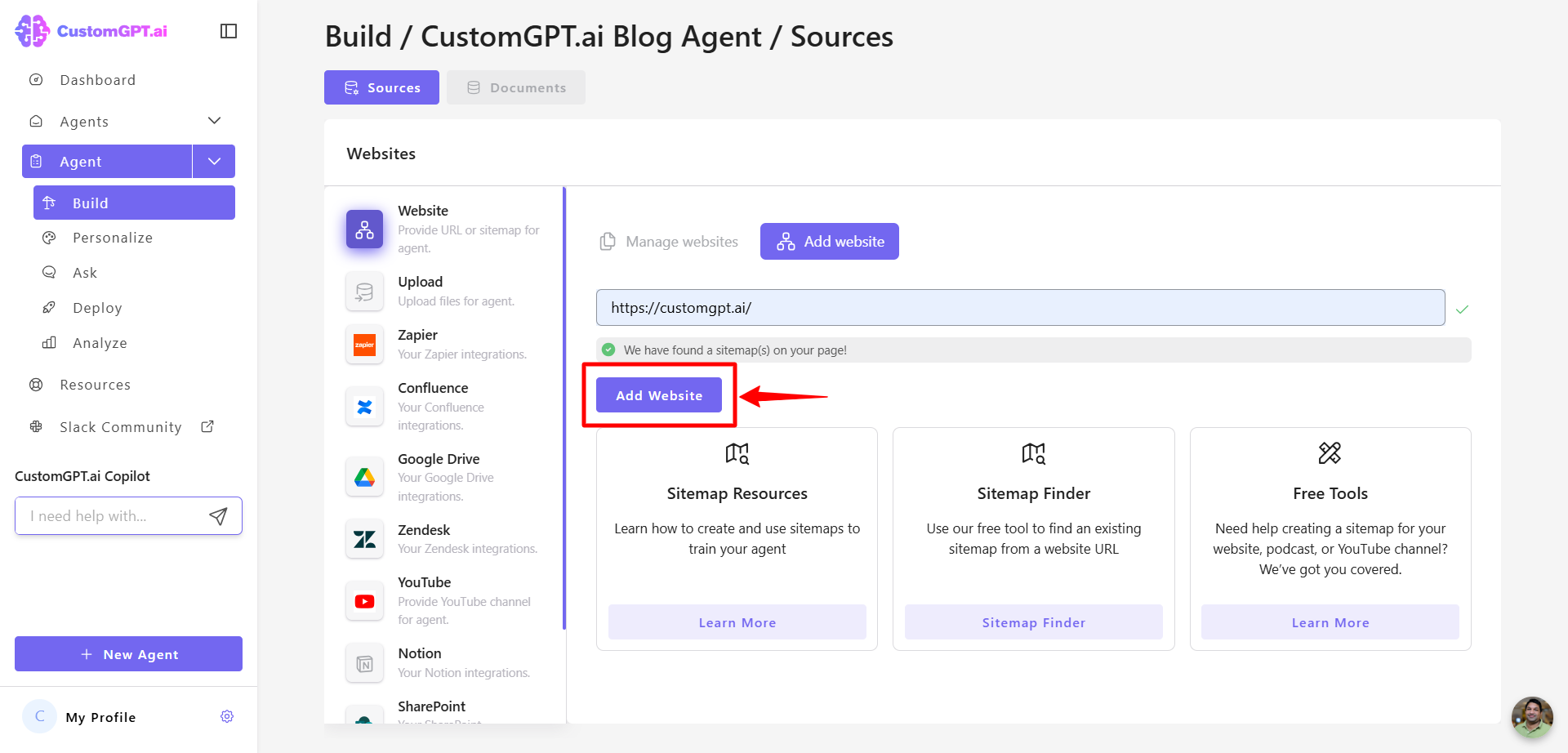
- You can also choose from:
- Sitemap Resources
- Sitemap Finder
- Free Tools
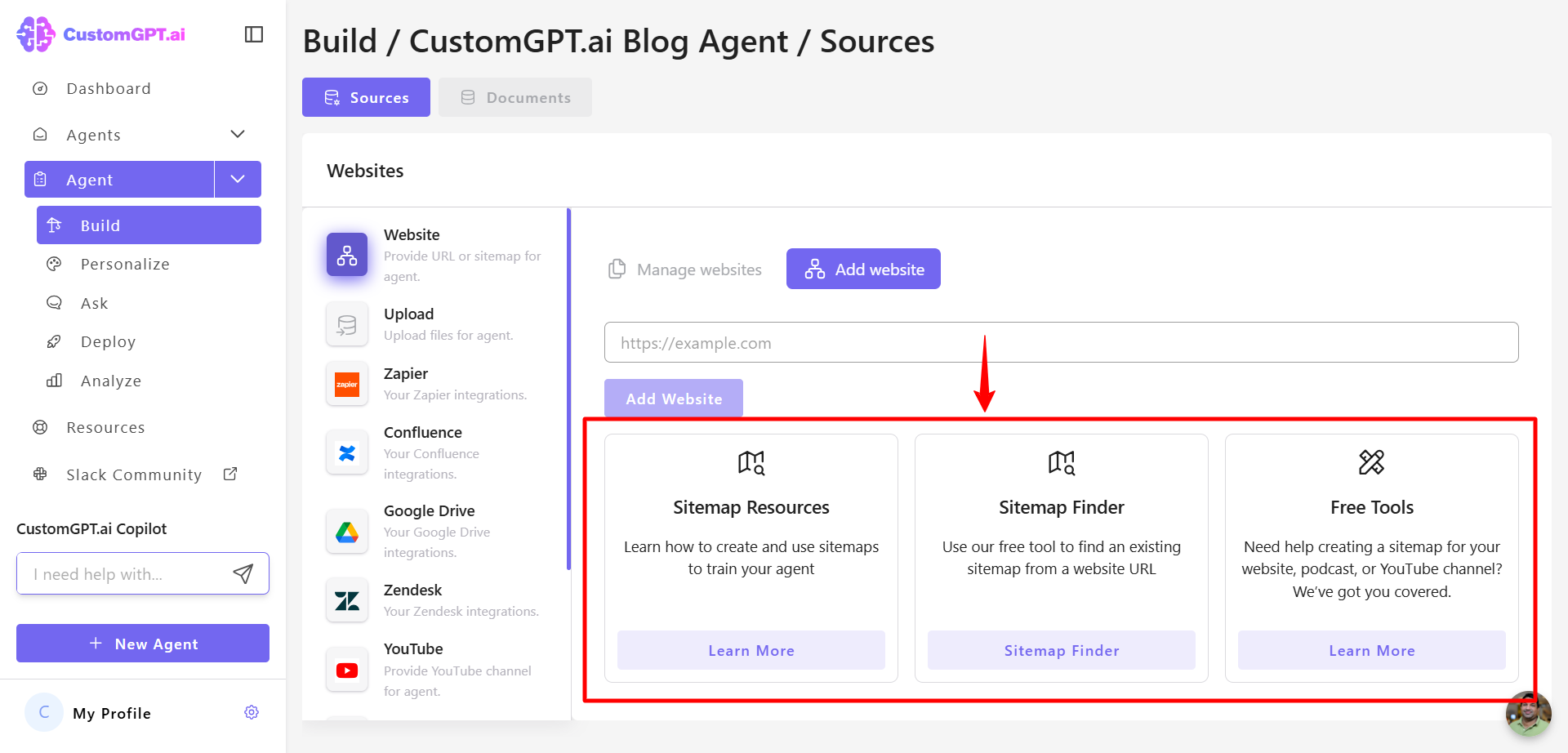
Manage website sources
To view or delete existing sitemaps:
On the Build tab, click Manage Websites.
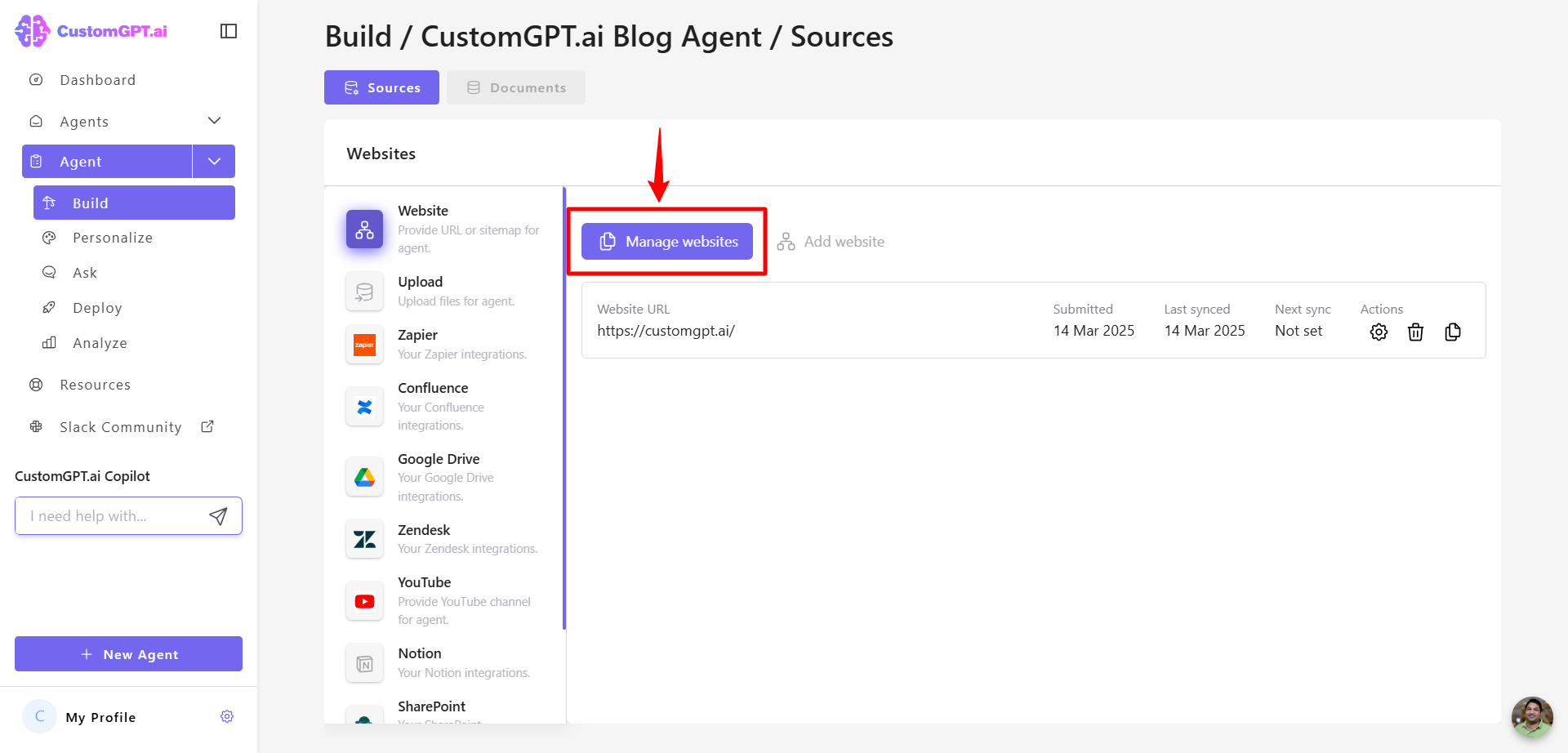
Upload files
To upload new files for the AI agent, follow the steps below:
- Click the Upload button under the Websites section.
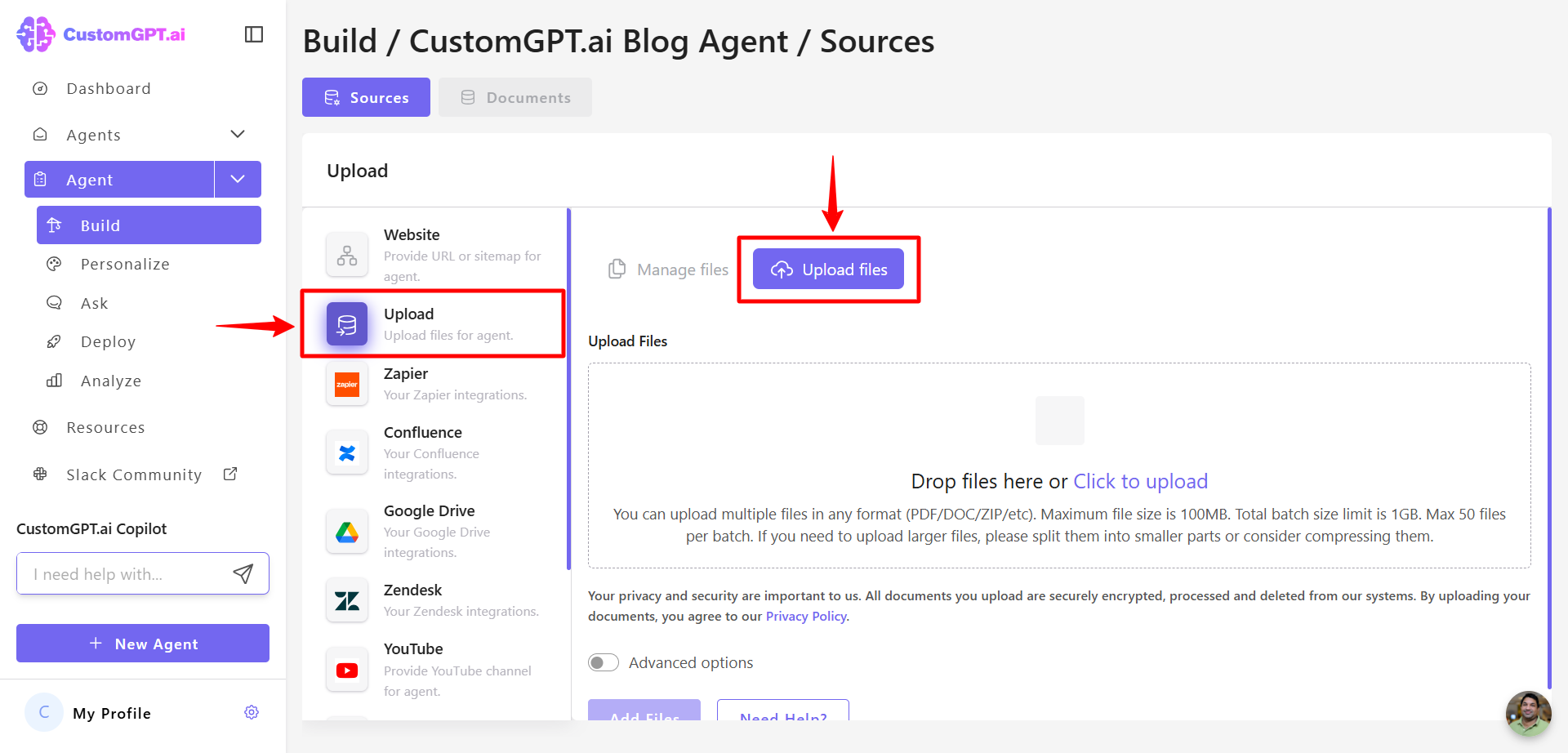
- Select your files.
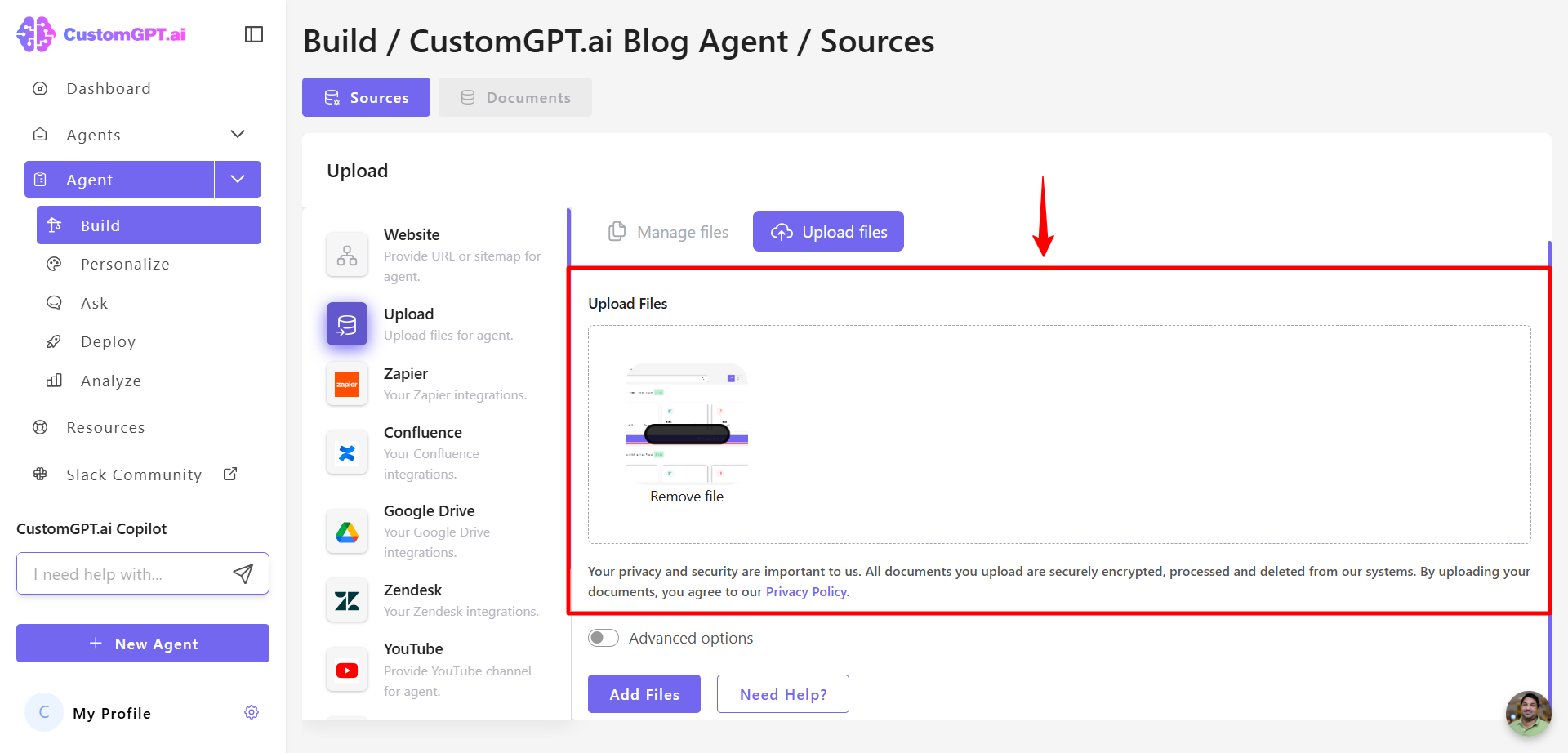
- Click Add Files to confirm the upload.
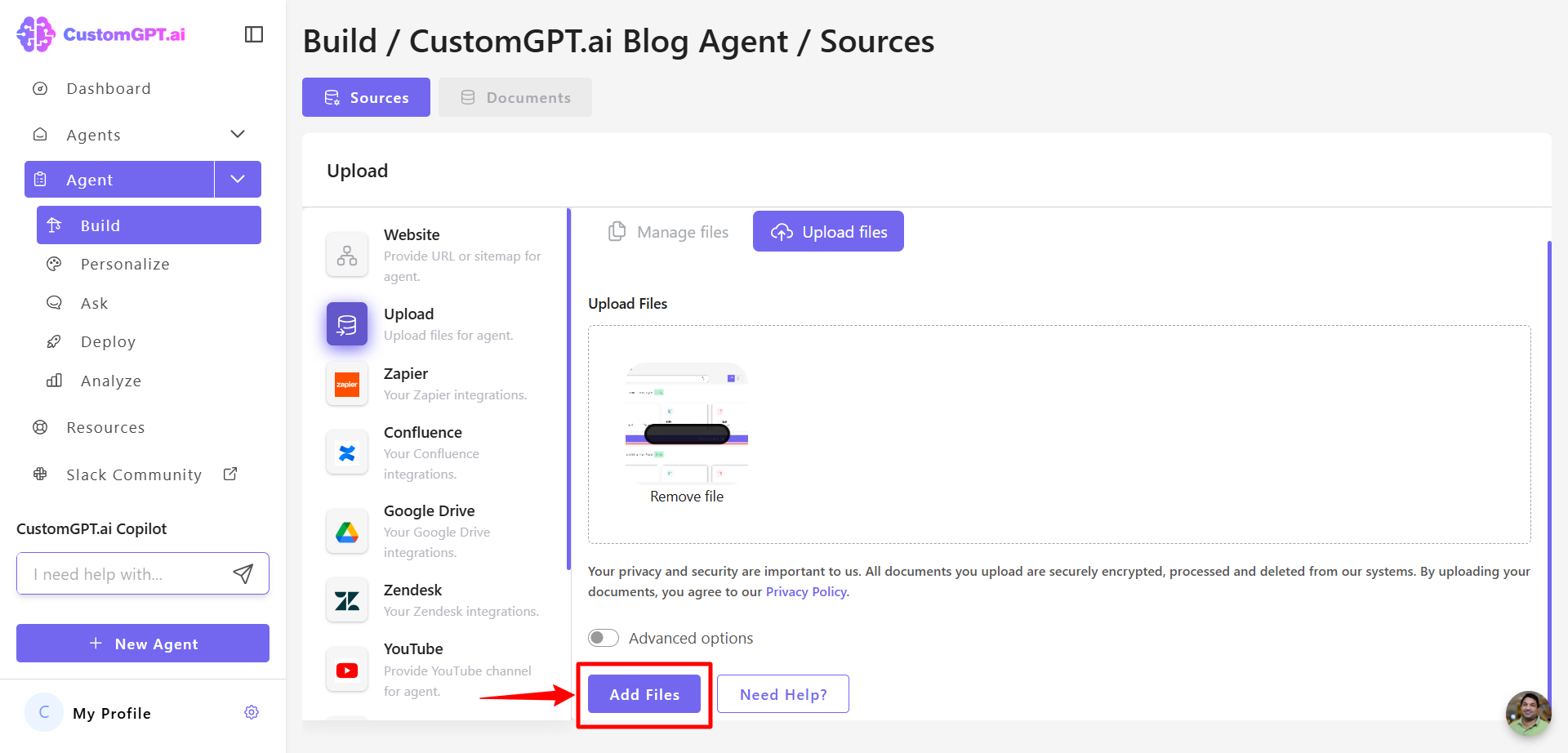
Manage Files
To view or remove uploaded files:
Click the Manage Files button on the Build tab.
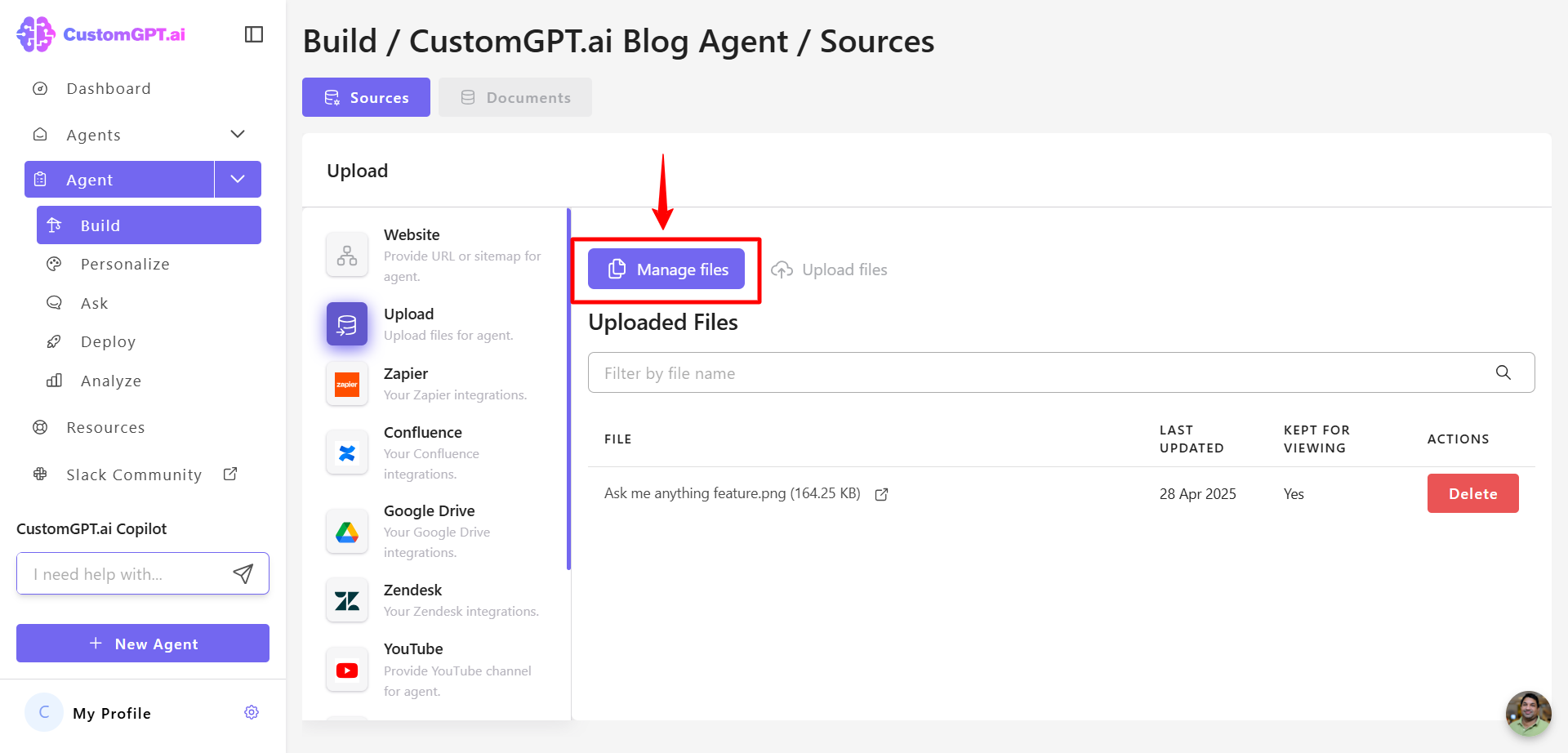
Updated 9 months ago
