Enable Confluence auto-sync
This step-by-step guide shows you how to enable the Confluence Auto-Sync feature in CustomGPT to ensure your agent always stays up to date with the latest content.
Note:This feature is available on our Enterprise plans. If you're interested in enabling it, please contact our sales team.
- Click the three dots next to your agent’s name, then select Build.
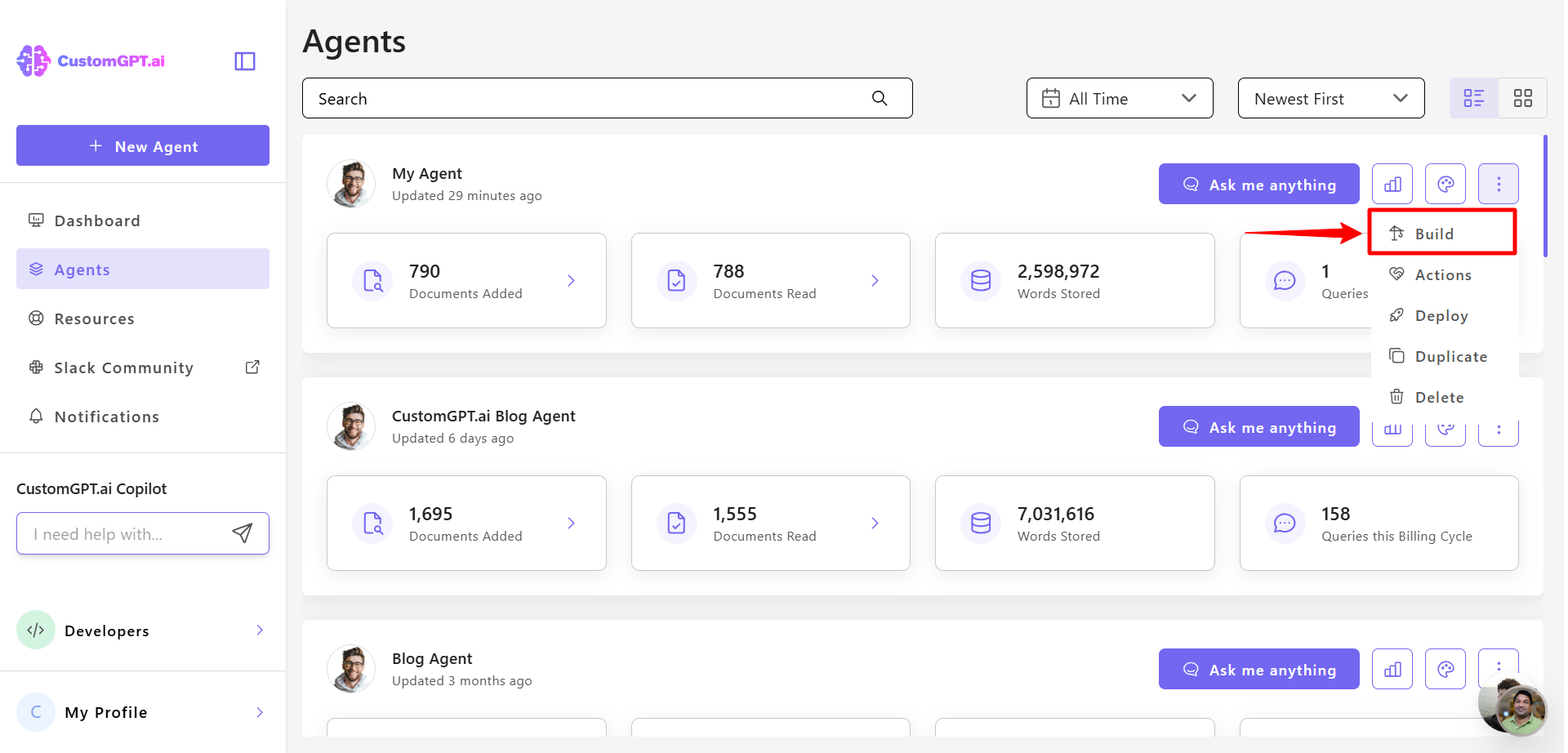
- In Confluence section, find your connected Confluence site, click the three-dot menu next to it, and select Auto Sync.
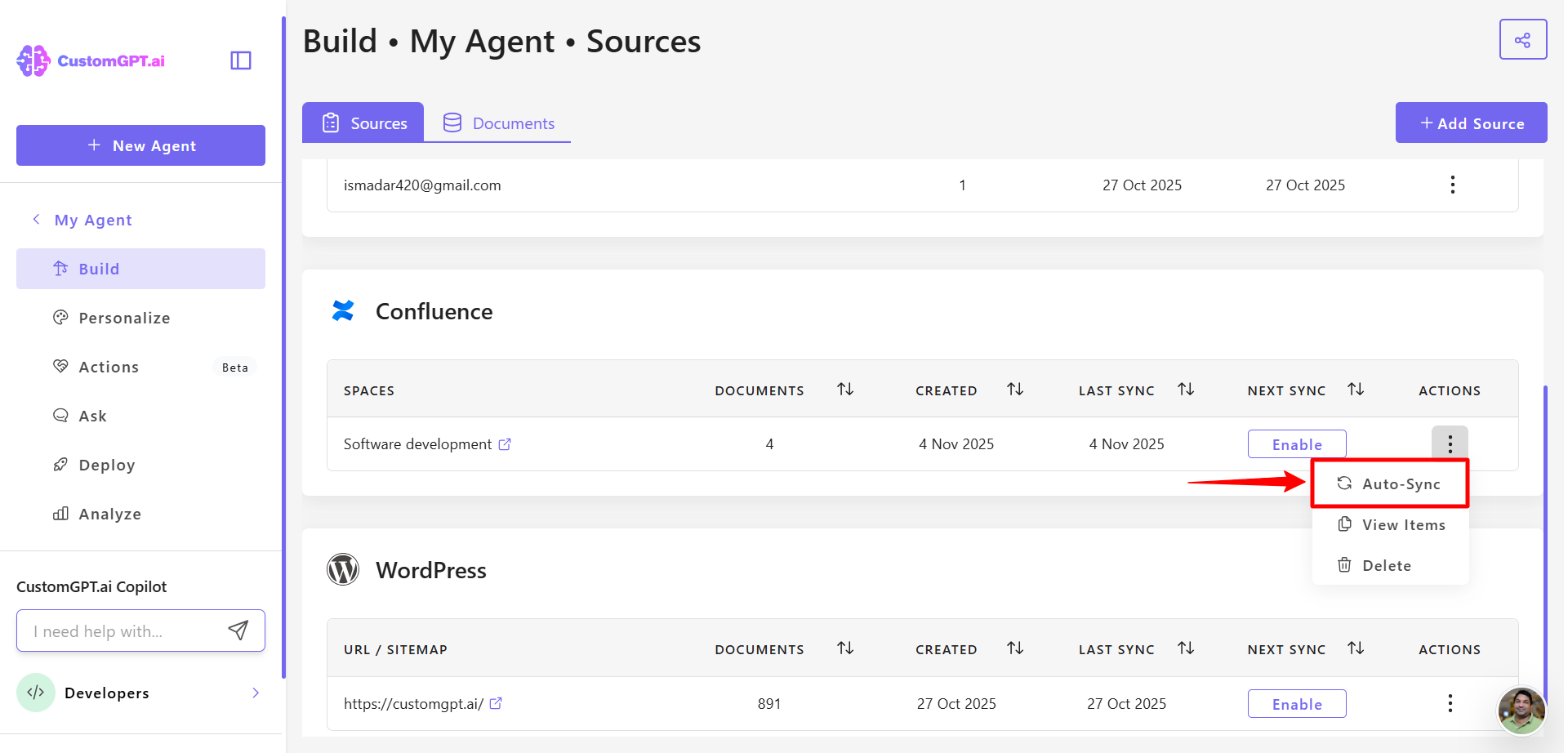
- Toggle Auto Sync to Enabled.
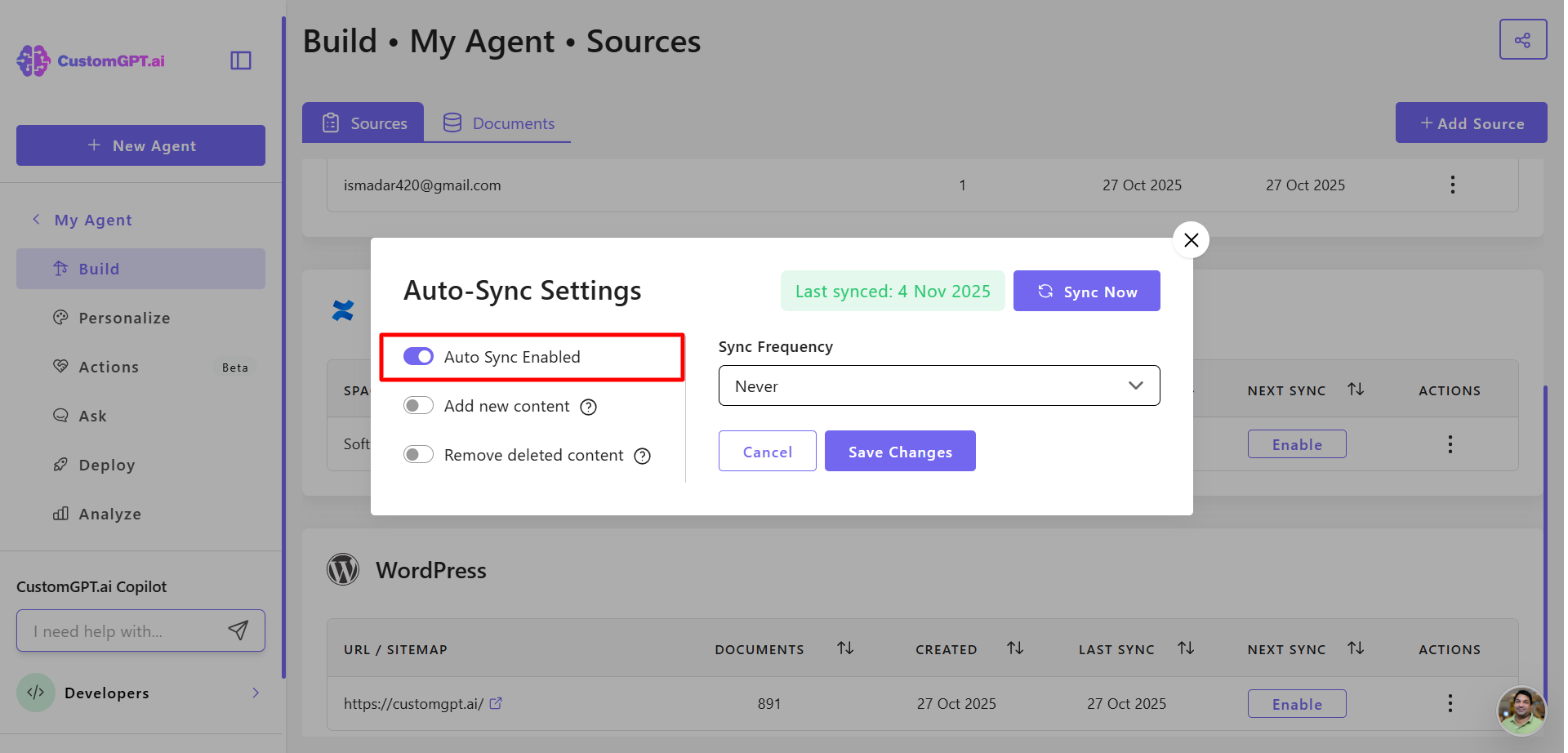
- Choose your sync options:
- Add new content to the agent
- Remove deleted content from the agent
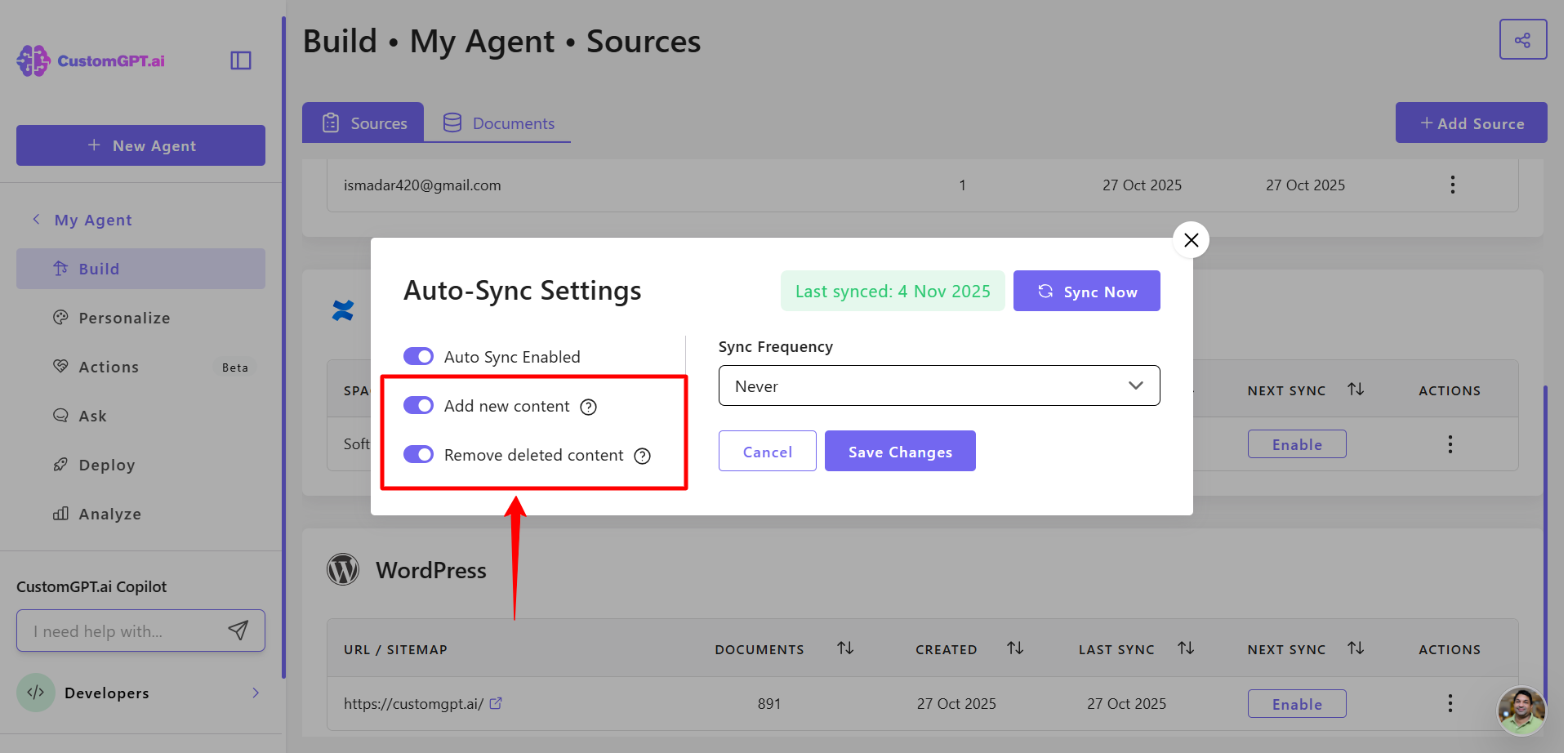
- Set your sync frequency to control how often Confluence content updates:
- Never
- Daily
- Weekly
- Monthly
- Custom
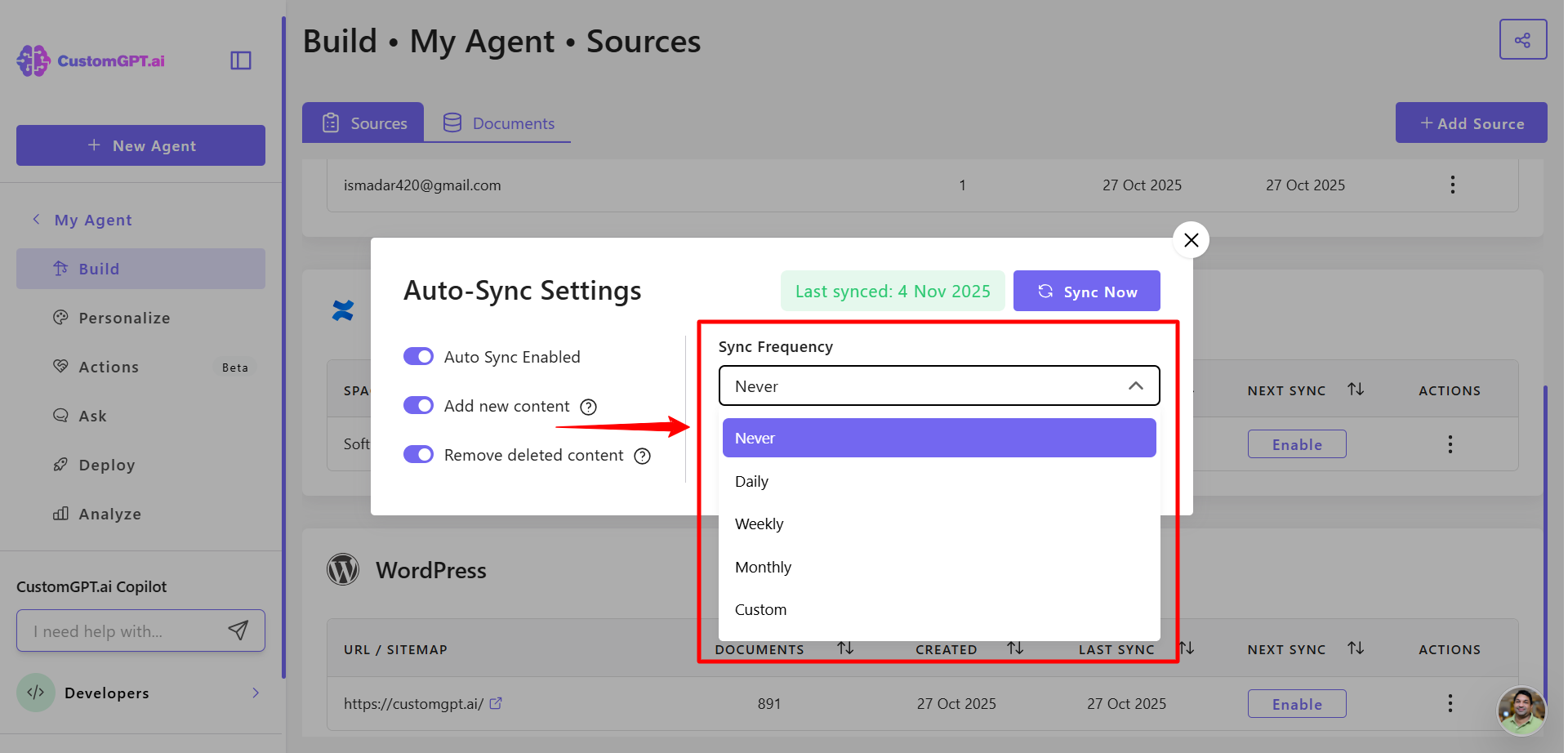
- Click Save Changes to apply your settings.
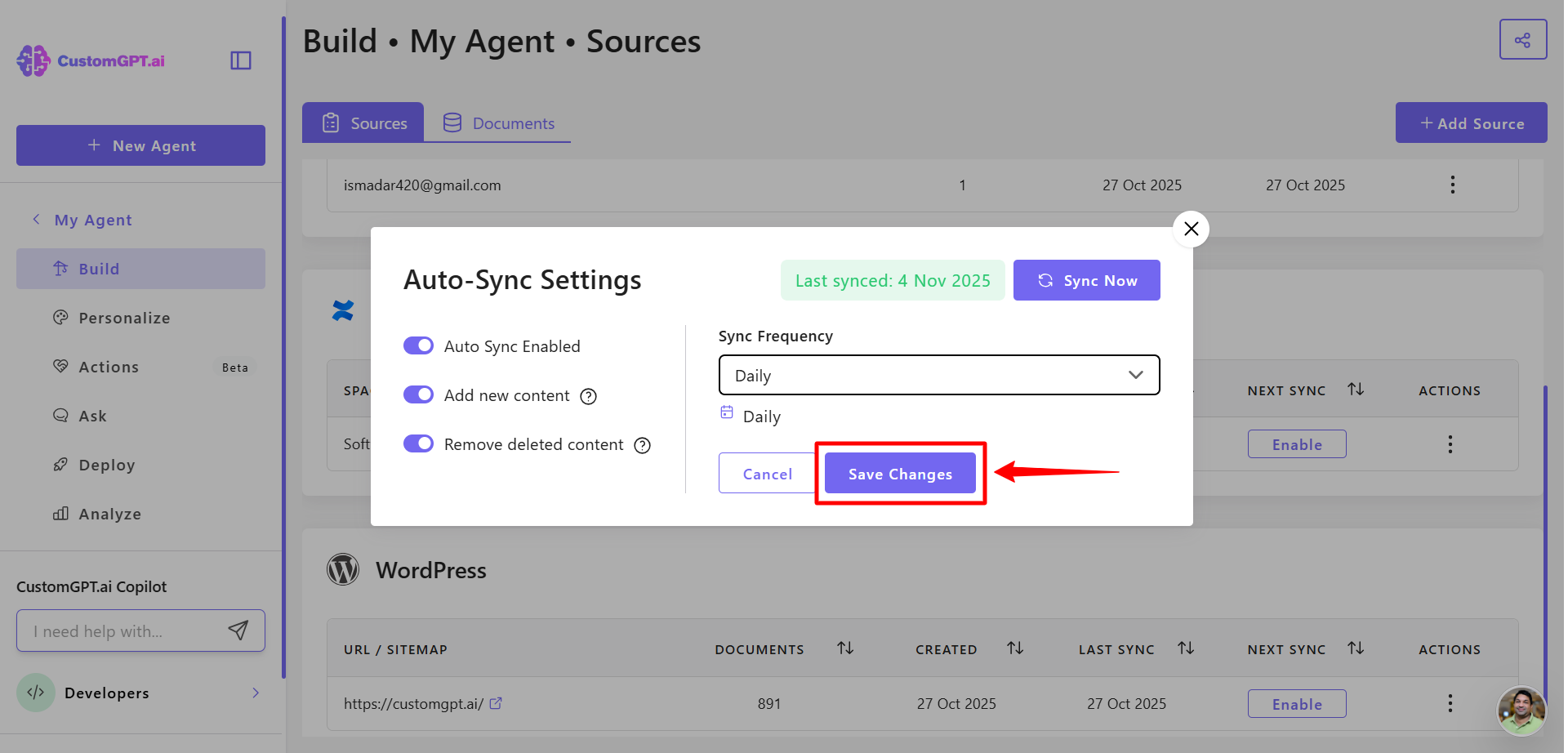
Updated about 1 month ago
