Connect to Notion
This step-by-step guide explains how to connect your Notion account to CustomGPT.ai and enhance your agent’s capabilities by using content from your Notion workspace.
- Click New Agent to begin creating your AI agent.
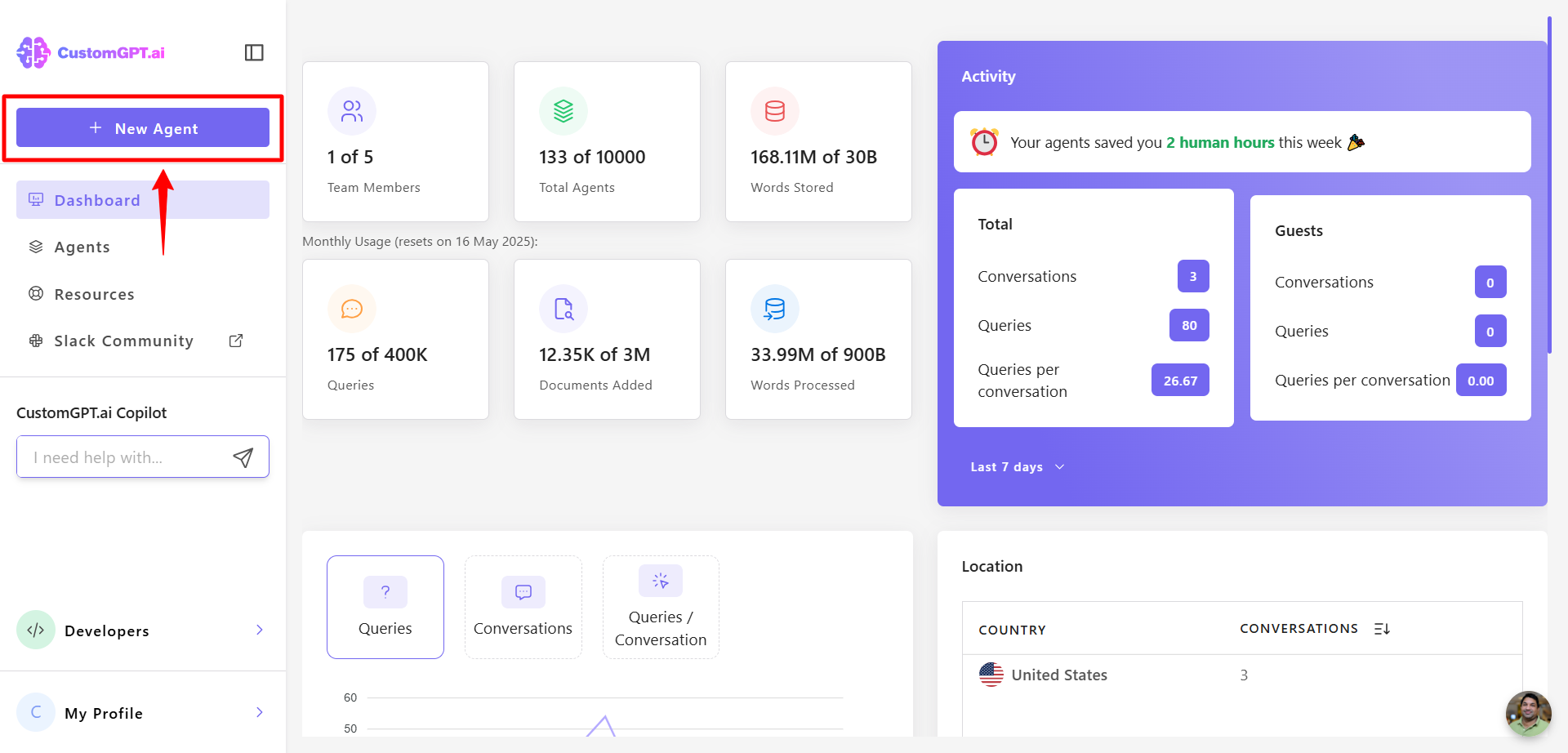
- Scroll to the knowledge bases section and click Notion.
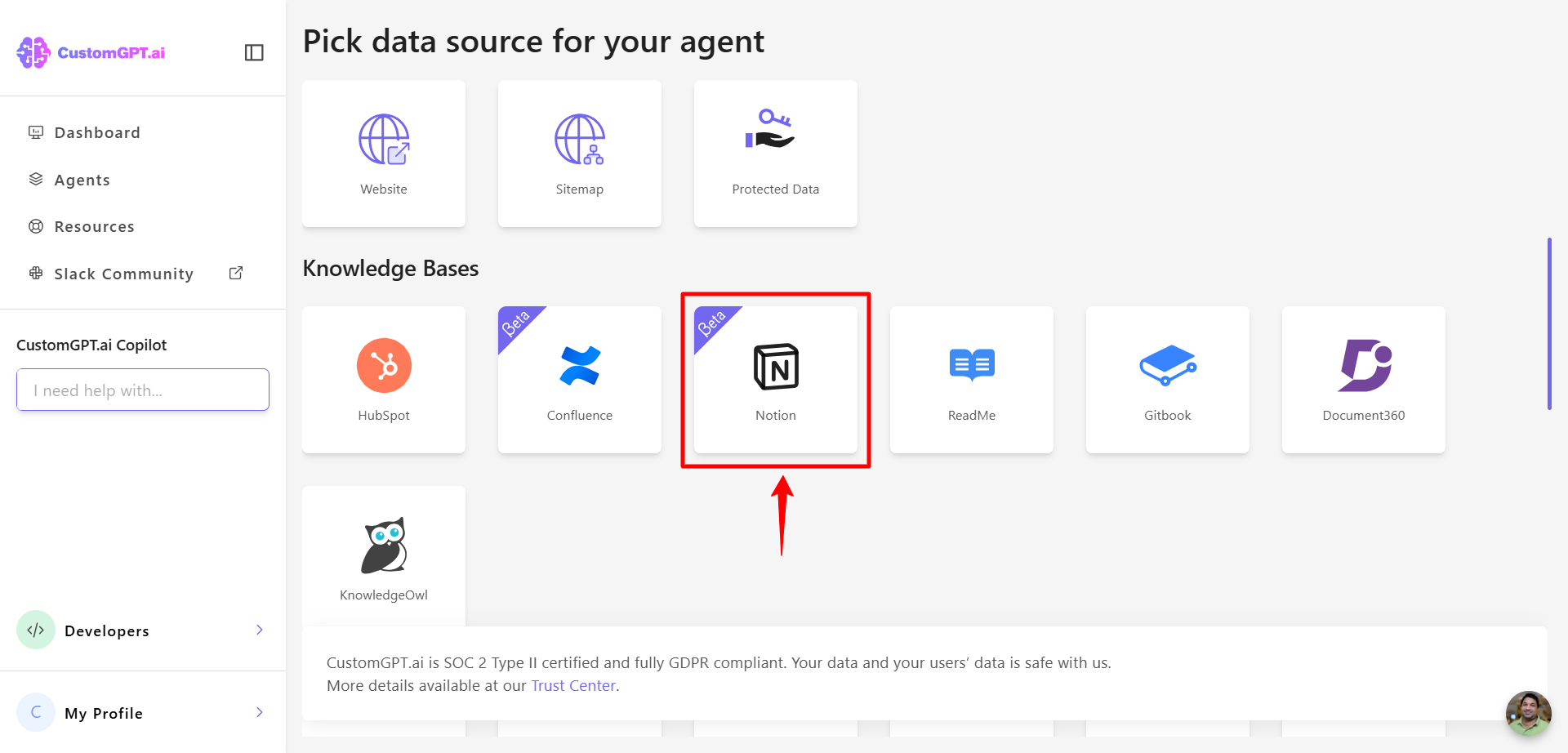
- Sign in to your Notion account by entering your credentials.
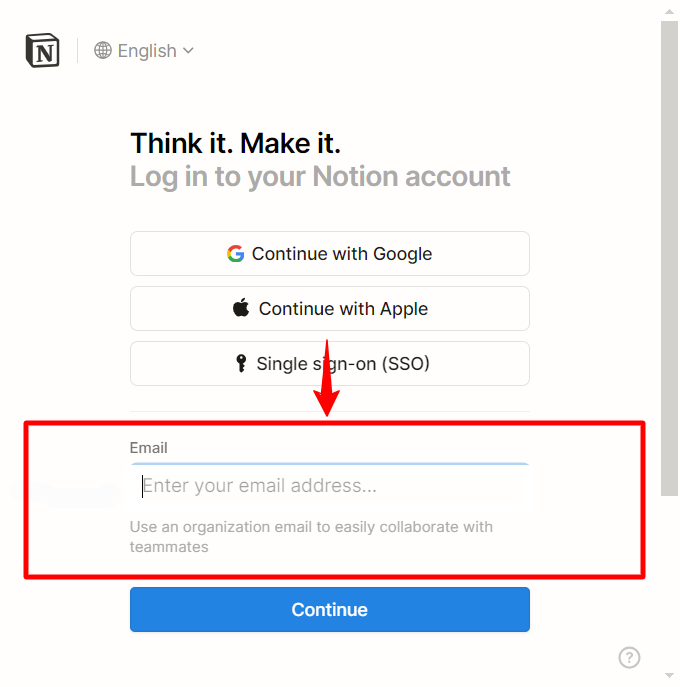
- Select the specific pages you want to share with CustomGPT.
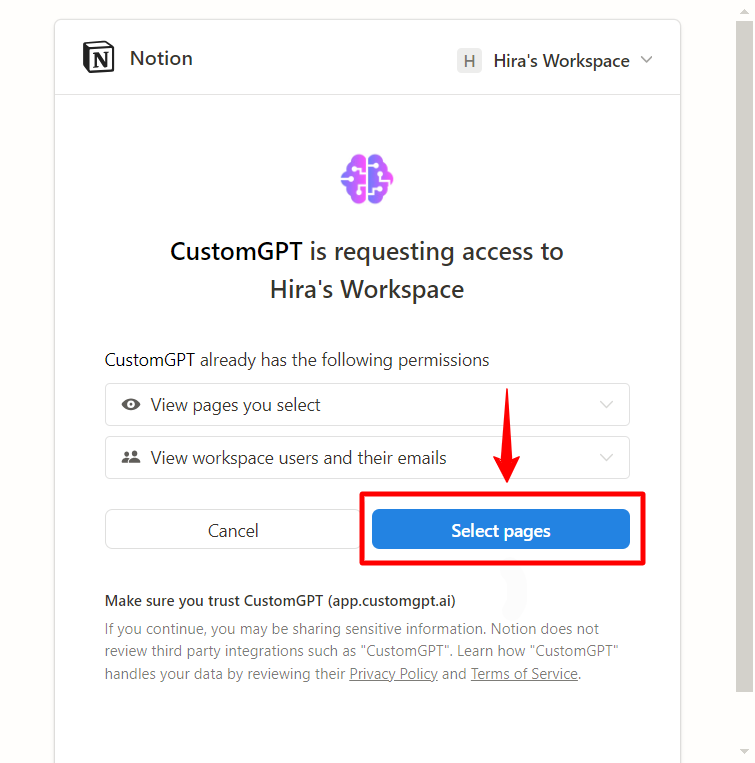
- You can also share more pages later within Notion by updating access. CustomGPT will have access to basic information about workspace members and guests, such as names, profile images, and email addresses.
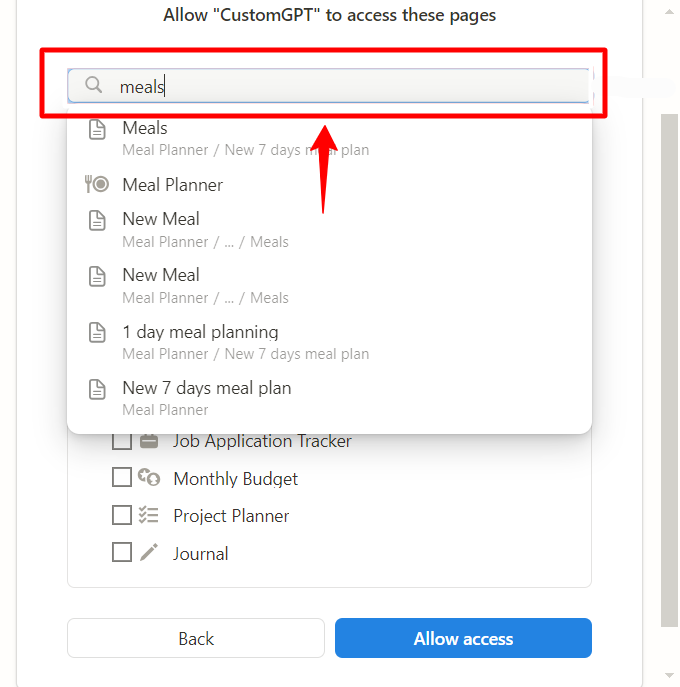
Note:Sub-pages are not directly visible in the file selector. To include sub-pages, use the search feature inside the Notion permission dialog.
- Click Allow Access to confirm and complete the connection.
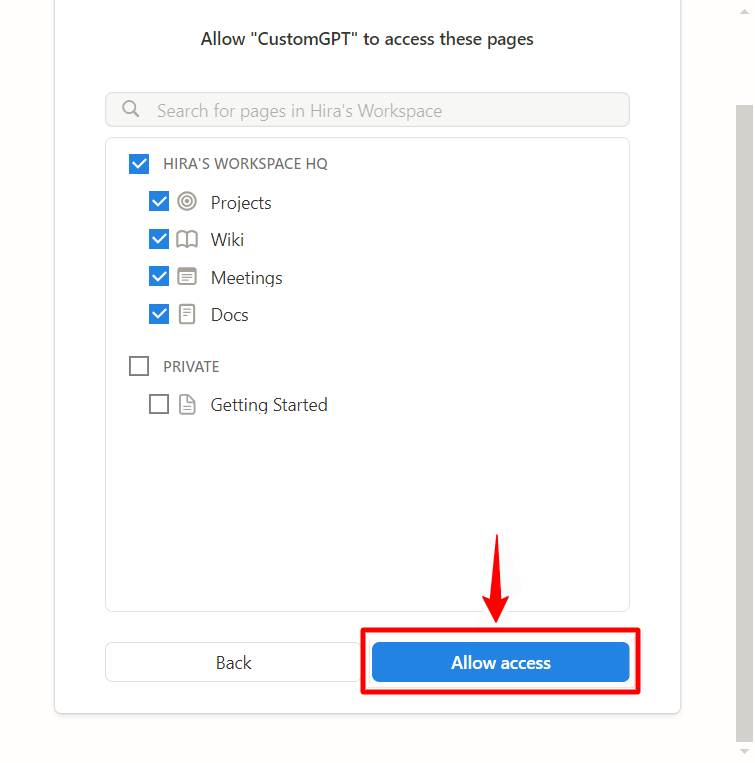
- Customize your AI agent in the Personalize settings and adjust its appearance, language, and style to match your brand.
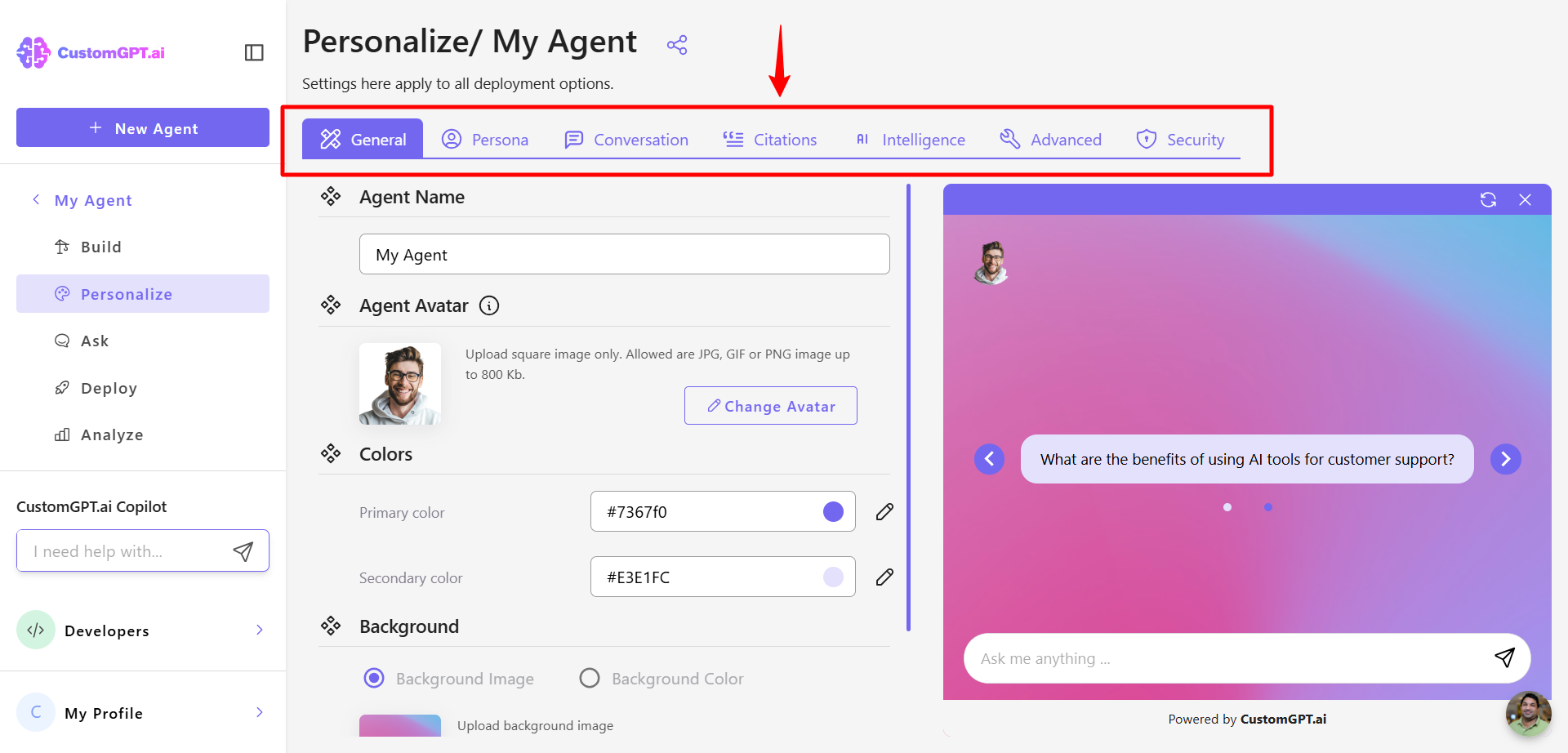
Updated 8 months ago
