Disallow using sources in responses
This step-by-step guide explains how to configure your AI Agent to either mention or not mention sources in its responses and in the UI.
Note:This feature is available only on the Premium plan or higher.
- On your dashboard, click Personalize.
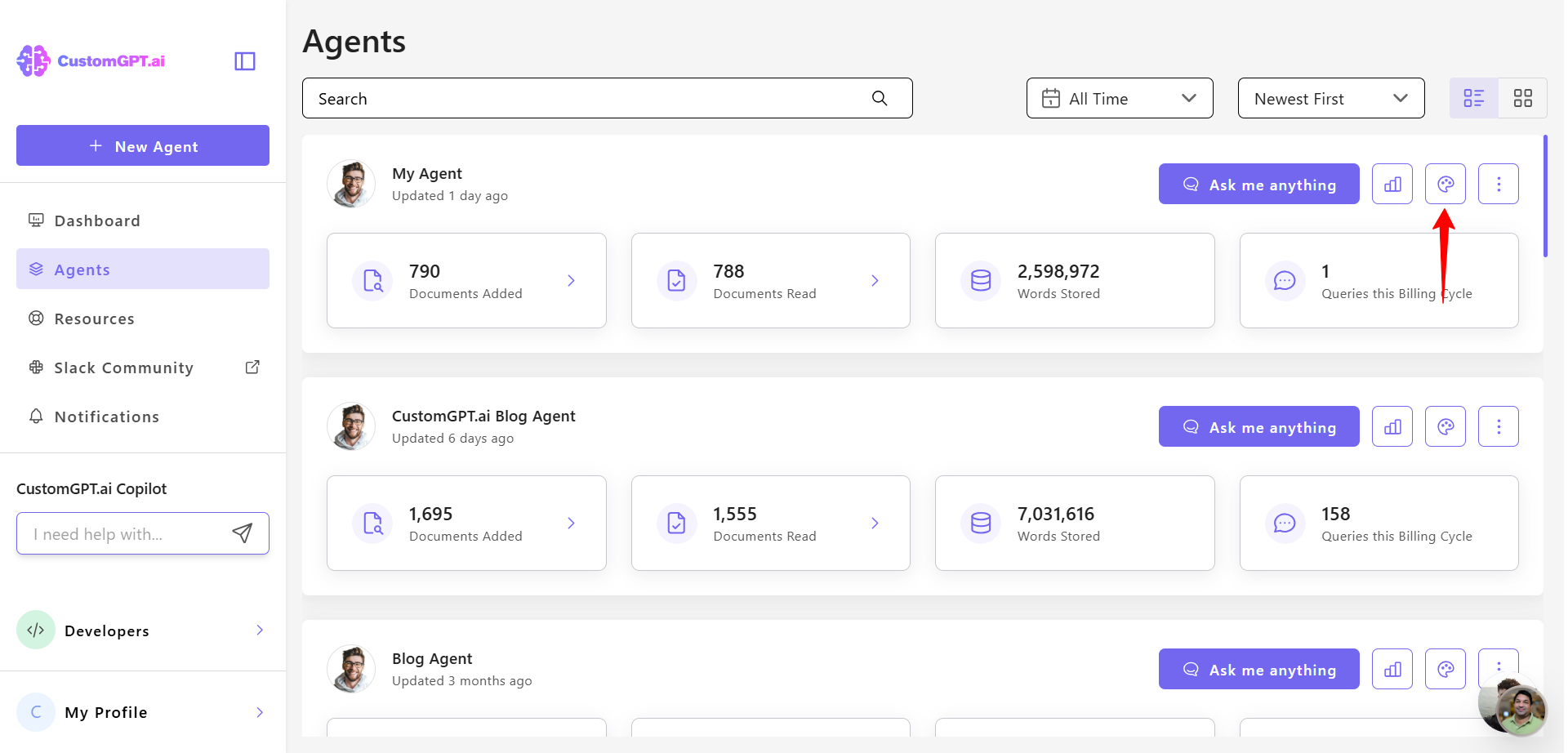
- Click Citation tab.
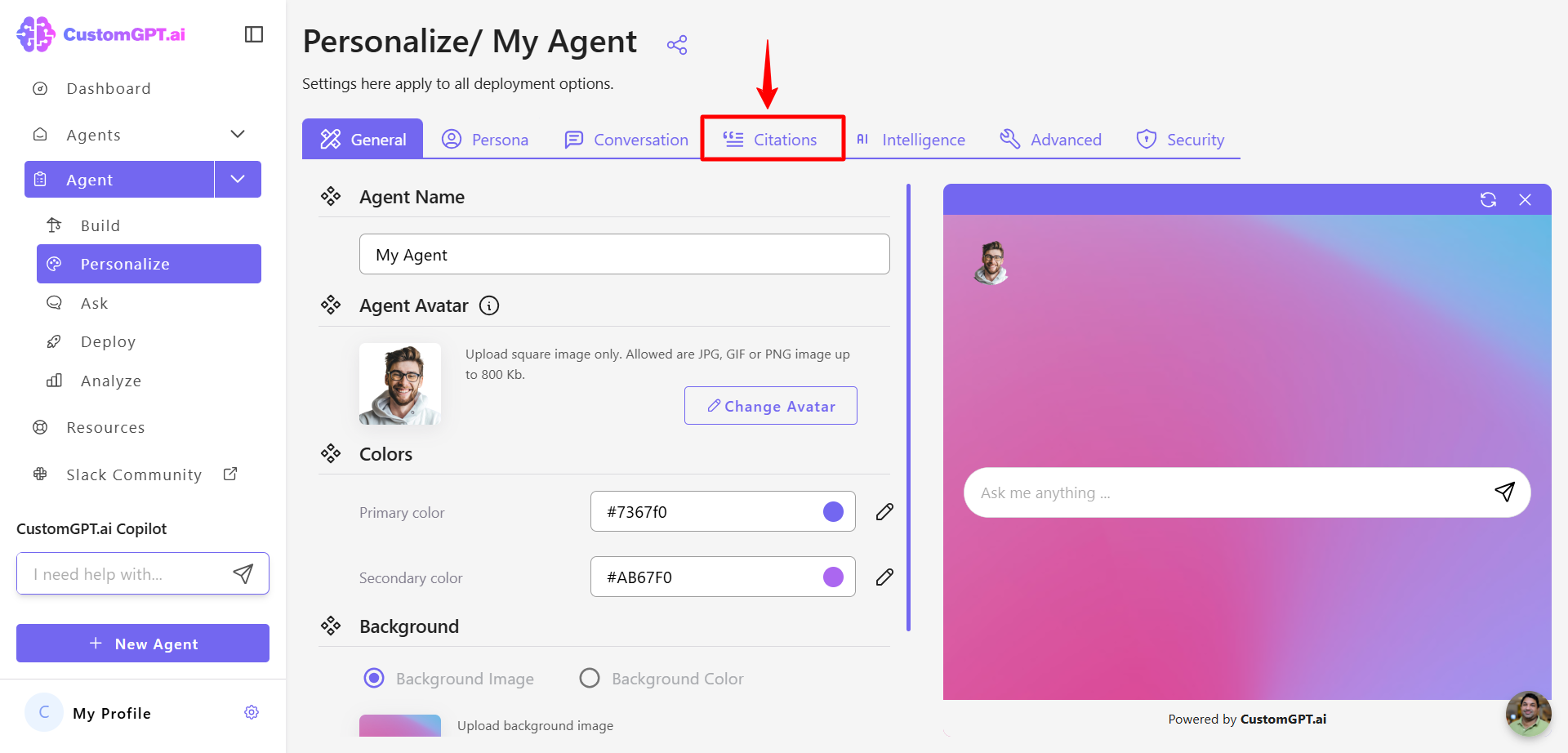
- Click Should the agent mention sources names.
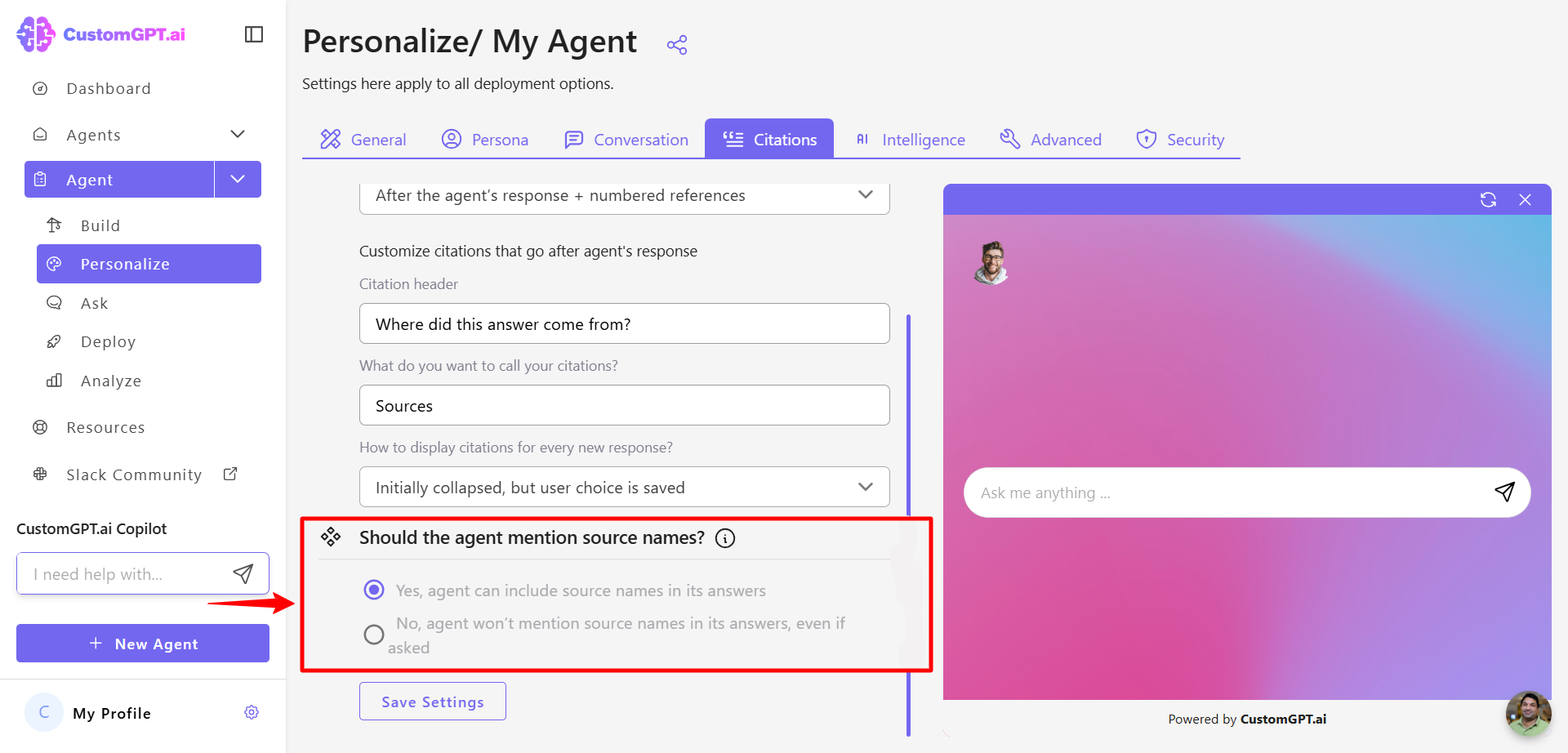
By default, the setting is enabled. If you disable it, agent will not be allow to explicitly mention it's sources, but sources also won't be listed in any other form of citations!
- Choose your preferred setting:
- Yes (default) – The agent will include citations or links to source materials in UI, and possibly in its responses.
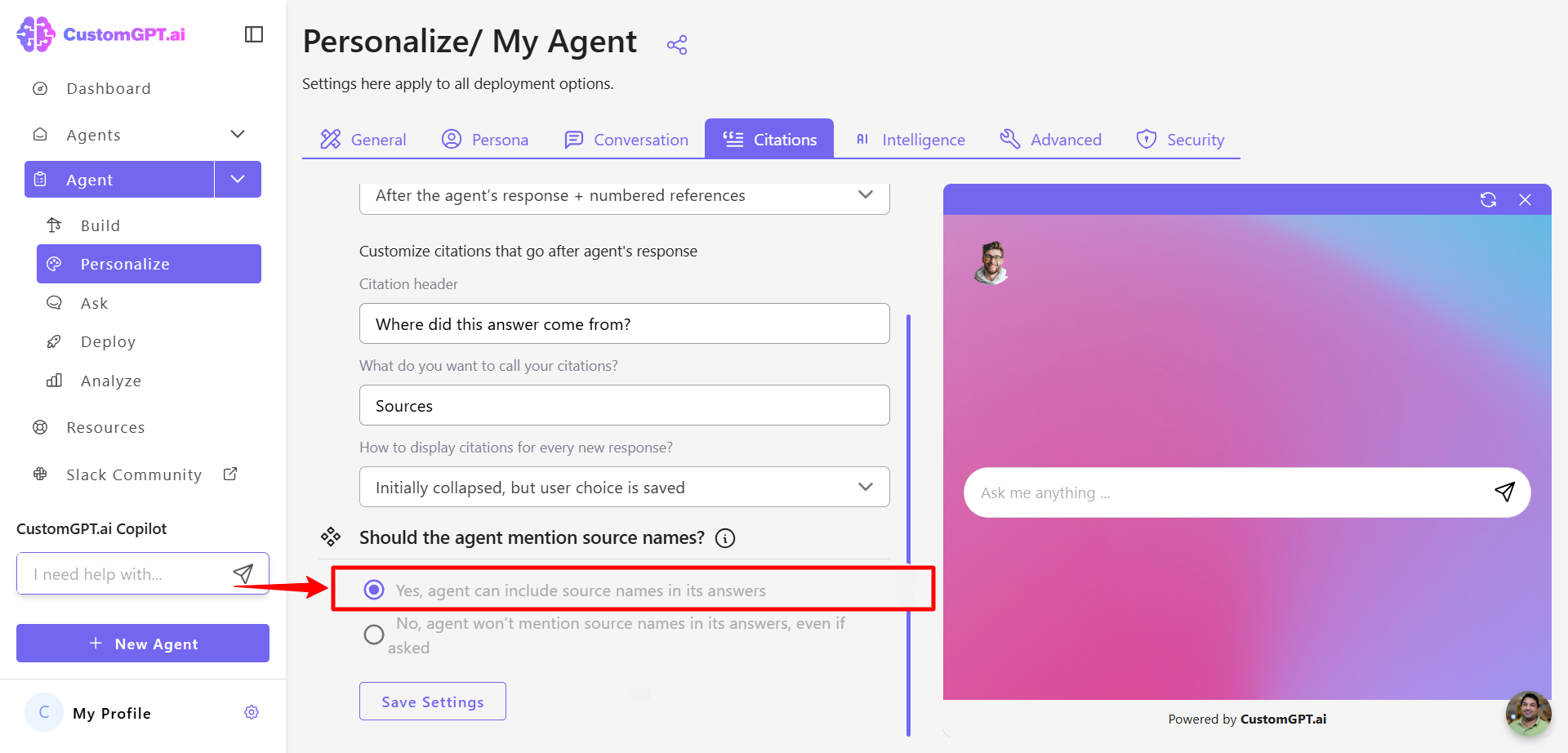
The agent is allowed to mention its sources or link to them when providing answers. For instance, if a user asks about the origin of the information, the agent is allowed to specify the title or link of the source material.
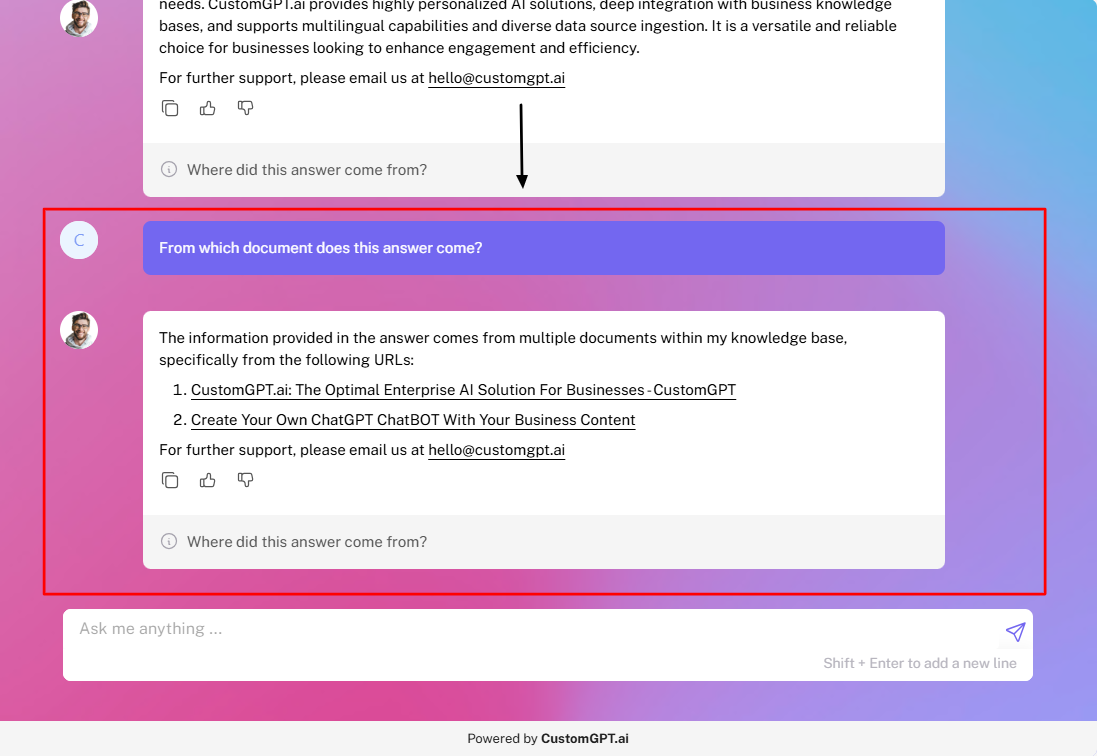
- No – The agent will not mention any specific sources, and they will not be displayed in UI.
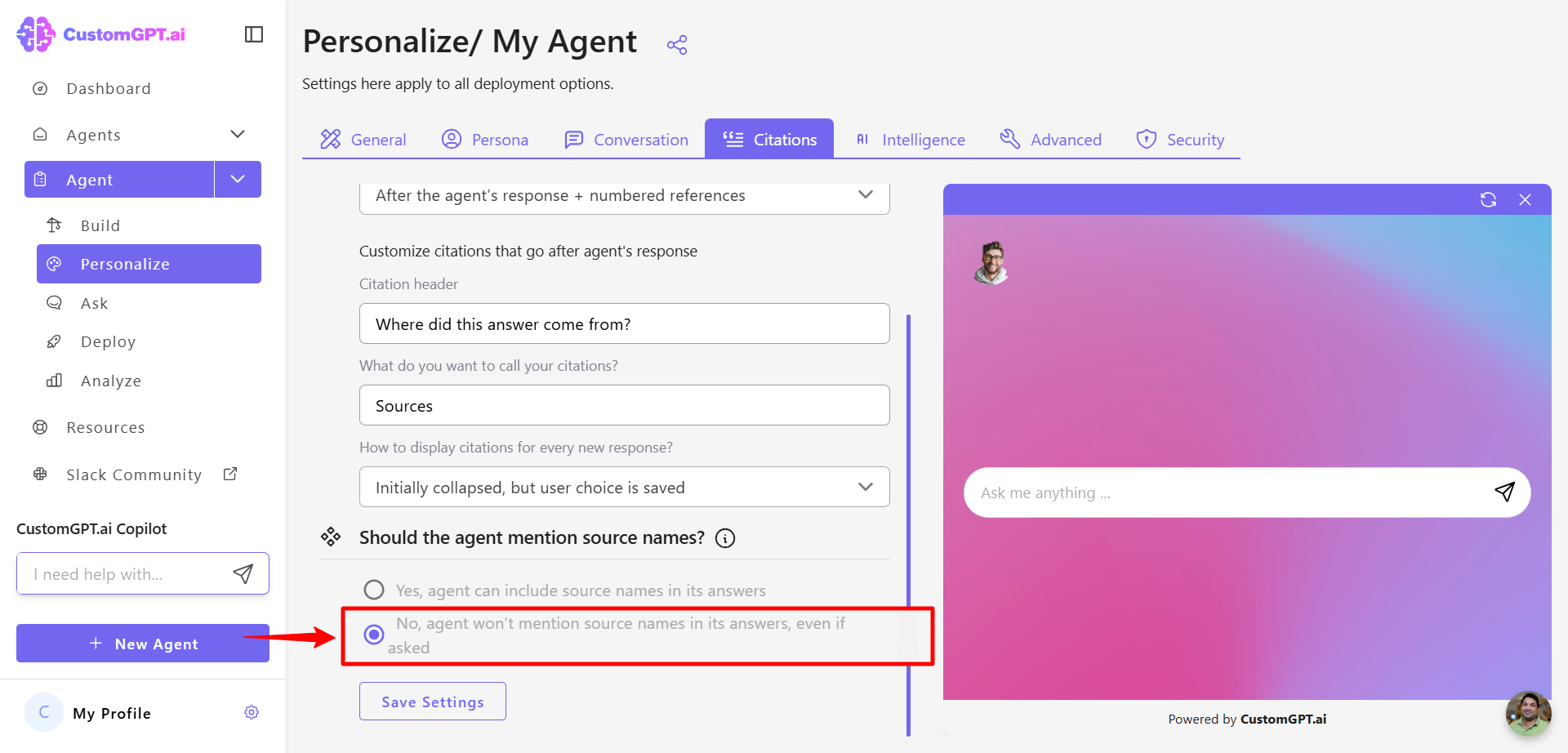
The agent will not disclose any specific sources, and citations are not visible in UI. If a user asks for the origin of an answer, the agent will either respond with "I'm sorry" or provide generalized, anonymized information without identifying the document name or URL.
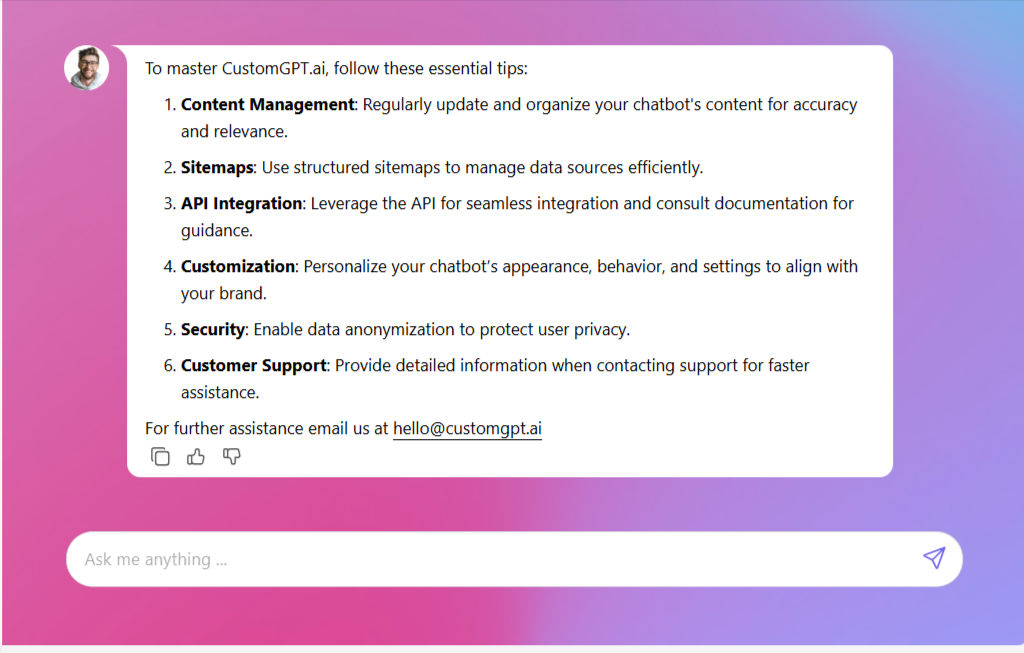
- Click Save Settings to apply your settings.
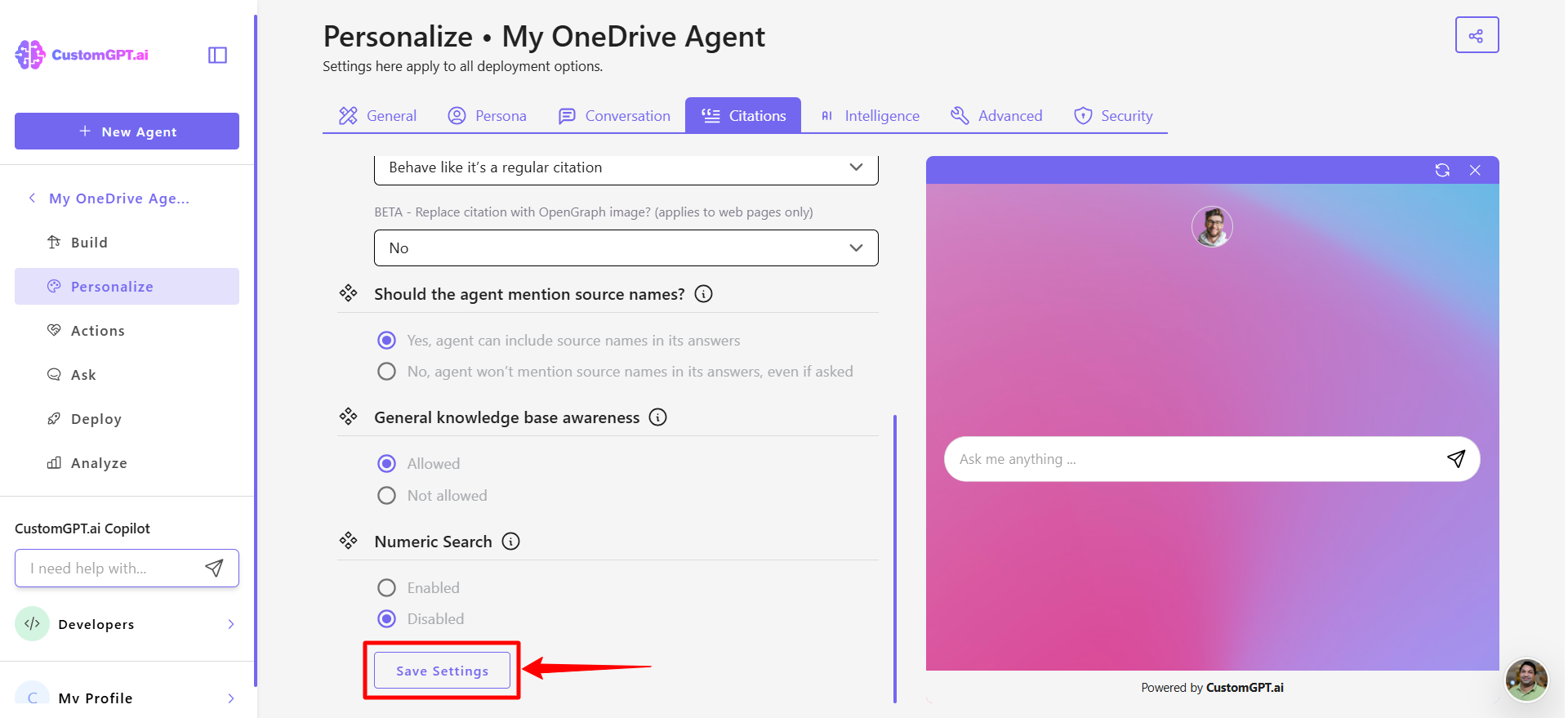
Updated about 2 months ago
