Forgot password
Follow these steps to reset your password.
- Open the CustomGPT.ai website, then enter your email address.

- Click Forgot password on the login screen.
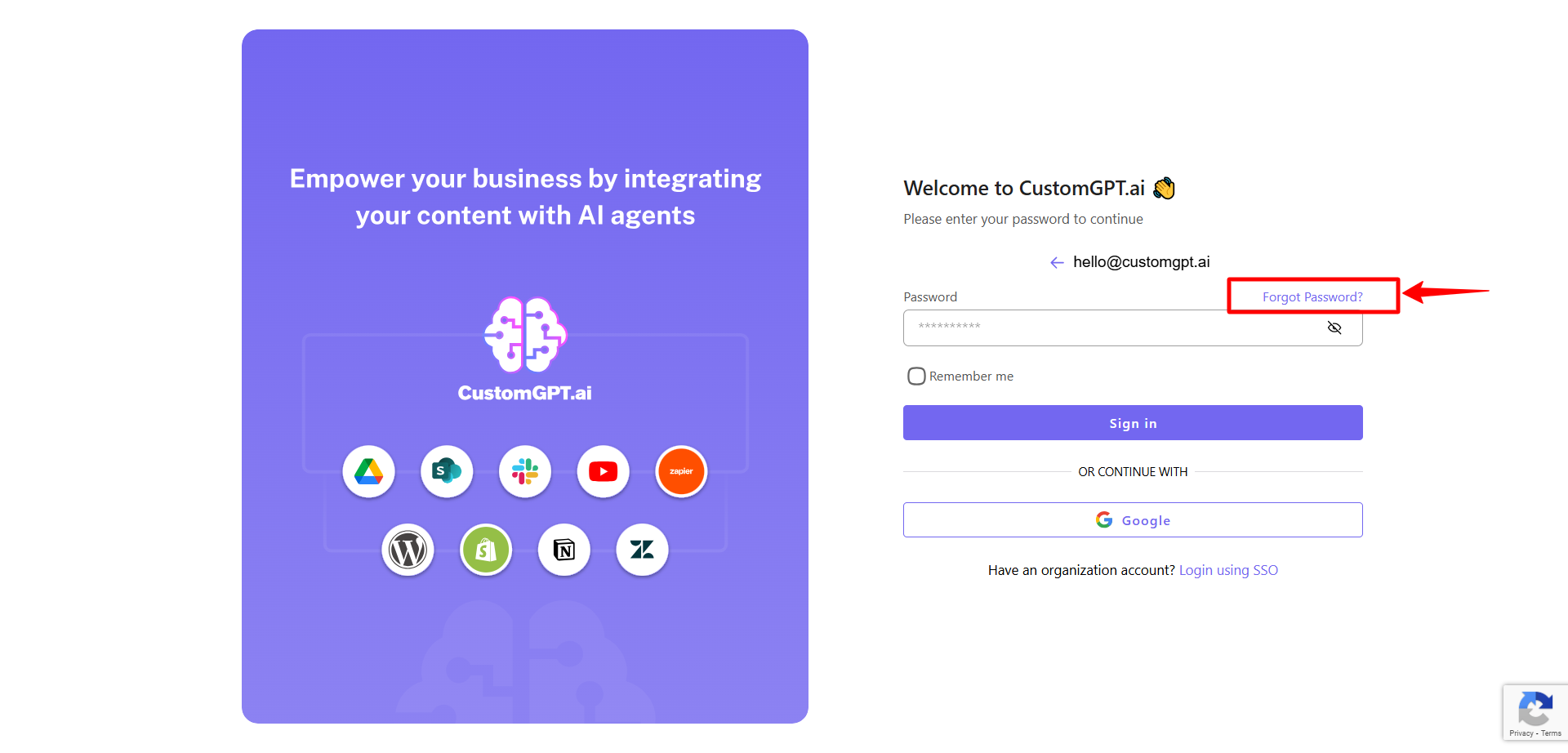
- Enter the email address associated with your account.
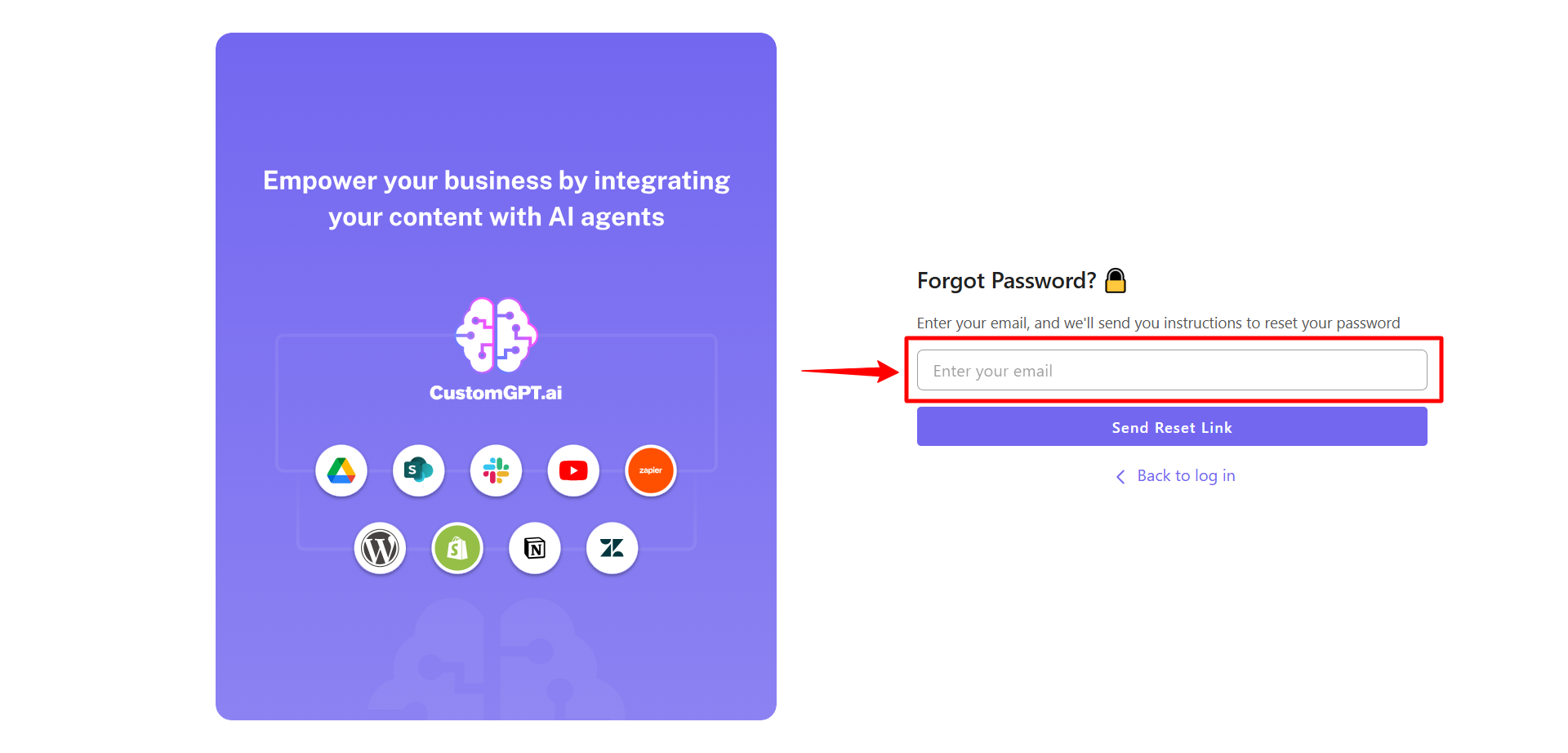
- Click Send Reset Link.
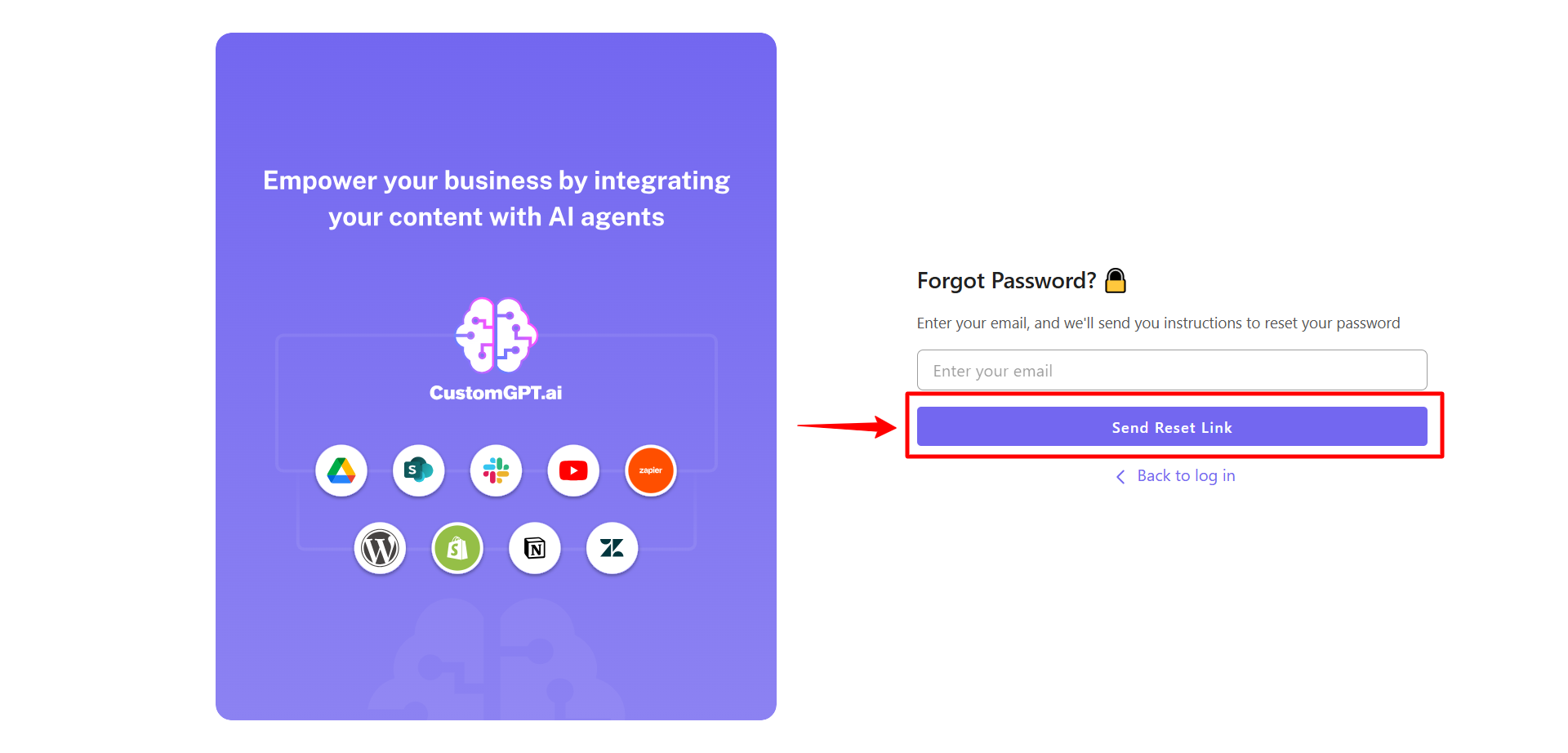
- Check your email inbox for a password reset link.
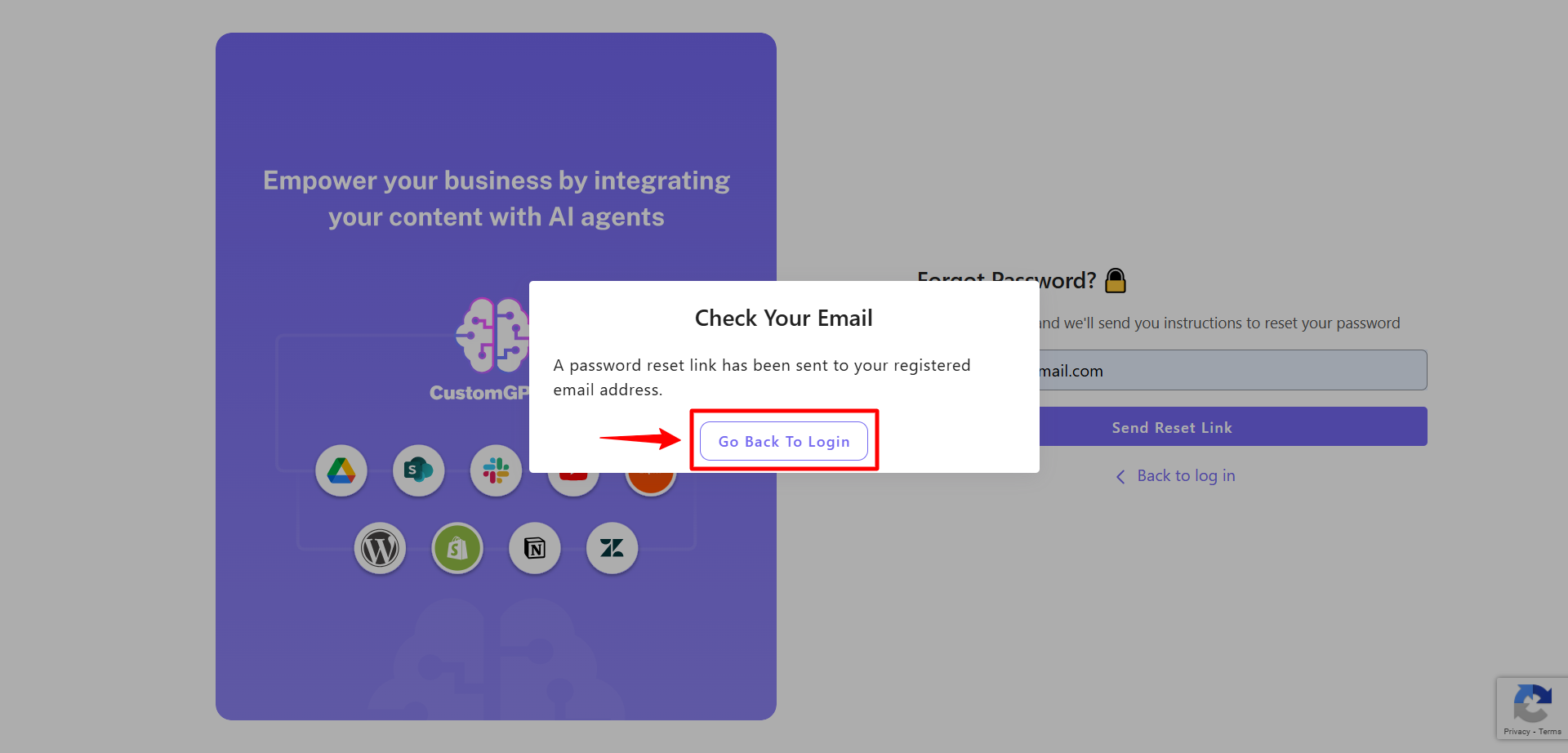
- Open the link and click Reset Password — you'll be redirected to the CustomGPT homepage.
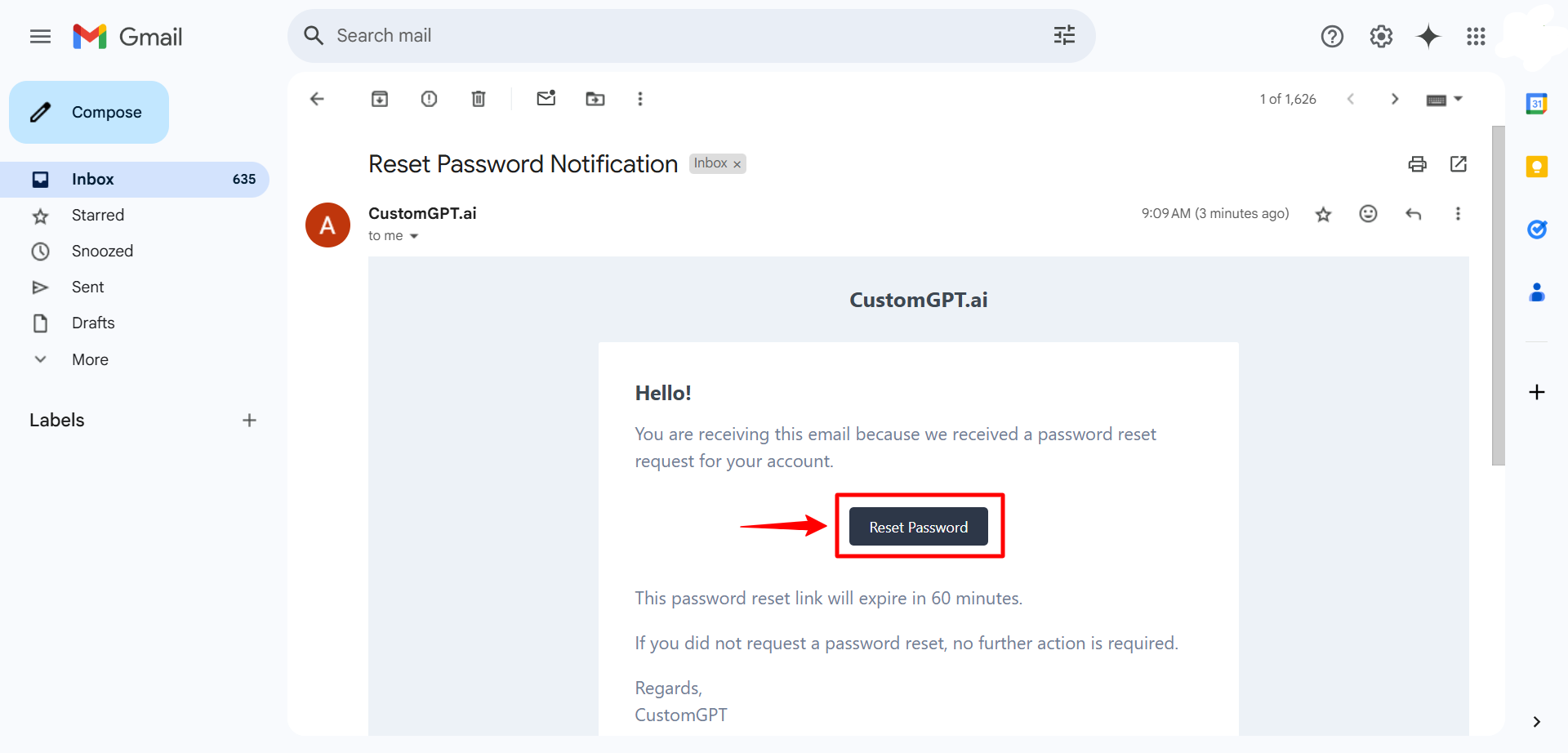
- Choose a "New password" and confirm it by selecting the "Set new password" option.
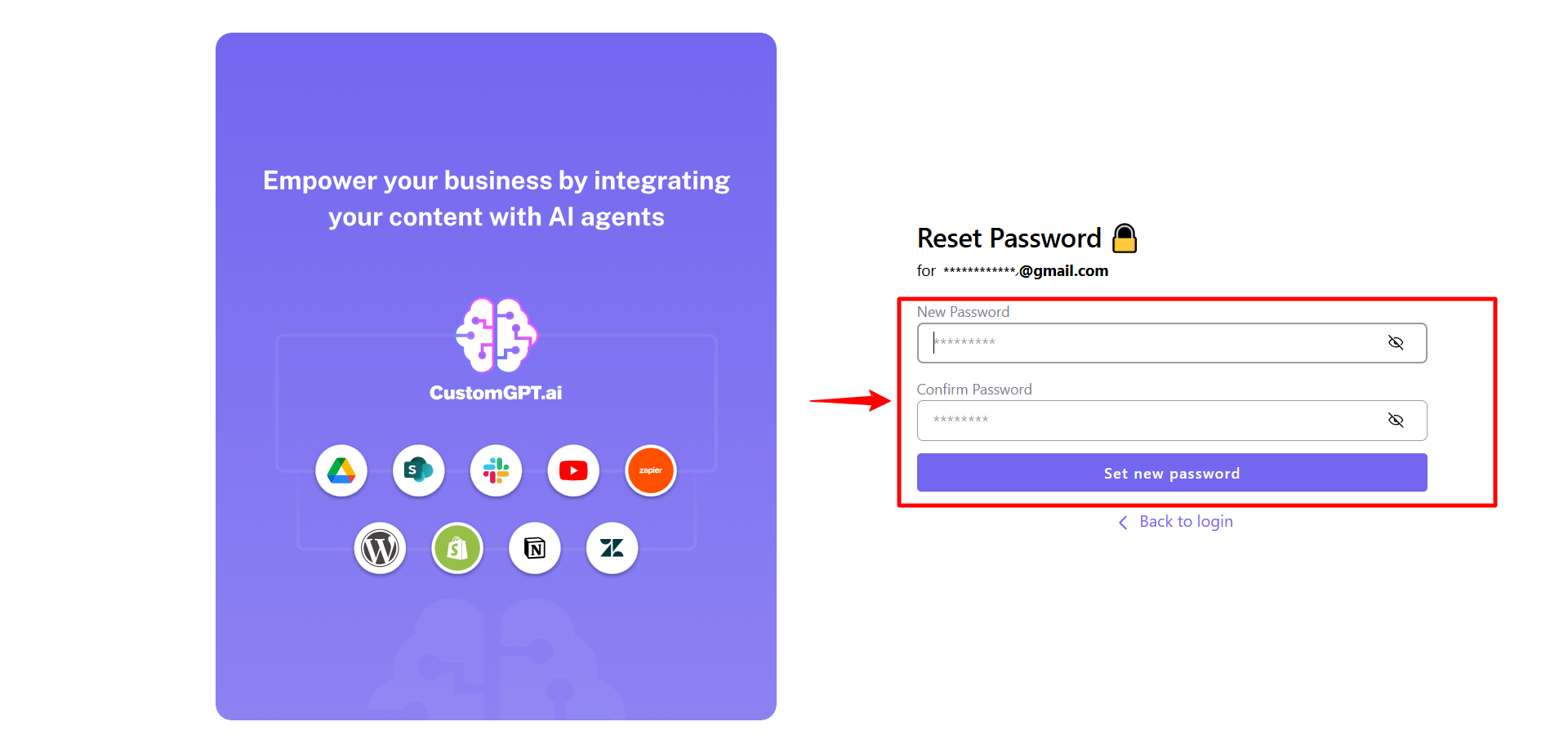
Updated 7 months ago
