Enable Zendesk auto-sync
This step-by-step guide shows you how to enable the Zendesk Auto-Sync feature in CustomGPT, ensuring your data is automatically updated and synchronized in real-time.
Note:This feature is available on our Enterprise plans. If you're interested in enabling it, please contact our sales team.
- Click the three dots next to your agent’s name, then select Build.
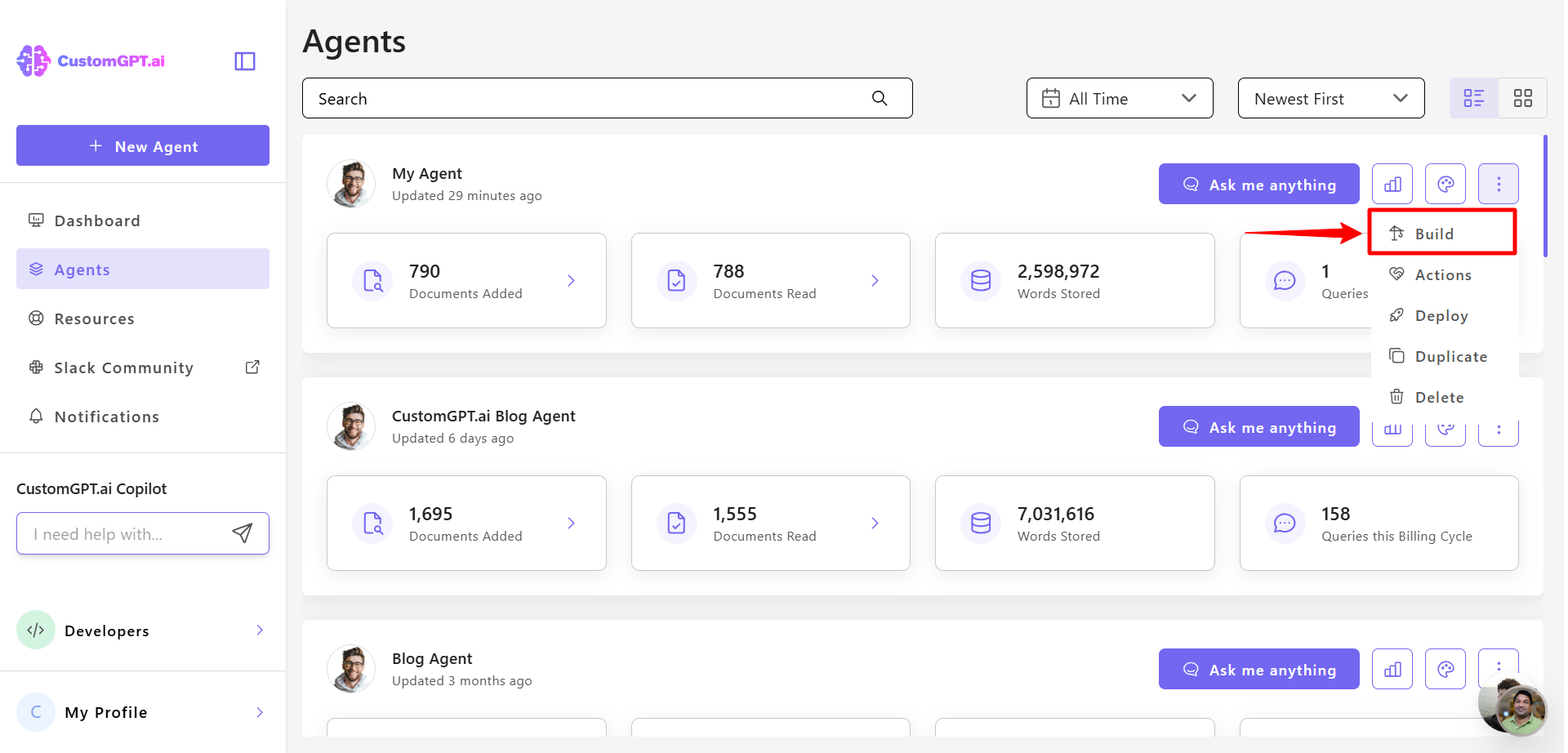
- In Zendesk section, find your connected sites, click the three-dot menu next to it, and select Auto Sync.
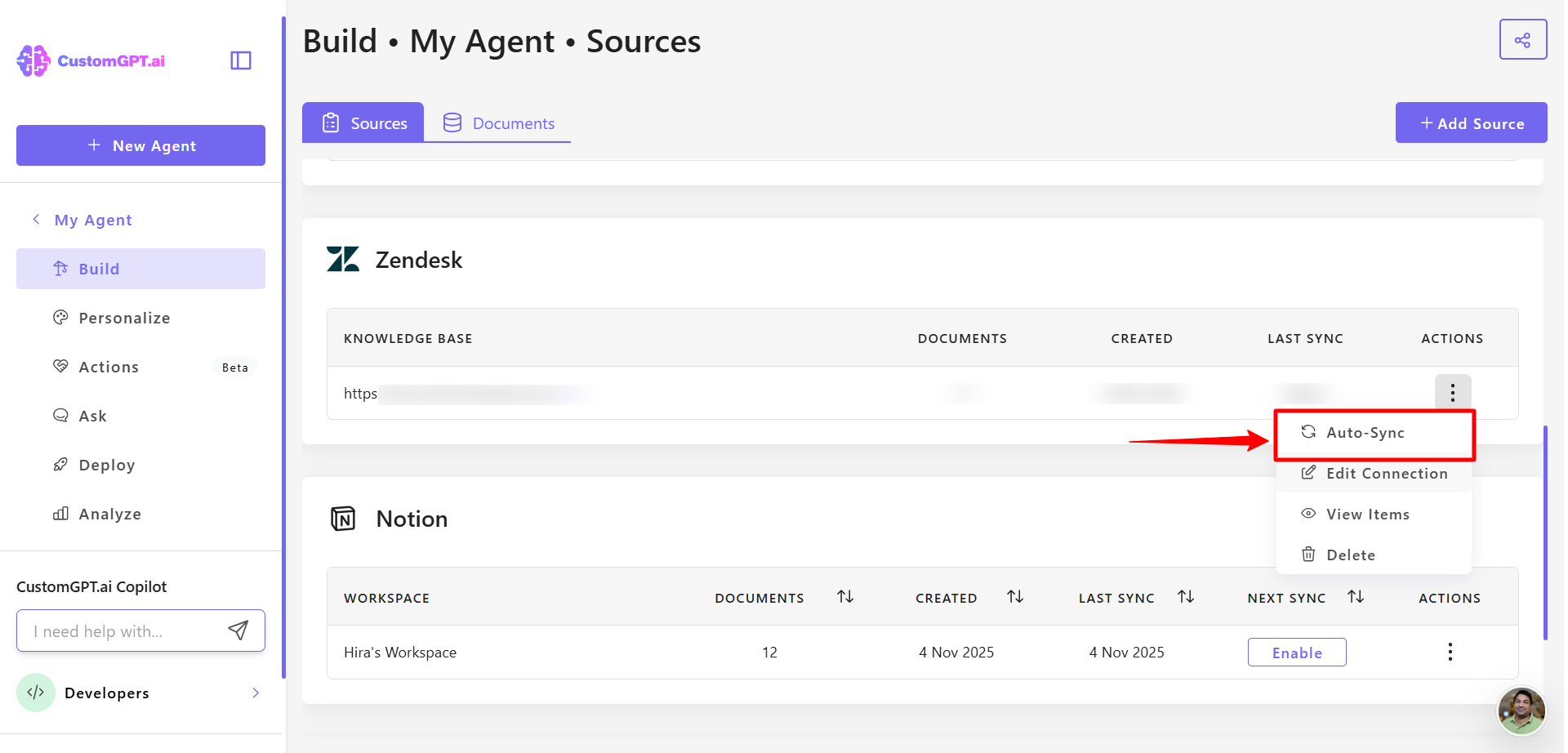
- Toggle Auto Sync to Enabled.
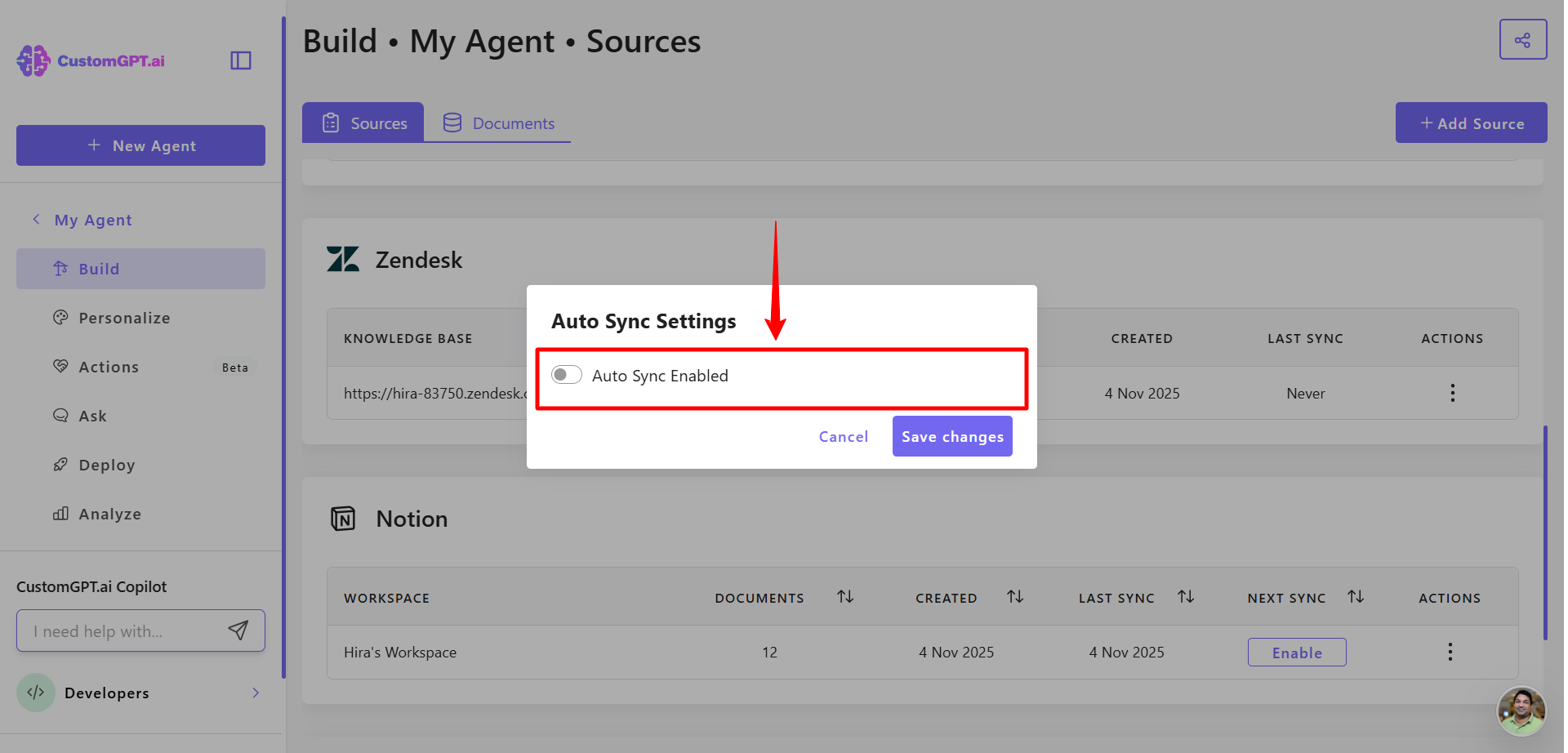
- Click Save Changes to apply your settings.
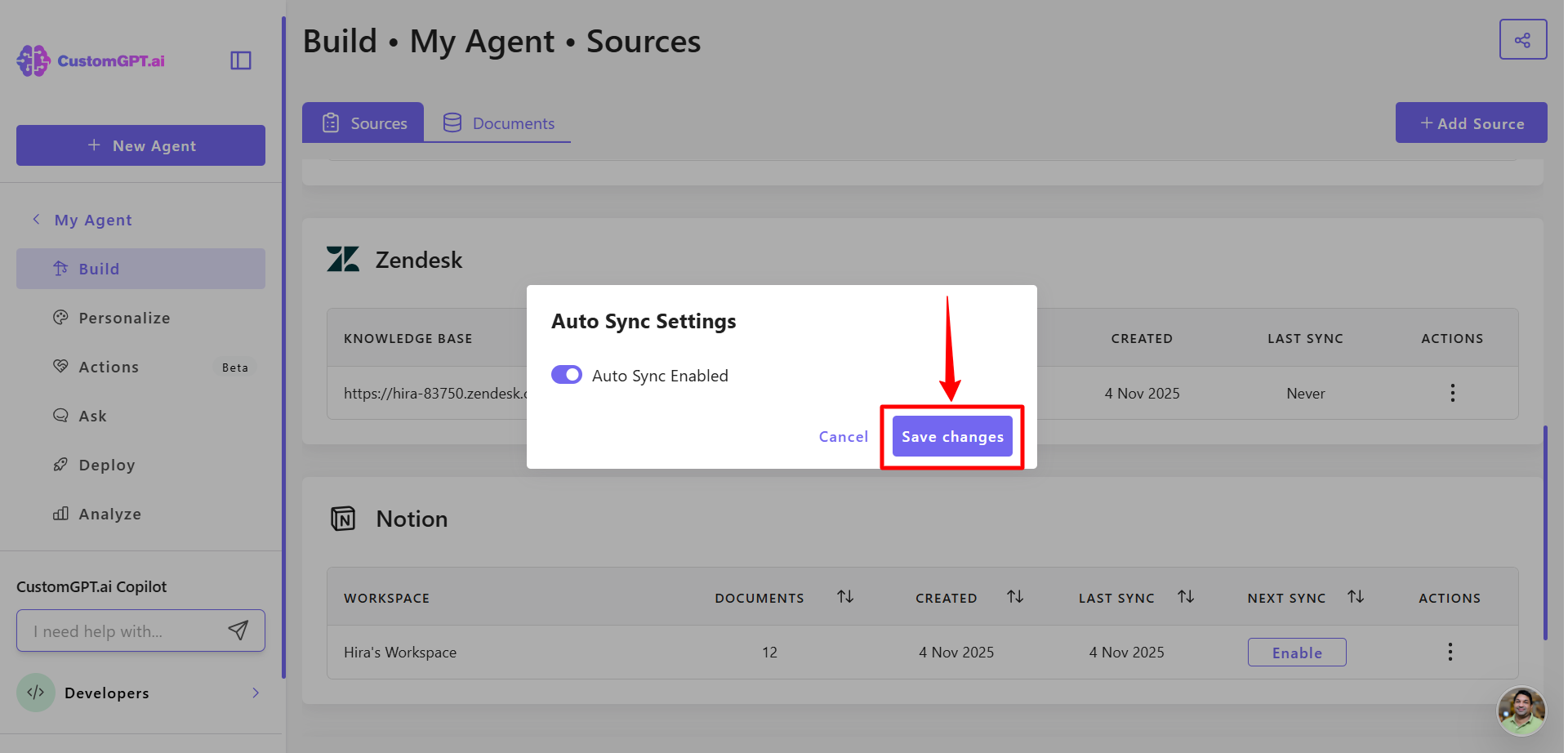
Updated 2 months ago
