Enable auto-sync for SharePoint documents
Follow this guide to easily enable the SharePoint Auto-Sync feature, ensuring your data is always automatically updated and synchronized.
Note:This is our Enterprise feature. If you are interested in enabling it, please contact our sales team.
- Click the three dots next to your agent’s name, then select Build.
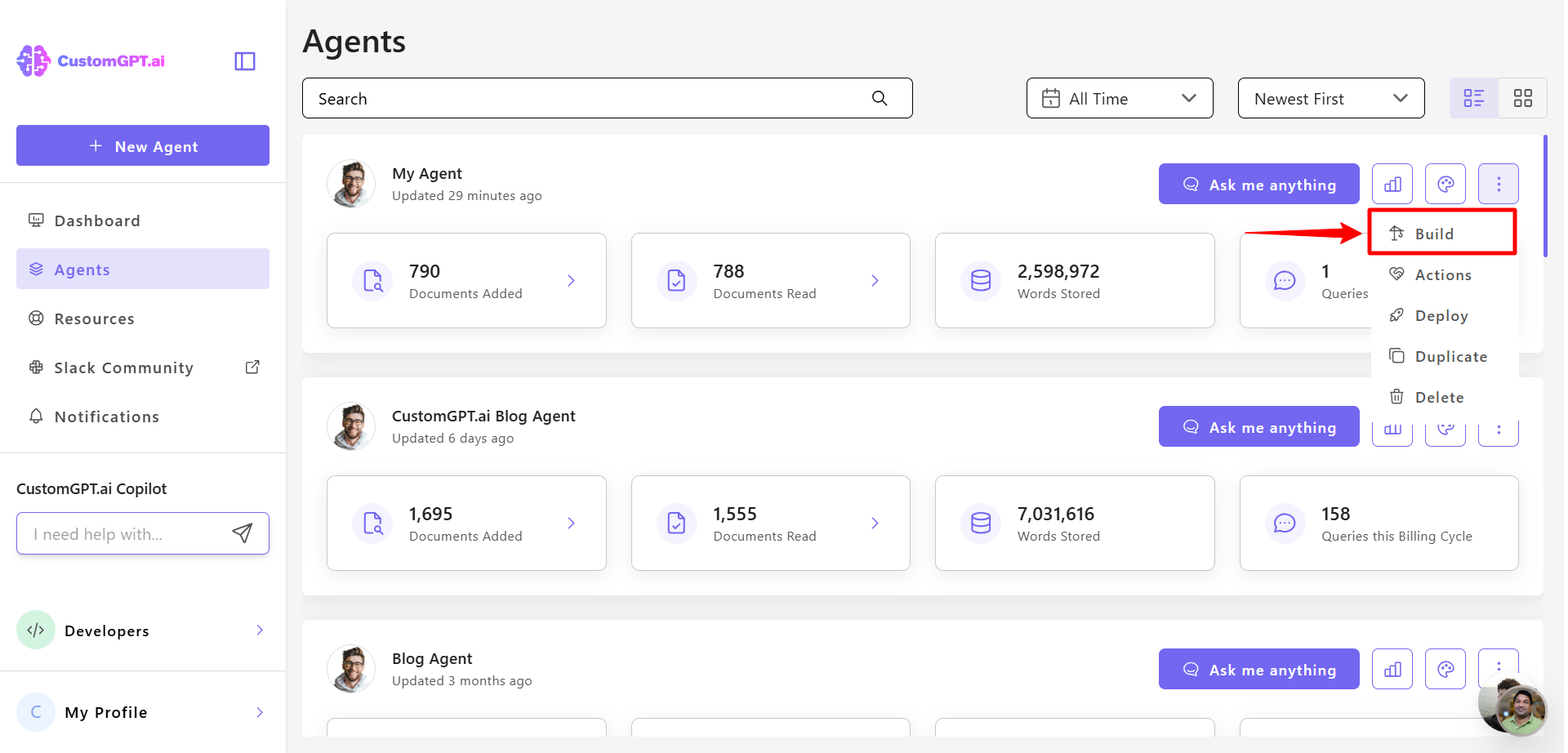
- In SharePoint documents section, find your connected documents, click the three-dot menu next to it, and select Auto Sync.
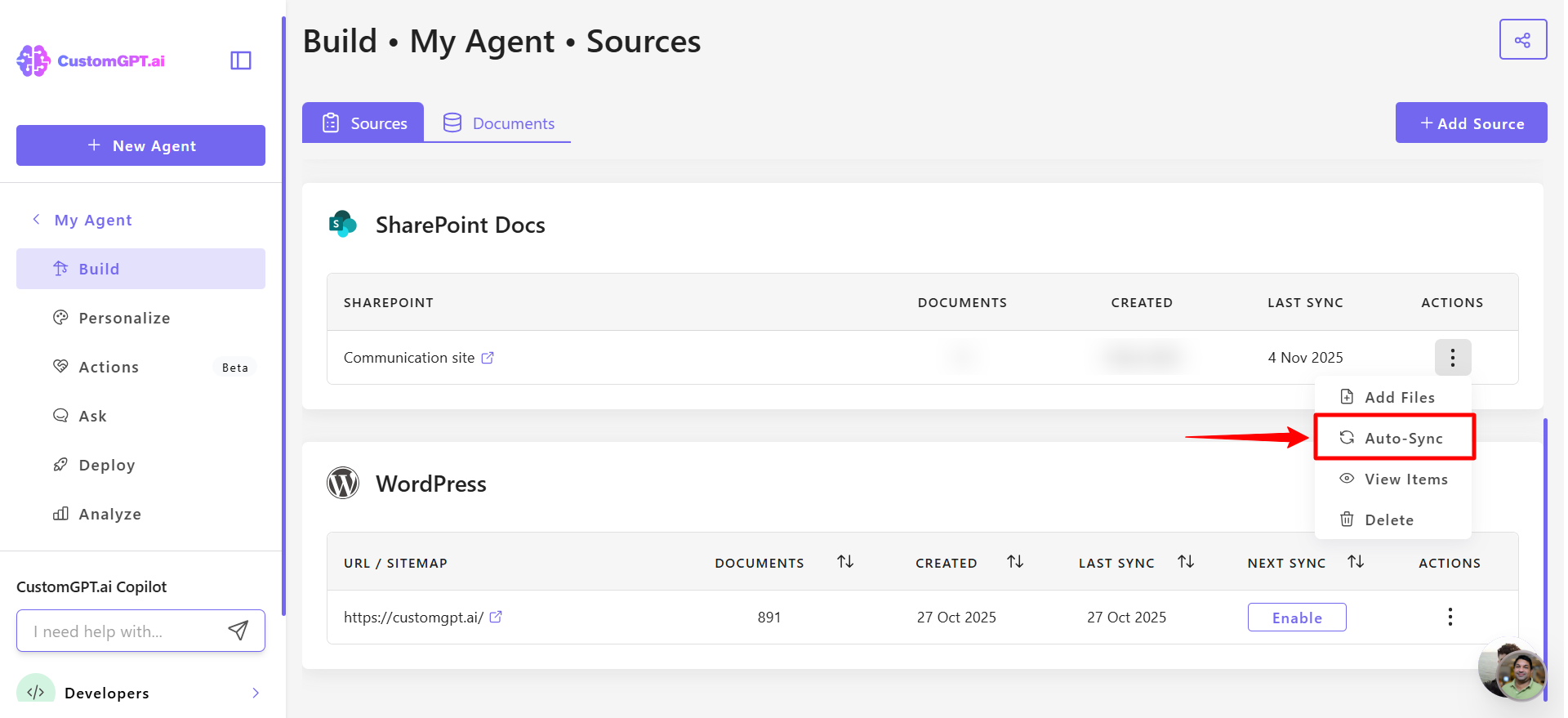
- Toggle Auto Sync Enabled to the right to activate auto-sync.
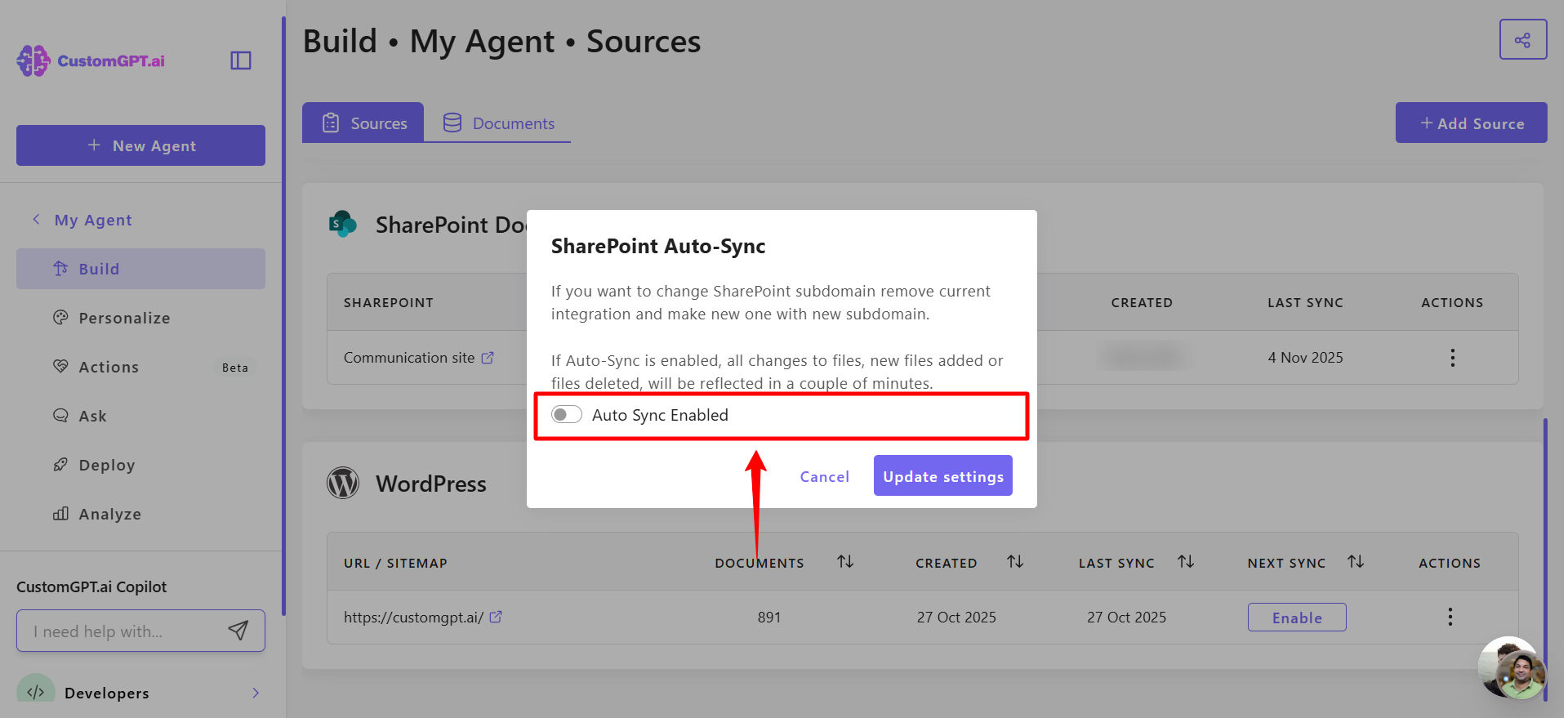
- Click Update settings. Once Auto-Sync is enabled, any changes, additions, or deletions in your SharePoint documents will be reflected within a few minutes.
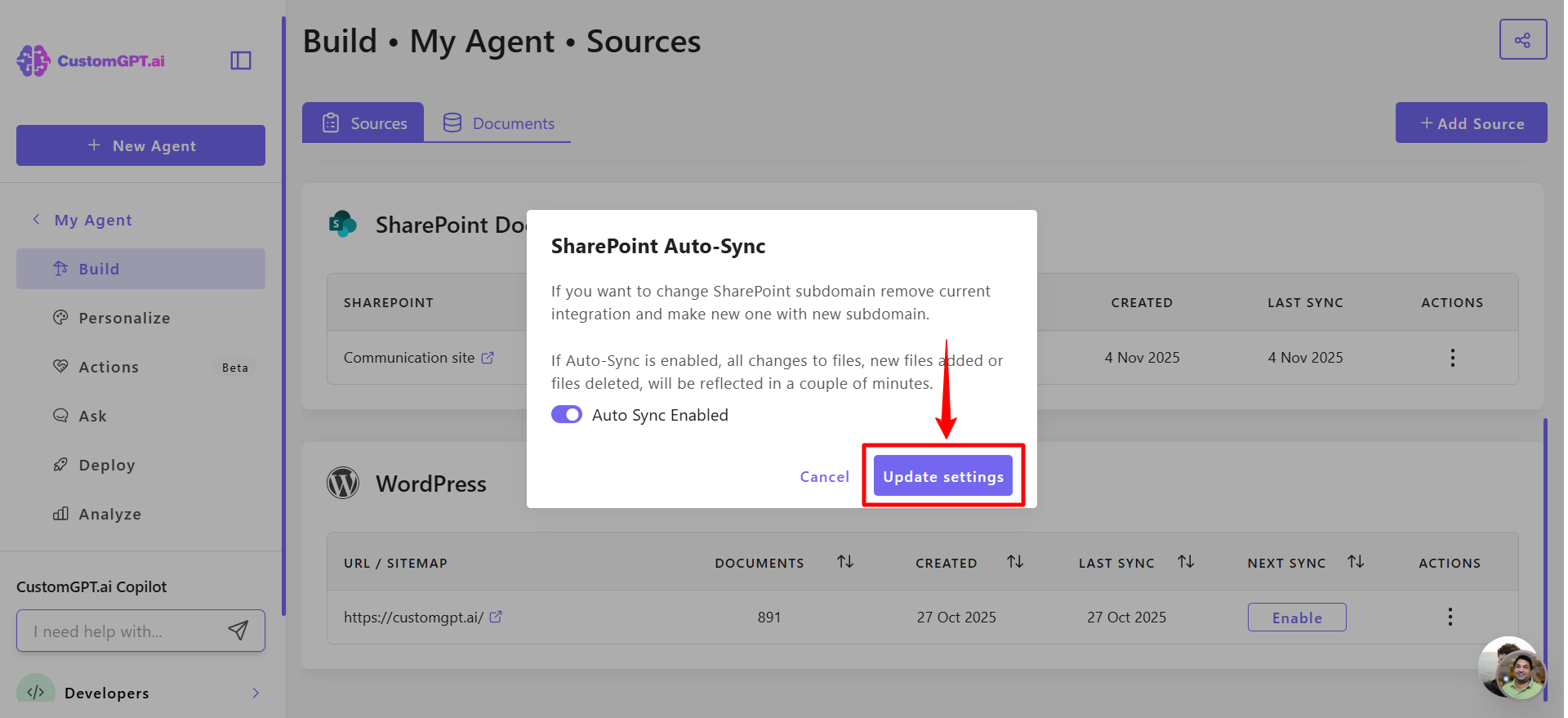
To enable Auto-Sync for SharePoint sites, refer to the guide on How to Enable Auto-Sync for SharePoint Sites.
Updated 2 months ago
