Add a Readme sitemap to your AI agent
This Step-By-Step guide will teach you how to add a Readme Sitemap to your AI Agent.
- Sign in to ReadMe: https://dash.readme.com/login.
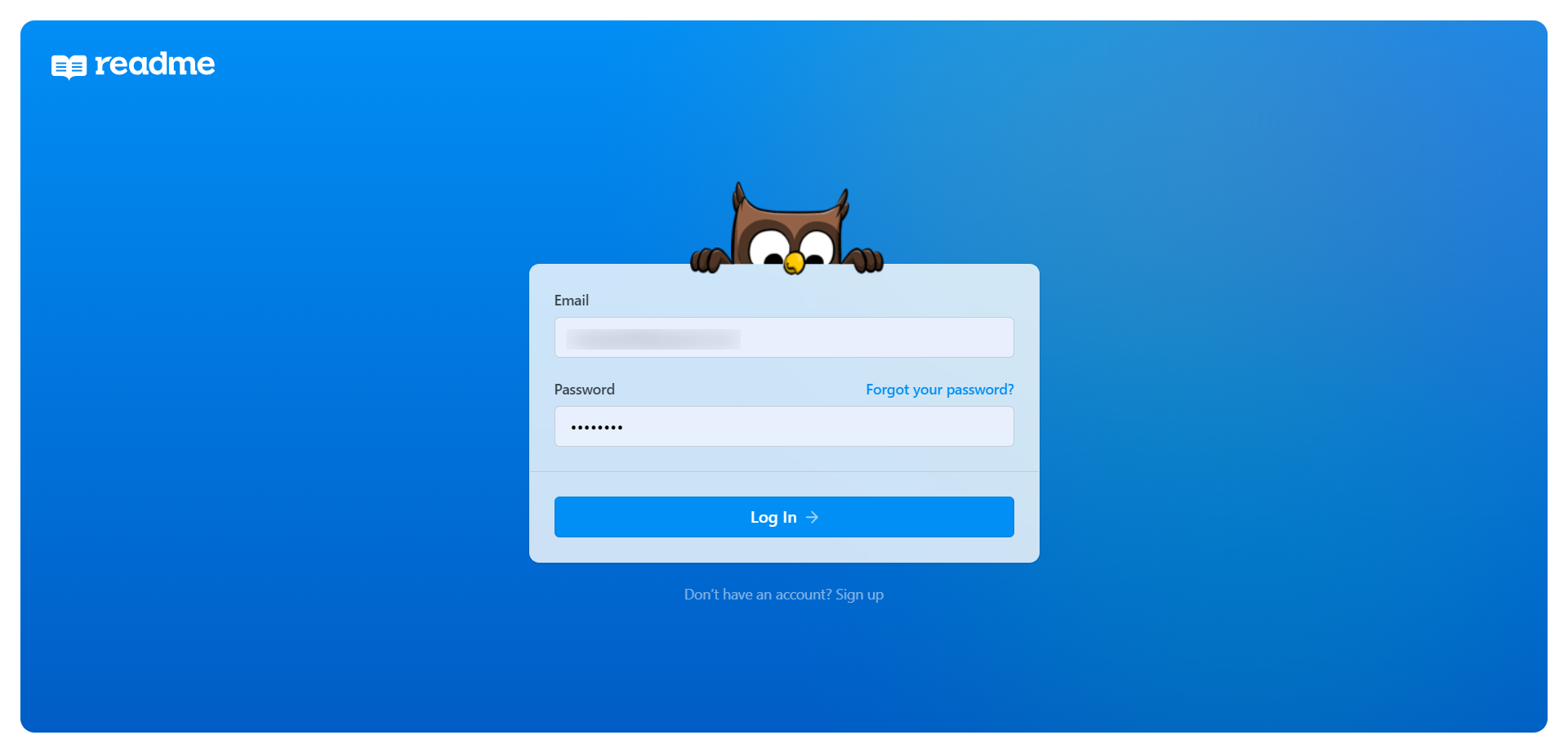
- Click on your ReadMe project to open the dashboard.
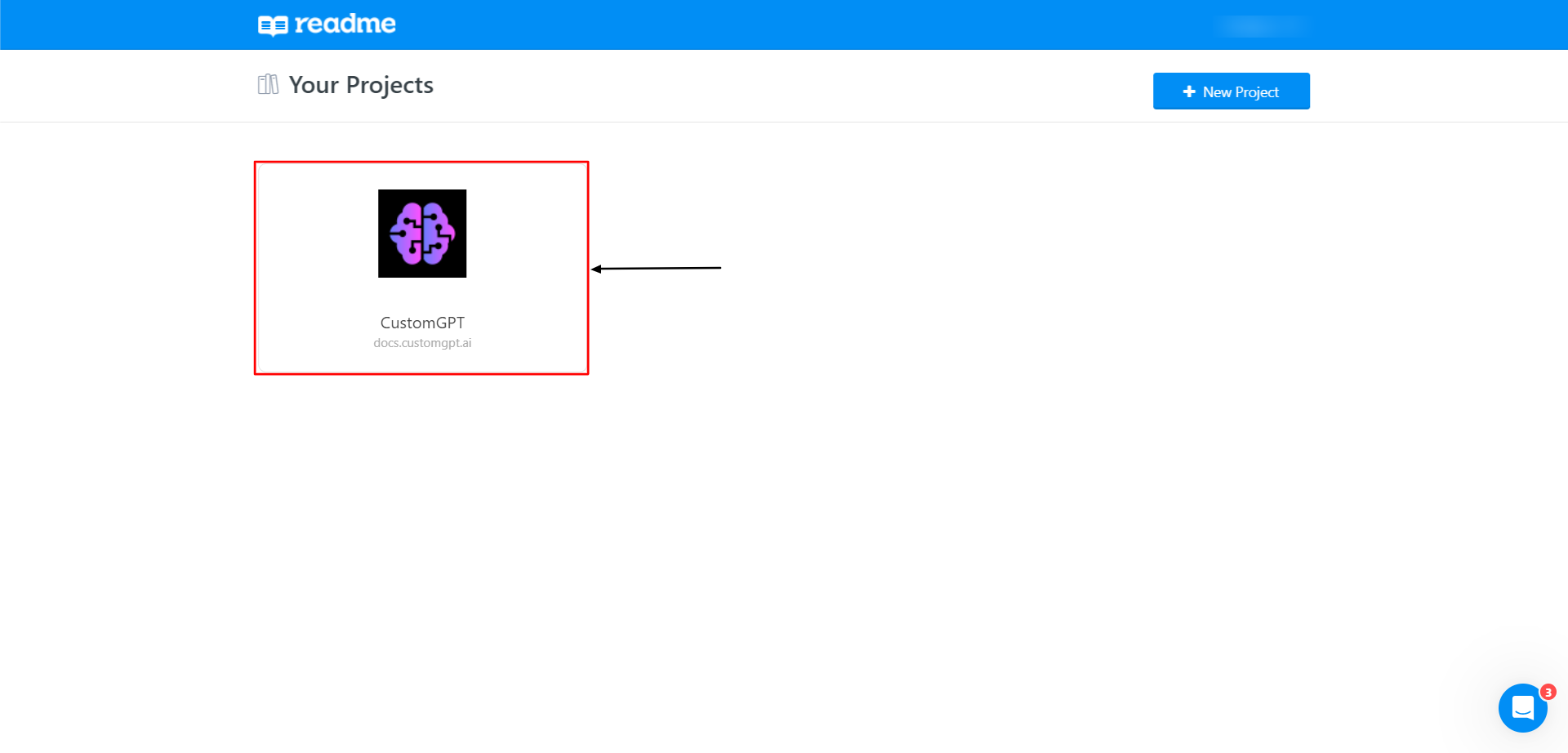
- Click Configuration from the left-hand menu.
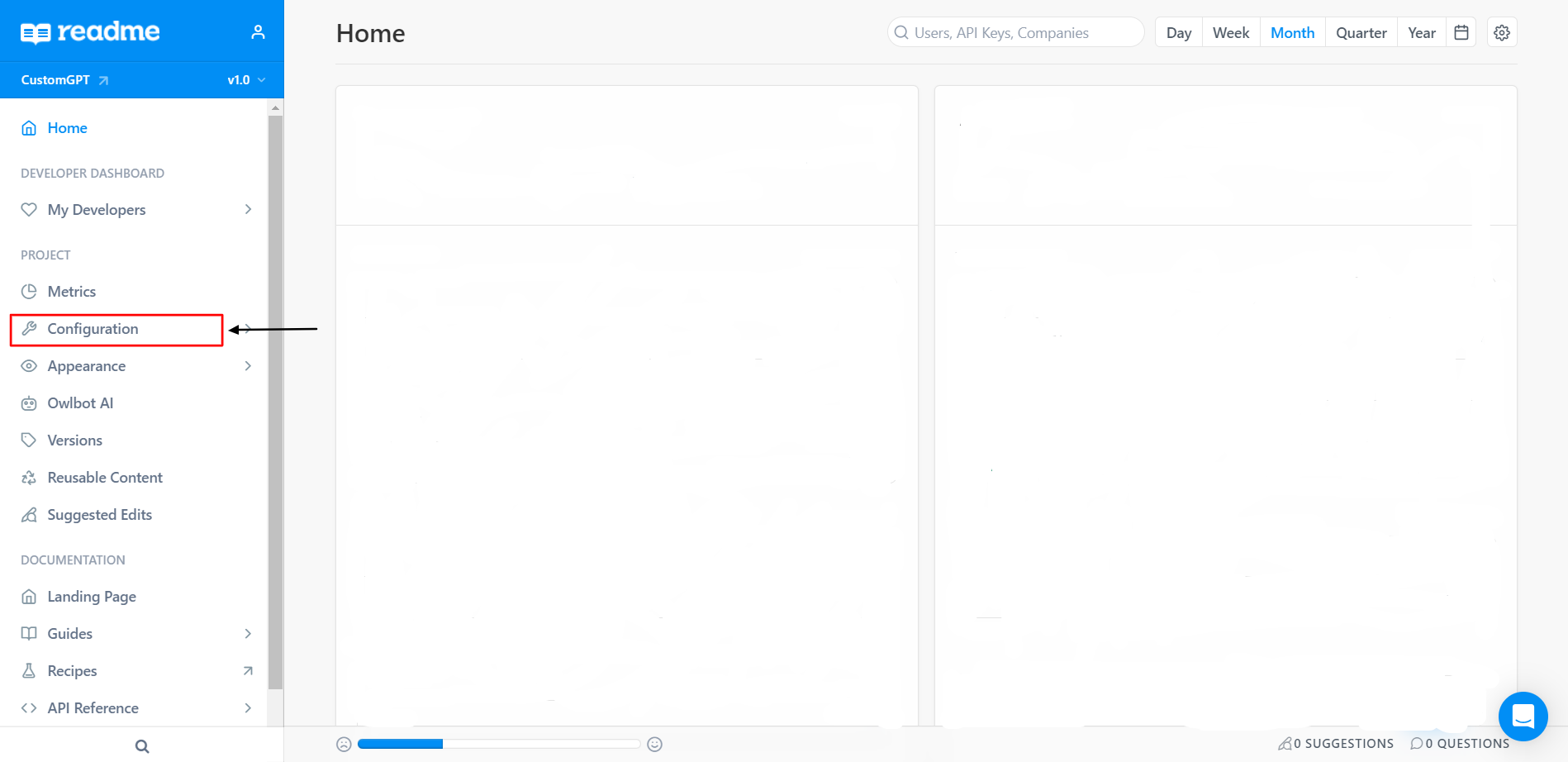
- Select Project Settings.
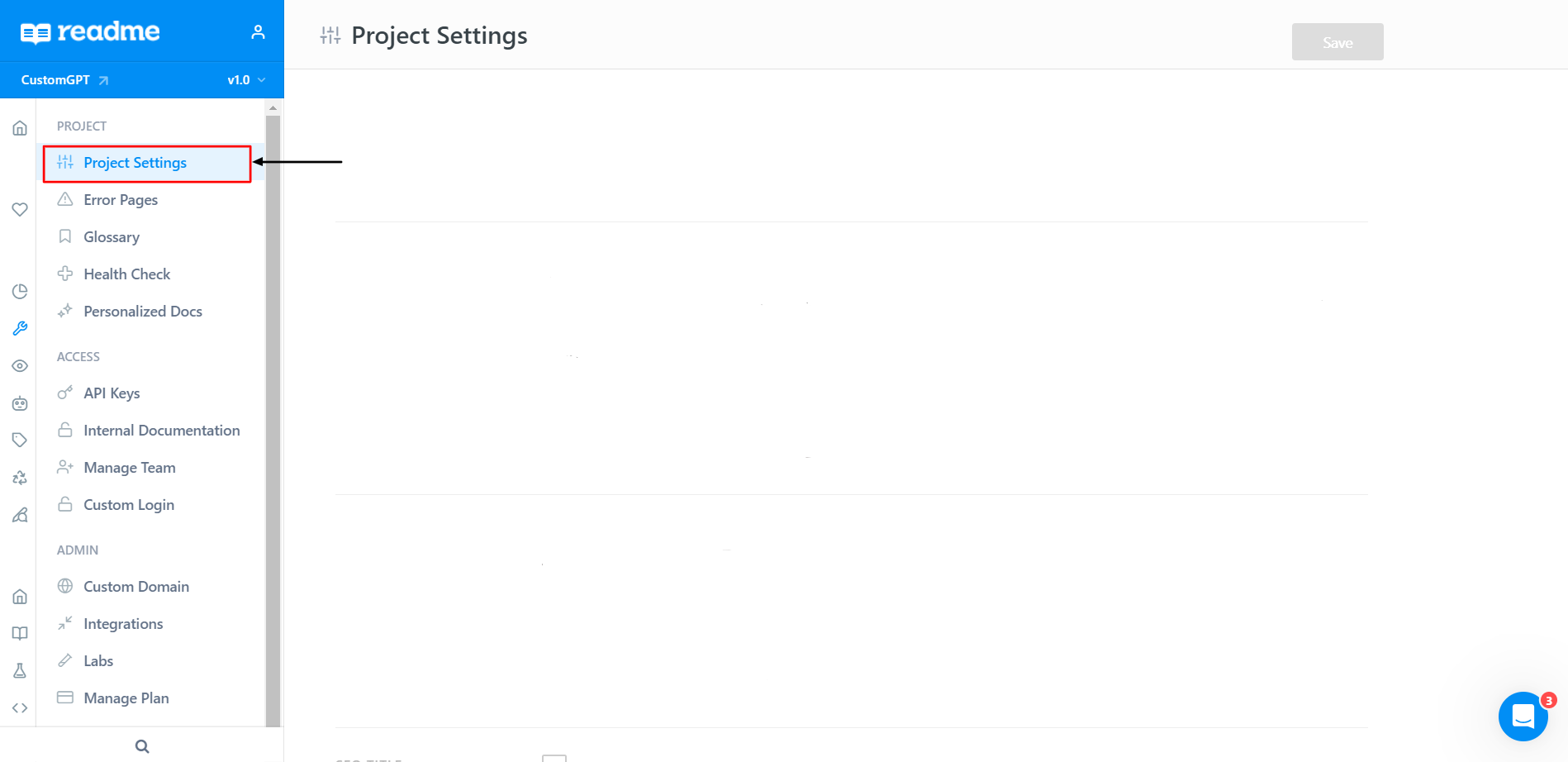
- Scroll to the Sitemap section and check the box to enable the sitemap.
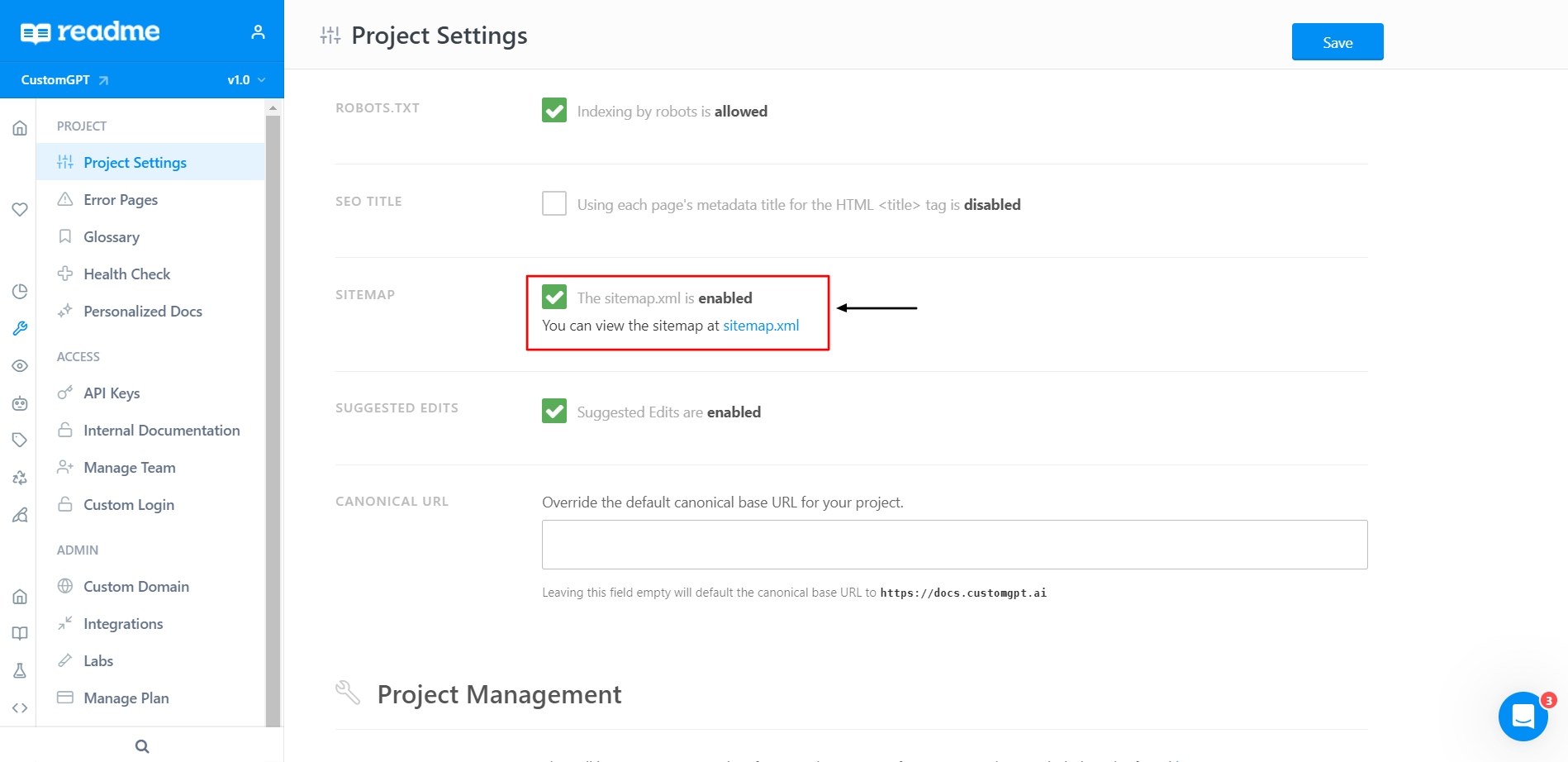
- Click Save to apply the change.
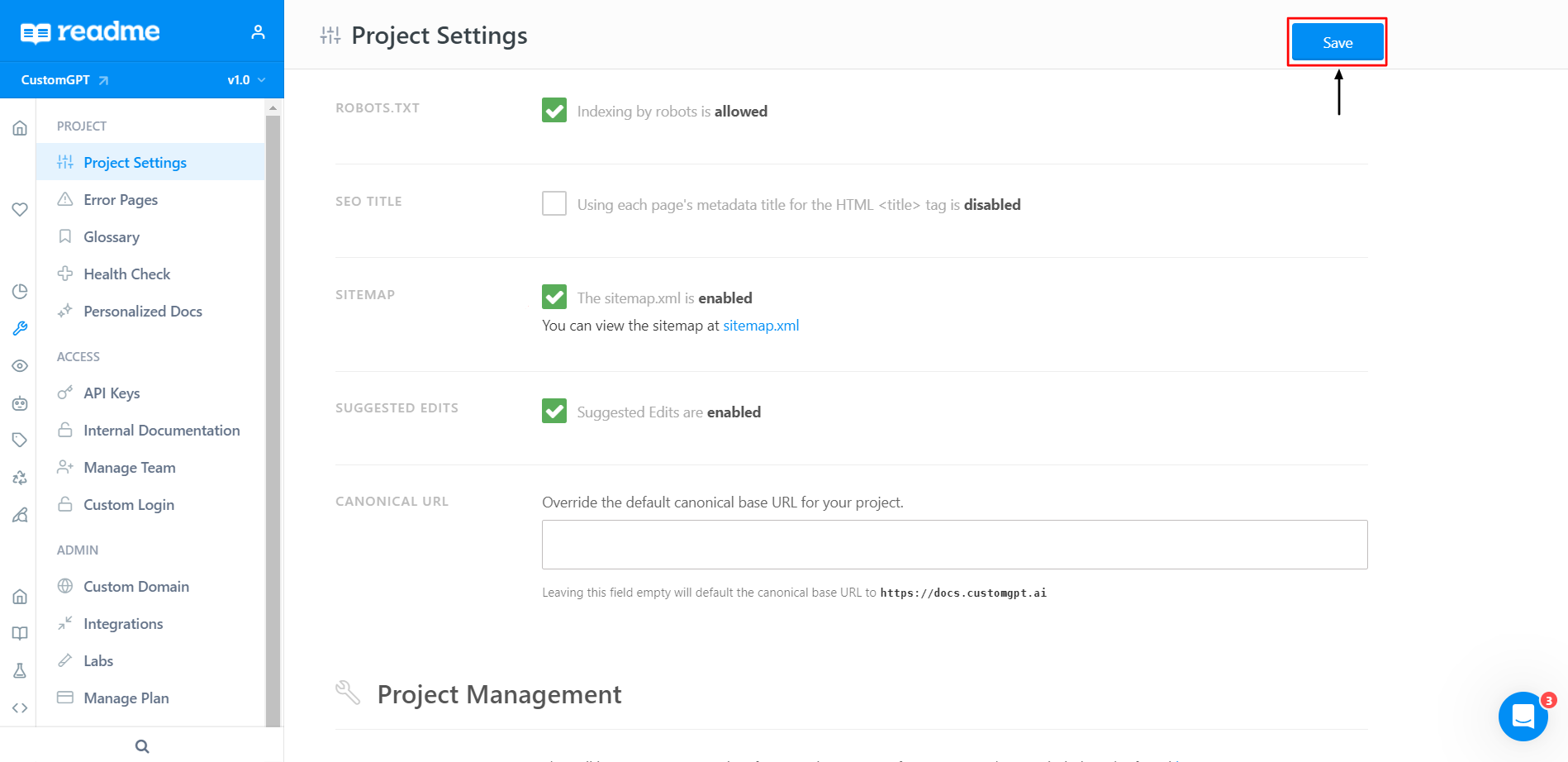
- Click the sitemap.xml link.
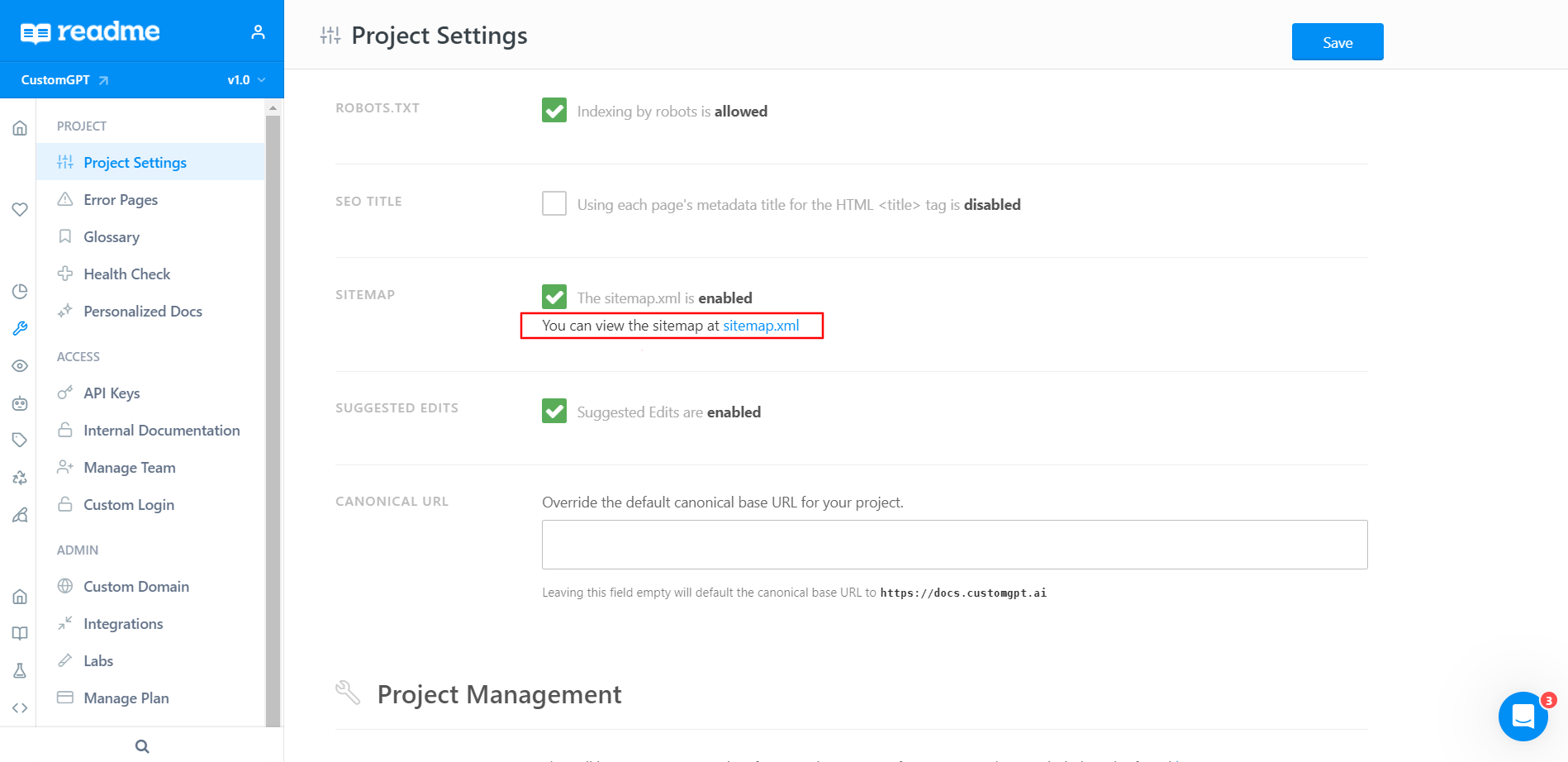
- Copy the URL from the new page that opens.
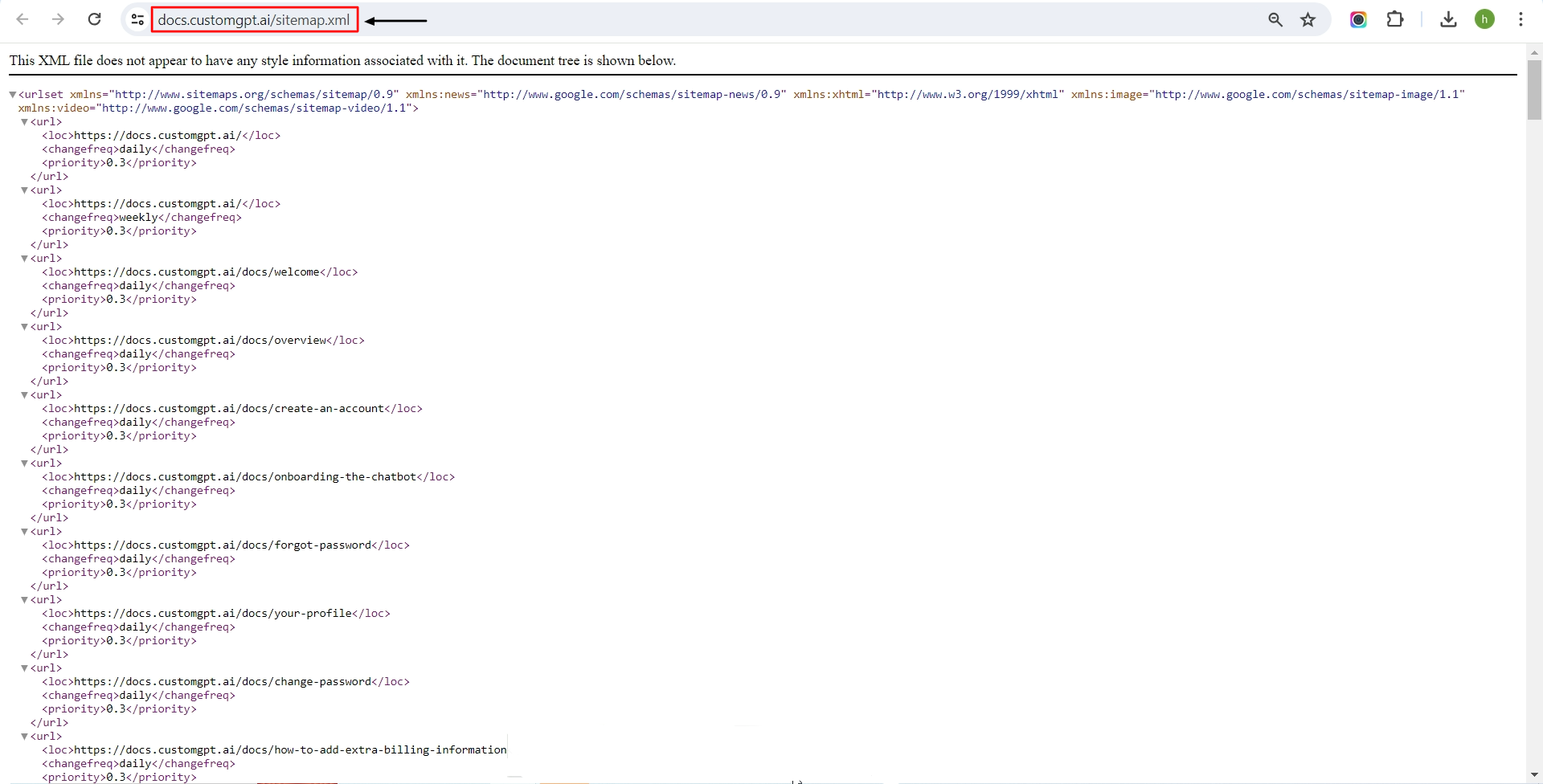
If you haven’t already, create your AI agent and add the sitemap URL by following the Manage AI Agent Data guide.
Congratulations! You've successfully enabled a Sitemap for your Readme agent and seamlessly integrated it into your AI Agent. This enhancement will undoubtedly improve the user experience, making interactions with your AI Agent even more informative and engaging ✔
Updated 8 months ago
