Set a custom search parameter
If your website's search function uses a unique URL parameter or if your existing parameters conflict with the Search Generative Experience agent, you can configure a Custom Search Parameter to ensure accurate search detection.
This guide explains how the Custom Search Parameter works, why you might need it, and how to set it up for seamless search functionality.
Why Set a Custom Search Parameter?
By default, the Search Generative Experience agent detects search terms from standard URL parameters. These include:
"q", "s", "id", "cat", "utm", "ref", "page", "user", "sort", "lang", "type", "term", "terms", "query", "search", "filter", "userid", "filters", "keyword", "keywords", "language", "category" and "categories".
However, there are two common scenarios where you may need to manually set a Custom Search Parameter:
1. Your Website Uses a Different Search Parameter
If your site uses a unique search parameter (e.g., lookup, find, or custom_search), the Search Generative Experience agent may not automatically detect it. Setting a Custom Search Parameter ensures that search queries are properly identified.
2. our Website Has Conflicting Parameters
Sometimes, a website uses one of the default parameters for a different purpose. For example, if query= is used for something other than search (e.g., product IDs or navigation filters), it could interfere with the search experience. Setting a Custom Search Parameter helps prevent misinterpretation by telling the agent exactly which parameter to use for search.
How to Configure a Custom Search Parameter
To override the default settings and define your own search parameter:
- Go to your Search Generative Experience settings
- Find the "Custom Search Parameter" field
- Enter your website’s actual search parameter (e.g.,
lookup,find, or any other unique term) - Save your settings
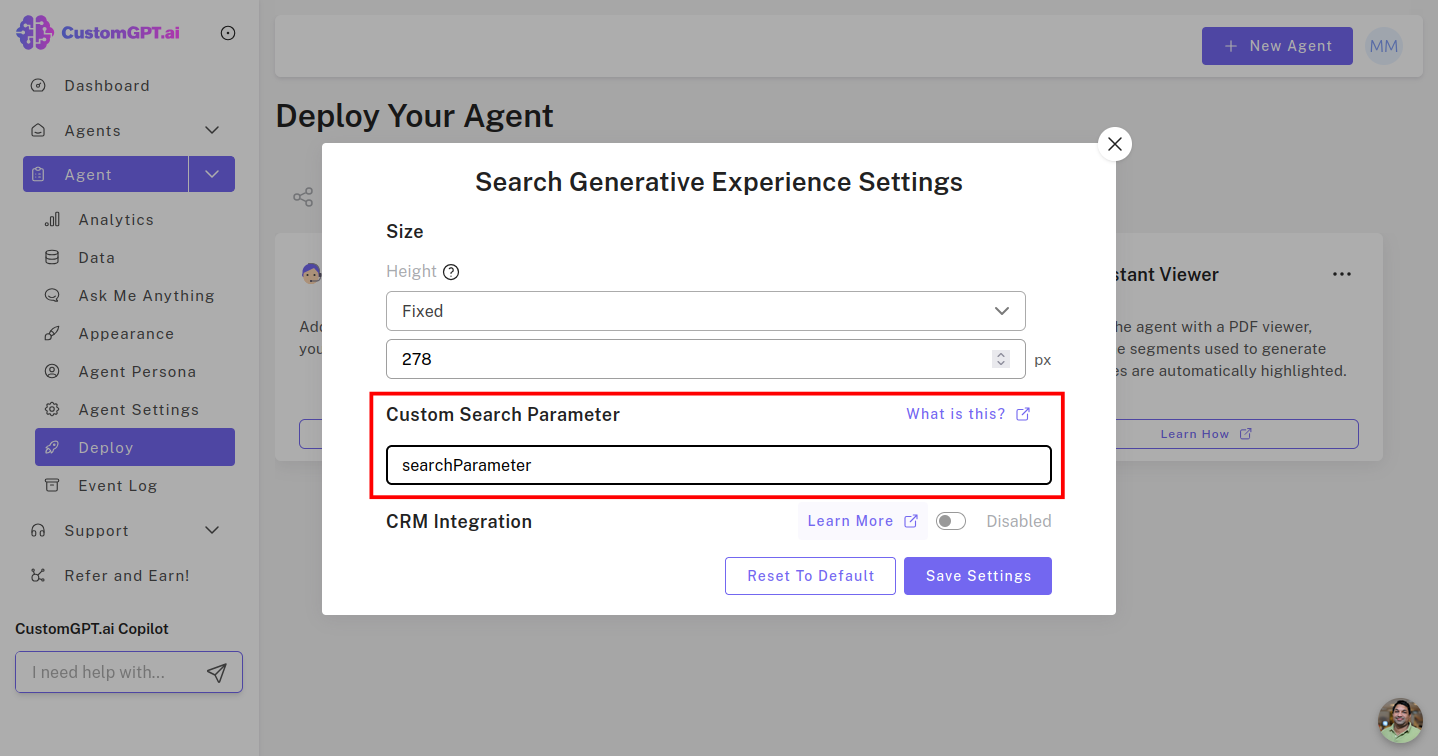
Once set, the agent will prioritize this parameter over any default ones, ensuring accurate search results.
Example Use Cases
- Unique Search Parameter: Your search URL is
example.com/?lookup=CustomGPT. Sincelookupis not a default parameter, you add it as a Custom Search Parameter to ensure detection. - Conflicting Parameters: Your website uses
filter=for category selection instead of search. To avoid interference, you entersearch_query(or another correct search parameter) in the Custom Search Parameter field.
Updated 11 months ago
