Connect to HubSpot
This step-by-step guide explains how to integrate a CustomGPT.ai agent with your HubSpot account to enable intelligent access to your knowledge base content.
- Click New Agent to create a new AI agent.
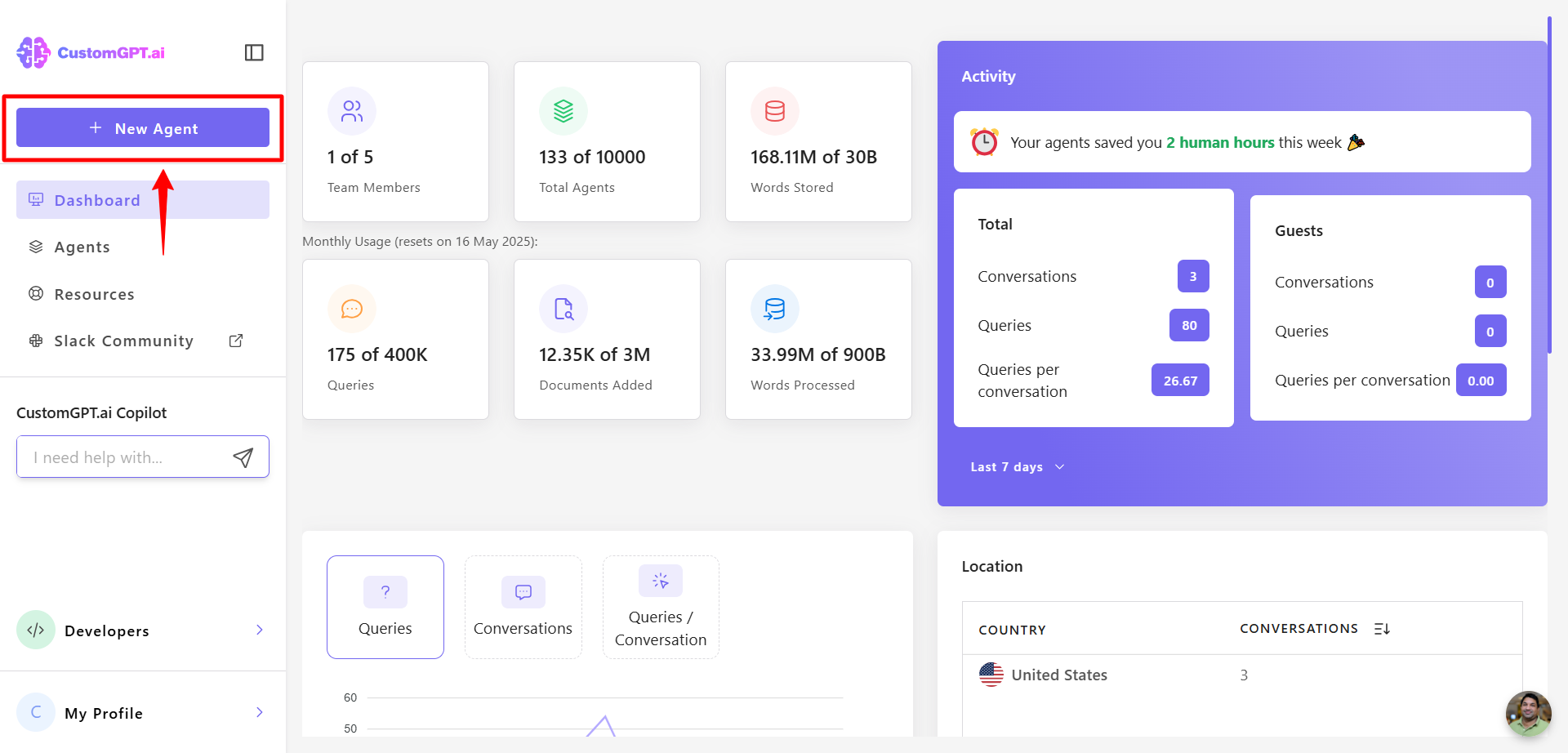
- In the CustomGPT.ai dashboard, scroll to the knowledge bases section and click HubSpot.
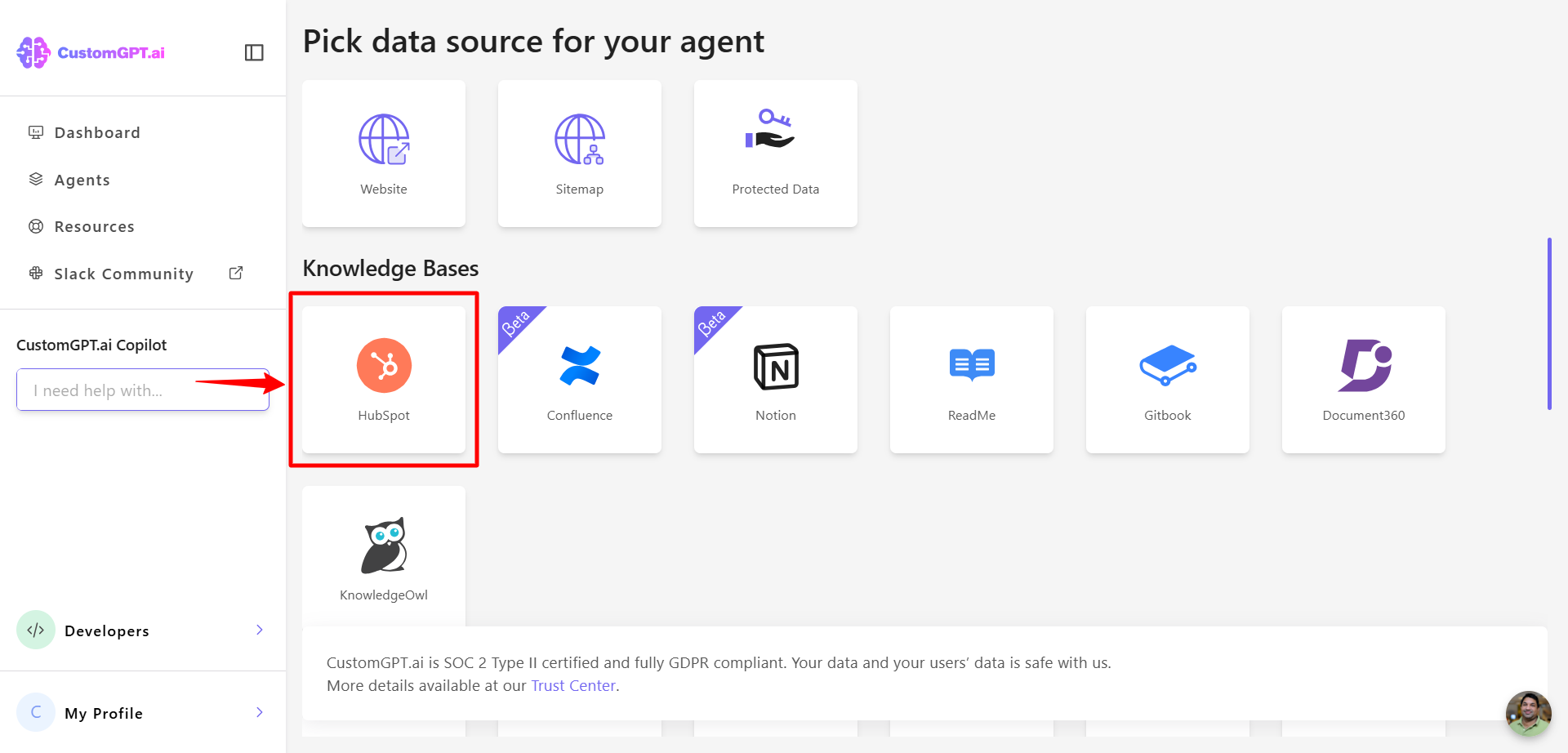
- Click Go to HubSpot account.
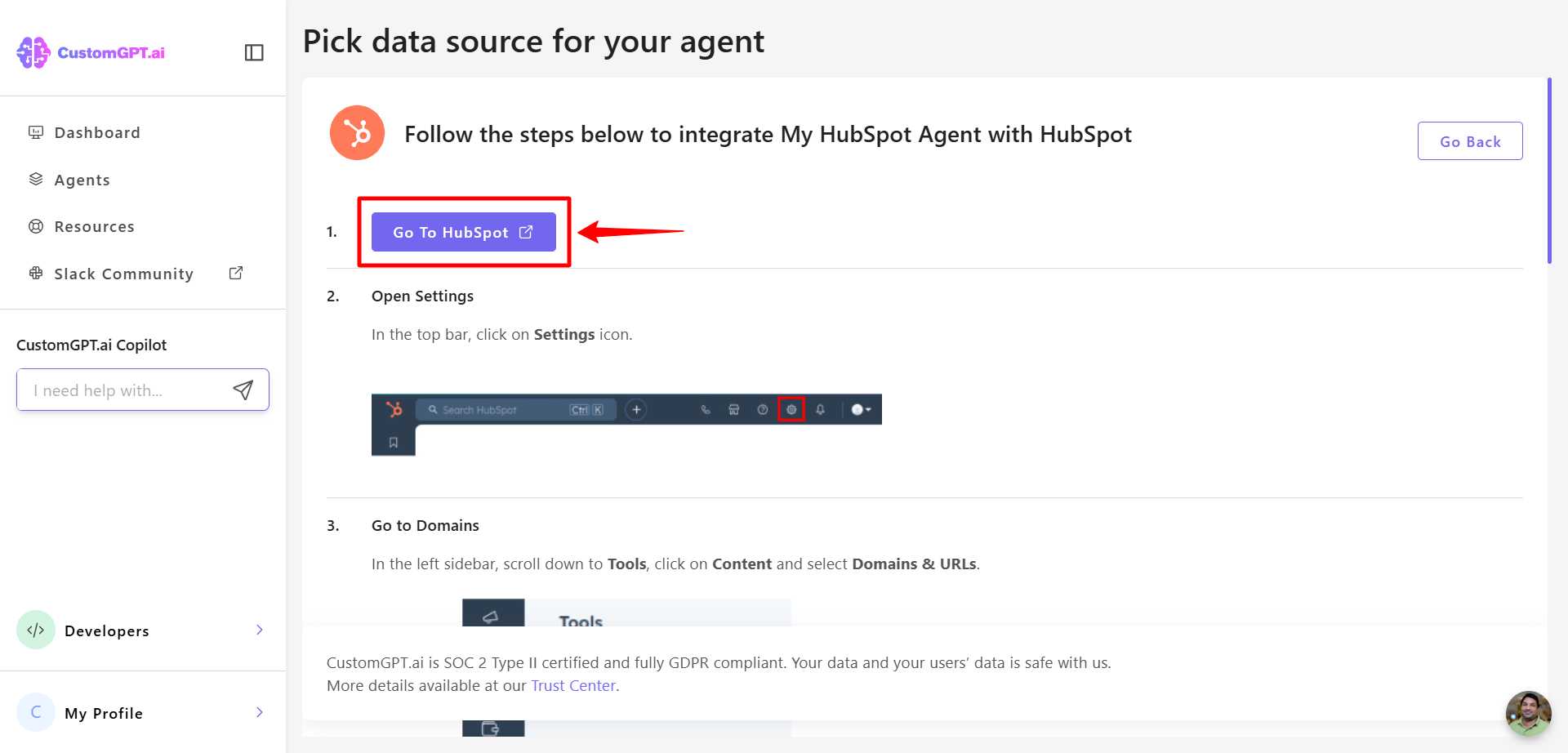
- Log in to your HubSpot account when prompted.
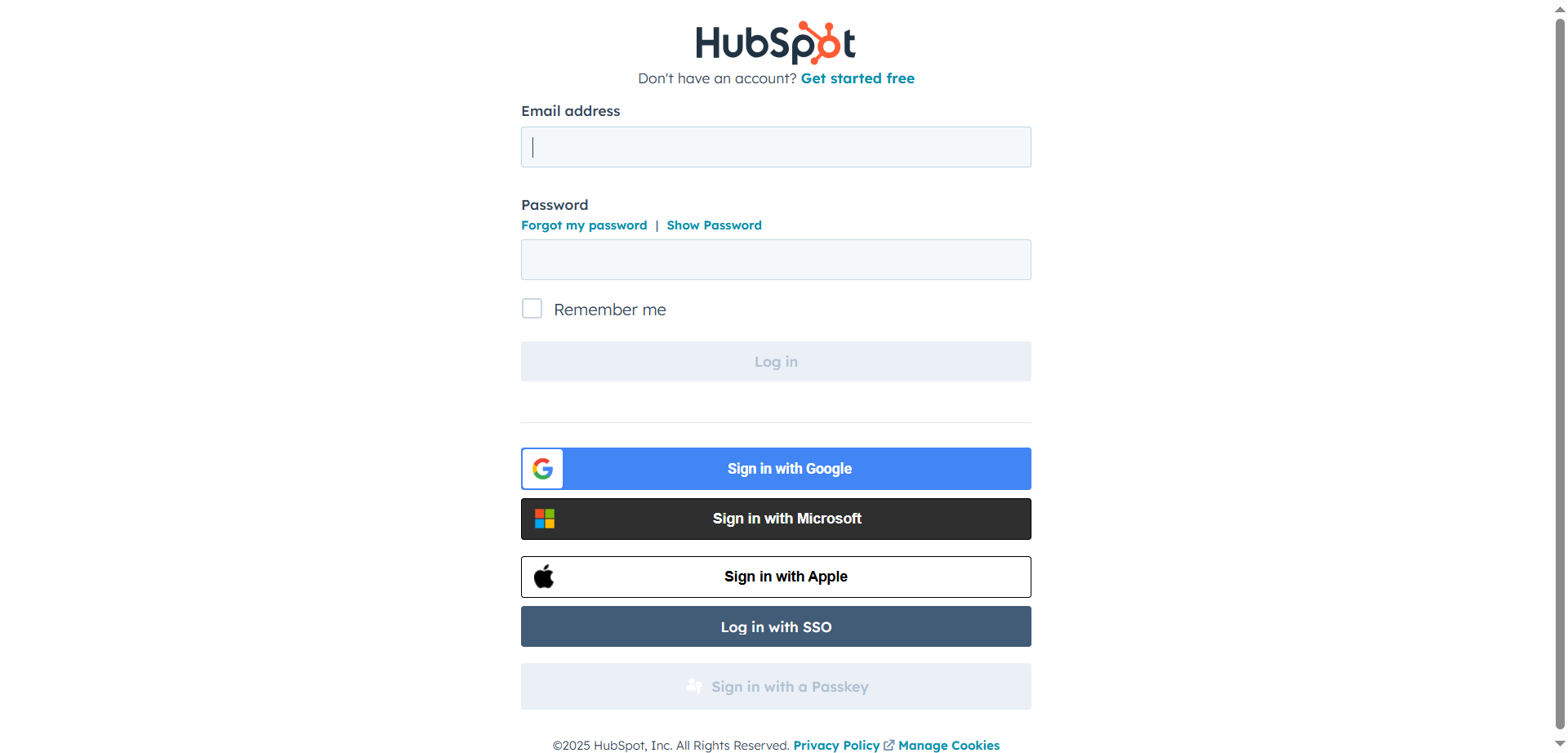
- Once logged in, click the Settings icon in the top bar of the HubSpot dashboard.
- In the left sidebar, scroll to the Tools section and click Content.
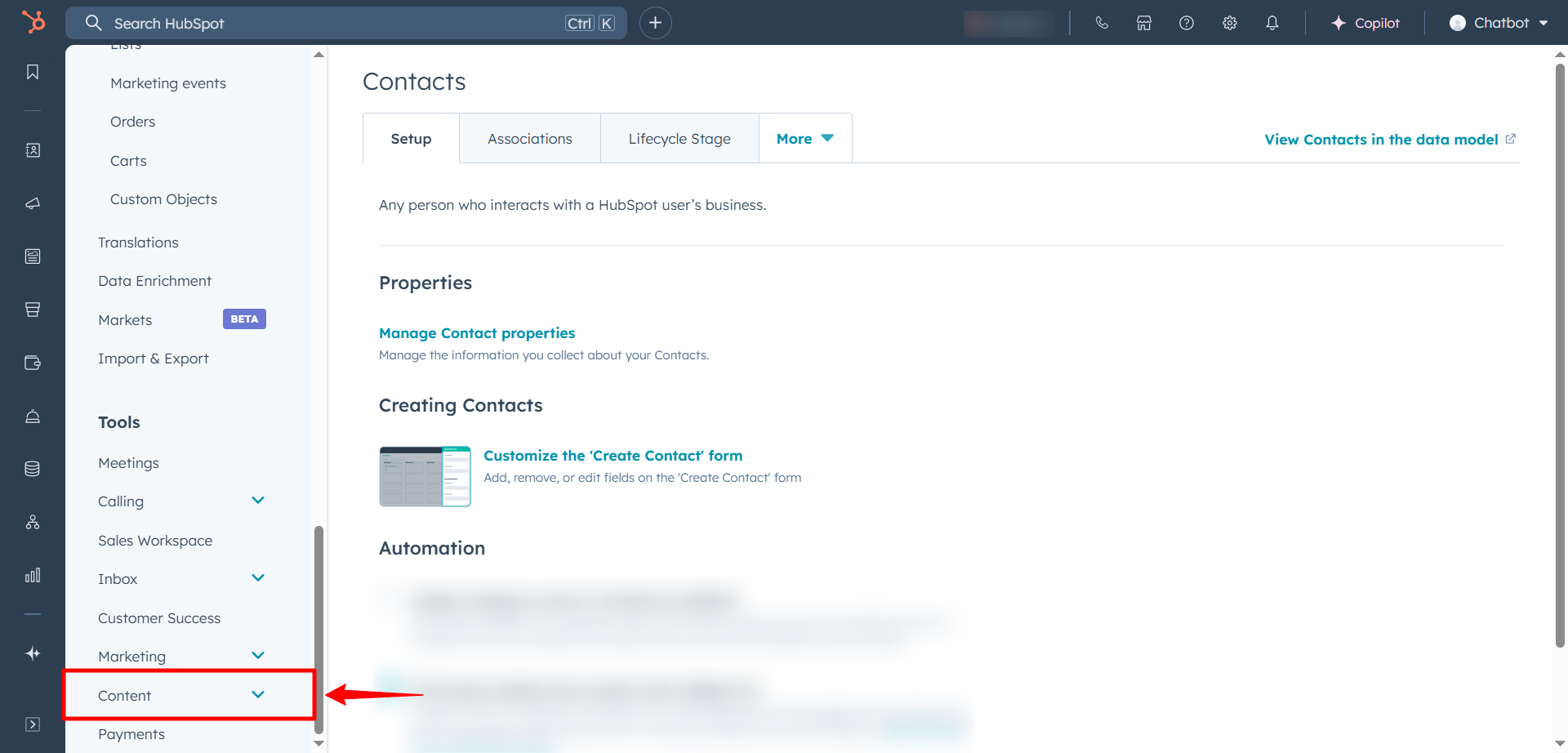
- Select Domains & URLs from the dropdown menu.
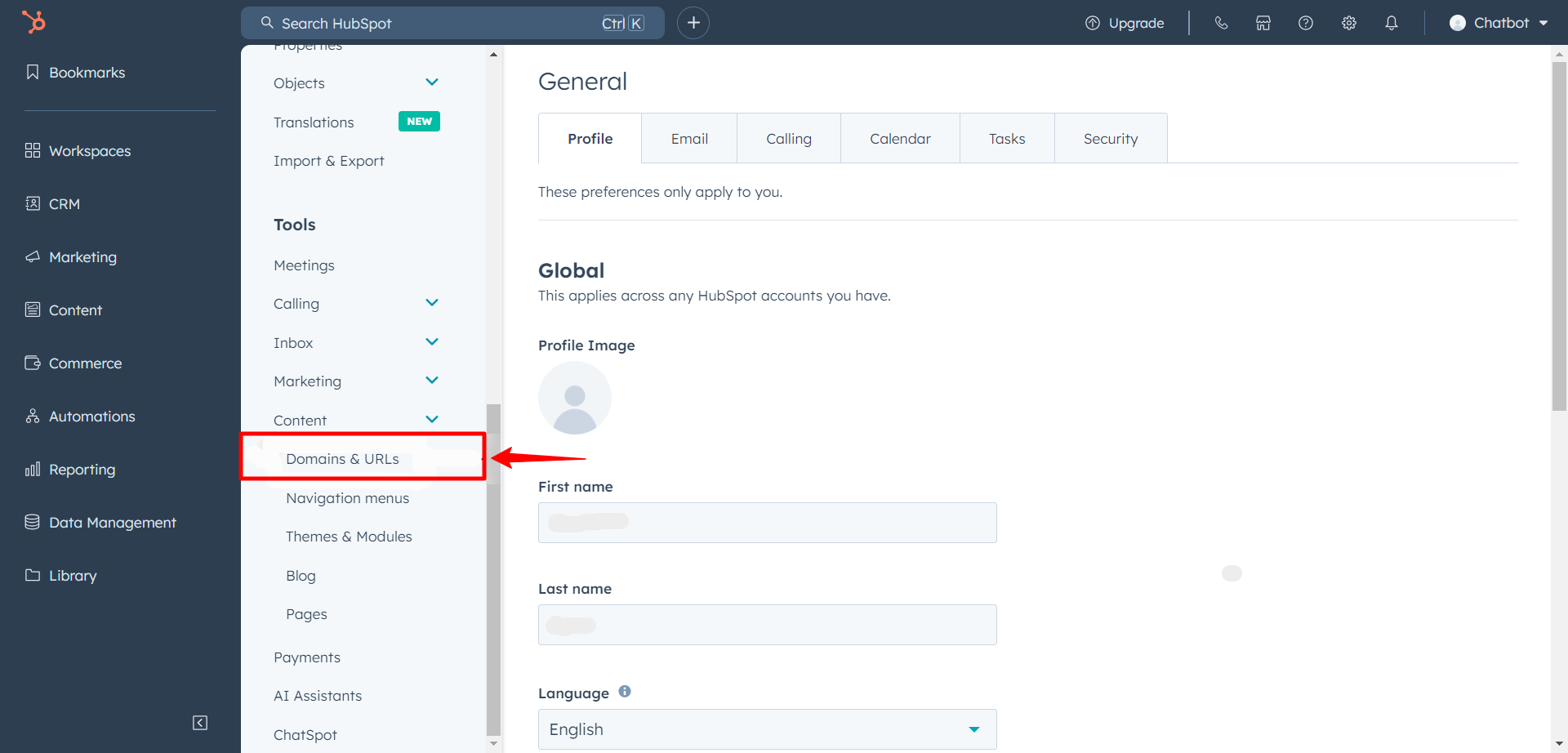
- On the Domains & URLs page, locate your primary domains.
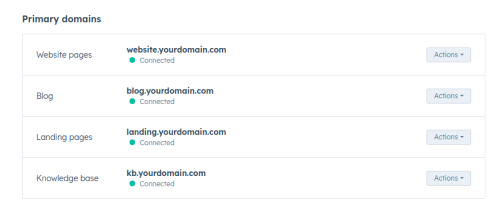
Note:If you wish to integrate Landing Pages or a Knowledge Base with CustomGPT.ai, you will need to add specific pages to the appropriate sitemaps.
- Select the domain you want to use and click Add a Page and choose the pages you want to integrate with CustomGPT.ai.
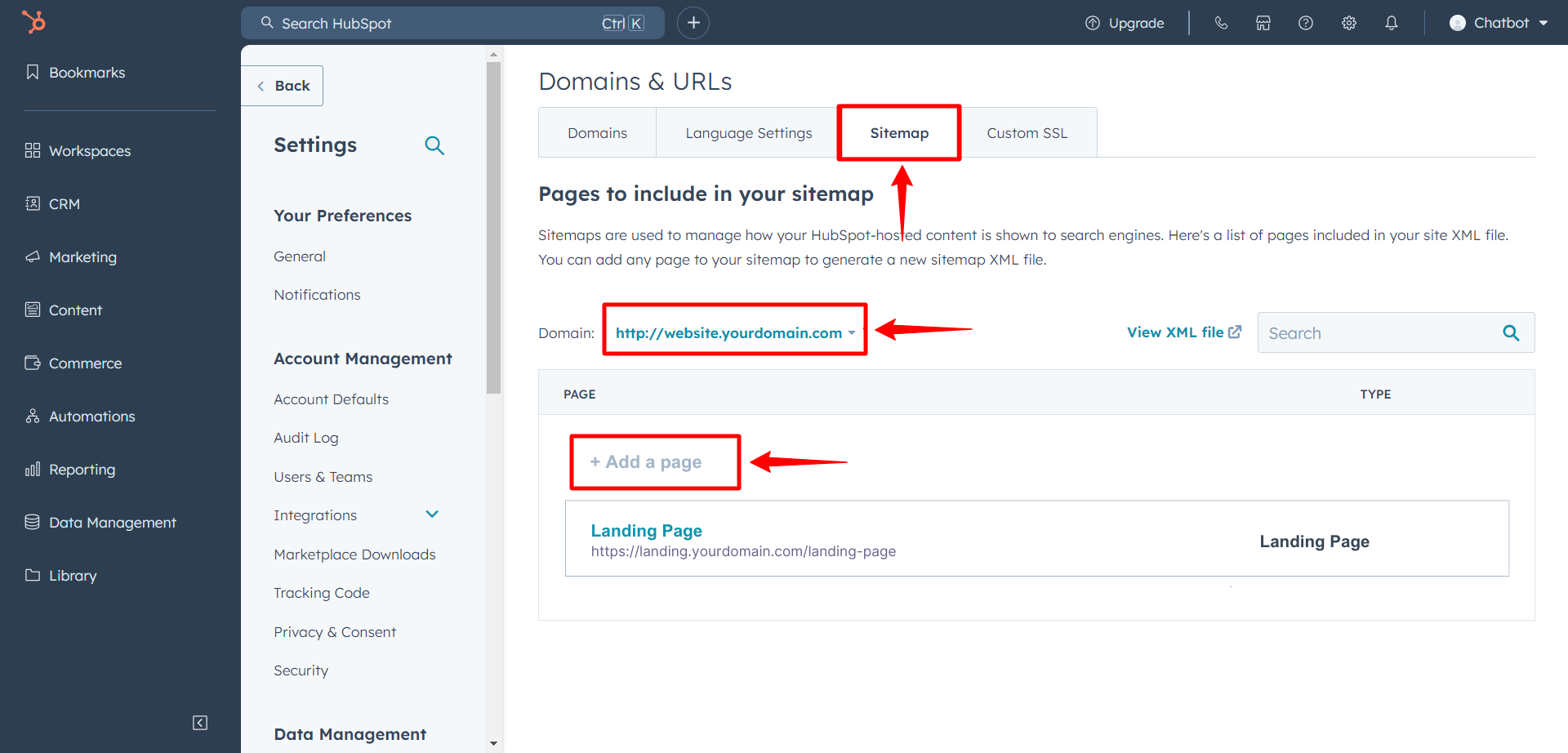
- In CustomGPT.ai, enter the primary domains for the sections you want to connect content such as Website Pages, Blogs, Landing Pages, and Knowledge Base.
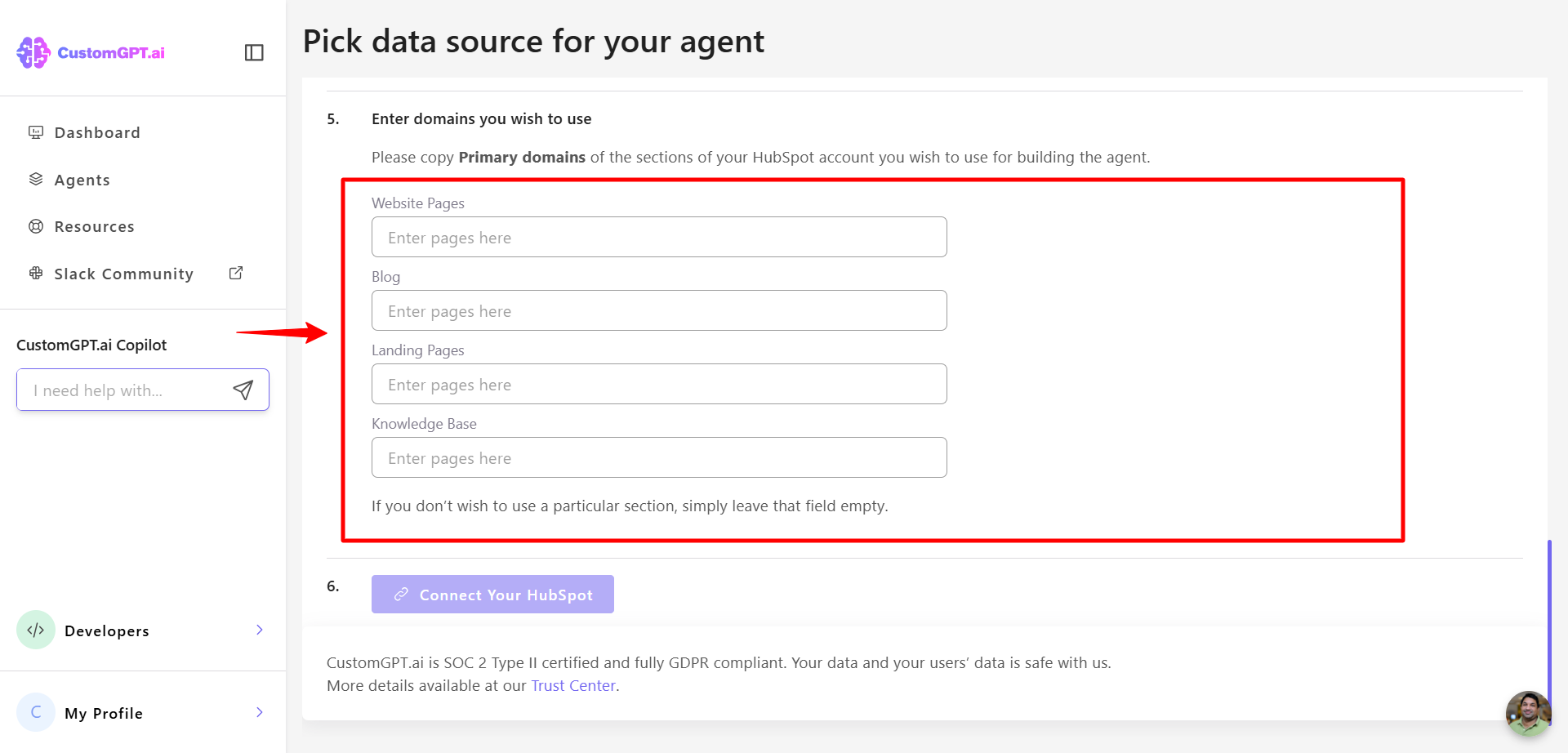
Note:If you don't want to connect a specific section, leave that field empty.
- Click Connect to HubSpot to complete the integration.
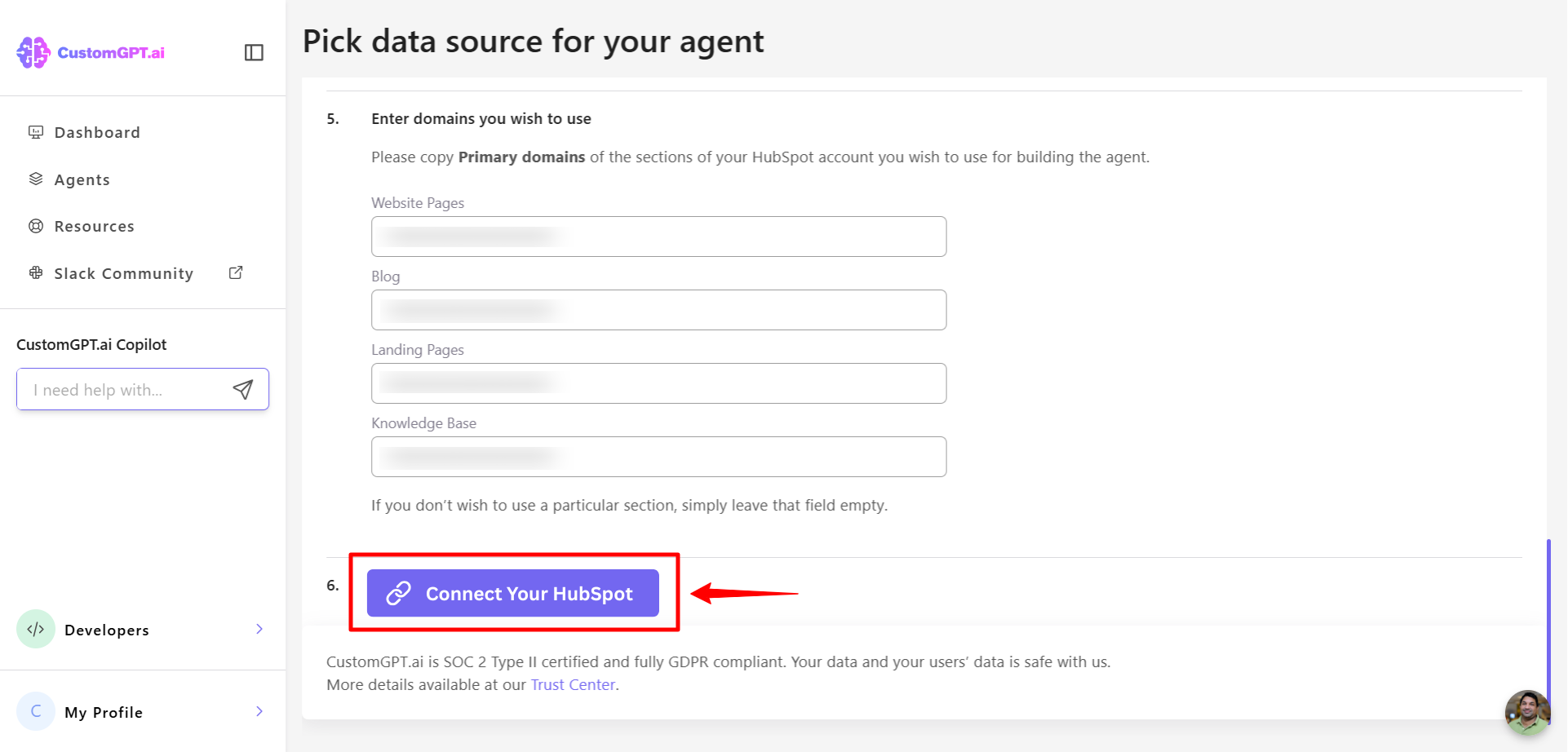
Updated 8 months ago
