Set Up primary Slack agent
This step-by-step guide explains how to set a primary agent for Slack in CustomGPT.ai. Assigning a primary agent ensures consistent communication and allows you to control who in your workspace can interact with it.
- In Slack, go to the CustomGPT and click the Connection tab.

- Scroll to the Primary Agent section.
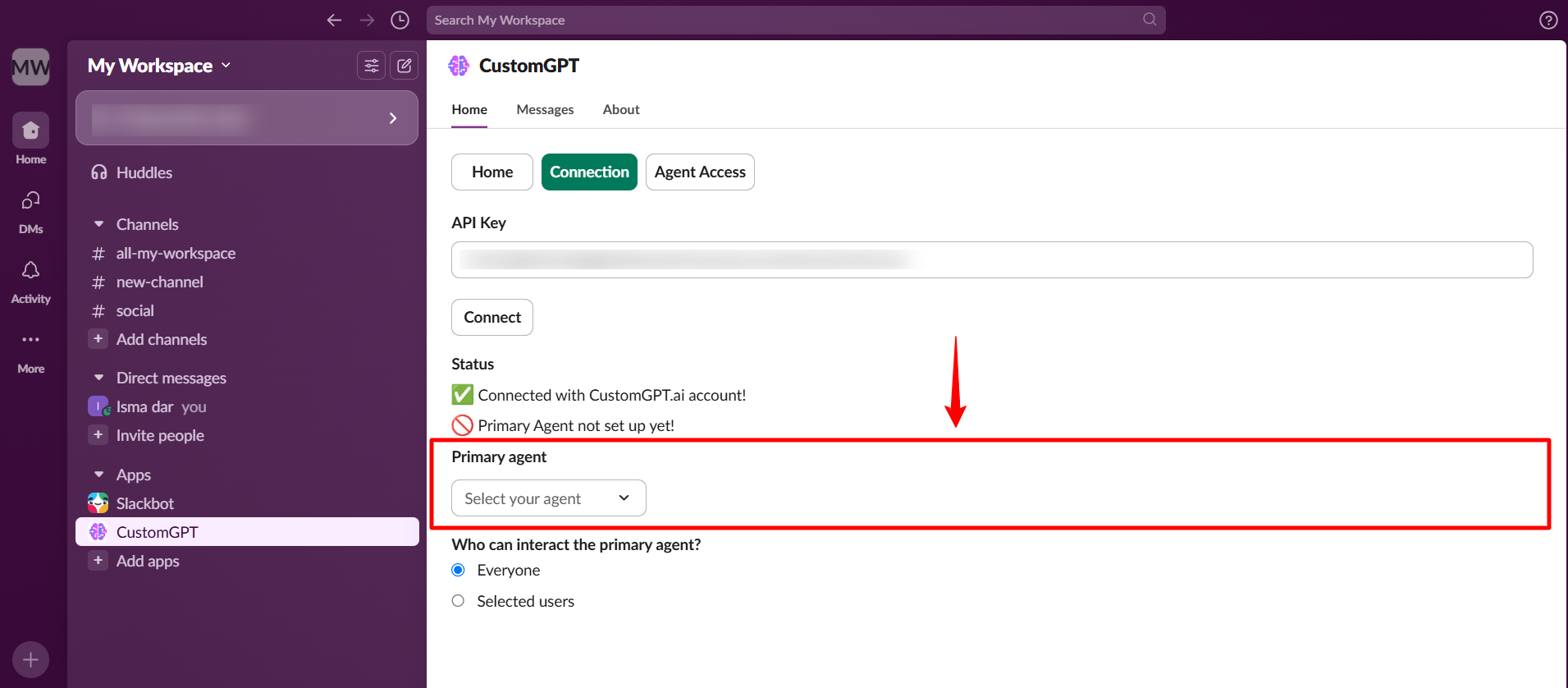
- Select the agent you want to assign from the dropdown menu.
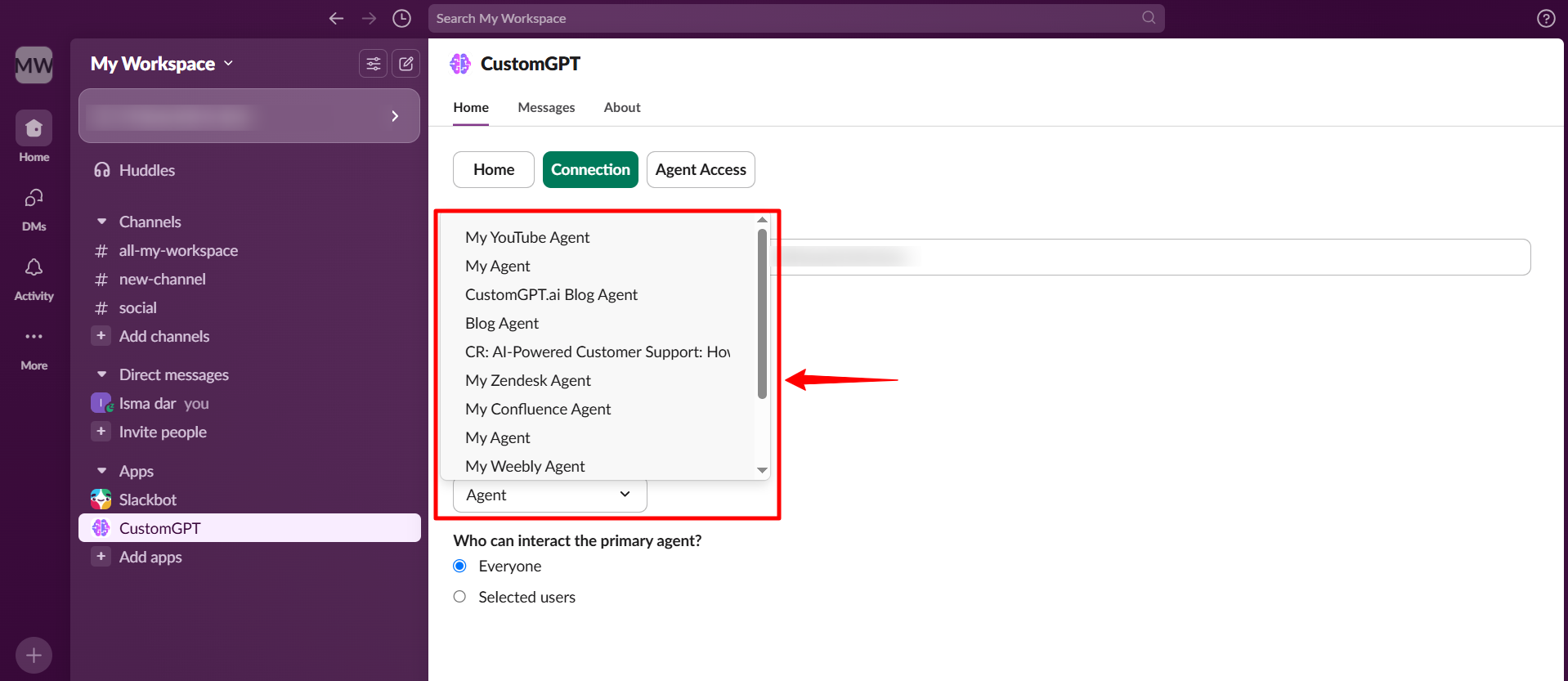
- Set access permissions:
- Allow access to everyone in the workspace
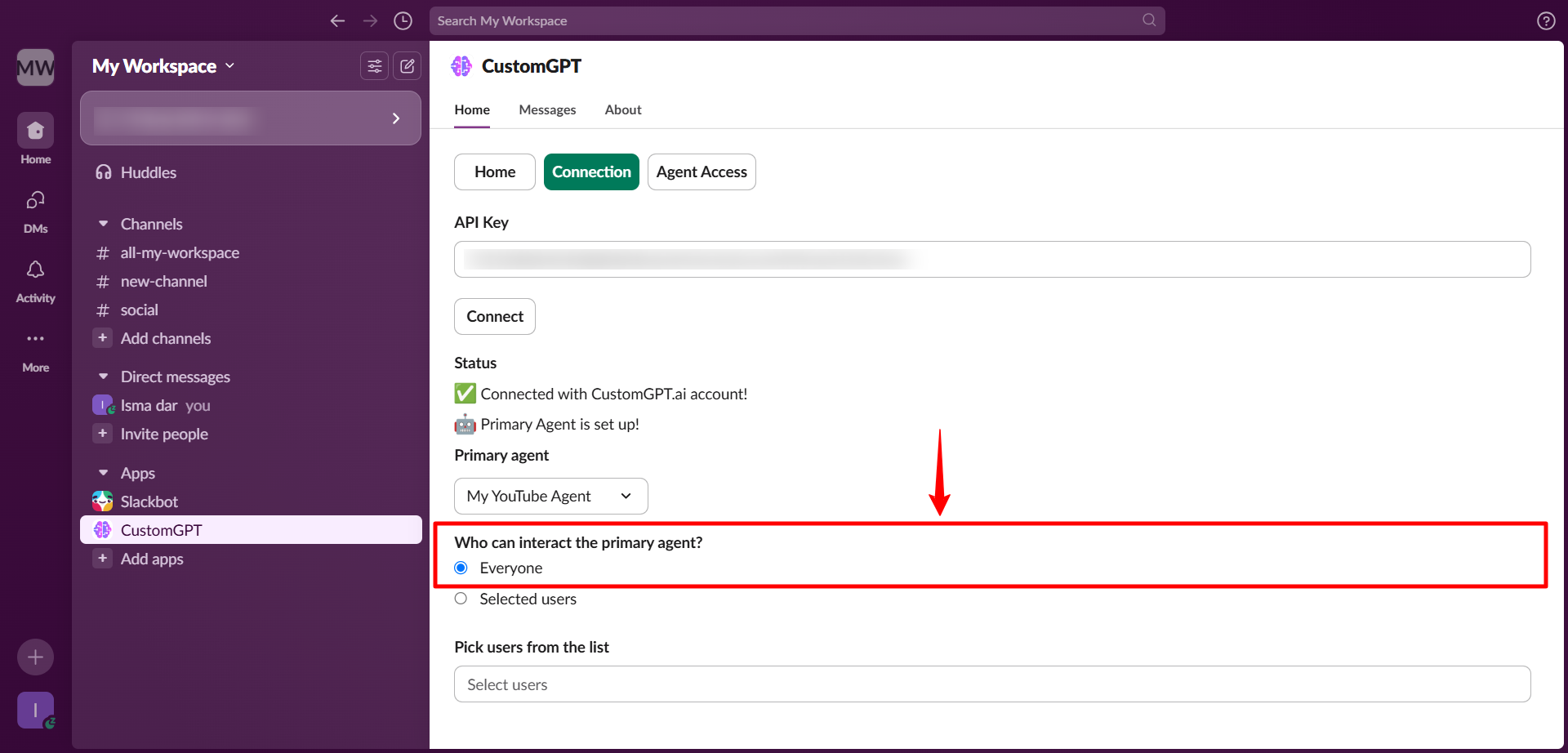
- Or restrict access to selected users only
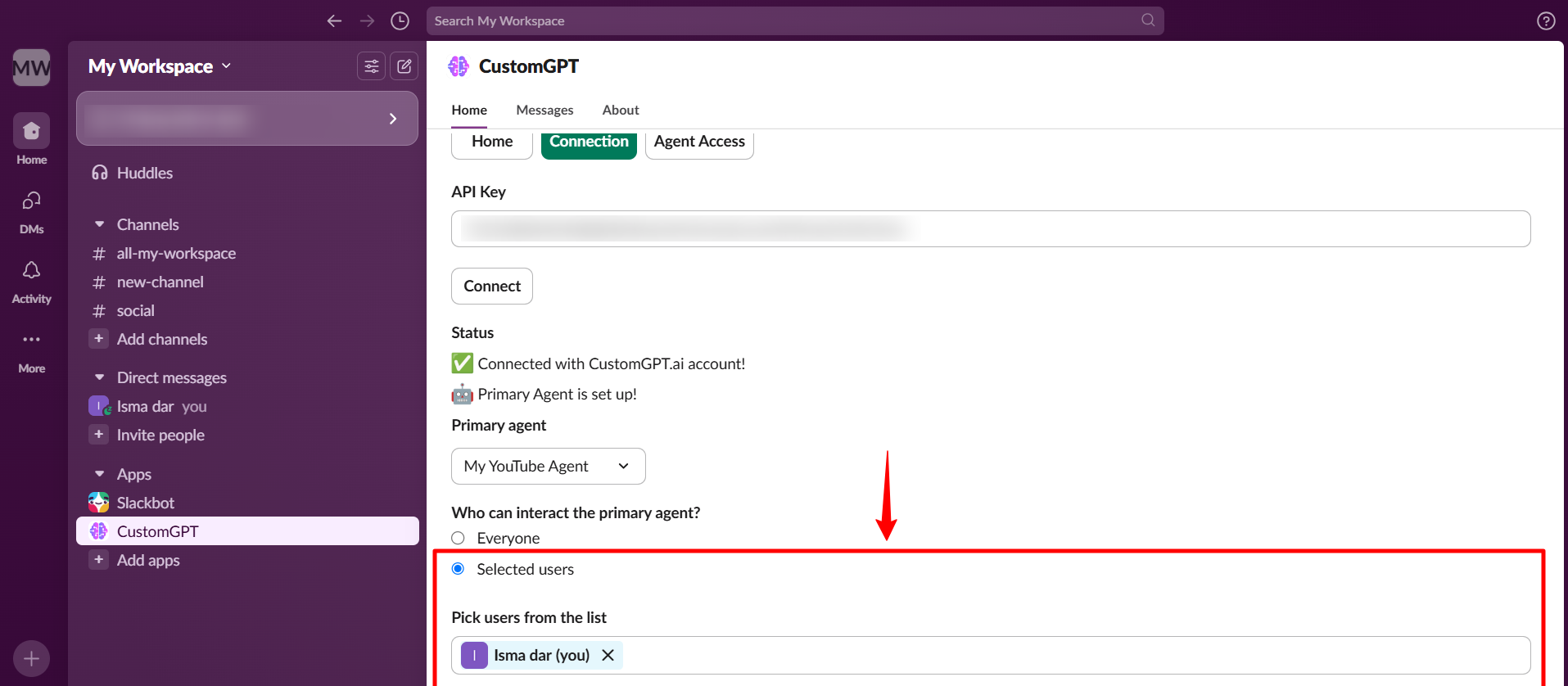
Check our user guide to learn "How to Deploy your agent to Slack channel" and "How to set agent access in Slack workspace".
Updated 7 months ago
