Integrate SharePoint Documents
Learn how to seamlessly integrate your SharePoint account to enhance your agent capabilities. Follow this step-by-step guide to connect your SharePoint account.
Note: SharePoint Documents integration is available on the Premium and Enterprise plans.
Step 1: Create a New Agent
a) Click on "New Agent" to begin setting up your agent..
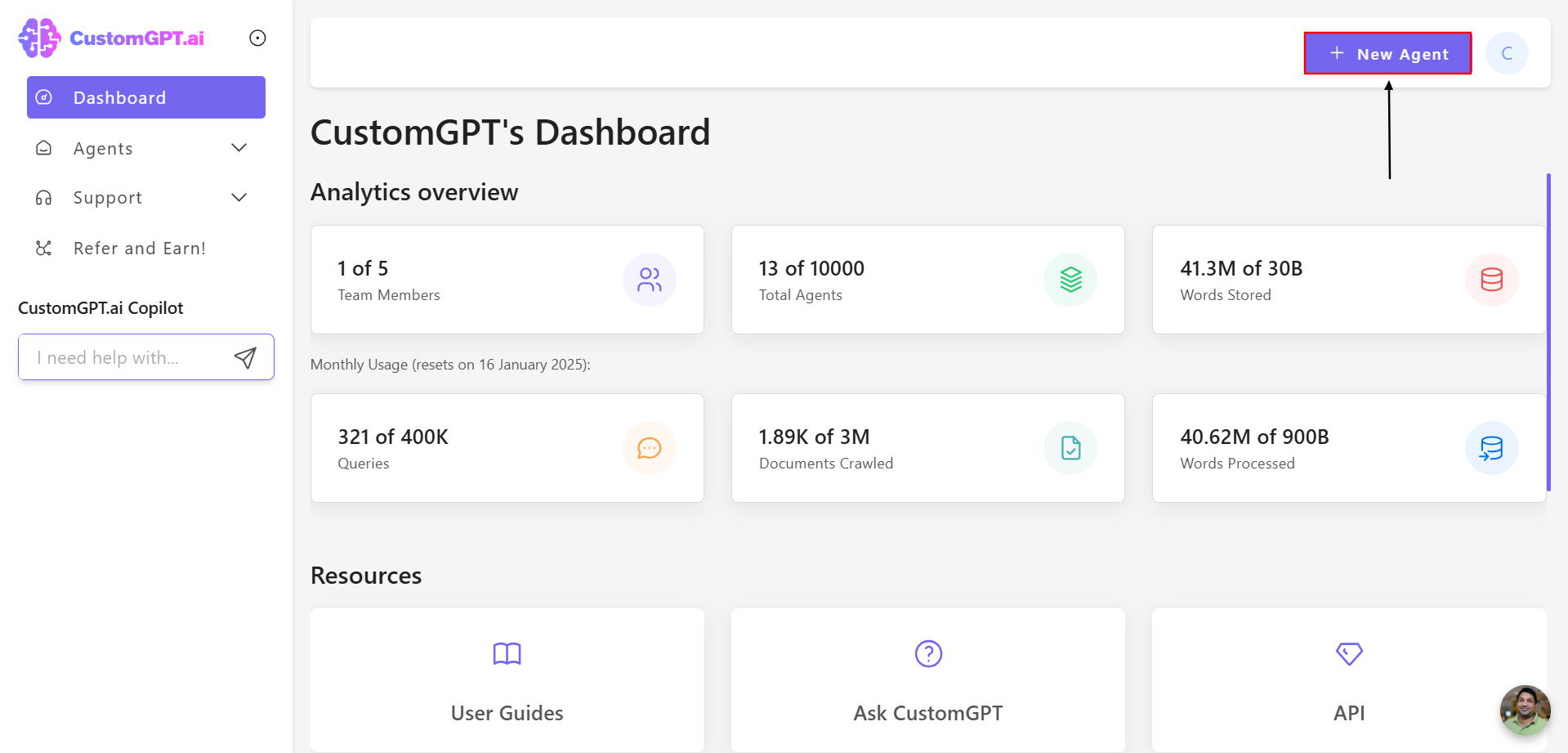
Step 2: Access SharePoint Integration
a) Select "SharePoint" to link your SharePoint account.
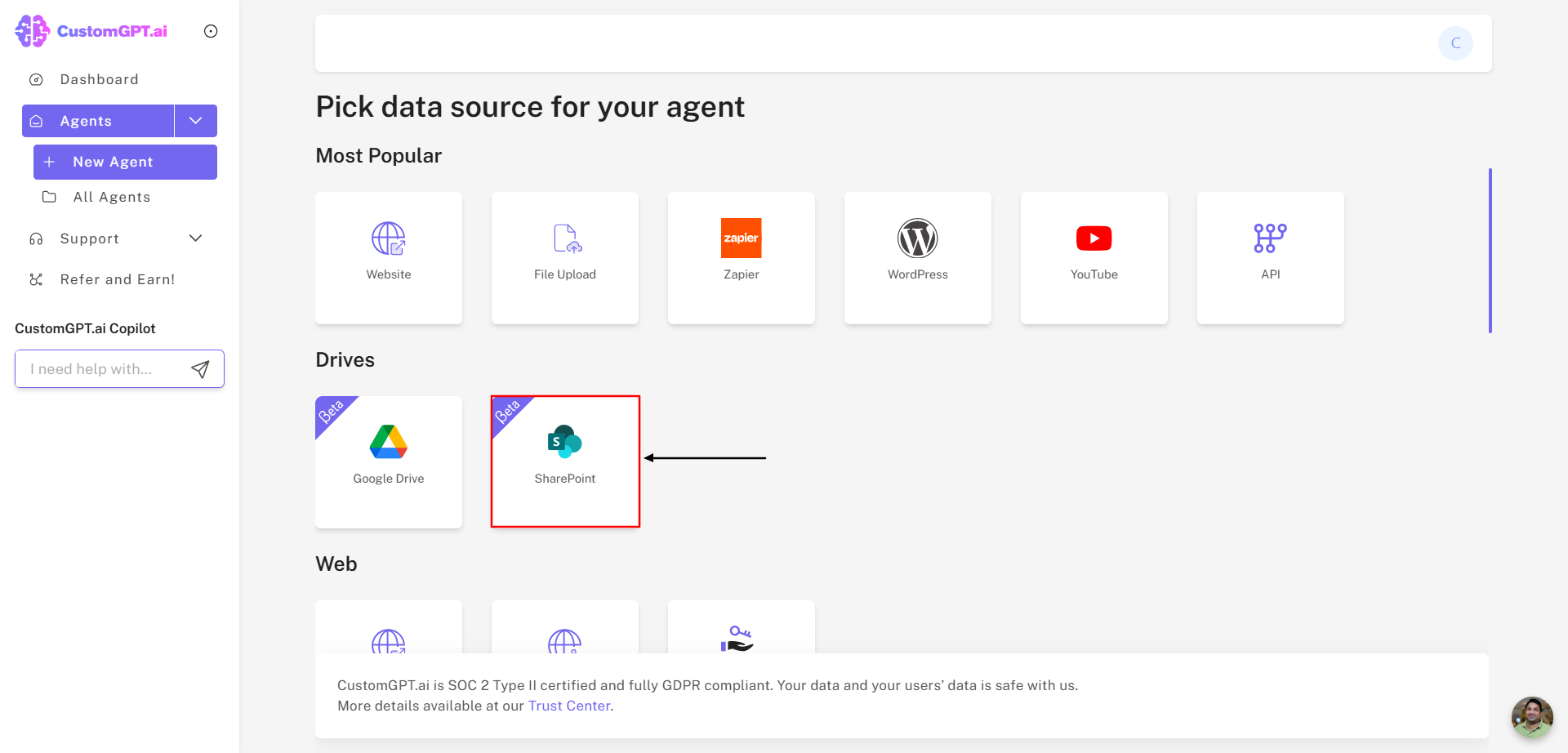
b) Enter the email address and password associated with your SharePoint account.
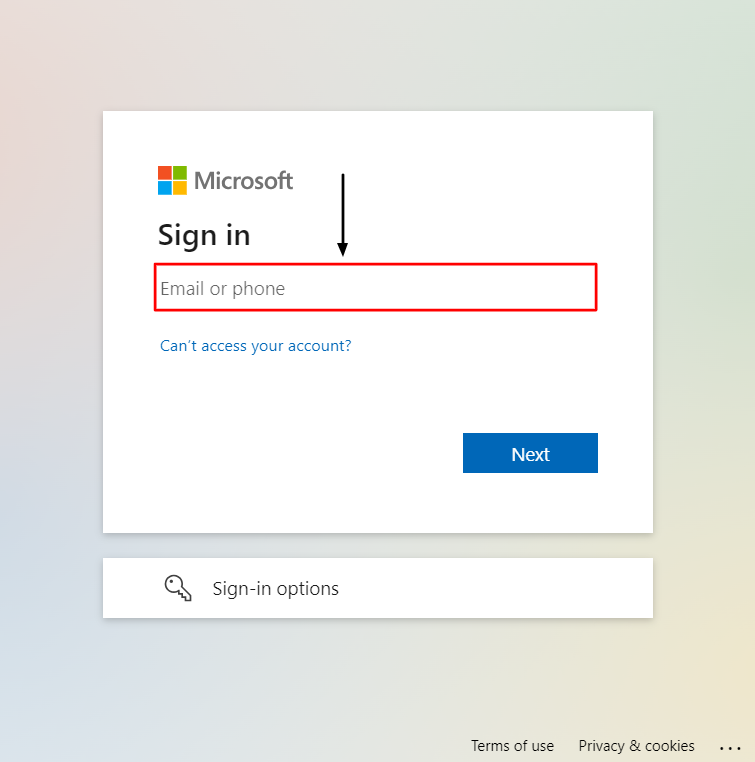
You need to grant the following permissions to CustomGPT.ai app for SharePoint integration to work:
Files.Read.All (Delegated)Sites.Read.All (Delegated)offline_access (Delegated)
Step 3: Select Folders or Files
Note: Our system accepts files of up to 450MB. Files exceeding this size will not be processed.
a) Browse through your SharePoint account, choose the folder or file you wish to integrate.
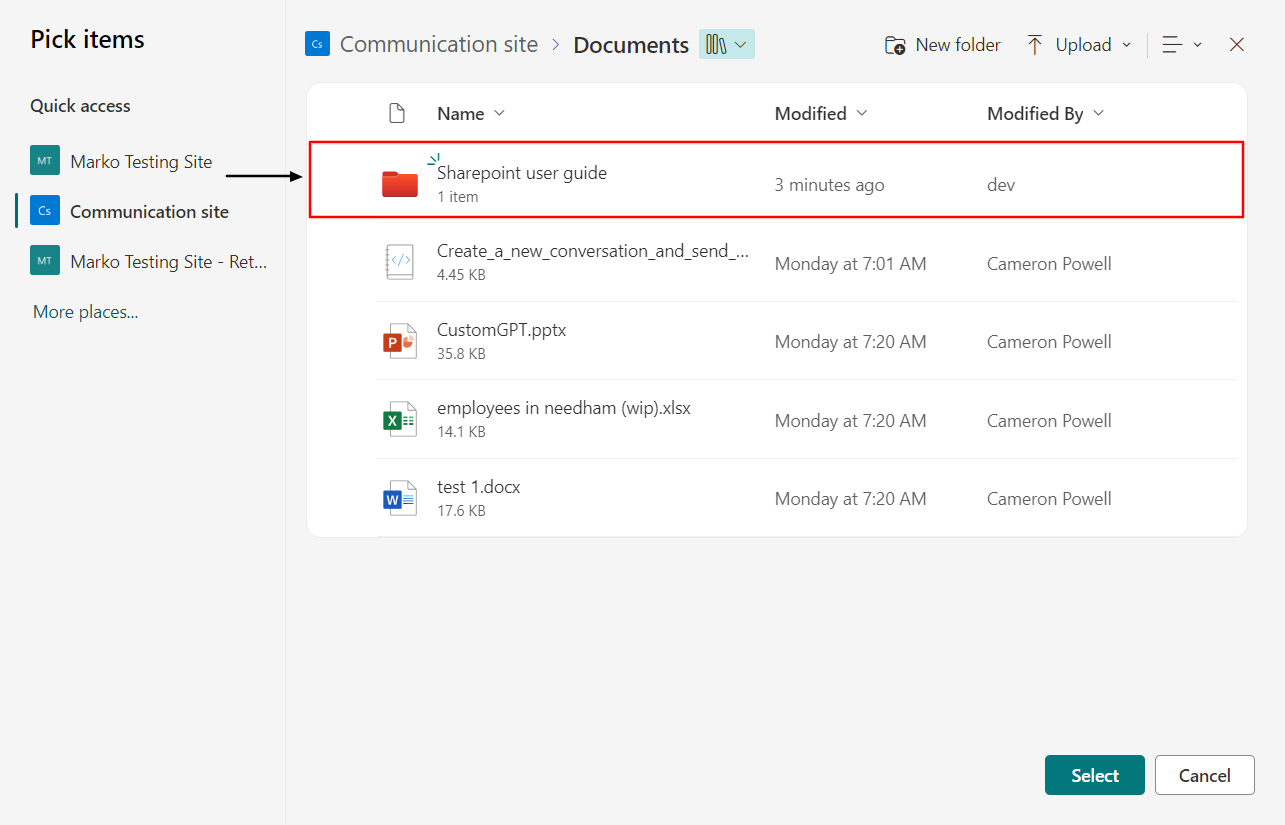
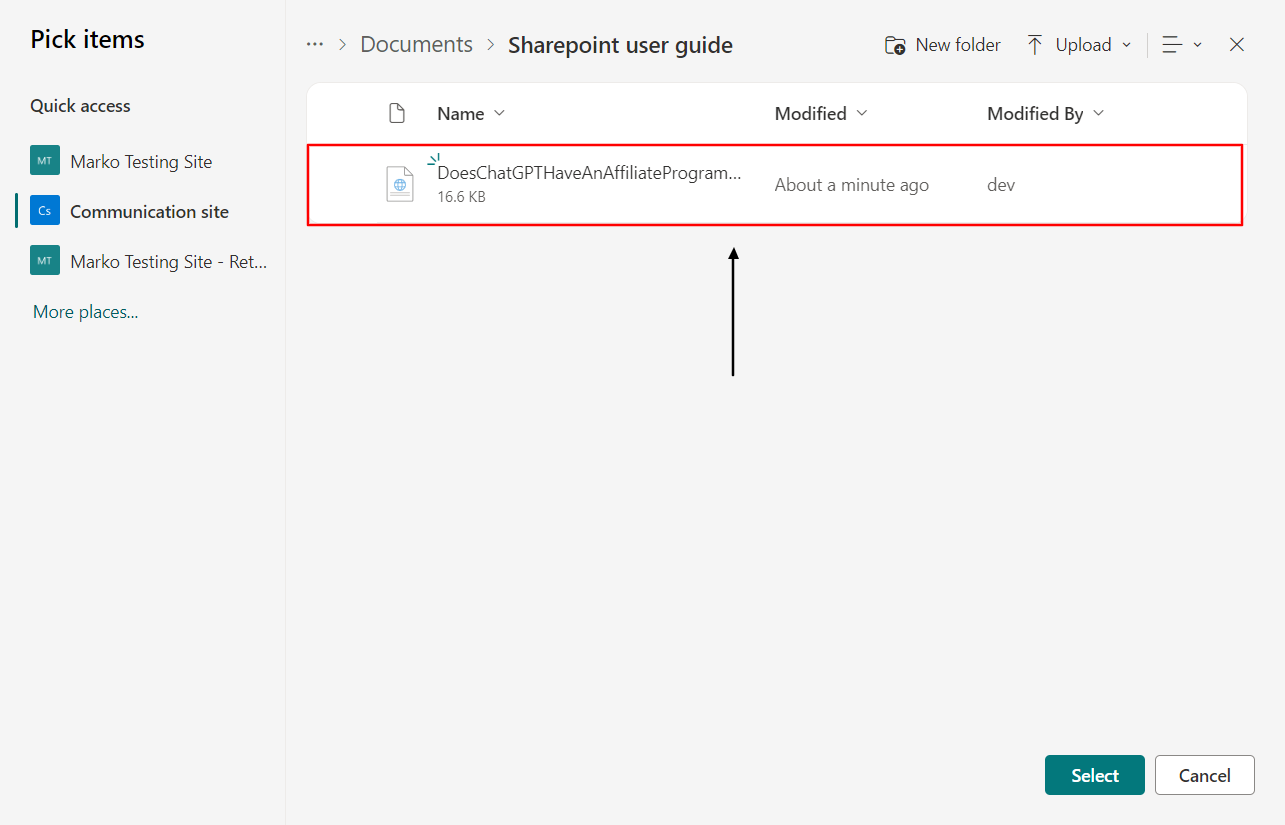
b) Click on "Select".
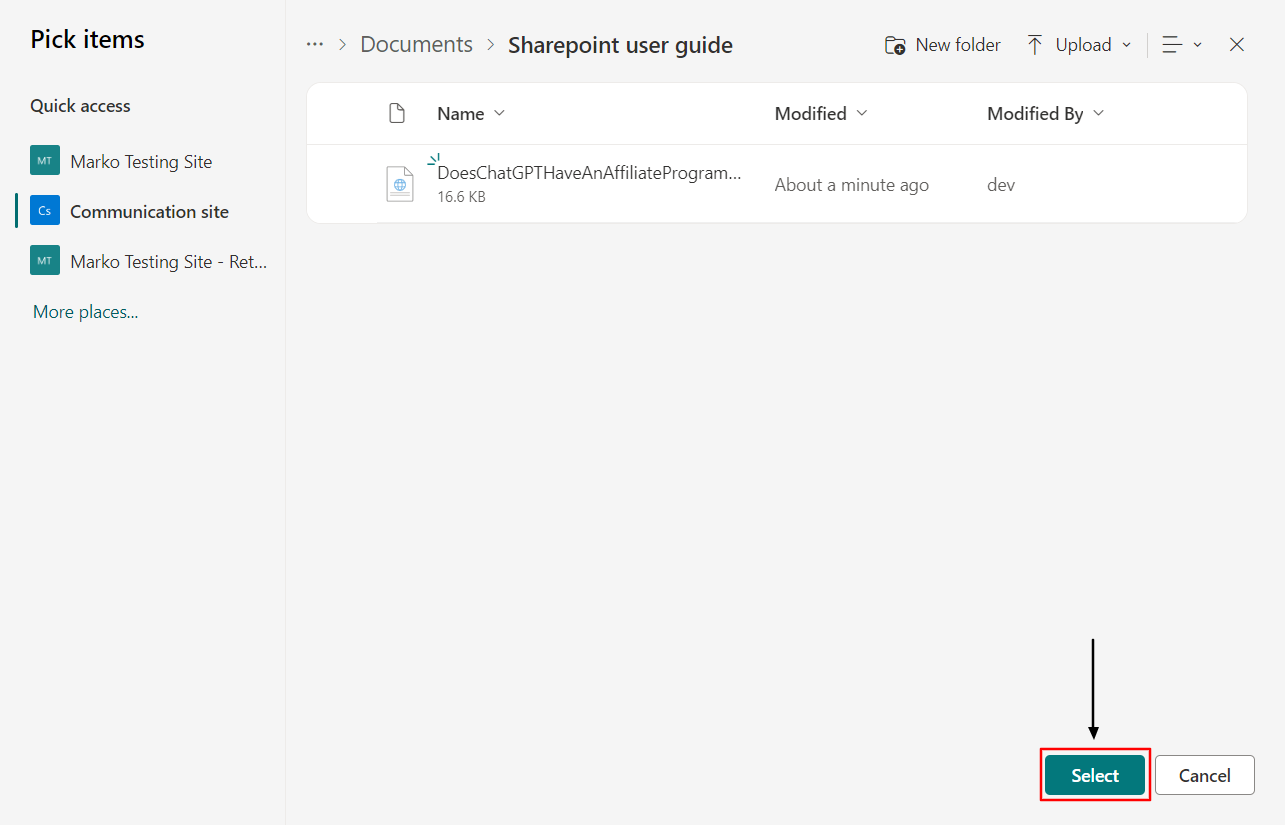
Note: This integration supports only documents stored on SharePoint sites. To connect SharePoint sites, please refer to the guide on "How to Connect CustomGPT.ai to SharePoint Sites".
Step 4: Customize AI Agent Appearance
a) Enter your agent name in the provided field. You can adjust the appearance of your AI Agent by choosing colors, fonts, or layout options.
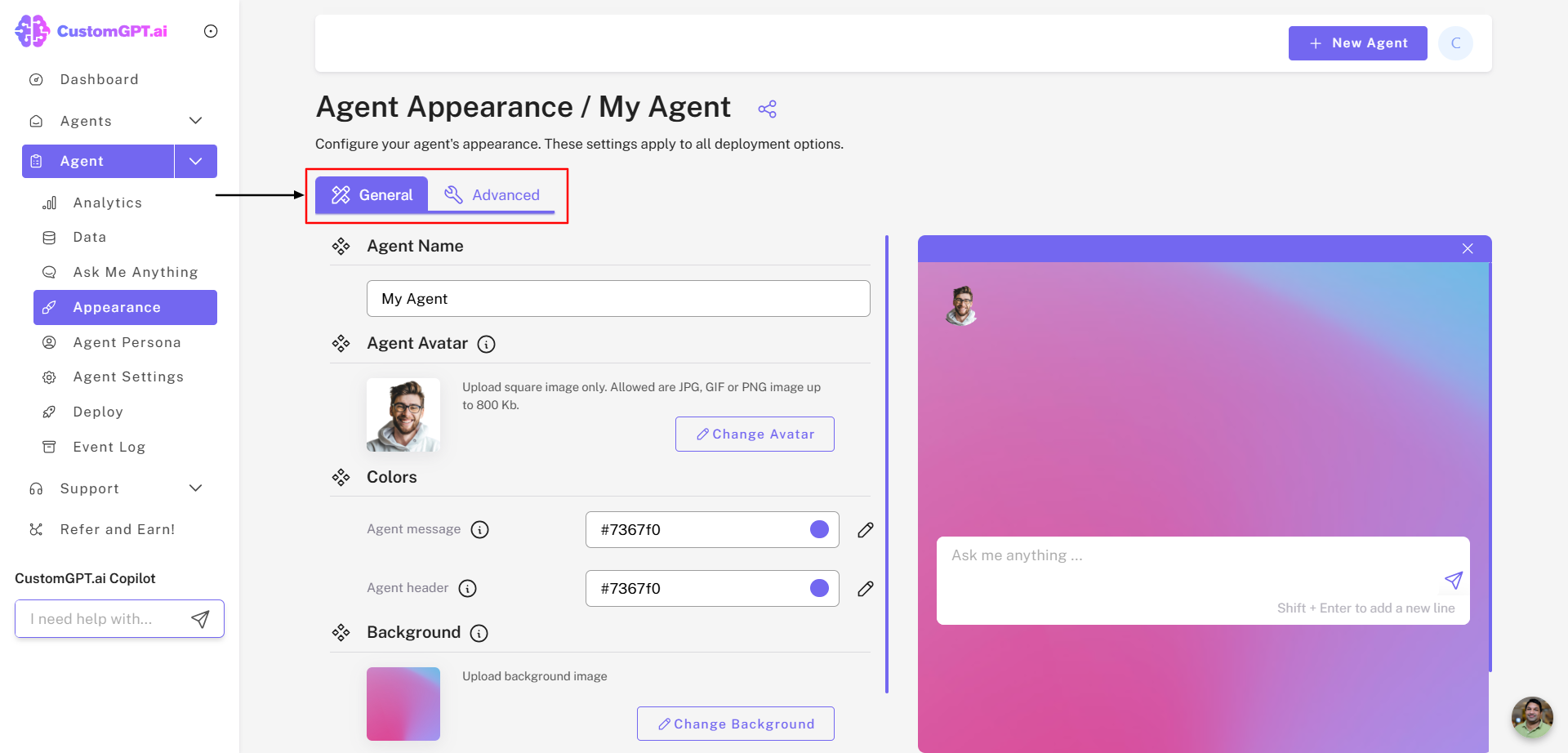
Step 5: Access Your Agent
a) Your new agent will now appear in the "My Agents". You can manage, edit, and deploy the AI Agent as needed with SharePoint integration.
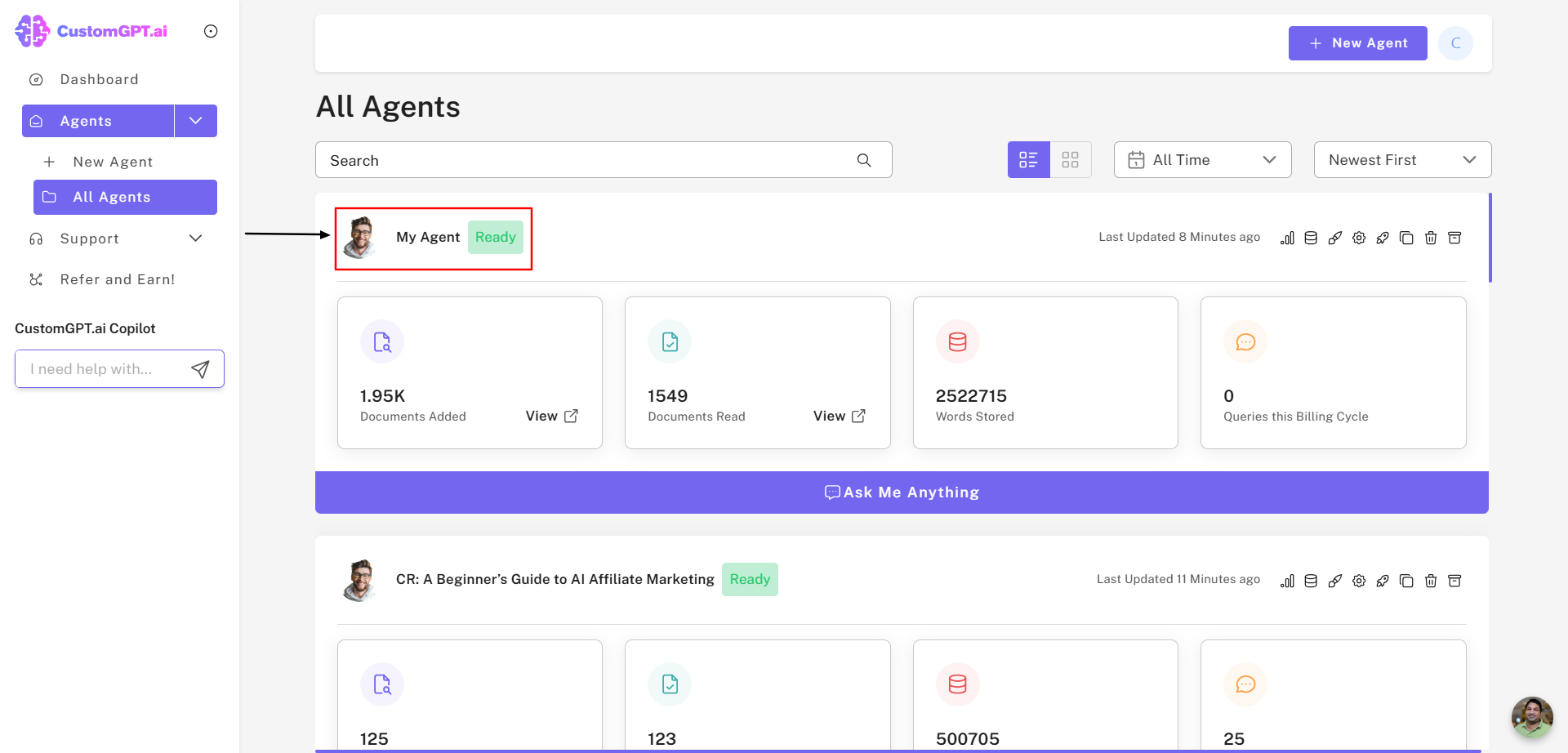
Congratulations! You’ve successfully connected your SharePoint integration. Your agent is now ready to use, streamlining your collaboration and boosting productivity! ✔
Updated 9 days ago
