How to Update Your Payment Method
Follow these steps to update your payment method.
In this guide, you will learn how to change your payment method. By following the steps outlined below, you can easily update your payment details to better align with your requirements and streamline the transaction experience.
Step 1: Sign in
a) Sign in to your CustomGPT account: https://app.customgpt.ai/
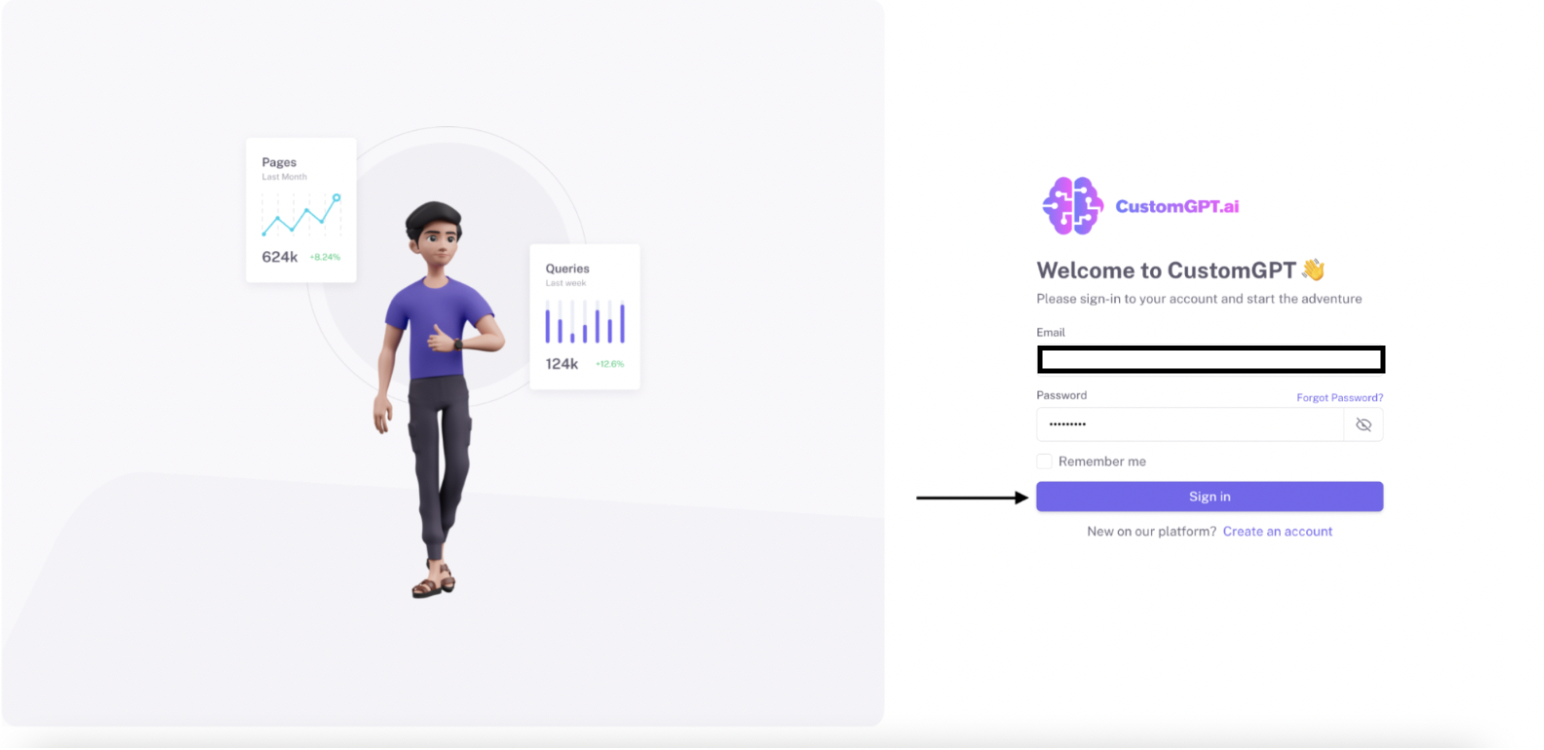
Step 2: Navigate to My Profile
a) After successfully signing in, locate and click on your profile avatar at the top right corner of the webpage.
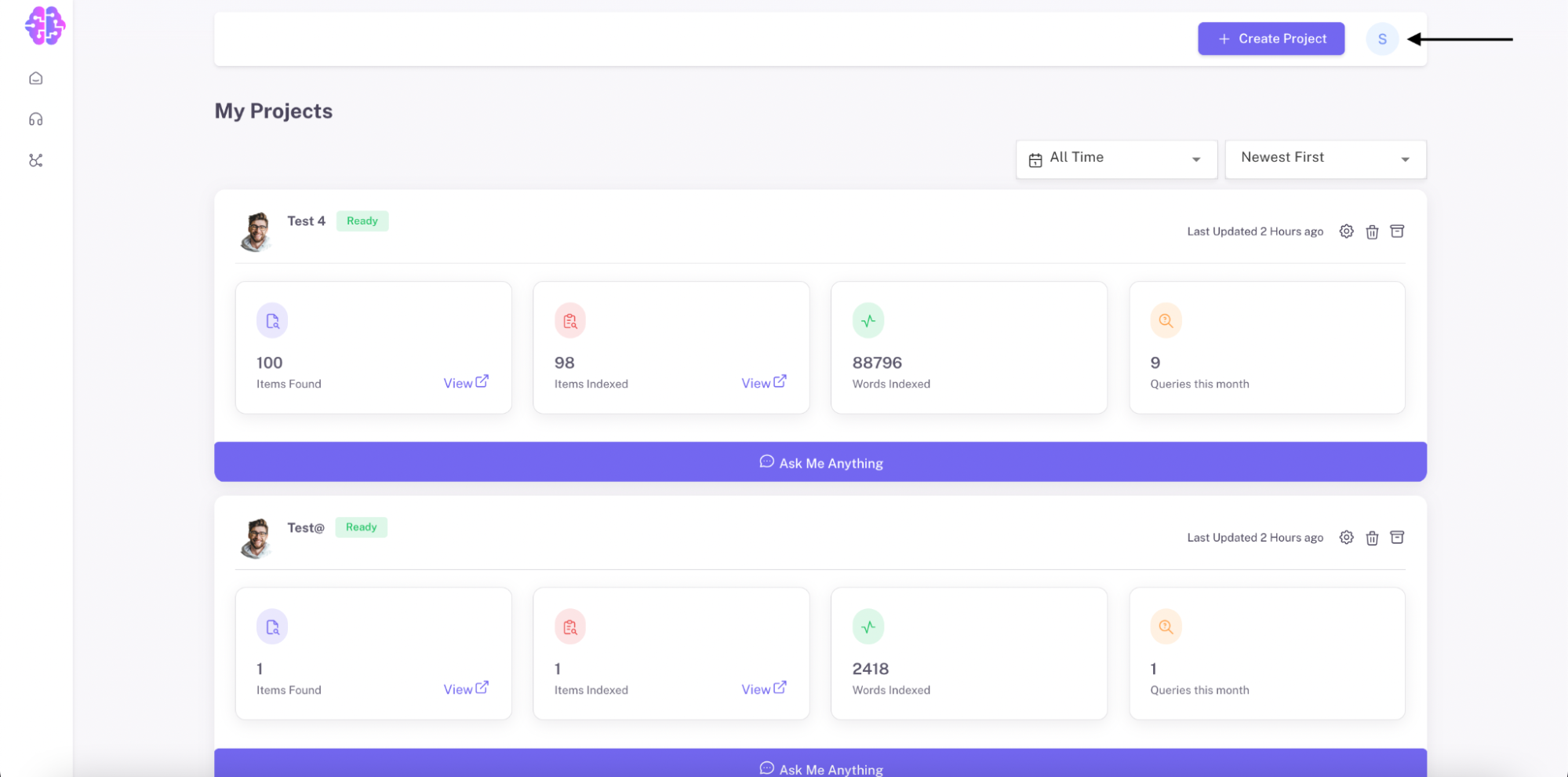
Step 3. Access Billing
a) Click on "Billing."
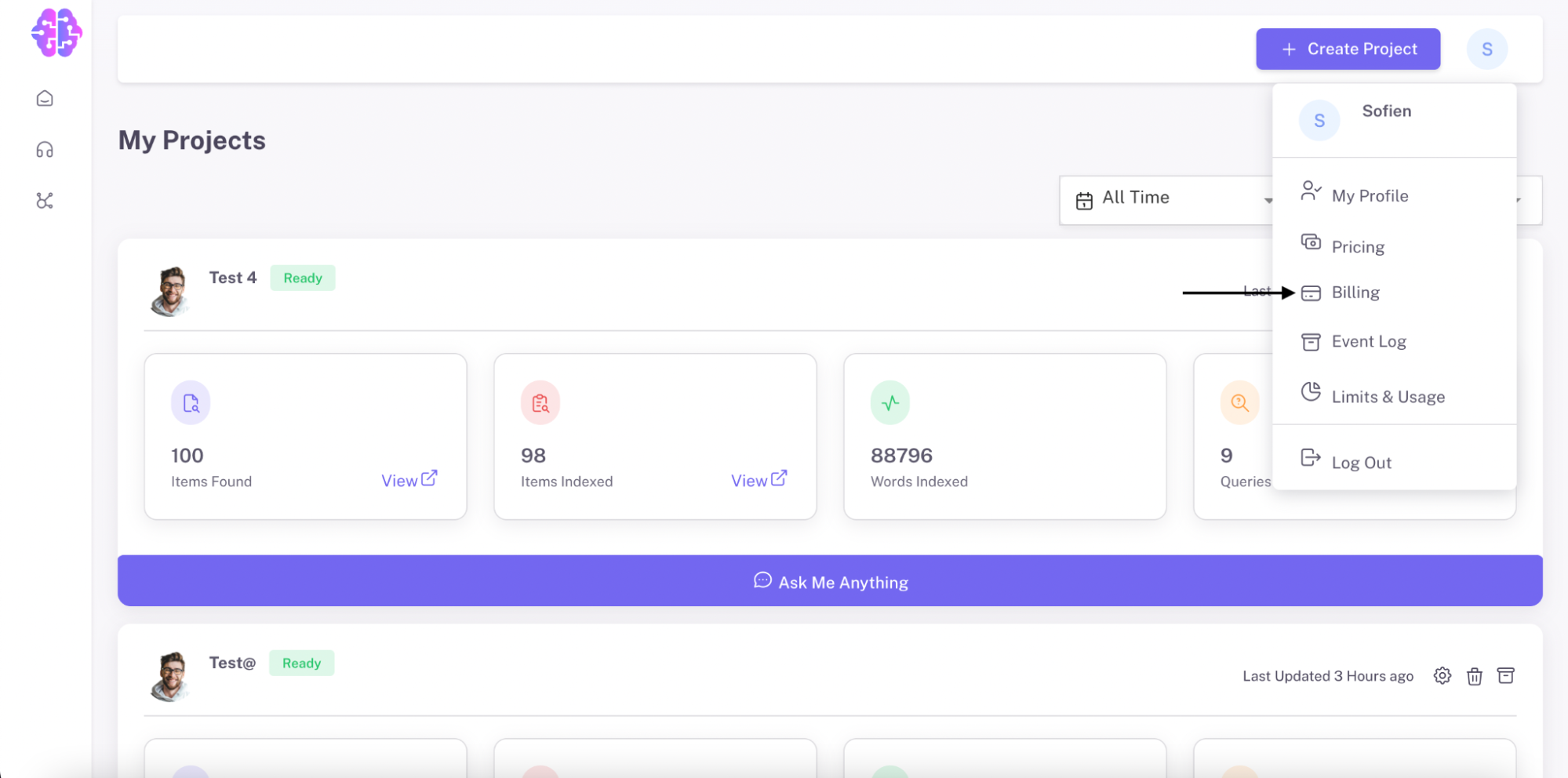
Step 4. Access Payment Information
a) Locate the "Payment Information" area.
b) Click on "Update Payment Information".
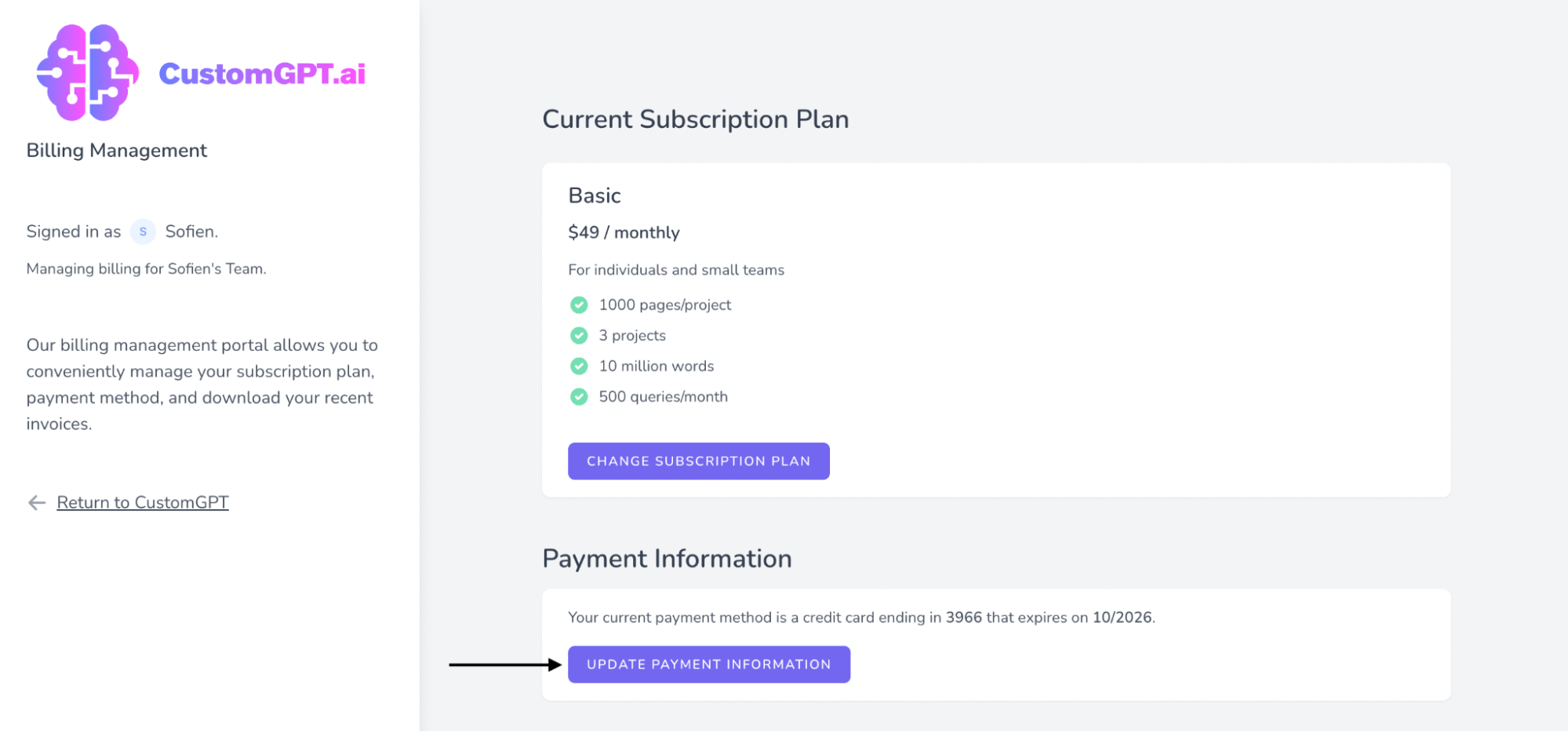
Step 5: Input New Card Information
a) Enter your new card number.
b) Input the expiration date of your new card.
c) Provide the CVC/CVV number of your new card.
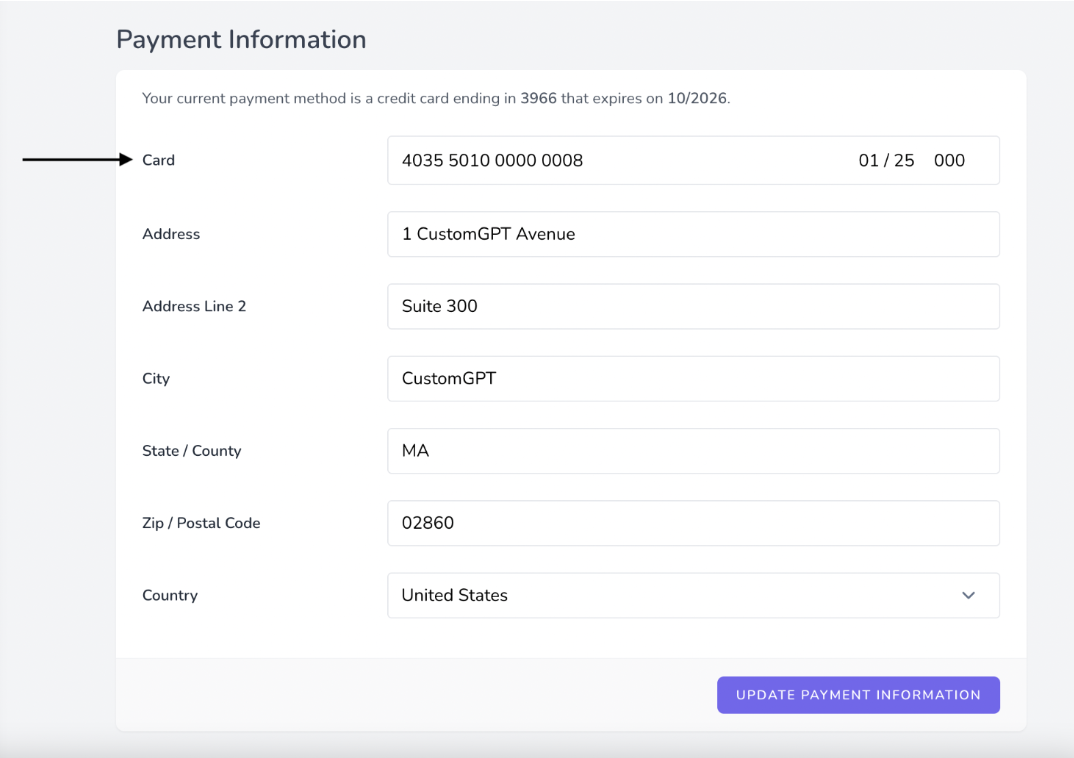
Step 6: Input Complete Billing Address
a) Enter your complete billing address (including street address, city, state/province, postal code, and country).
b) Make sure the billing address matches the information associated with your new payment method.
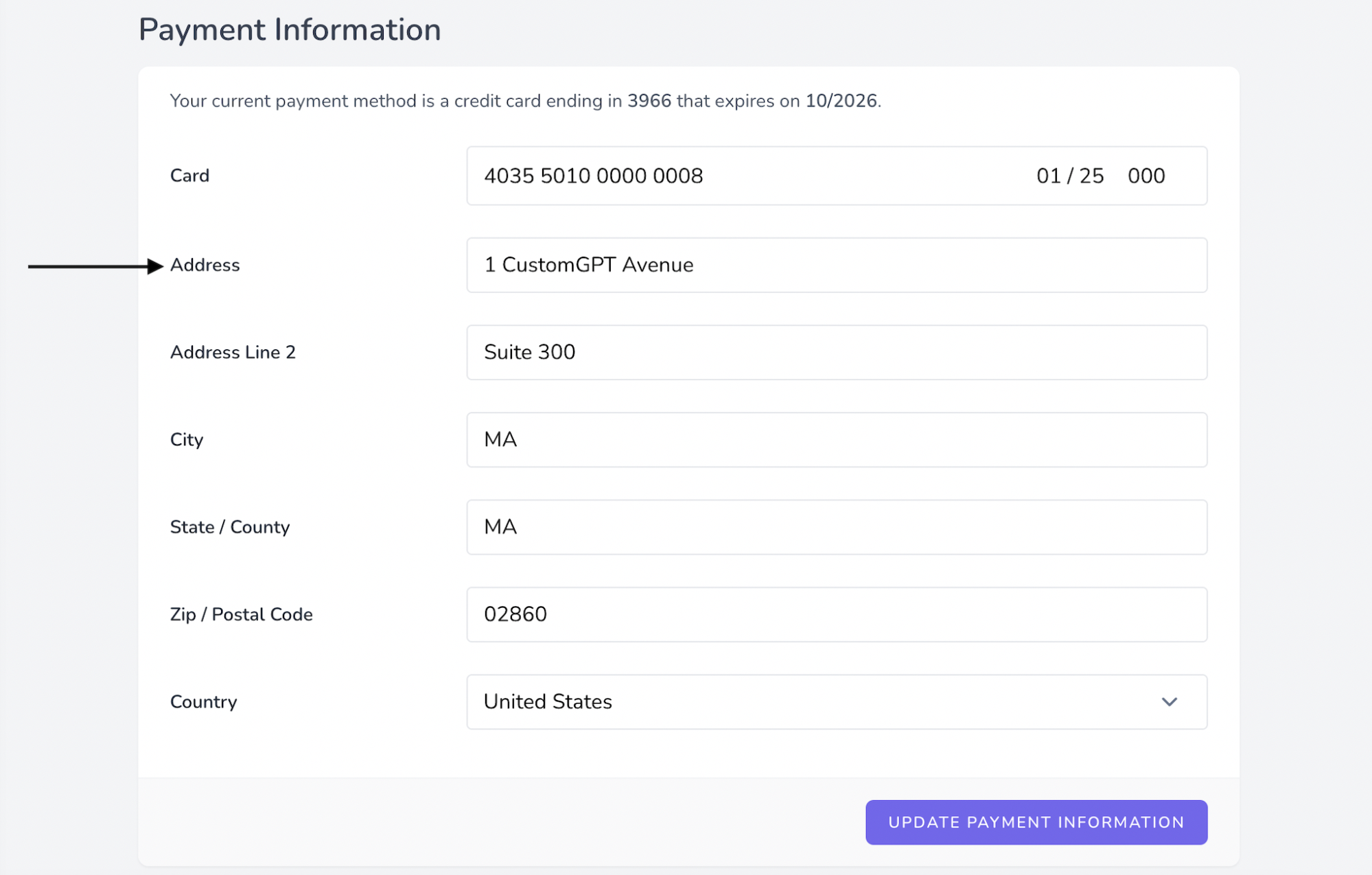
Step 7: Confirm and Update Payment Information
a) Click on "Update Payment Information".
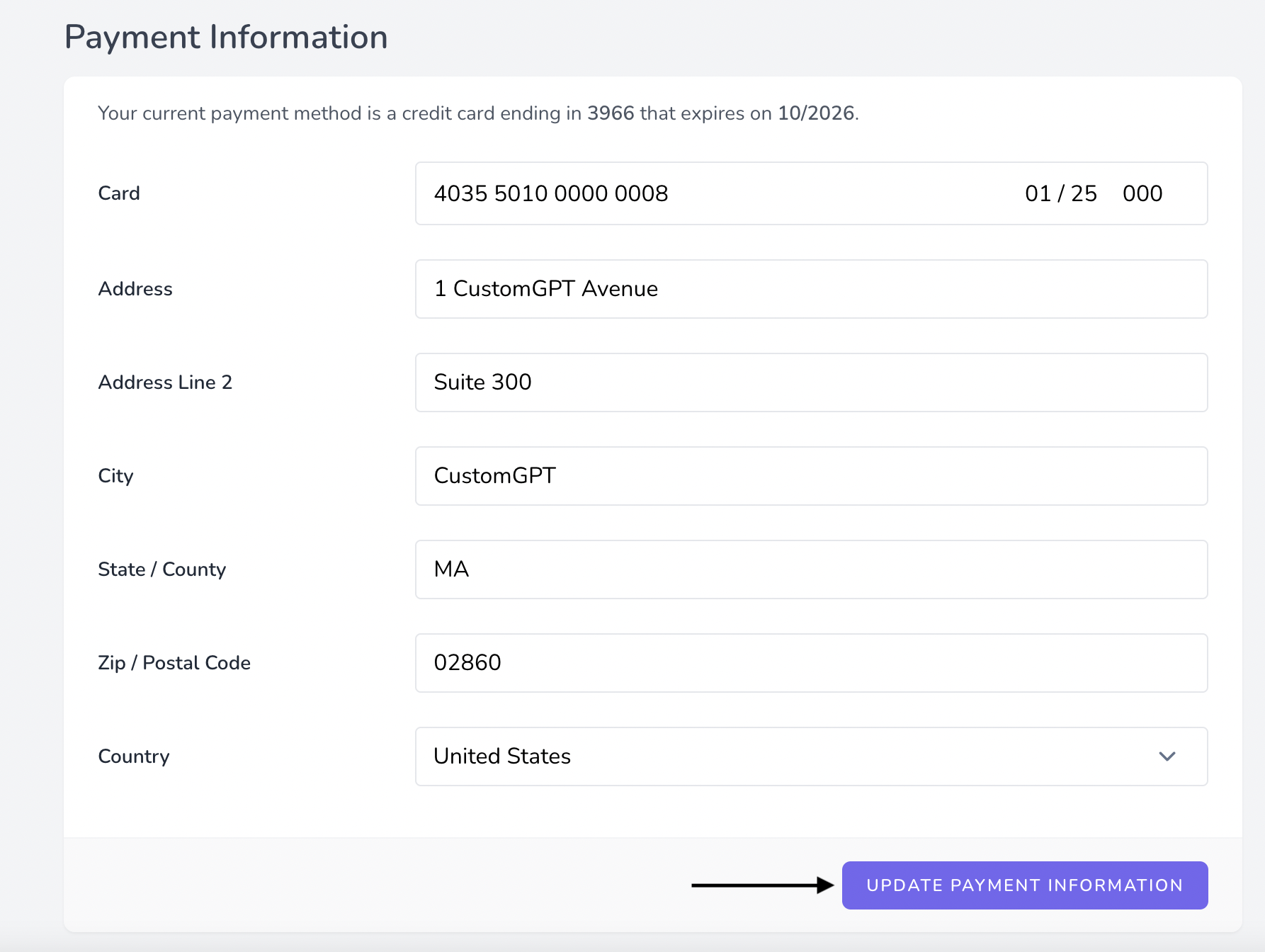
Congratulations! You have successfully updated your payment method. The platform will now use your new card for future billing transactions. Remember to keep your payment information up-to-date to avoid any interruptions to your subscription service.
Updated 10 months ago
