Change Password
This guide will teach you how to change your password.
Step 1: Sign in
Sign in to customgpt.ai
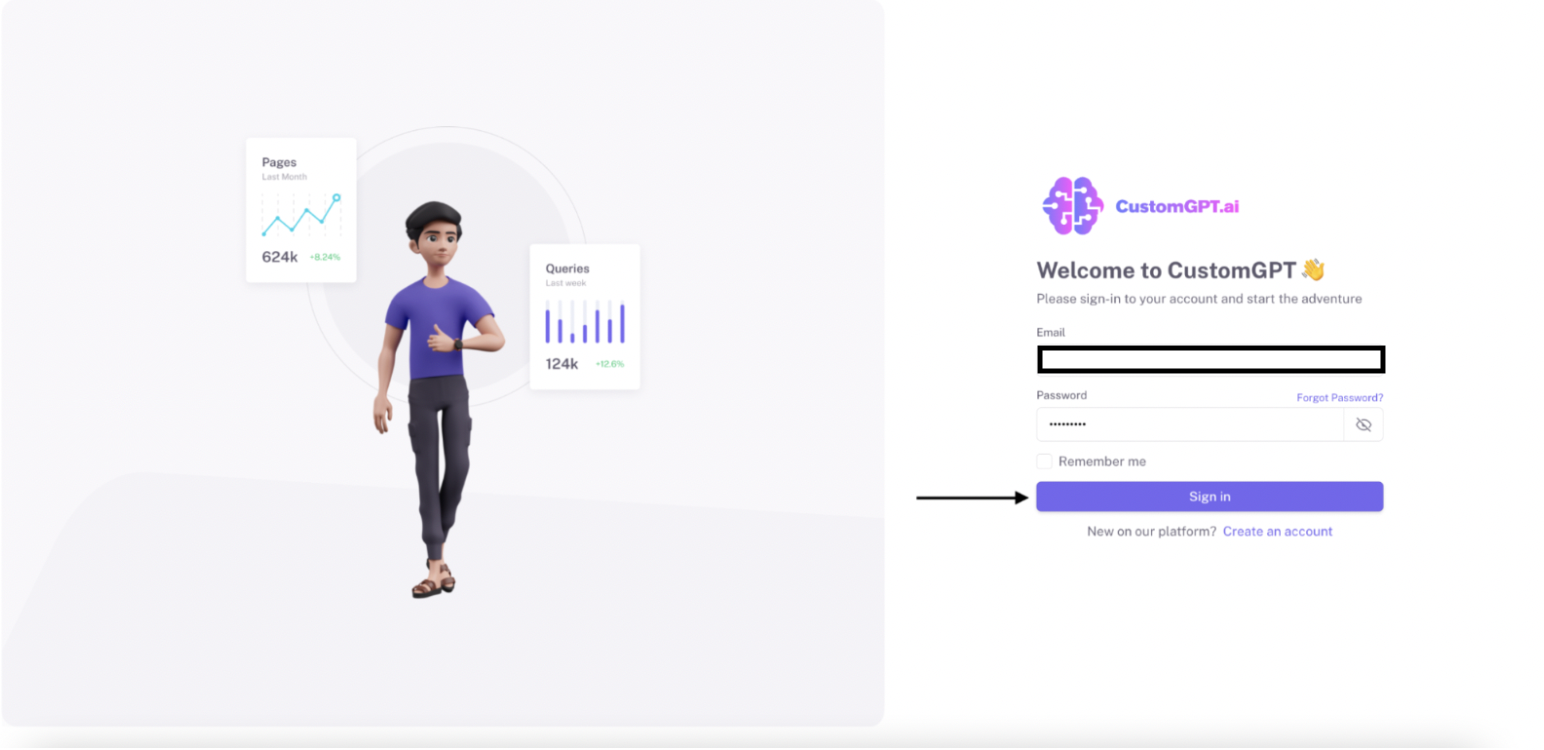
Step 2: Navigate to My Profile
Locate and click on your profile avatar at the top right corner of the webpage.
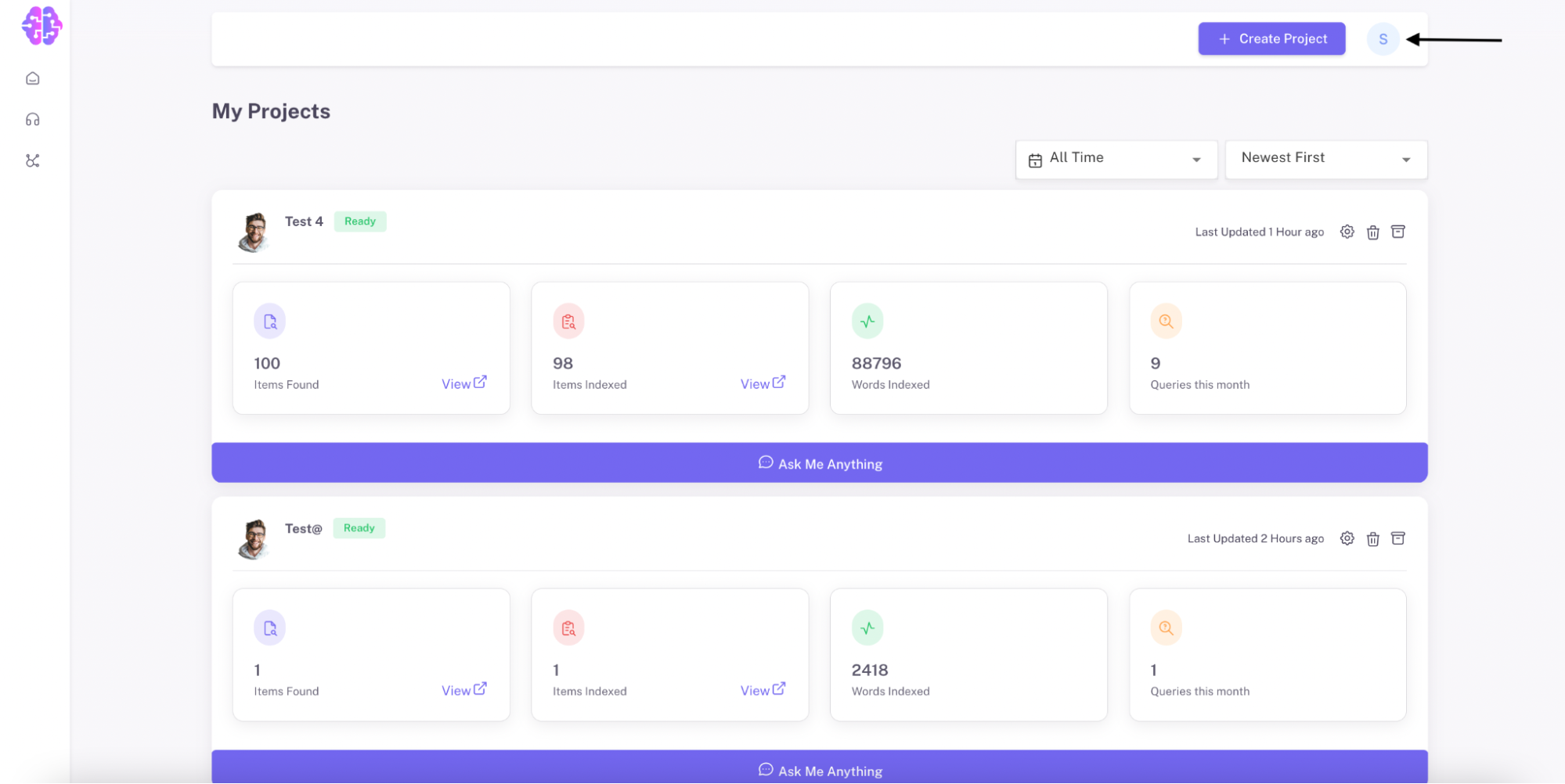
From the drop-down menu, select "My Profile."
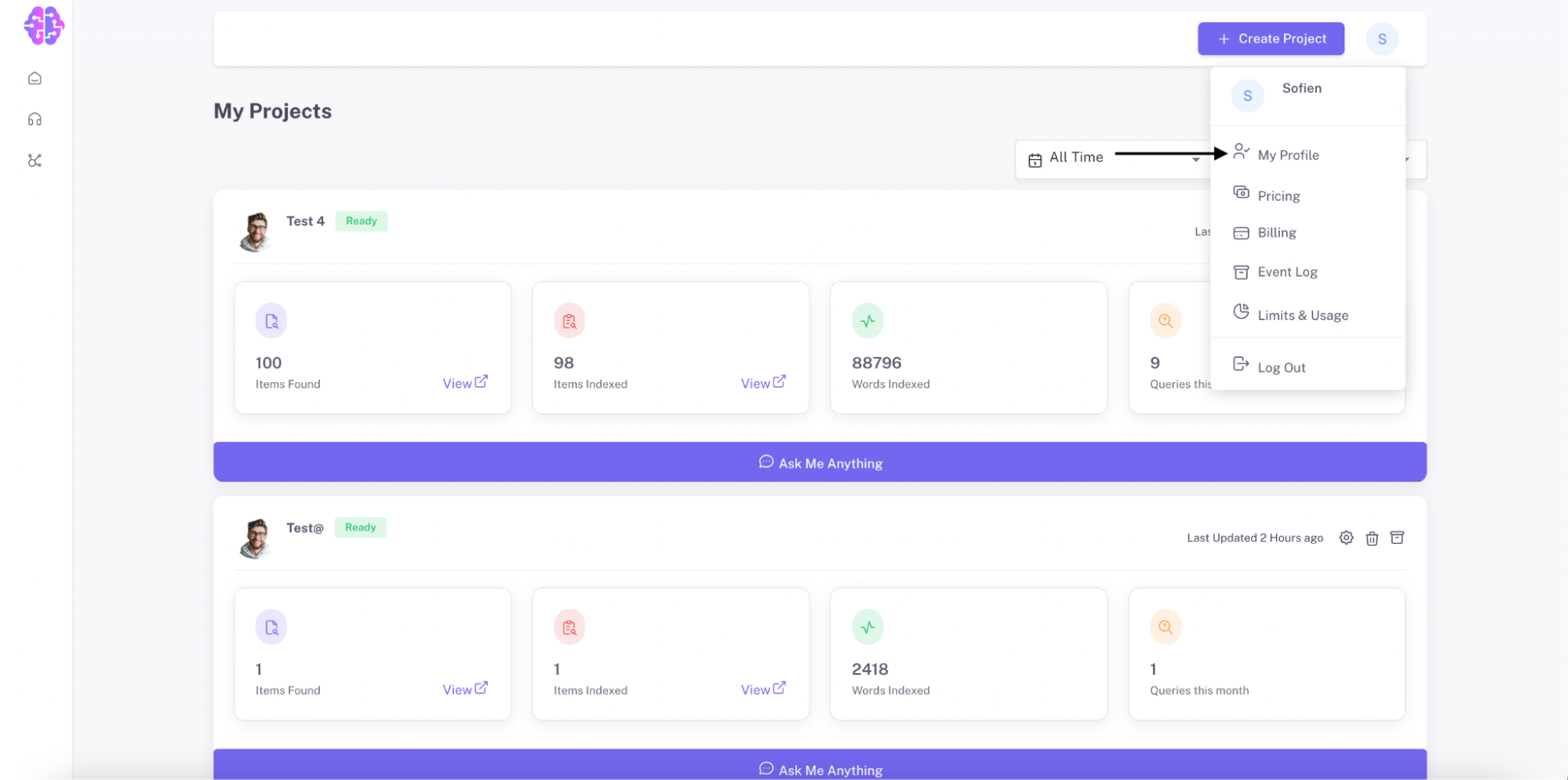
Step 3: Access Security Settings
Click on the "Security" tab to access your security settings.
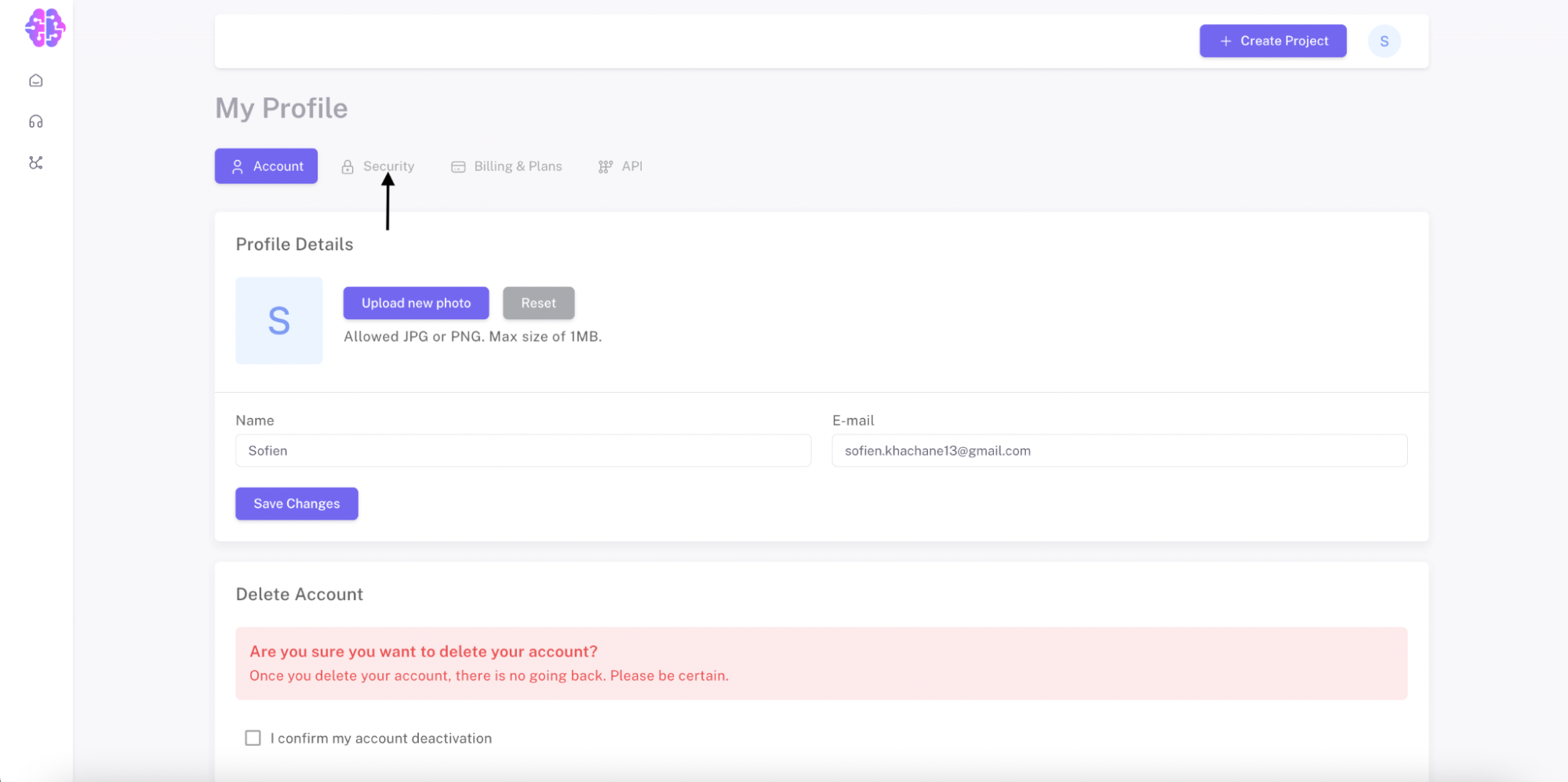
Step 4: Change Your Password
a) Enter first your current password.
b) Next, enter your new password in the appropriate field.
c) Re-enter your new password.
Remember to keep your new password secure and avoid sharing it with anyone. Regularly updating your password is an essential step in safeguarding your account and personal information.
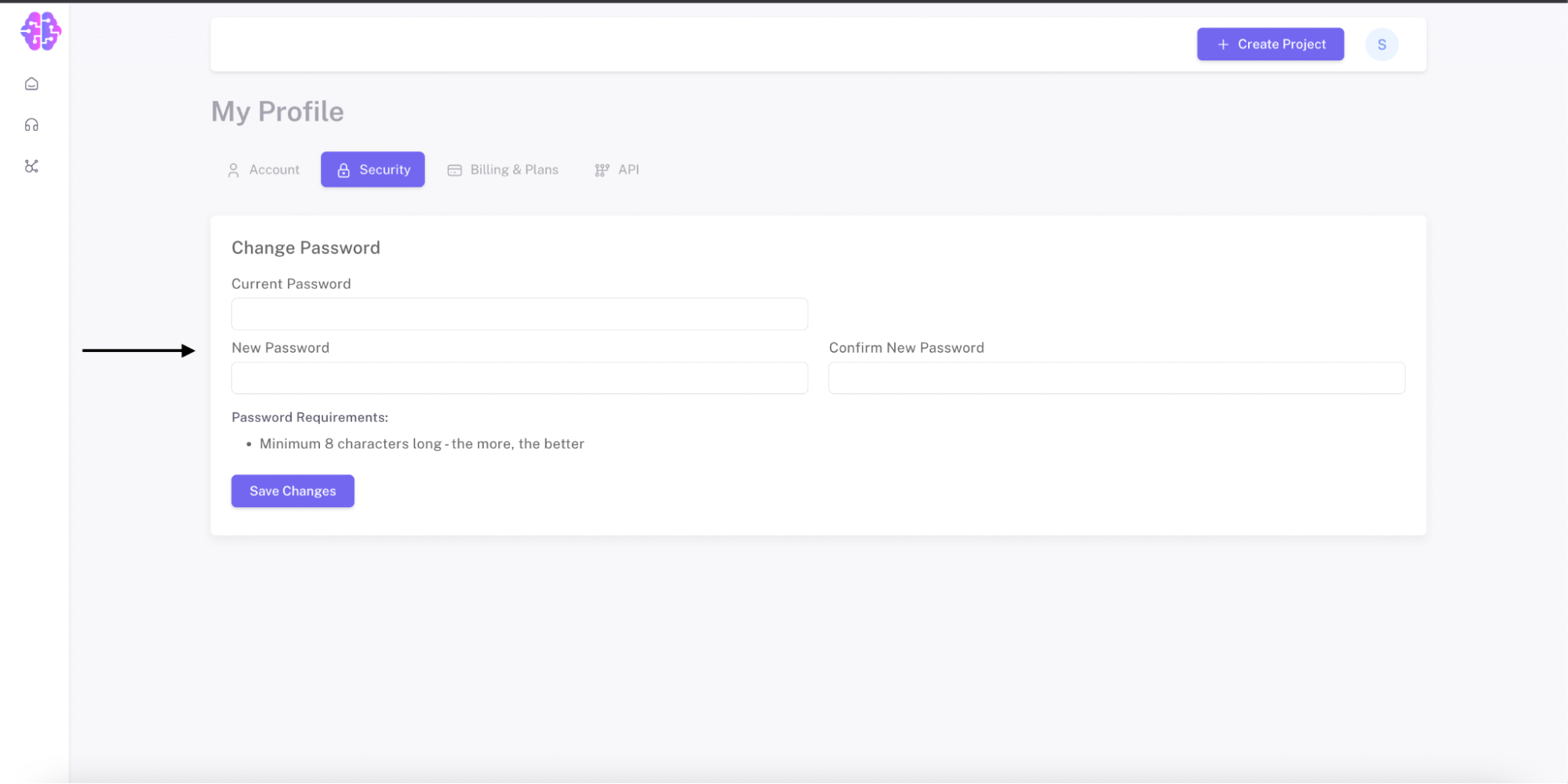
Step 5: Save Changes
Click on "Save Changes".
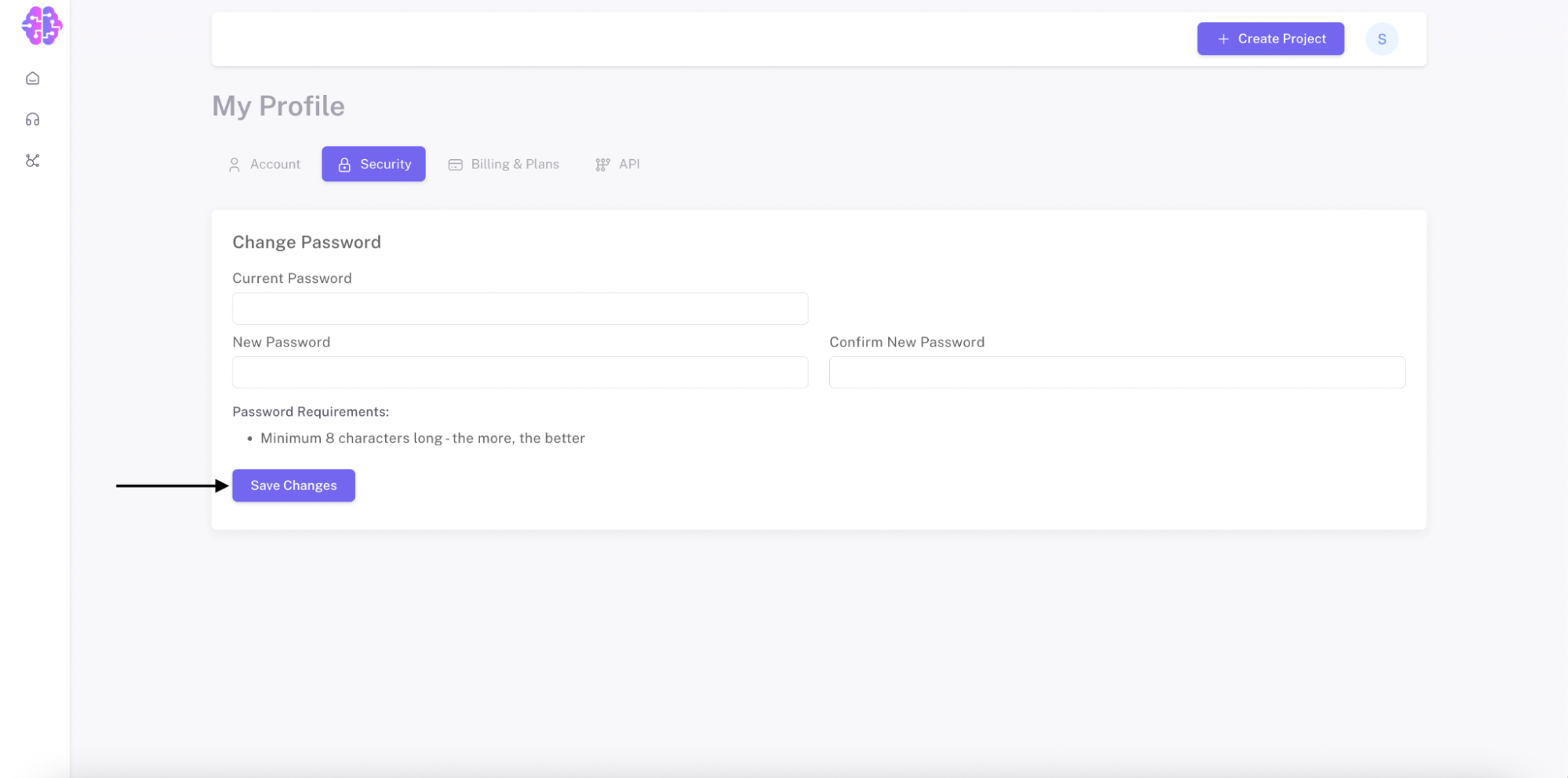
Congratulations! You have successfully changed your password on customgpt.ai.
Updated 3 months ago
