Embed your CustomGPT.ai agent into Pendo Resource Center
This guide explains how to embed your CustomGPT.ai agent into the Pendo Resource Center. By following these steps, you can seamlessly integrate your chatbot into Pendo to provide instant support and information to your users.
Steps to embed your CustomGPT.ai agent
- Log in to Pendo.
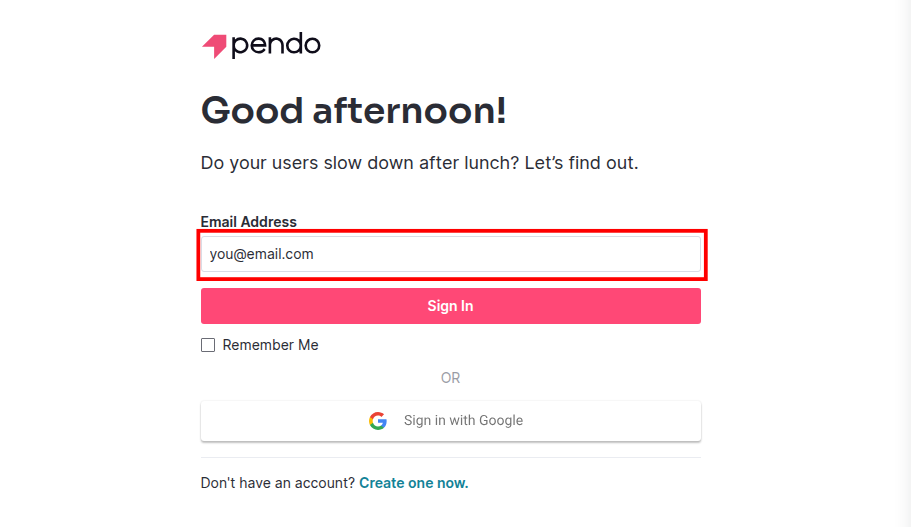
- Navigate to Resource Center.
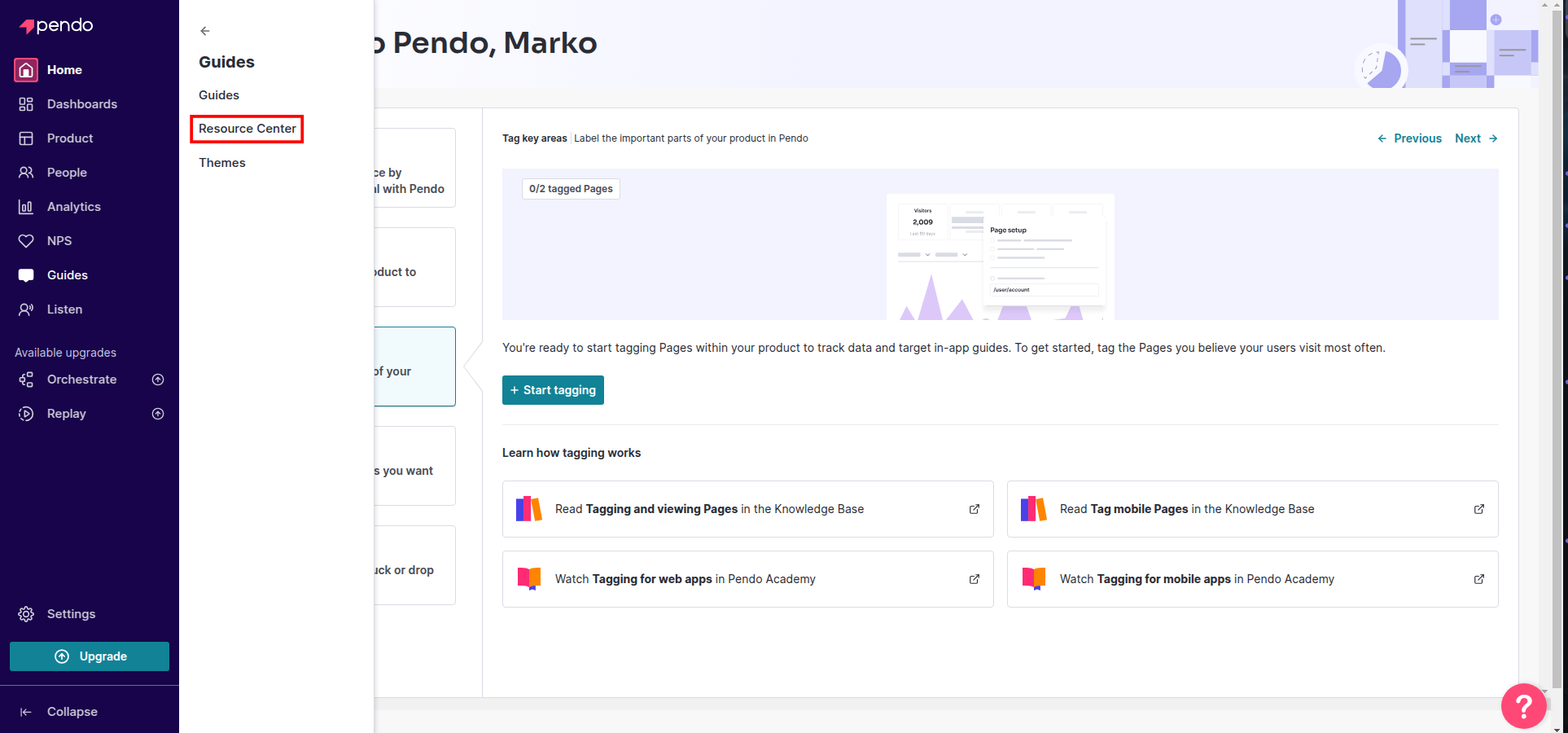
- Click Add Modules.
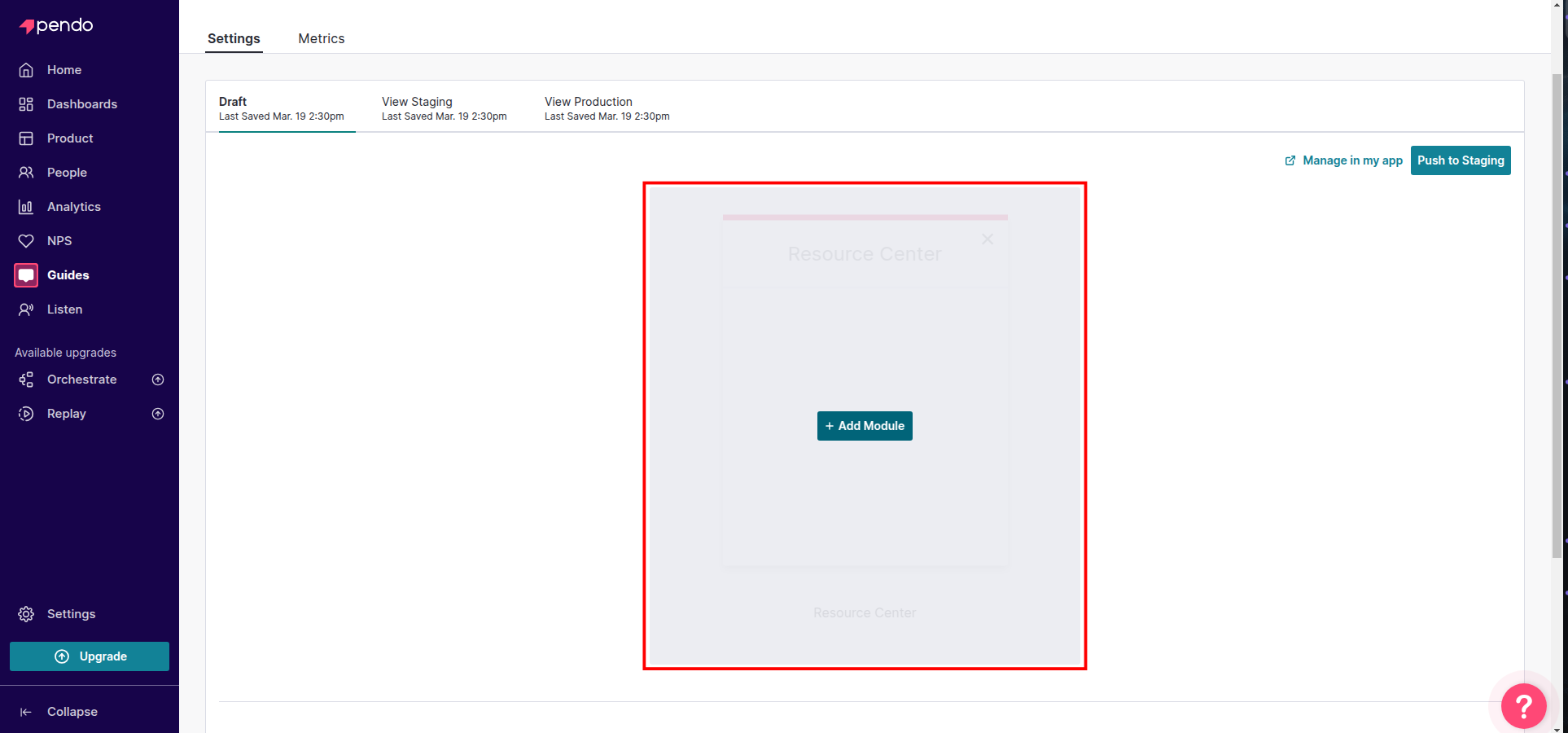
- Select Code Sandbox, and confirm by clicking Add Modules.
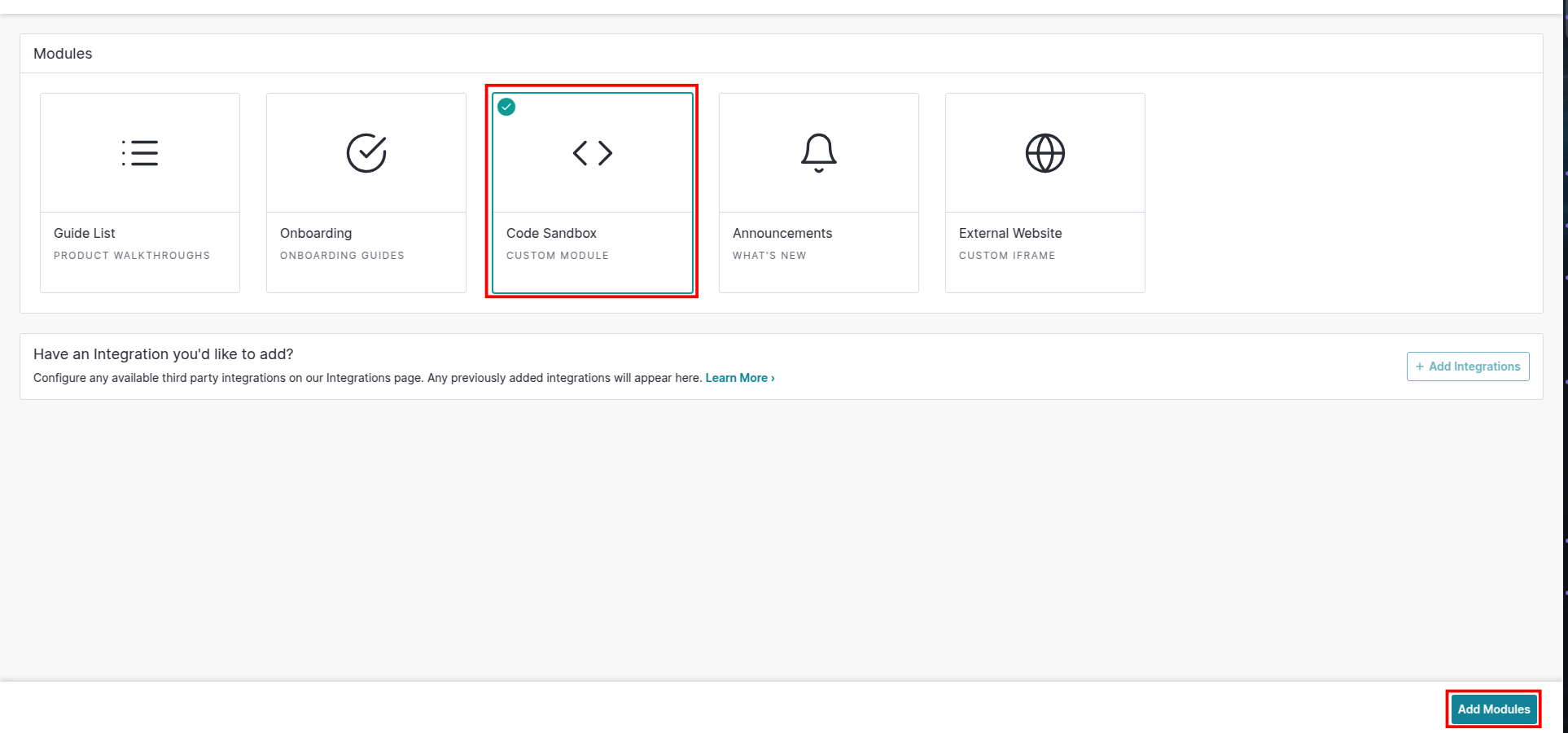
- Select the sandbox module and click Manage in My App.
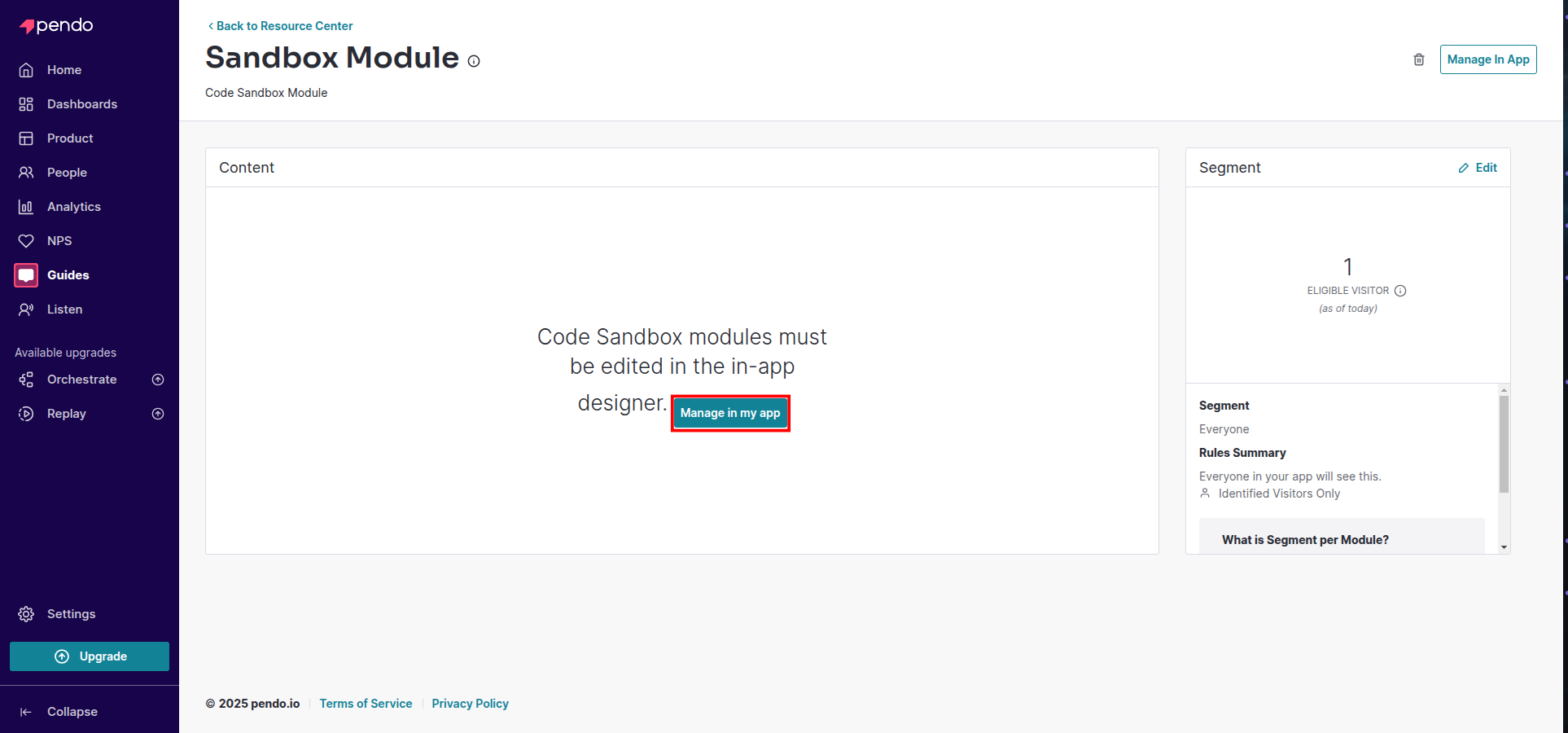
- Provide your app URL, and click Launch Designer.
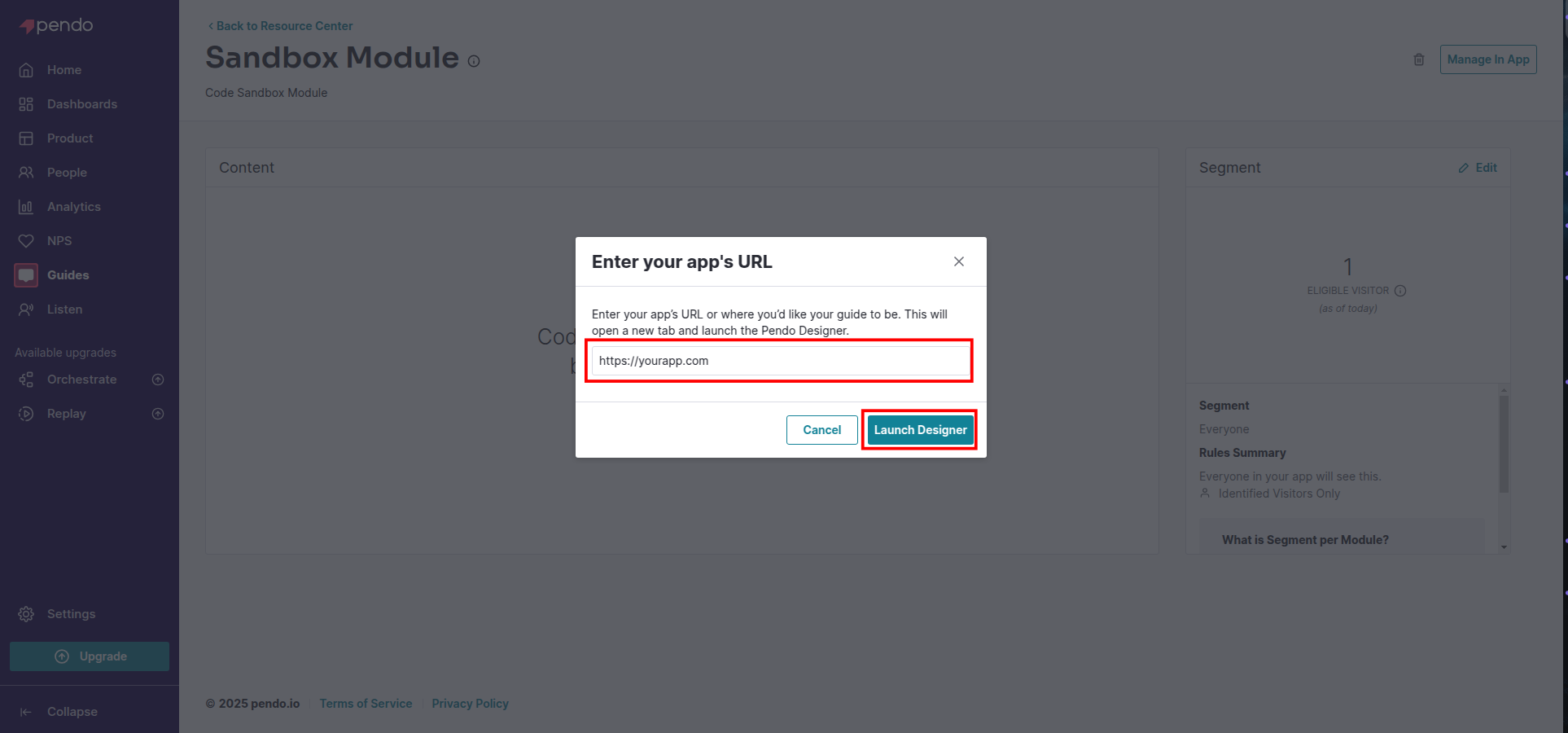
- In the HTML tab, enter the following code snippet:
<div id="customgpt_chat" style="height:100%" class="cgptcb-chat-box"></div>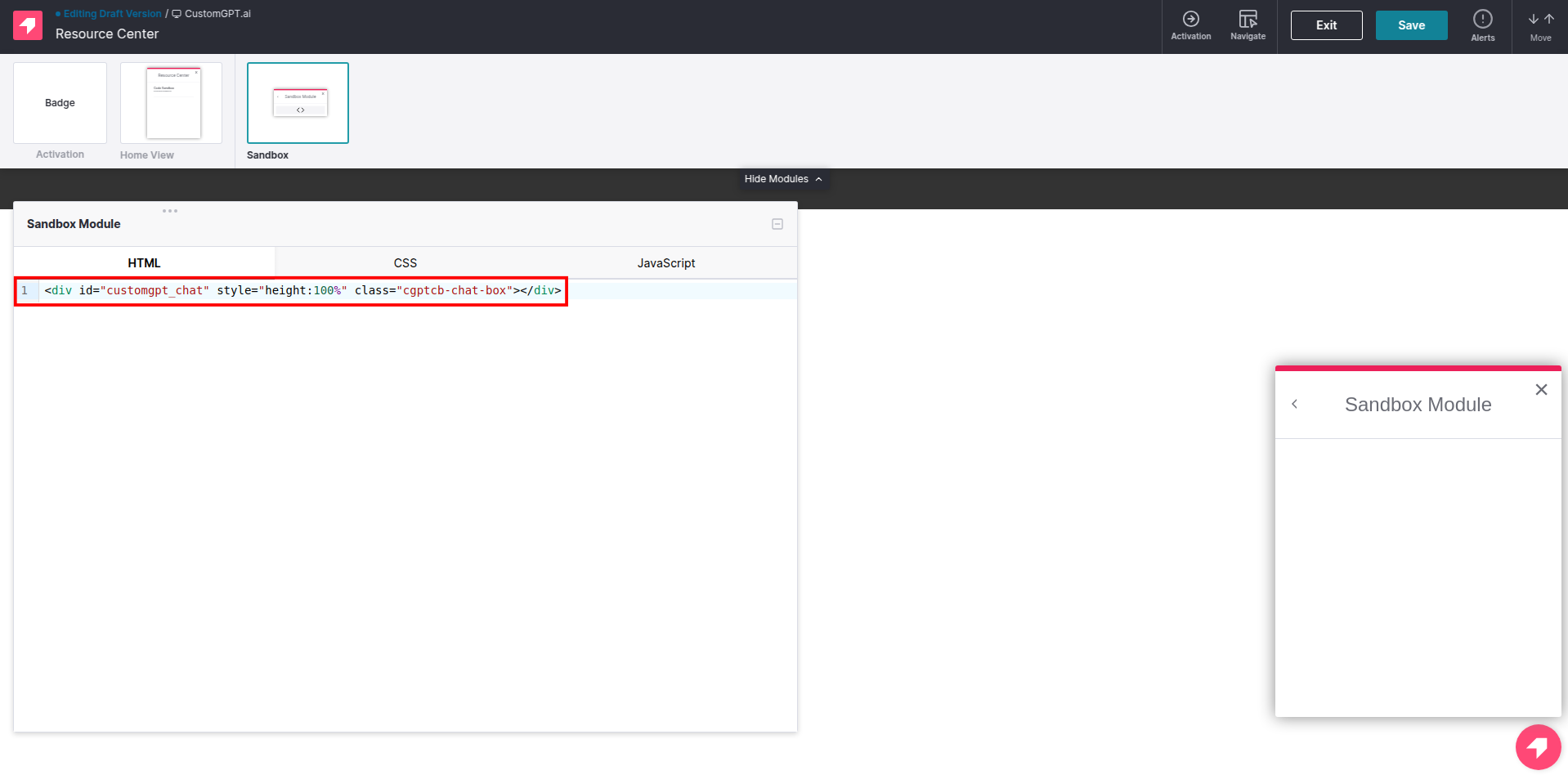
- In the JavaScript tab, enter the following snippet, and click Save.
(function() {
var script = document.createElement('script');
script.src = "https://cdn.customgpt.ai/js/embed.js";
script.type = "text/javascript";
script.setAttribute('div_id', 'customgpt_chat');
script.setAttribute('p_id', 'YOUR_AGENT_ID');
script.setAttribute('p_key', 'YOUR_AGENT_KEY');
script.async = true;
document.head.appendChild(script);
})();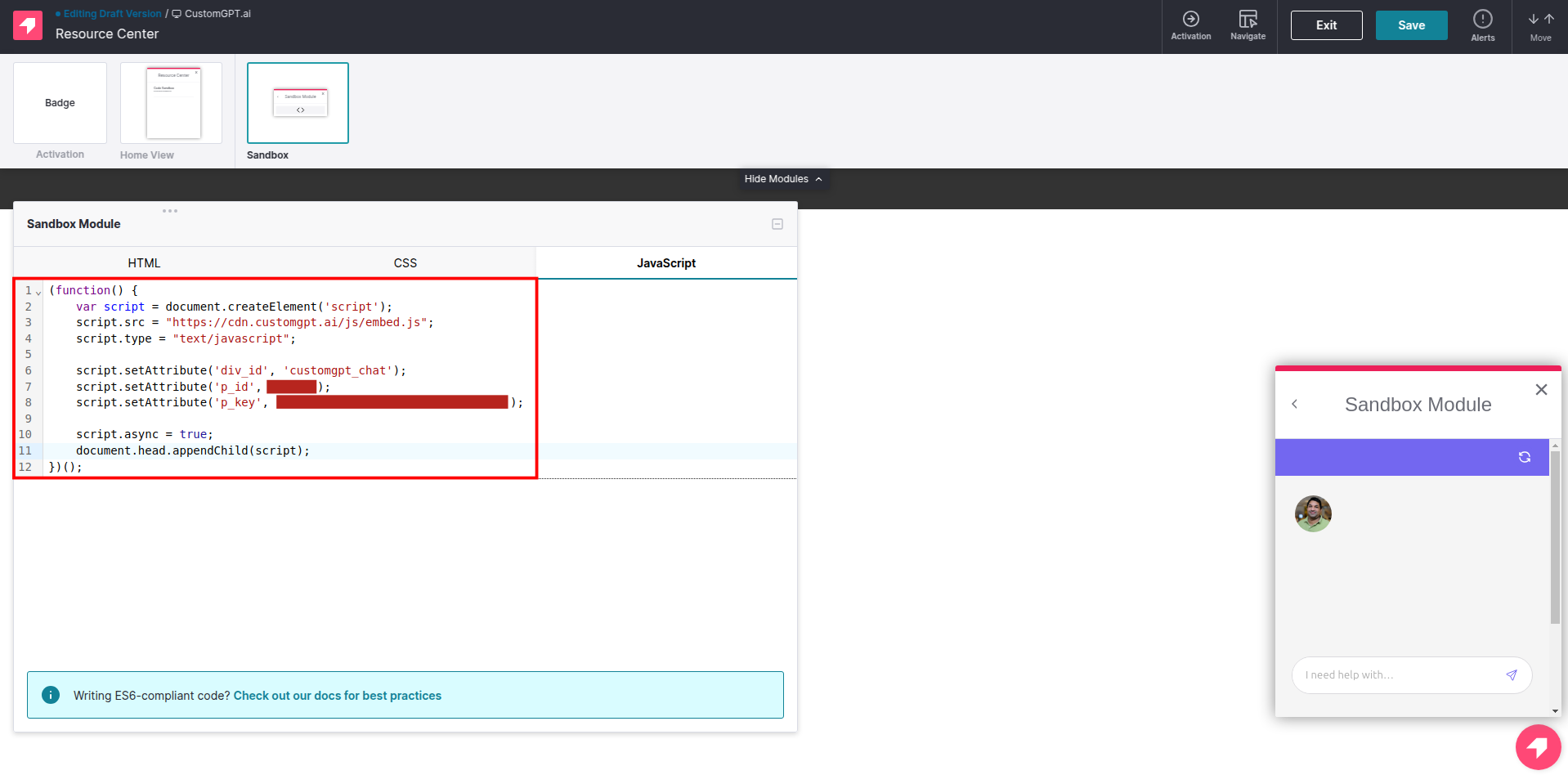
Make sure to replace YOUR_AGENT_ID and YOUR_AGENT_KEY with the actual values for your project.
Adjusting agent height in Pendo Resource Center
If the agent’s height does not fit your Pendo Resource Center window:
- Go to CustomGPT.ai.
- On your CustomGPT.ai dashboard, click the three dots menu and select Deploy.
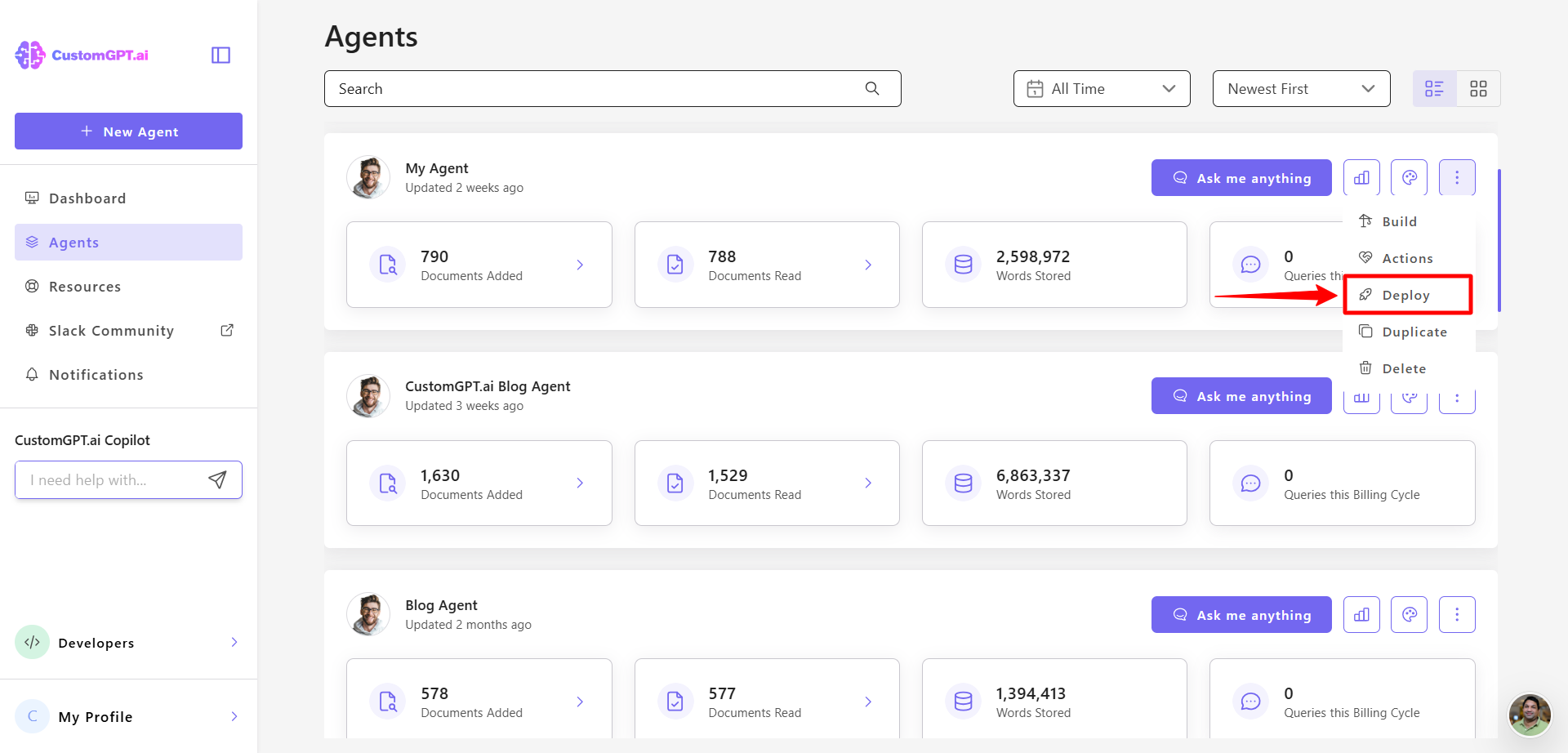
- Click Make Public to enable external access to your agent.
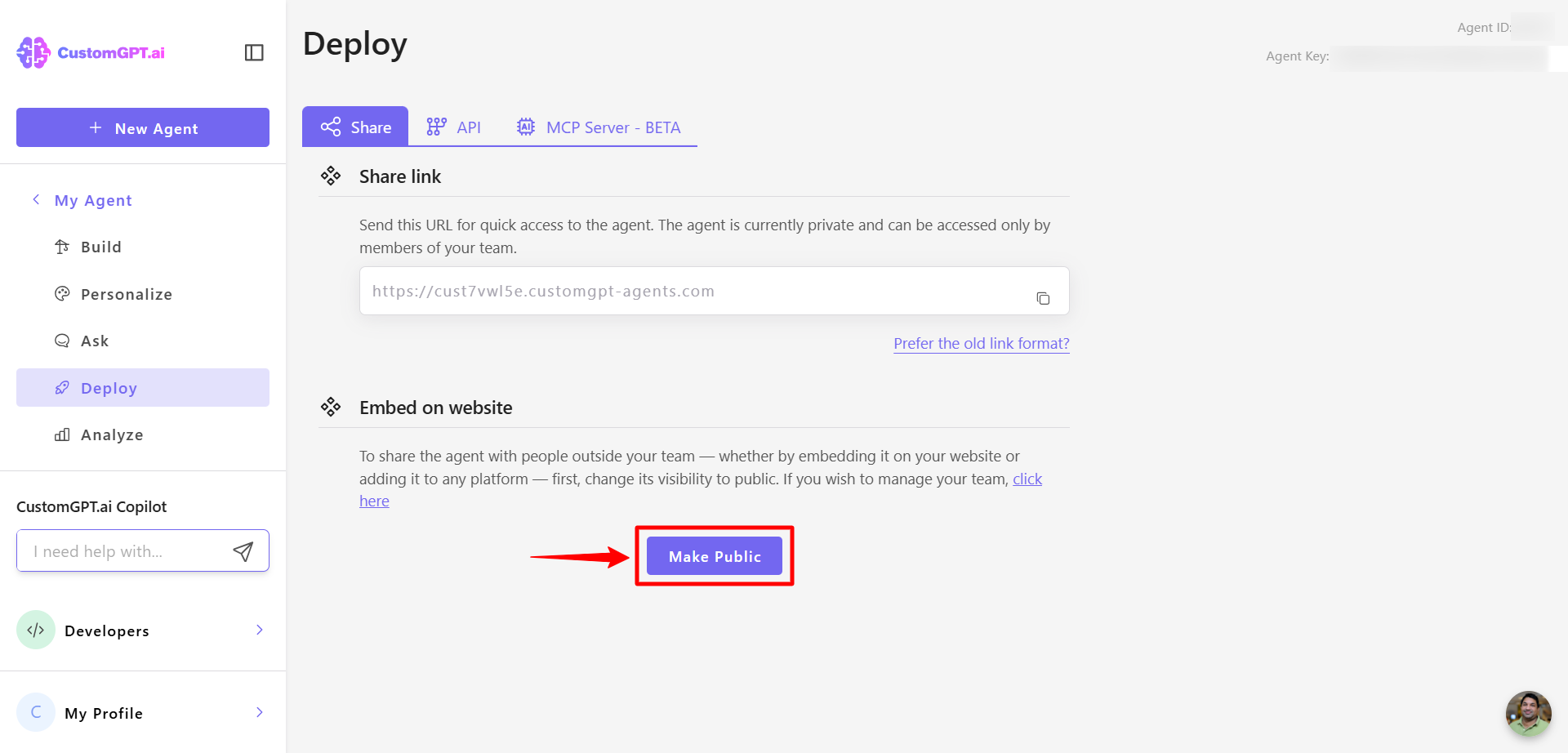
- Click the Integration tab.
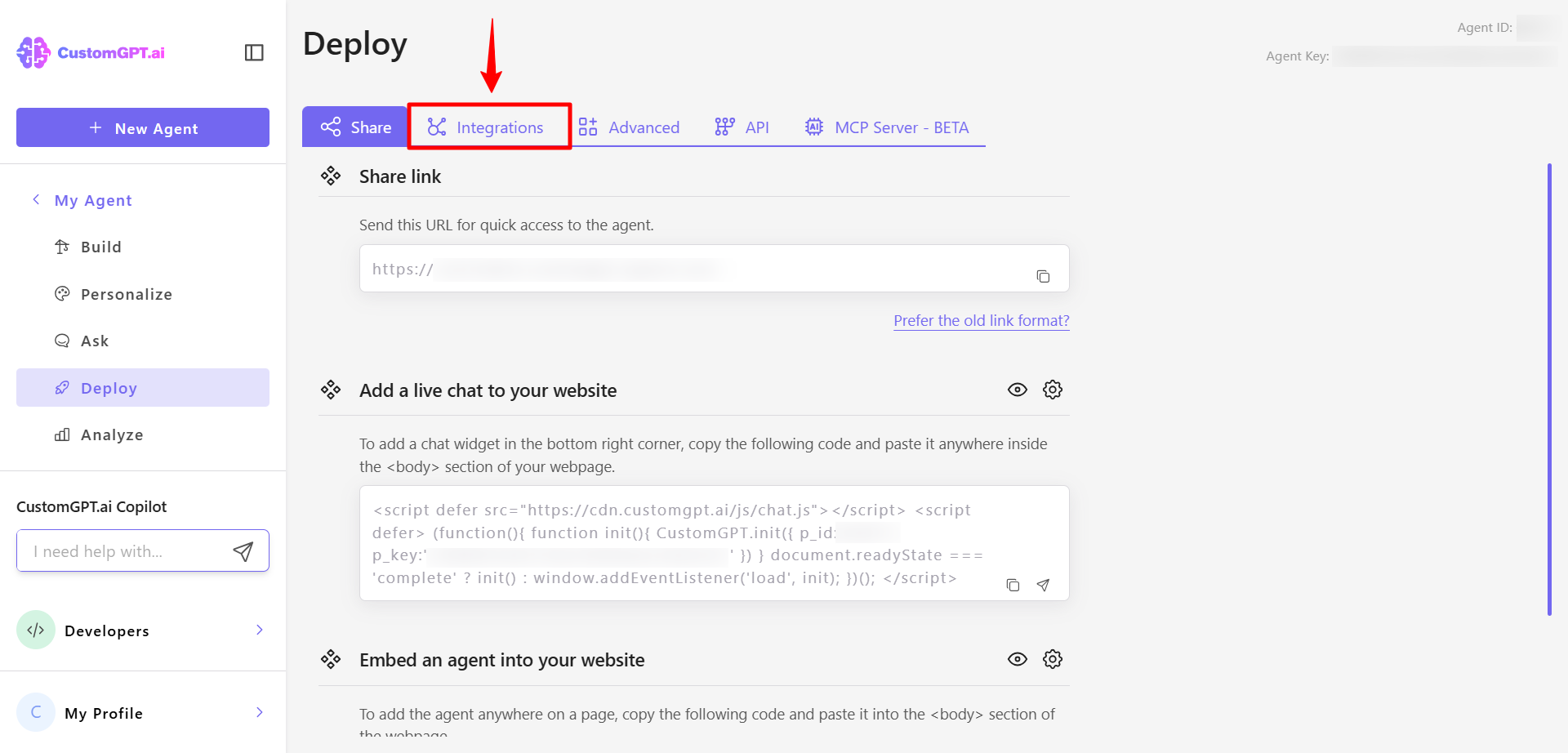
- Scroll down to the Pendo section and click code icon to expand the integration options.
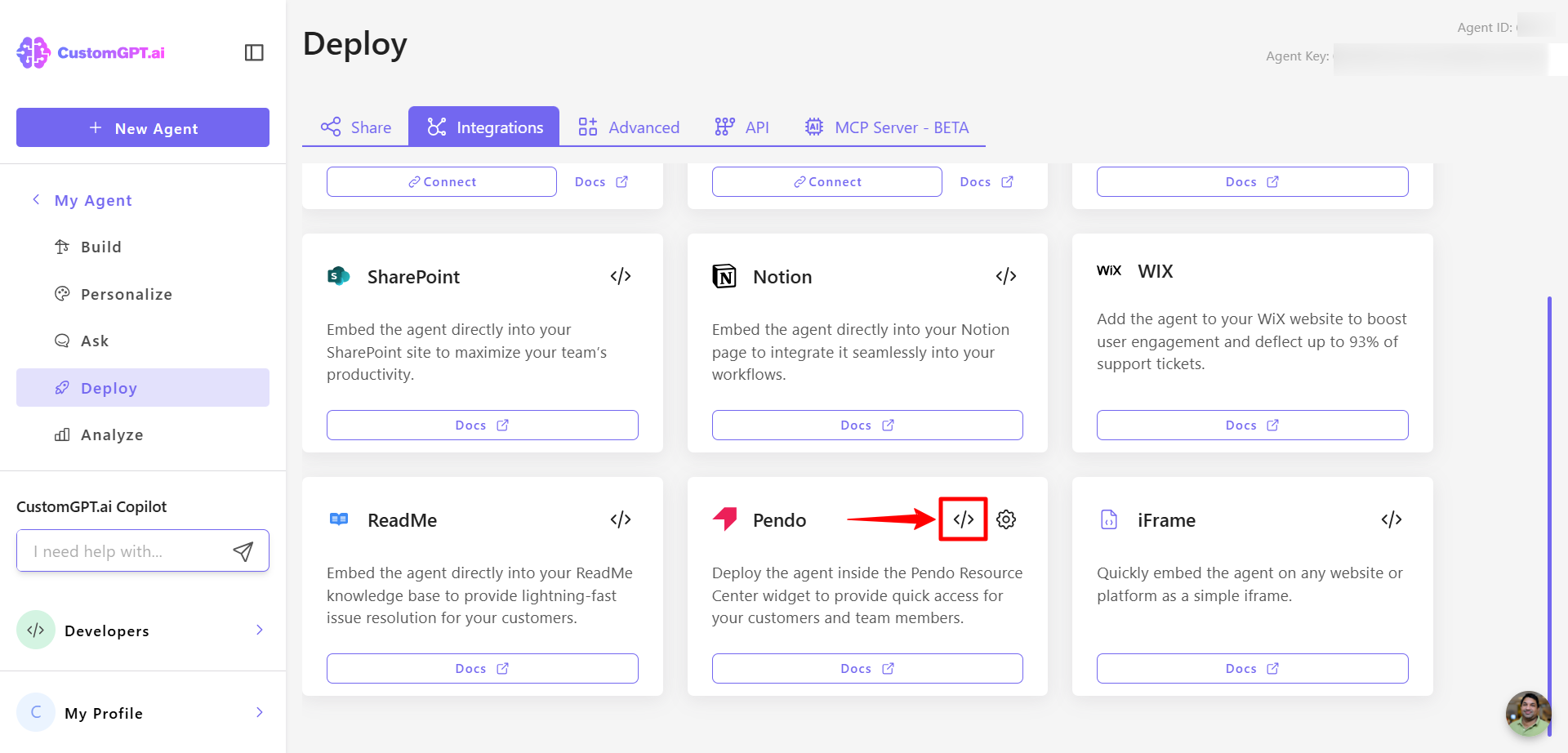
- Copy the provided embed link.
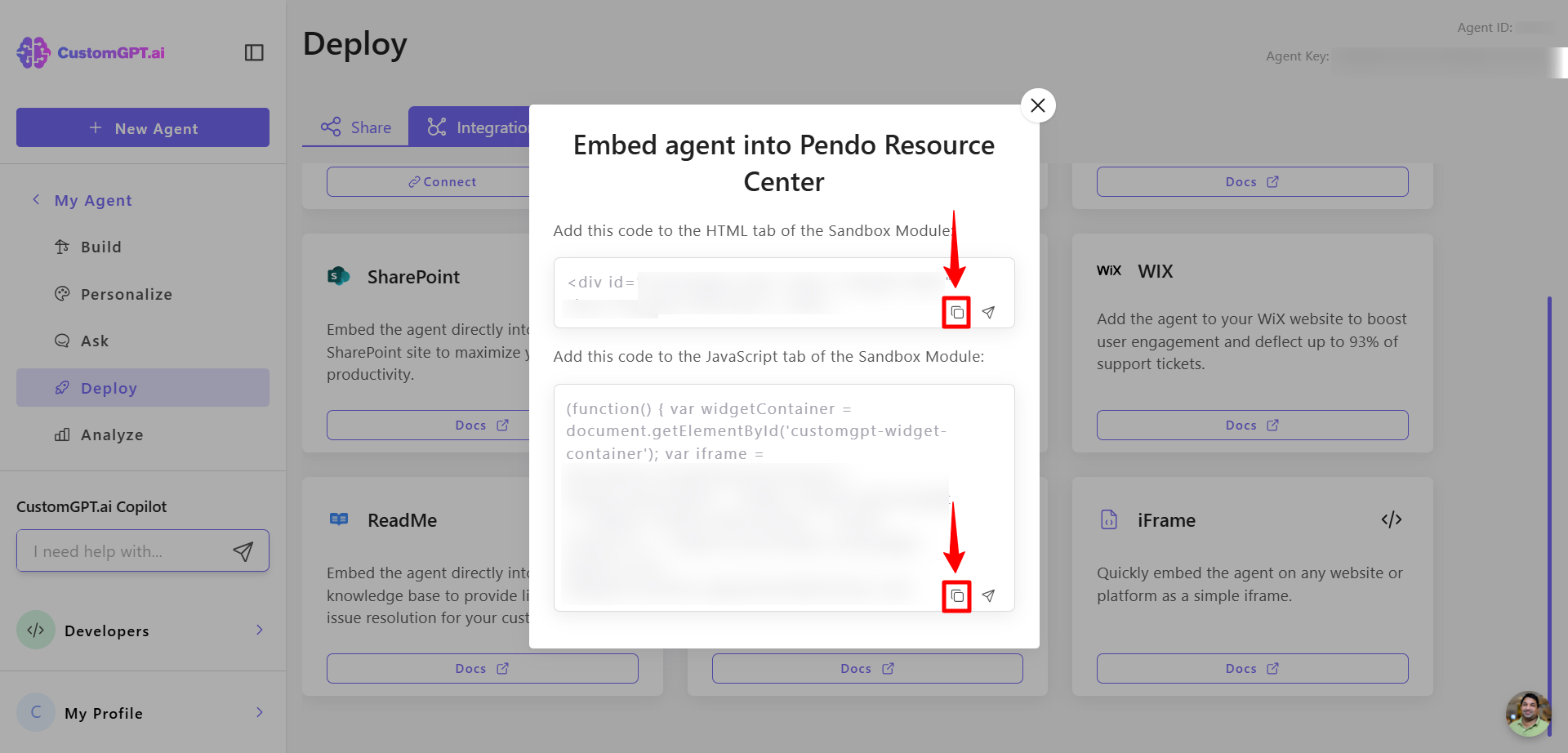
- Click the Settings icon next to the Pendo integration.
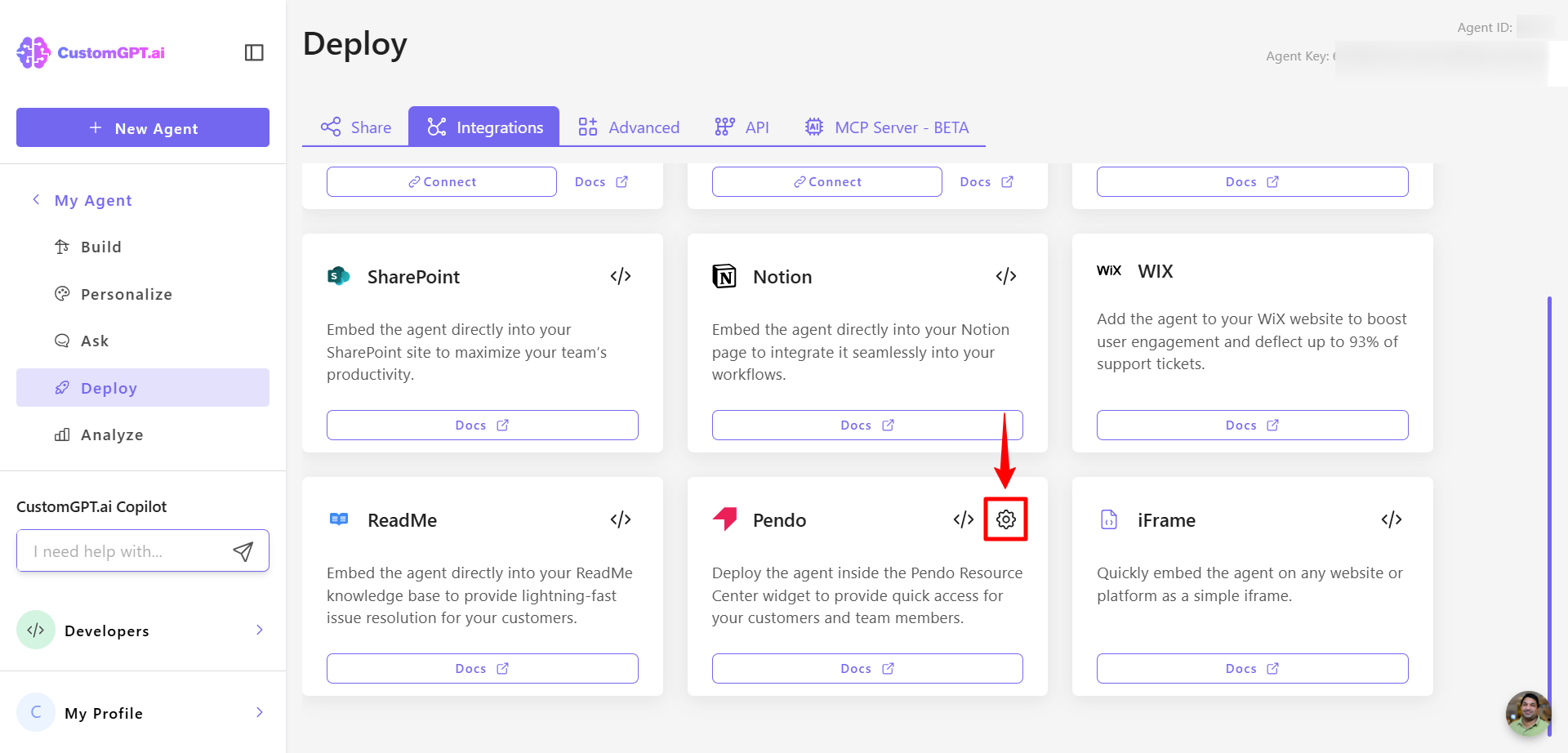
- Adjust the agent icon position, icon size, chat window position, and agent behavior to control how your agent appears and interacts and click Save.
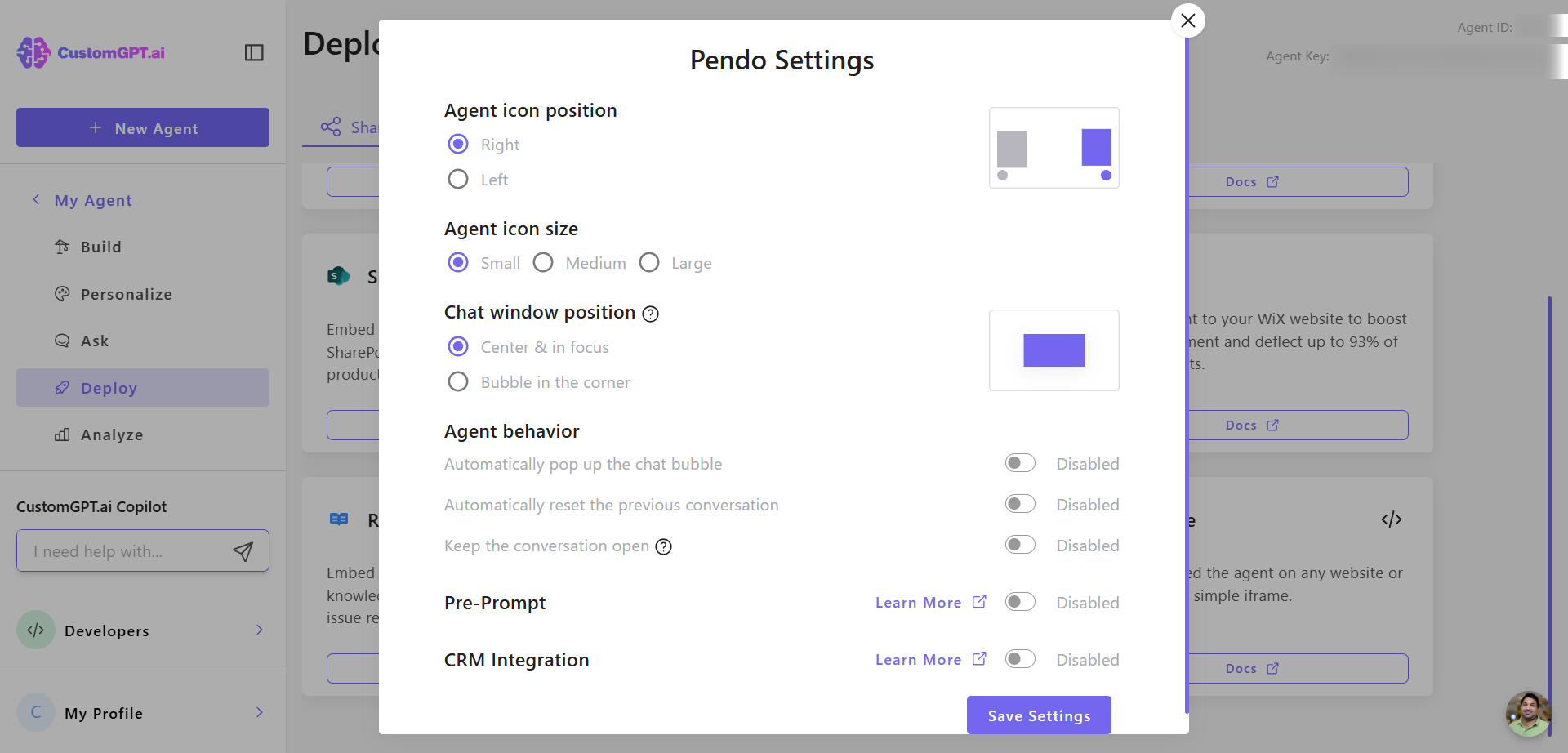
Updated 3 months ago
