How to Embed Your ChatBot on Wix
Here is a step-by-step guide on how to embed your ChatBot on Wix.
Step 1: Adding an embed
a) Click on "Add Elements" in your Wix Editor.
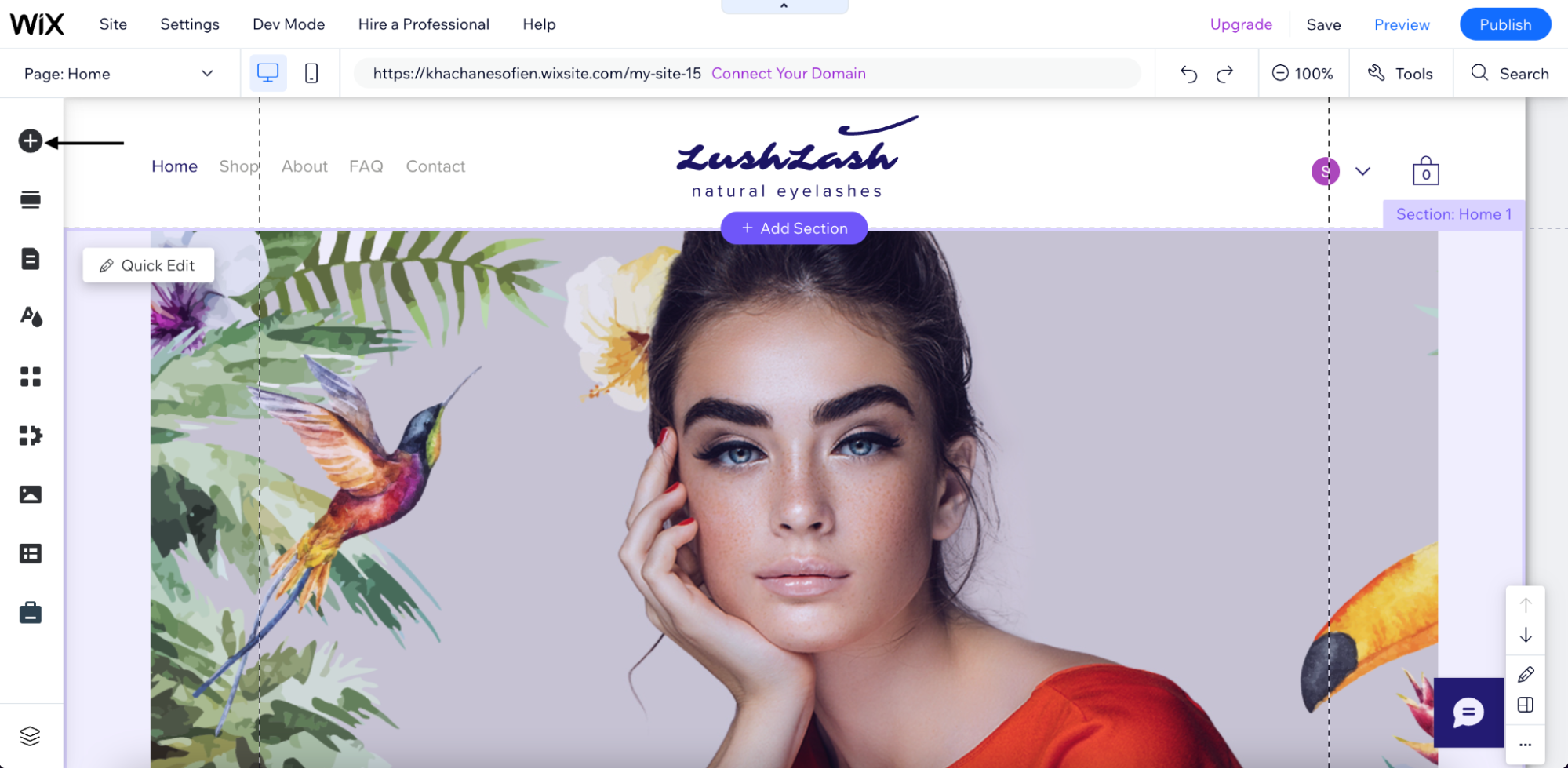
b) Click on "Embed Code".
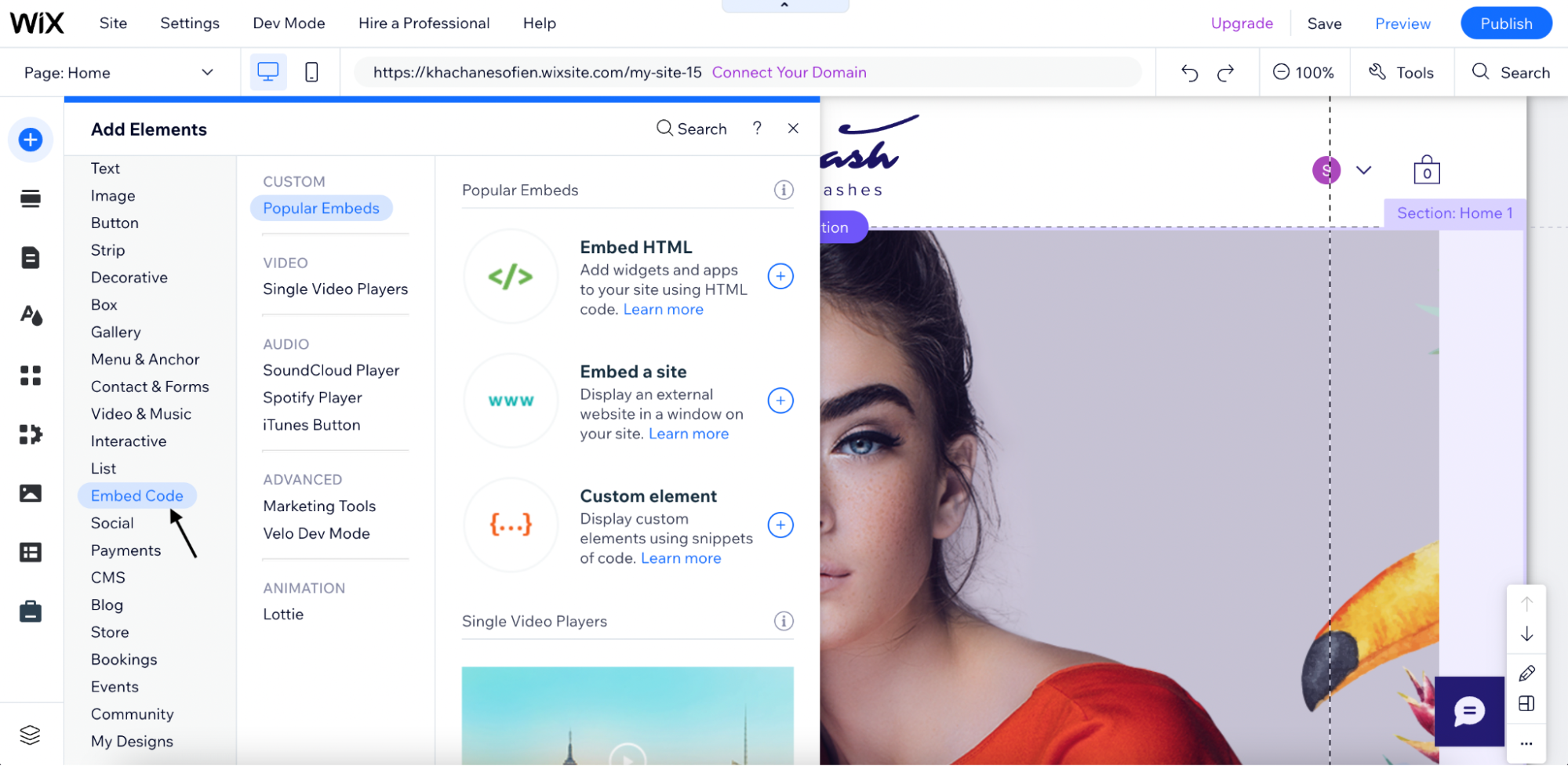
c) Click on "Popular Embeds".
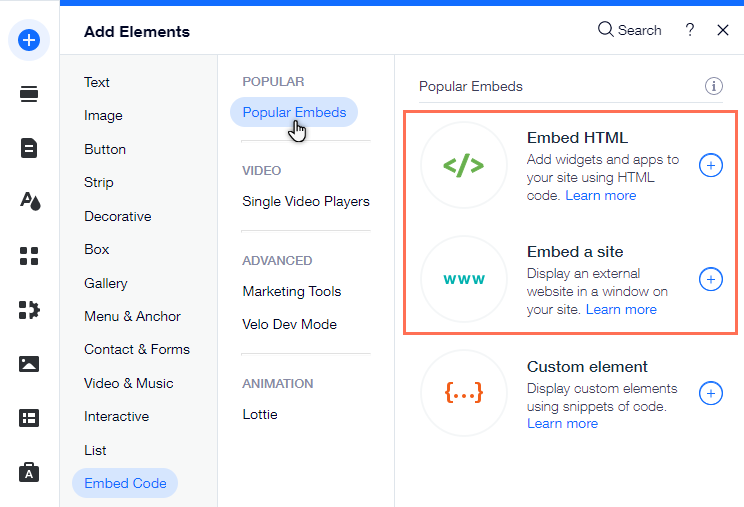
d) Click on "Embed HTML".
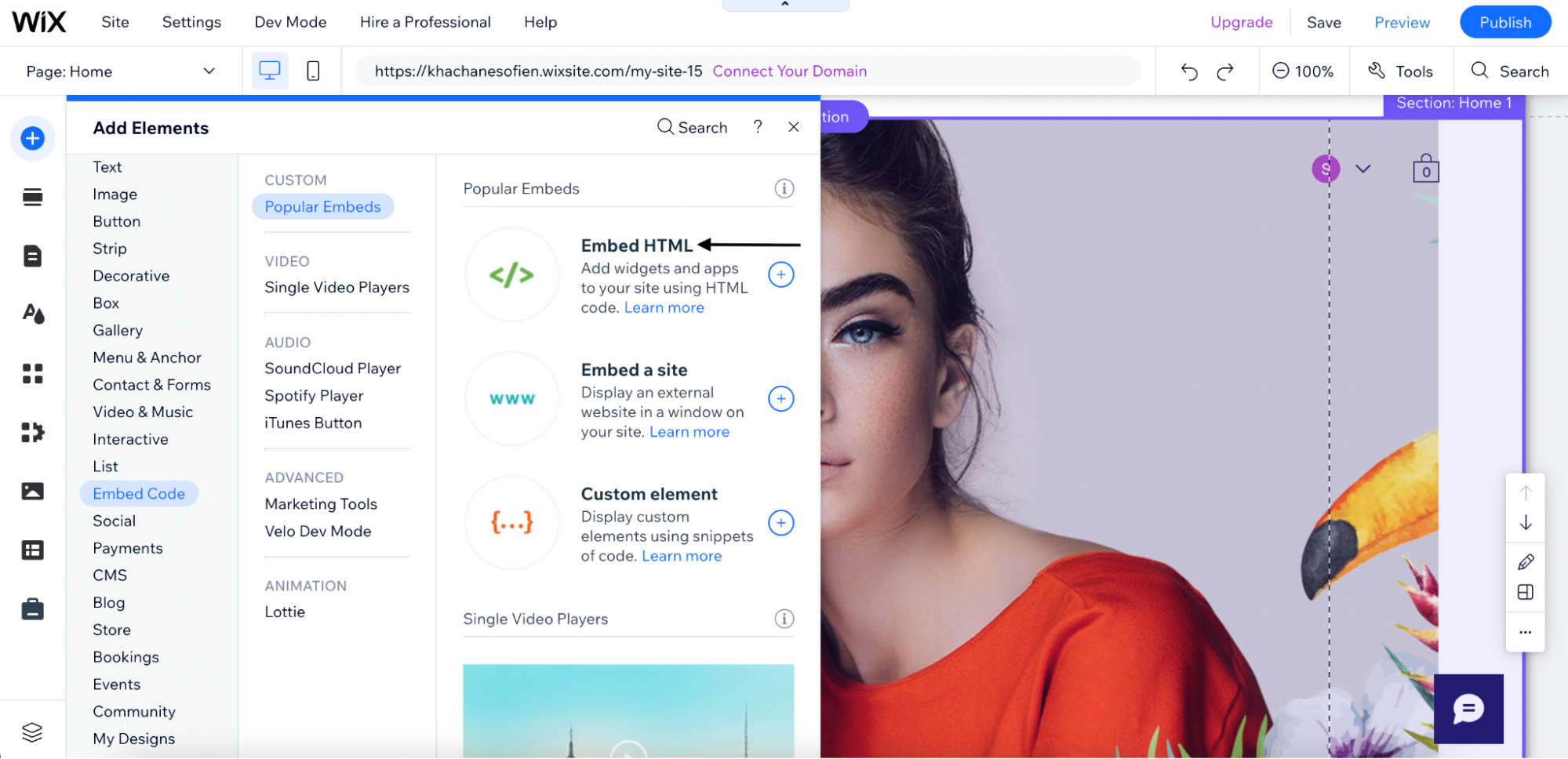
e) Click on "Code".
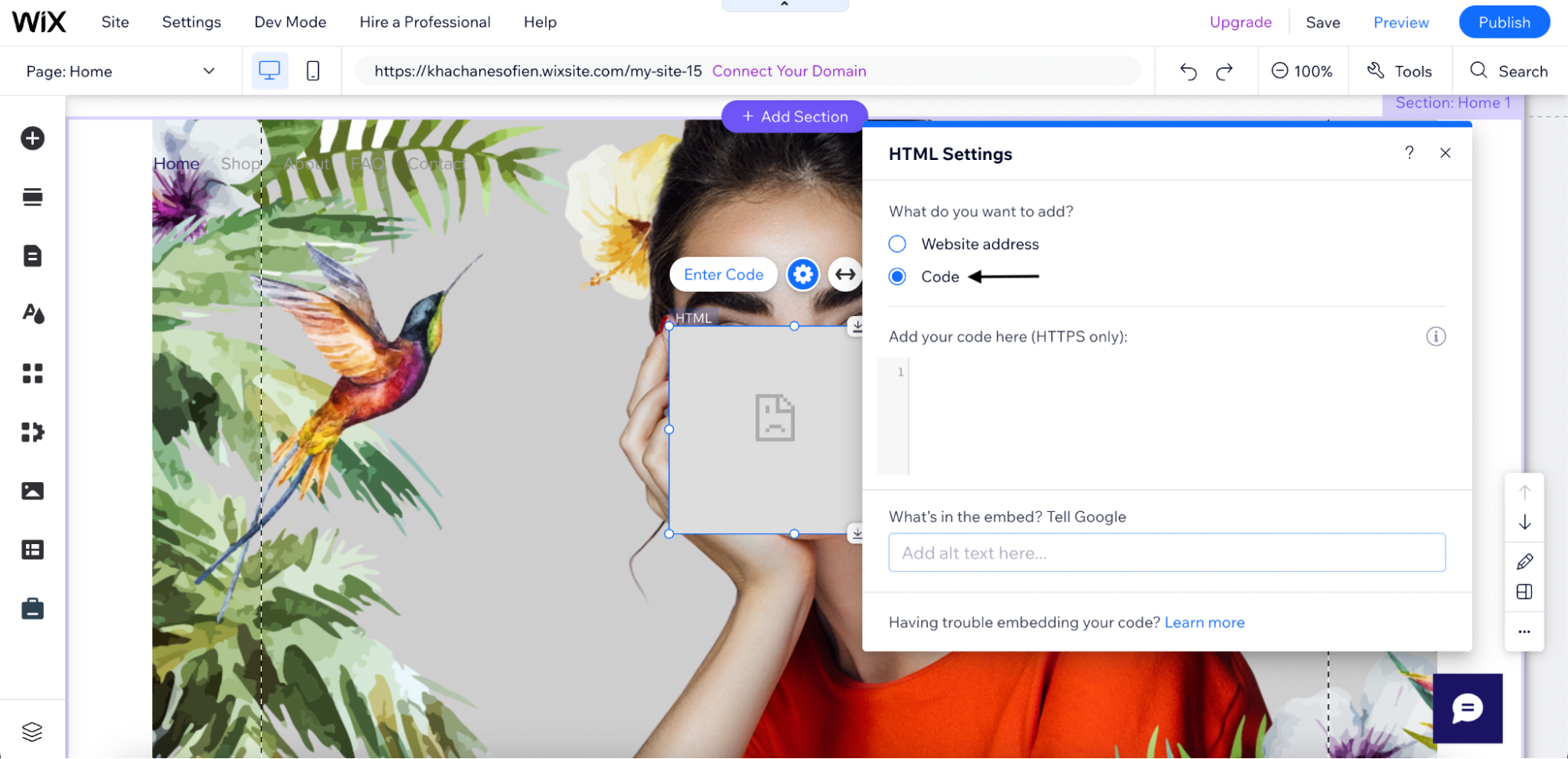
Step 2: Setting up an embed
a) Paste your Code. To find the code of your Chatbot, follow this guide: https://docs.customgpt.ai/docs/embed-customgpt-chatbot.
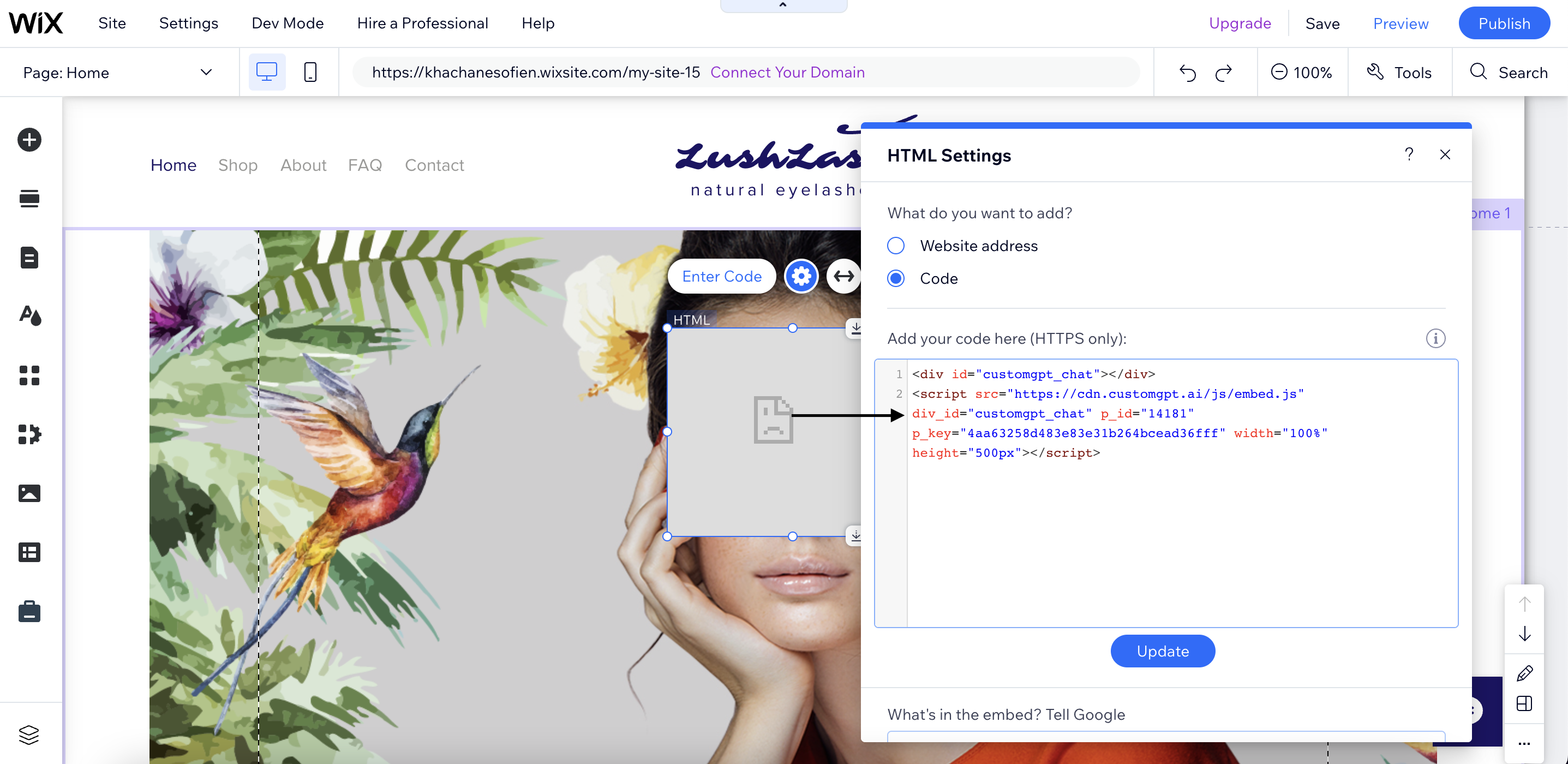
b) Click on "Update".
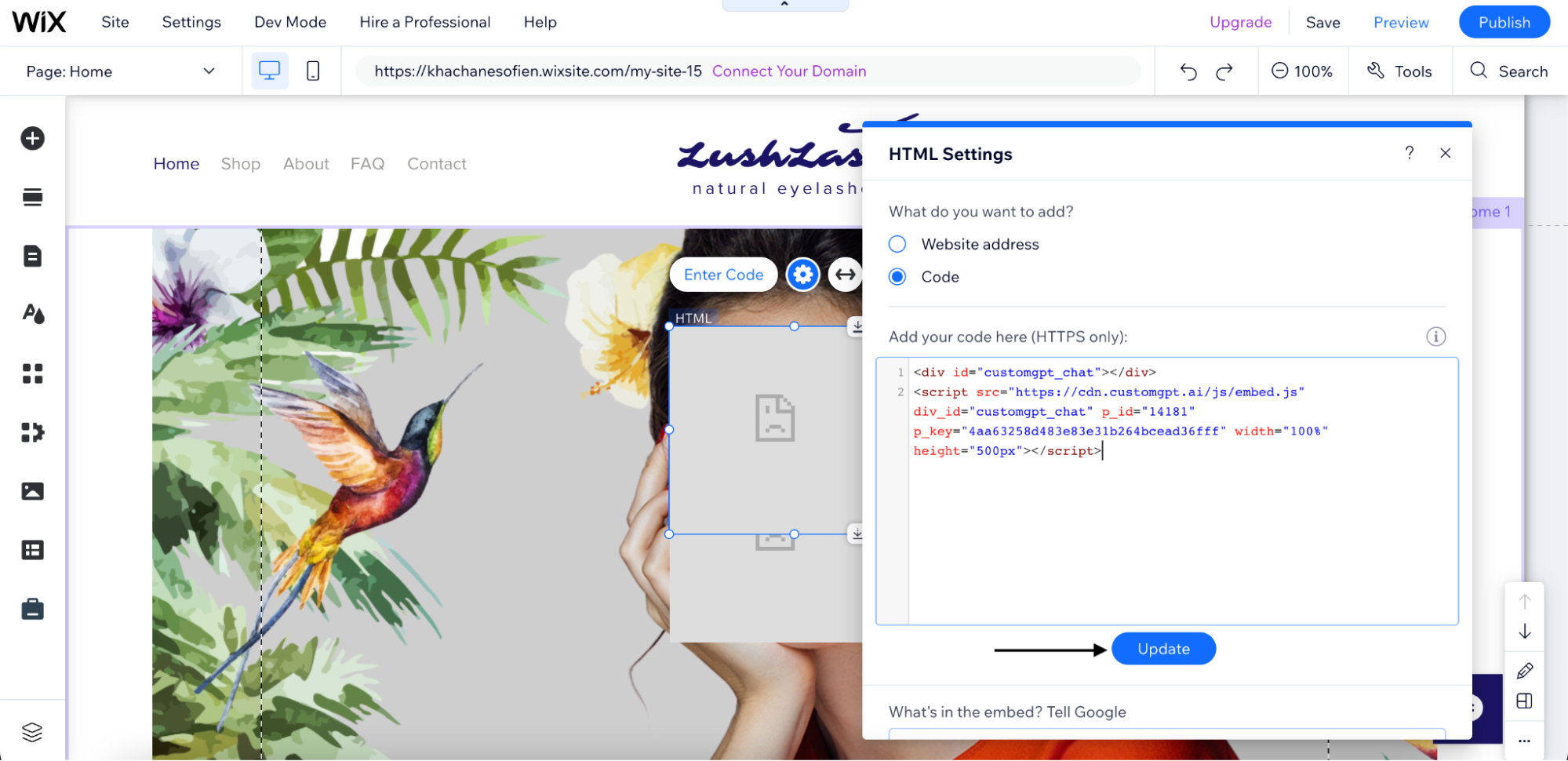
Step 3: Adjust the sizing of the ChatBot
a) Adjust the dimensions of your ChatBot to ensure it fits well on your webpage. For better results, you can resize your ChatBot at Width 100 px and Height 500 px.
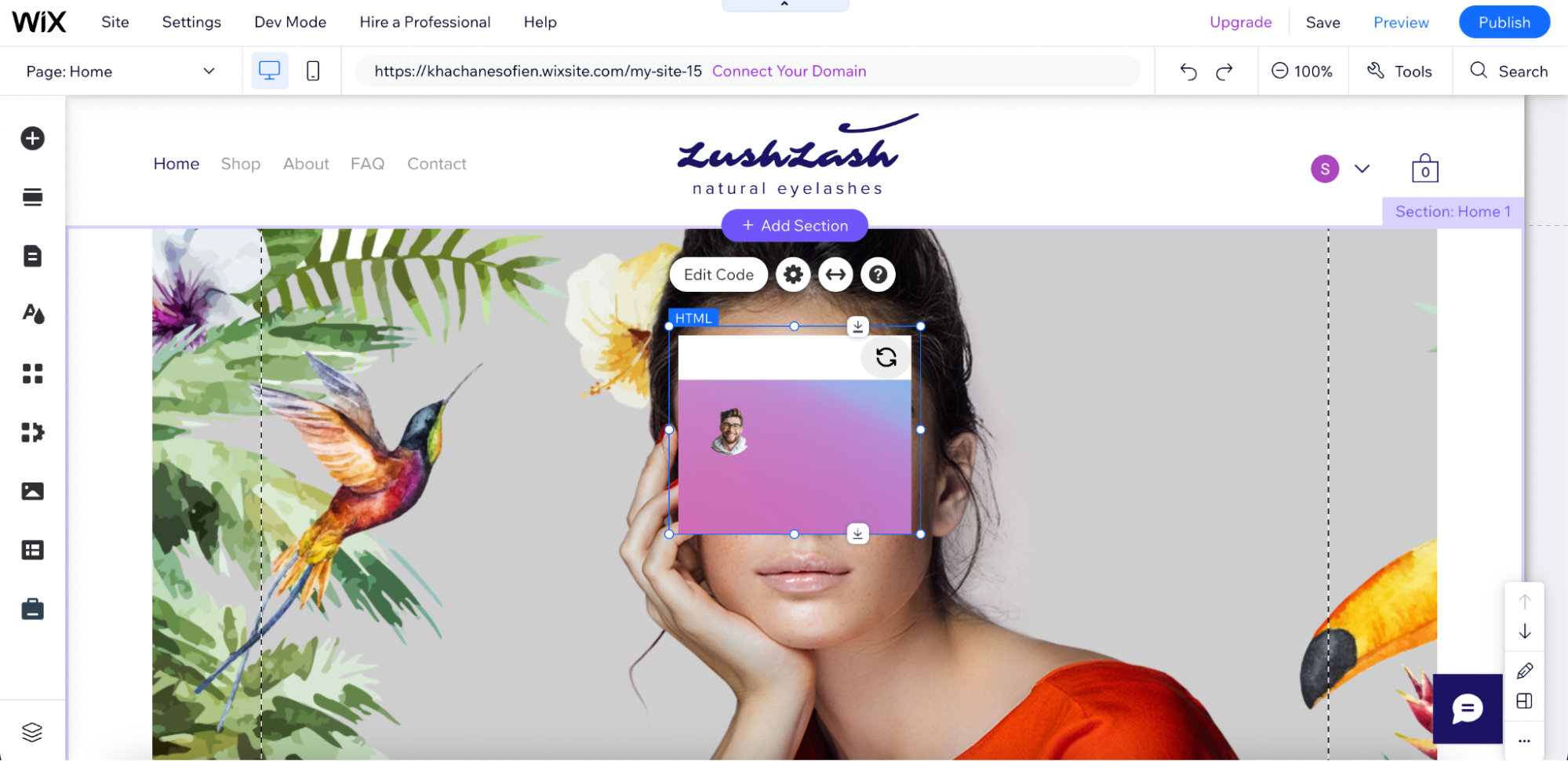
Step 4: Check your ChatBot in action
a) Click on "View Site".
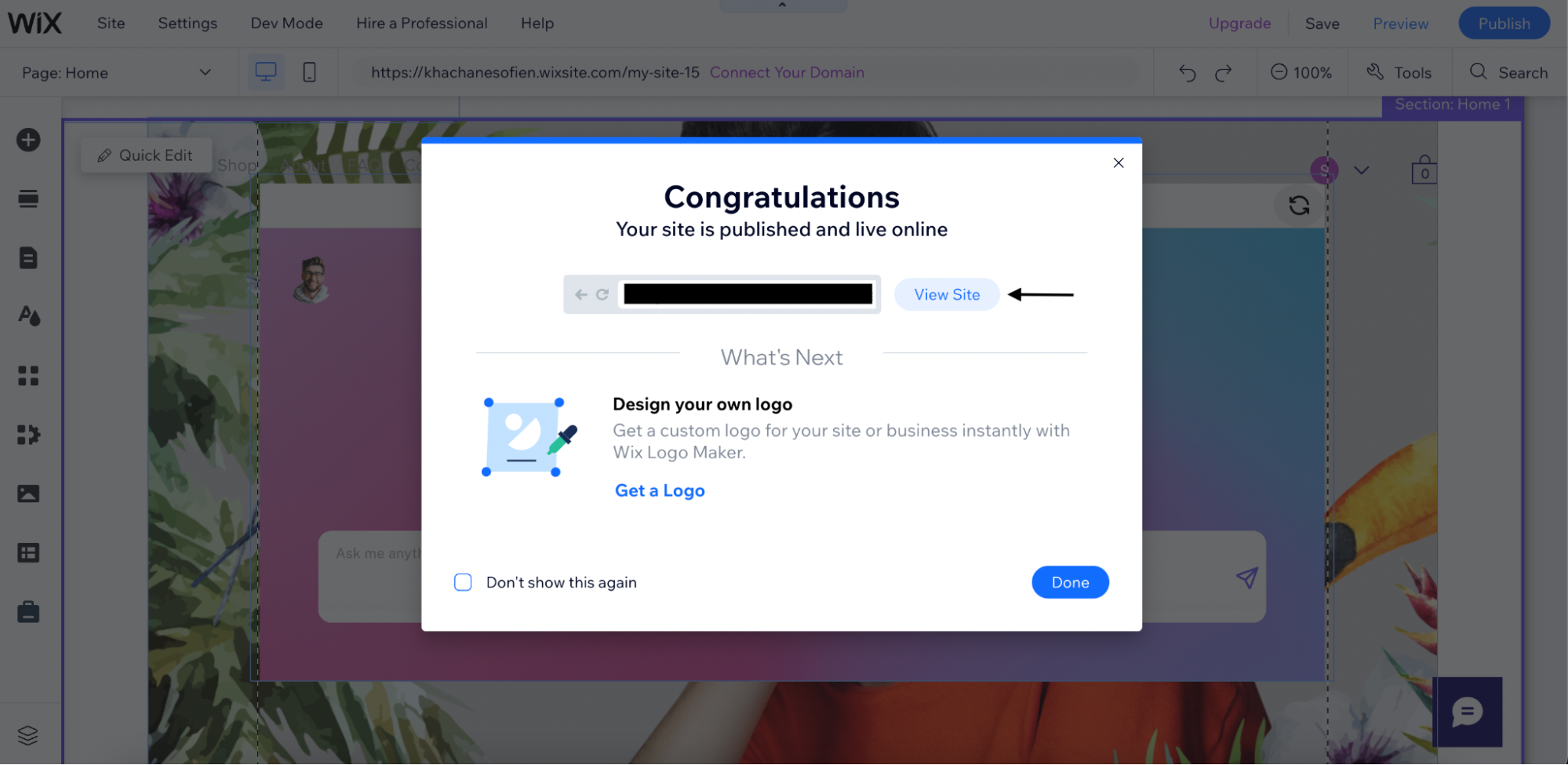
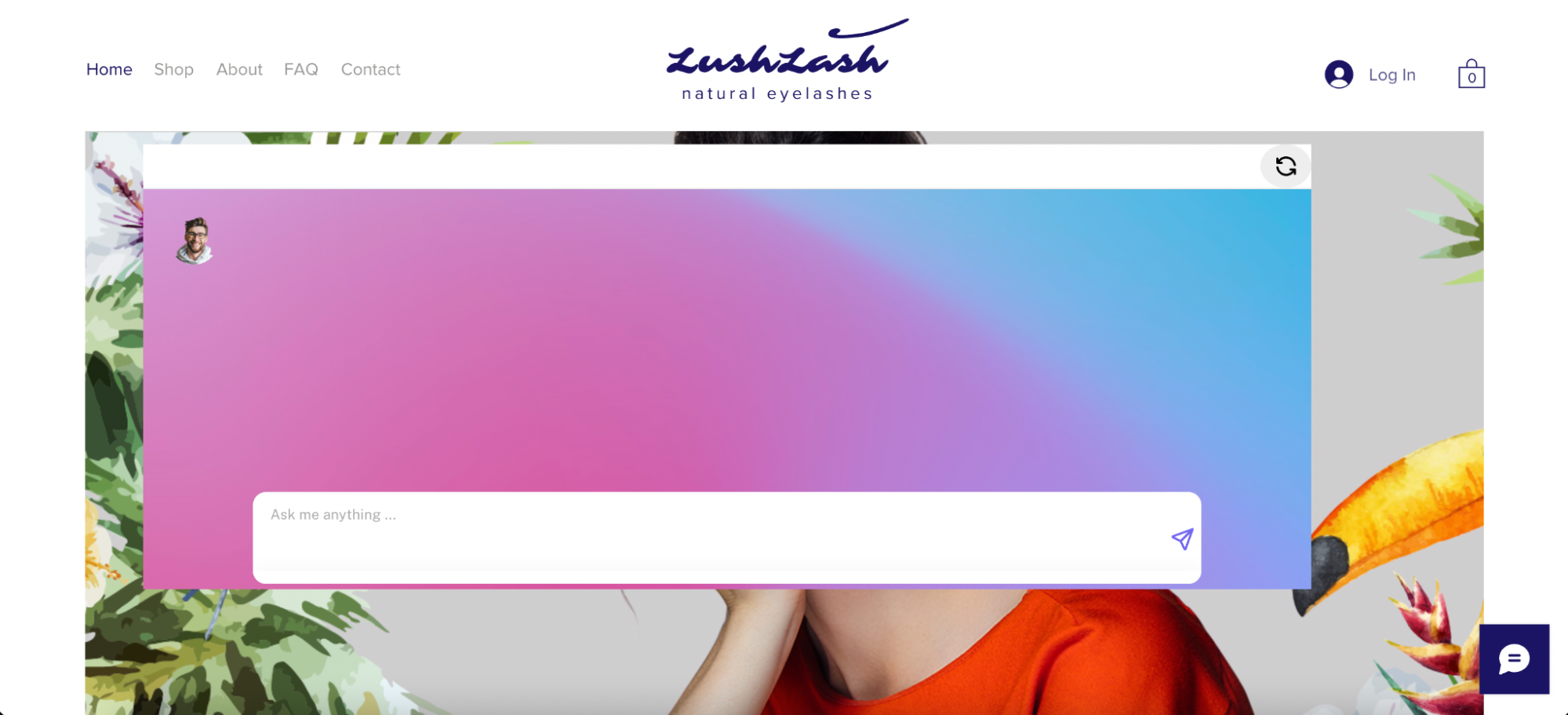
Congratulations! You have successfully embedded your ChatBot on your Wix website. This accomplishment will greatly enhance user engagement and support on your website ✔
Updated 3 months ago
