How to Embed Your Live Chat on Woocommerce
Here is a step-by-step guide on how to embed your Live Chat on Woocommerce.
Step 1: Access your Woocommerce
a) Login to https://woocommerce.com/login.
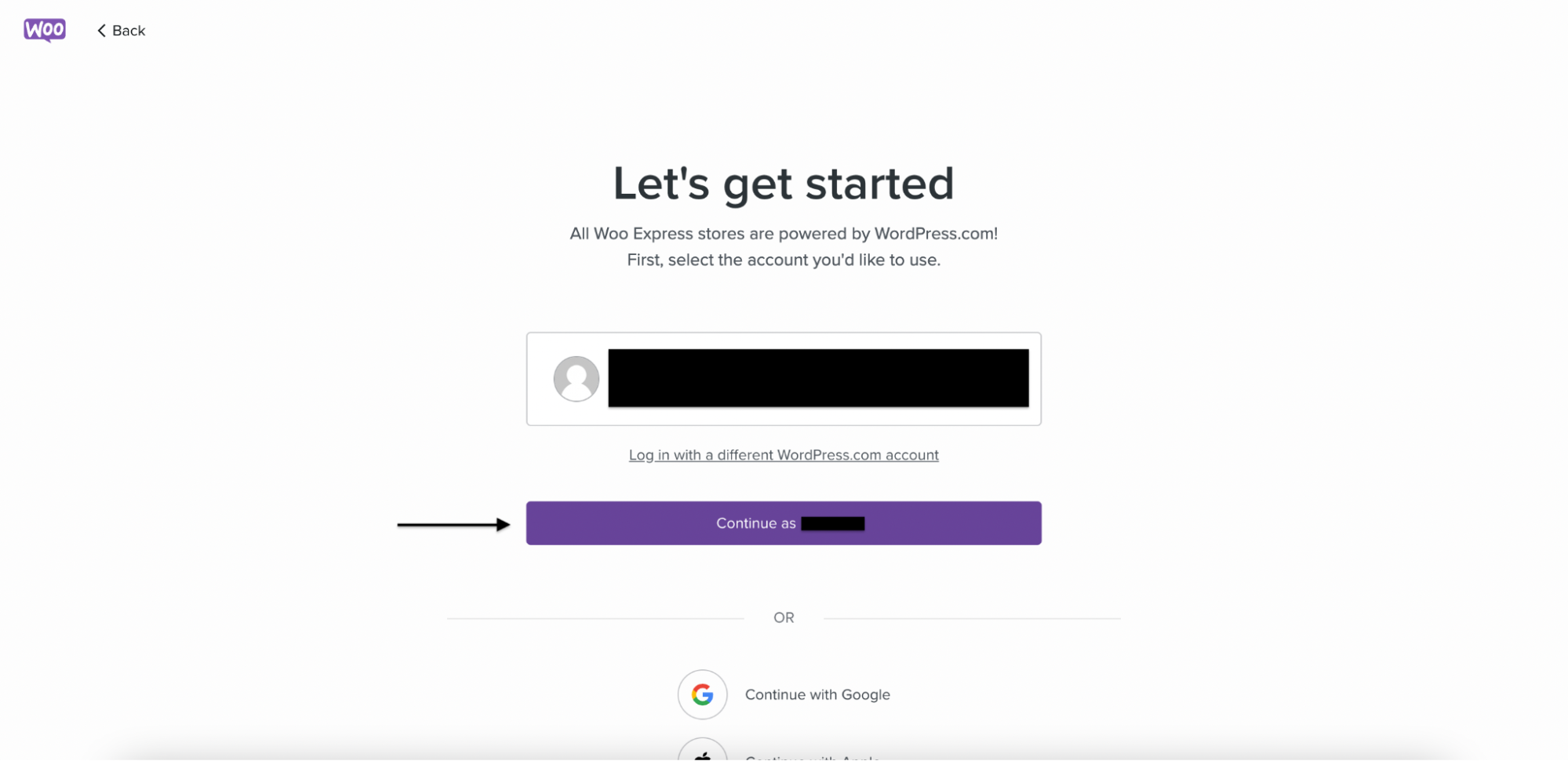
b) Click on "My Stores".
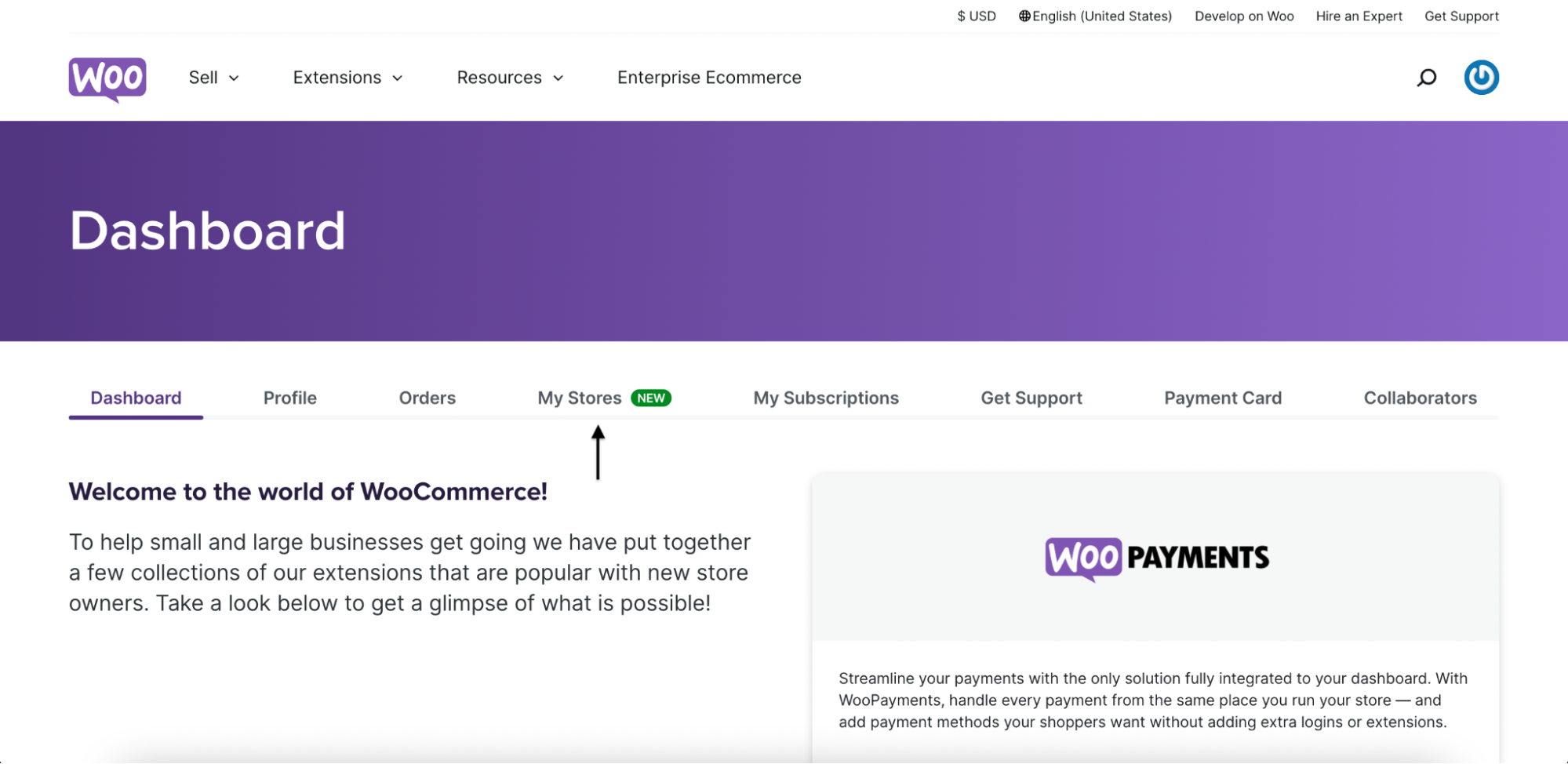
c) Click on "Manage Store".
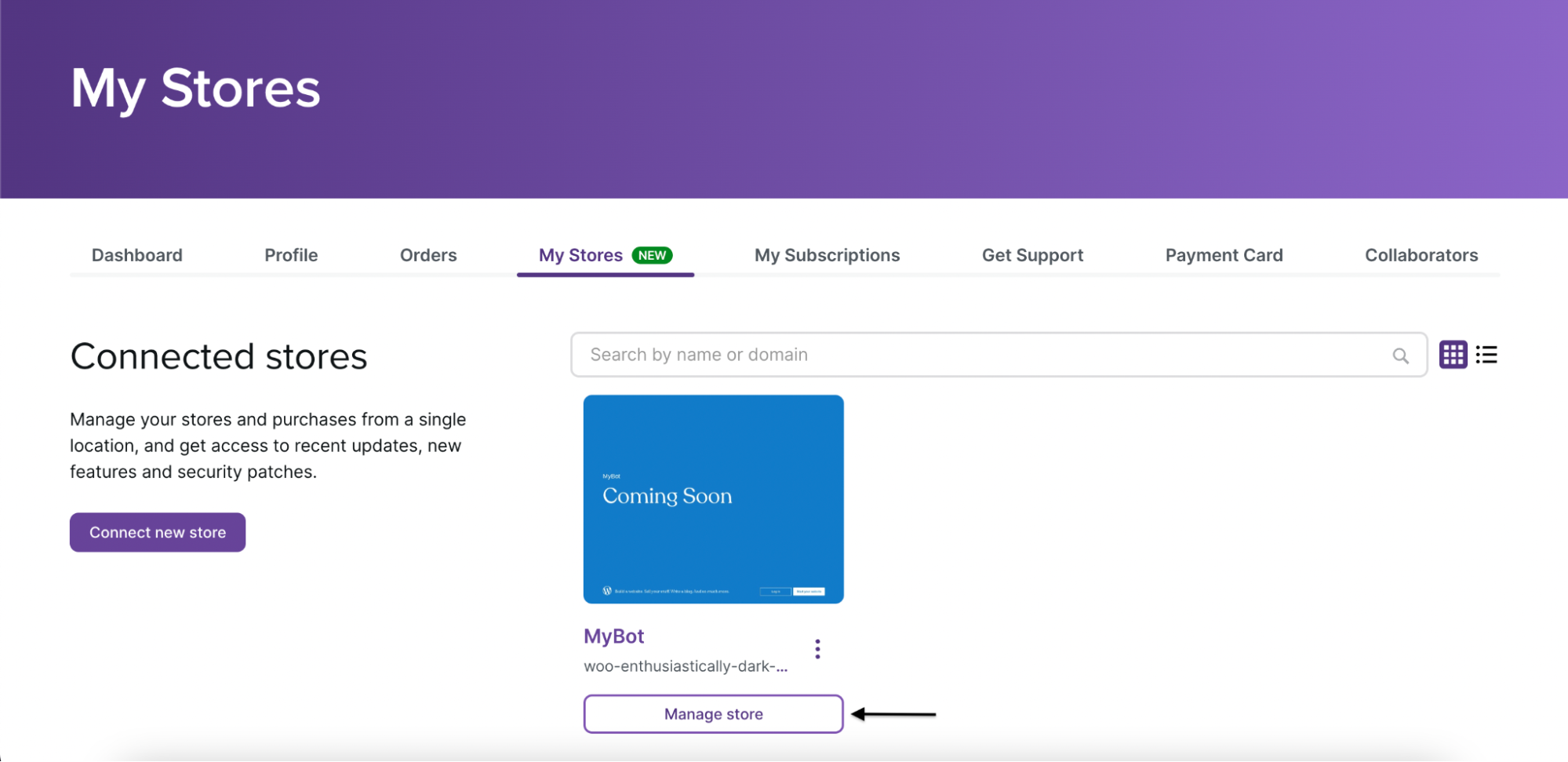
Step 2: Adding an embed
a) Click on "Pages".
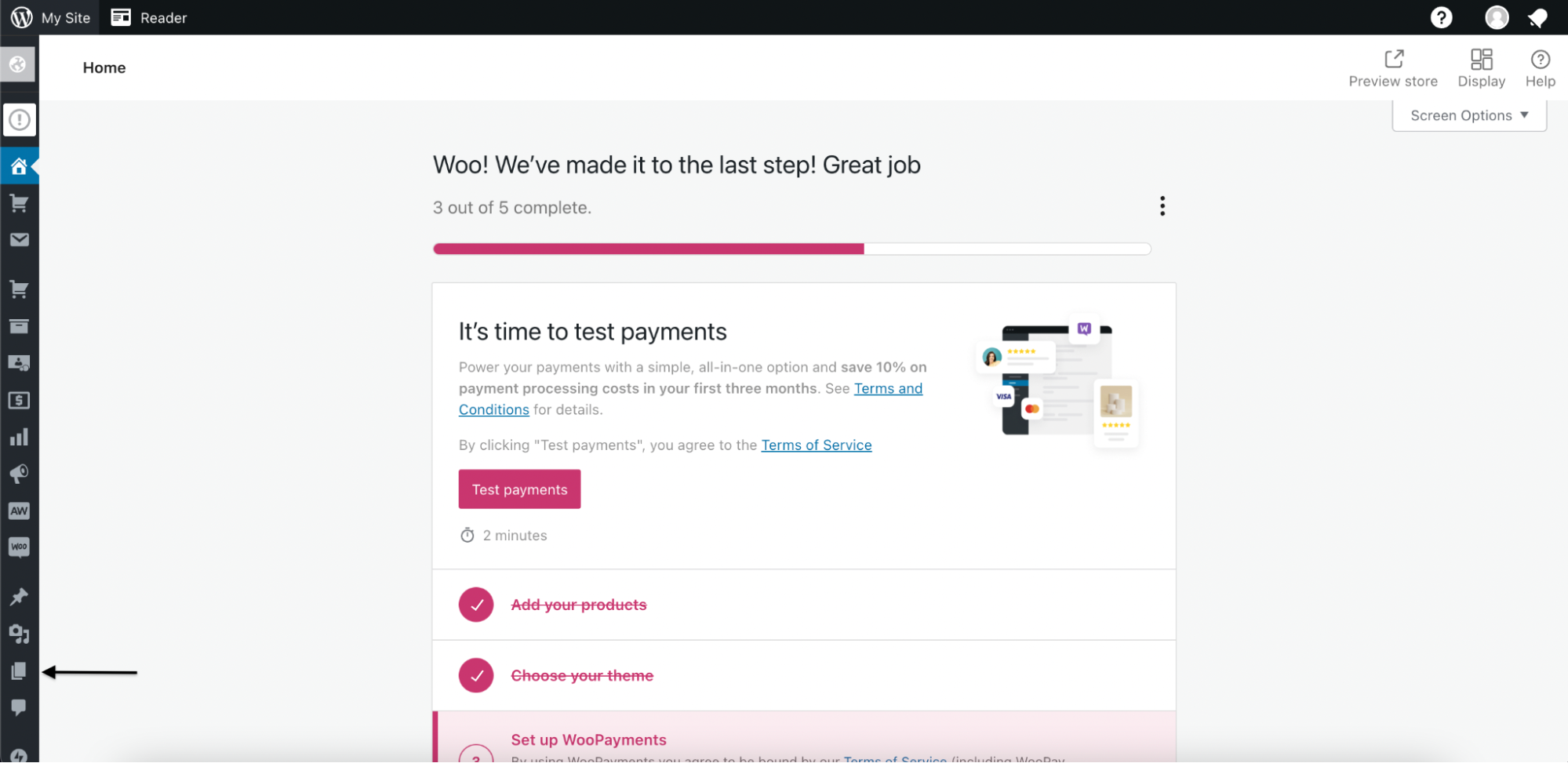
b) Click on "Homepage".
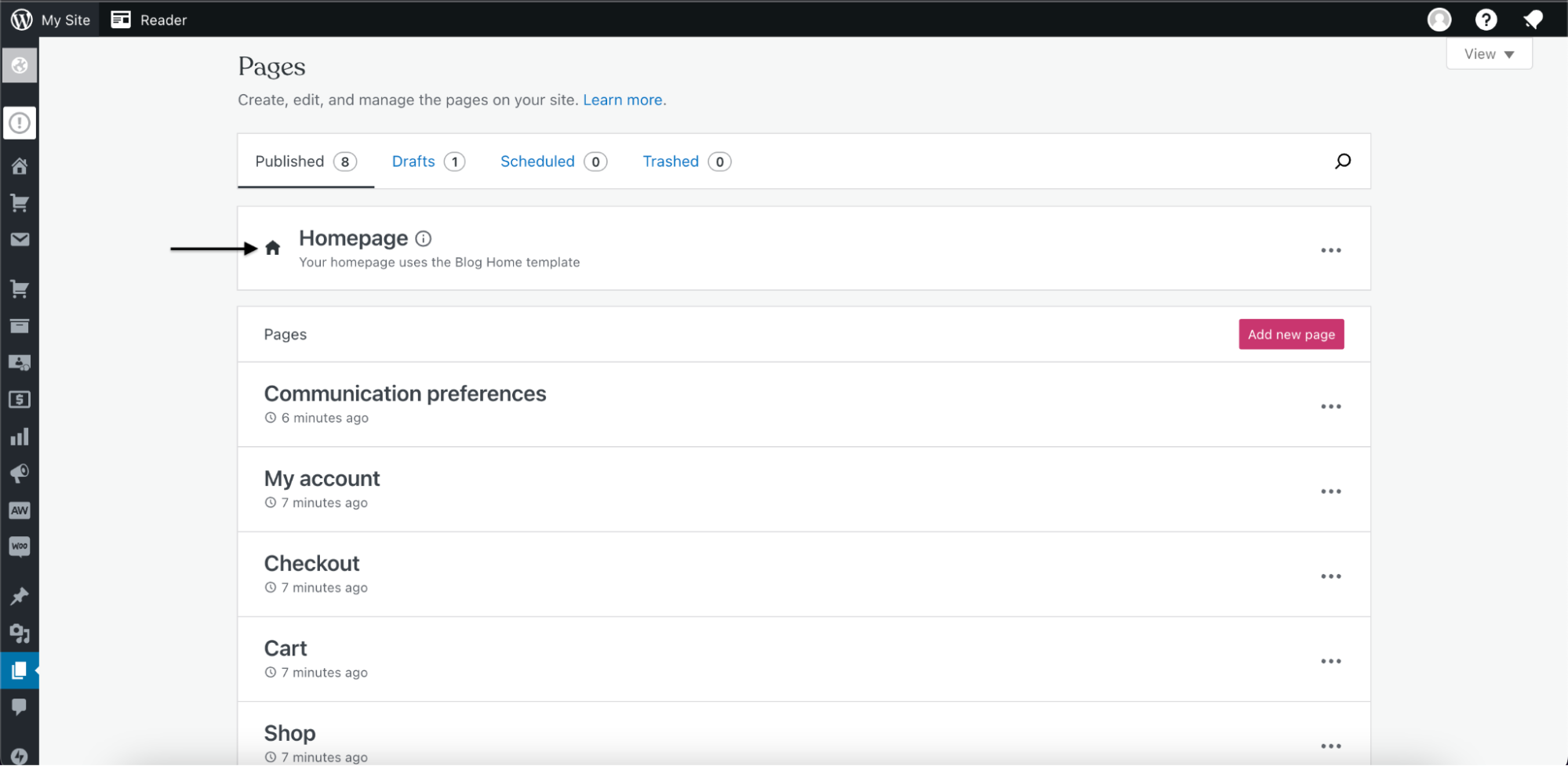
Step 3: Setting up an embed
a) Click anywhere on the webpage.
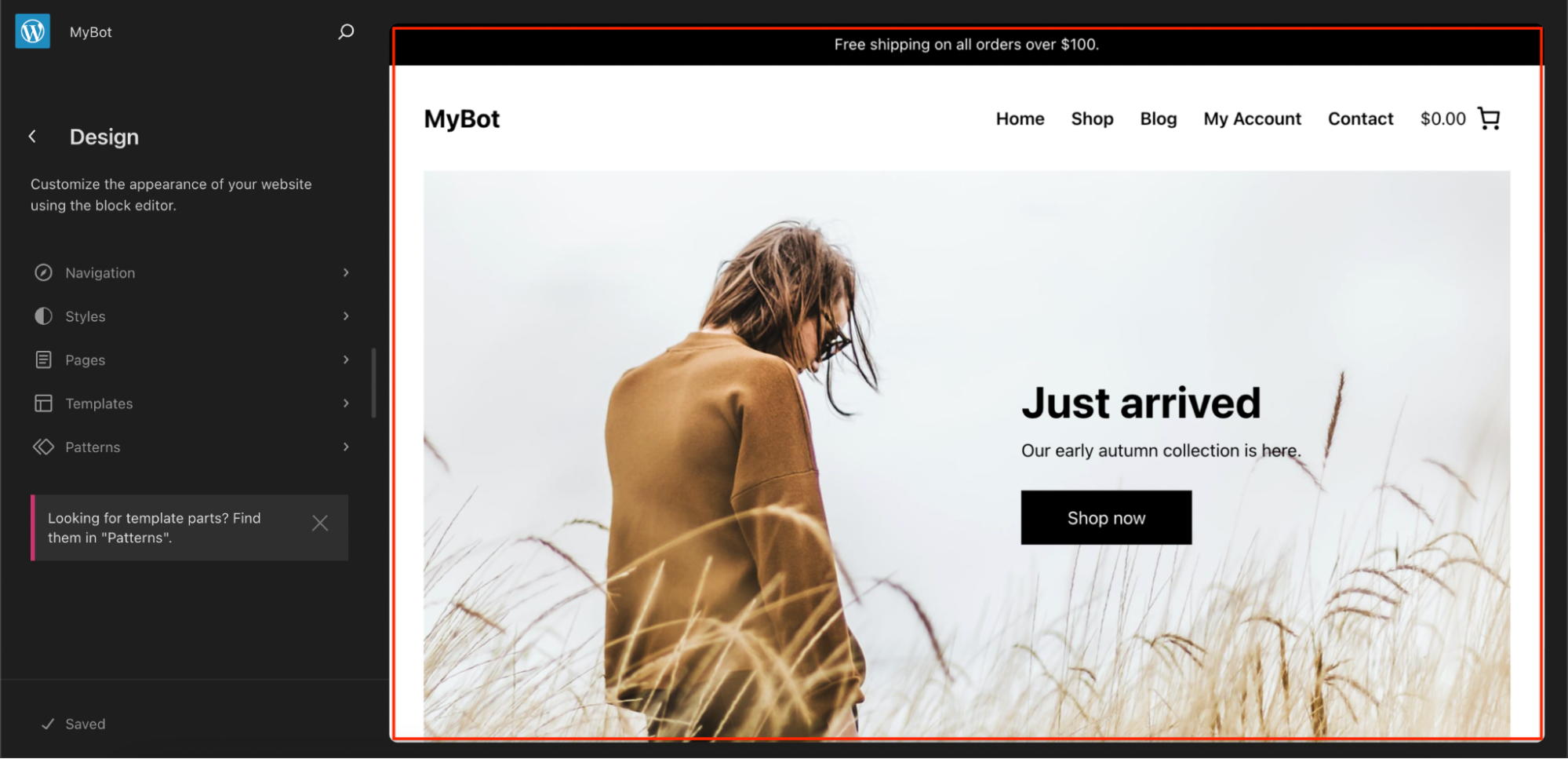
b) Click on the "+" icon.
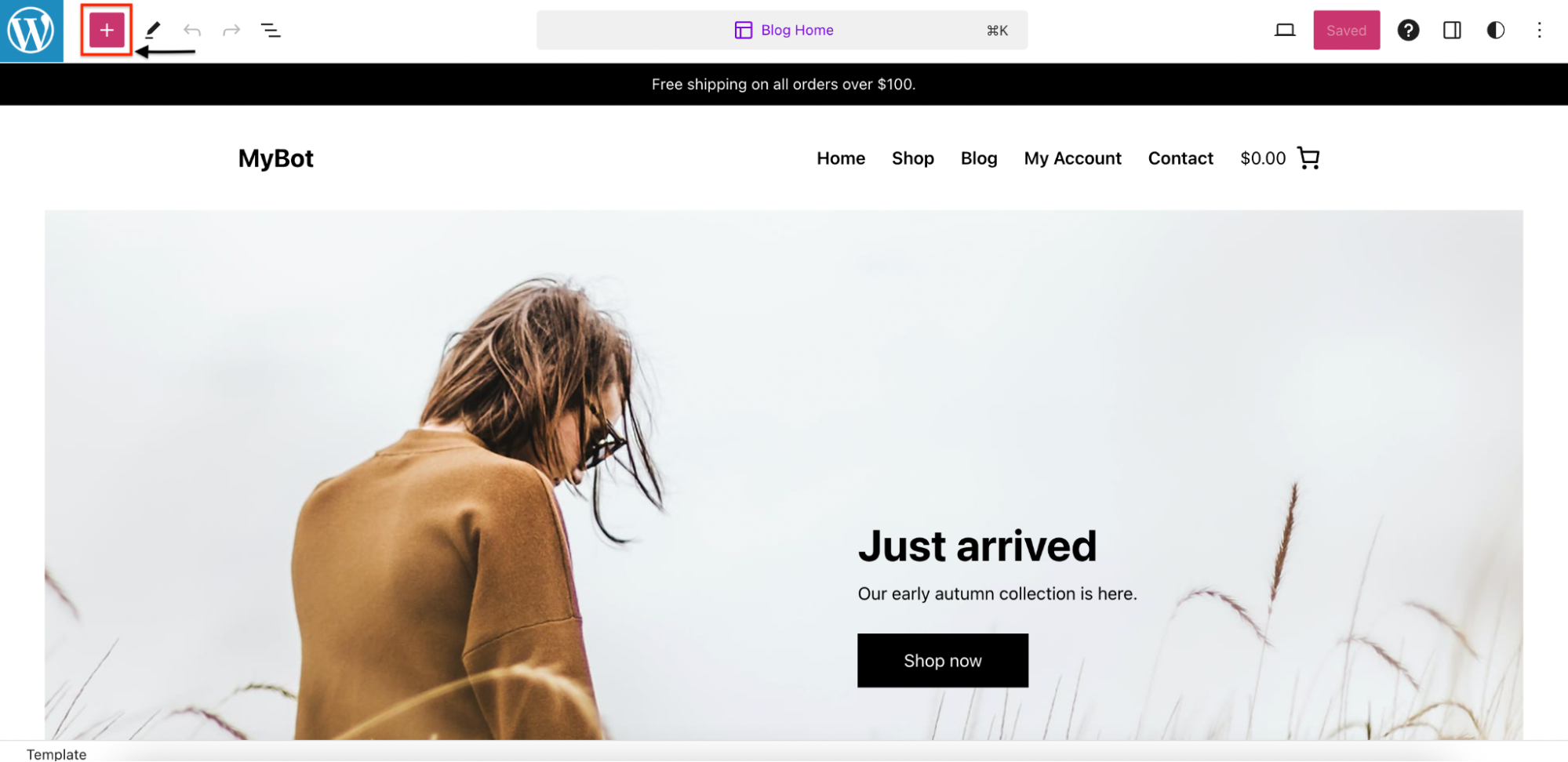
c) Search for "Custom HTML".
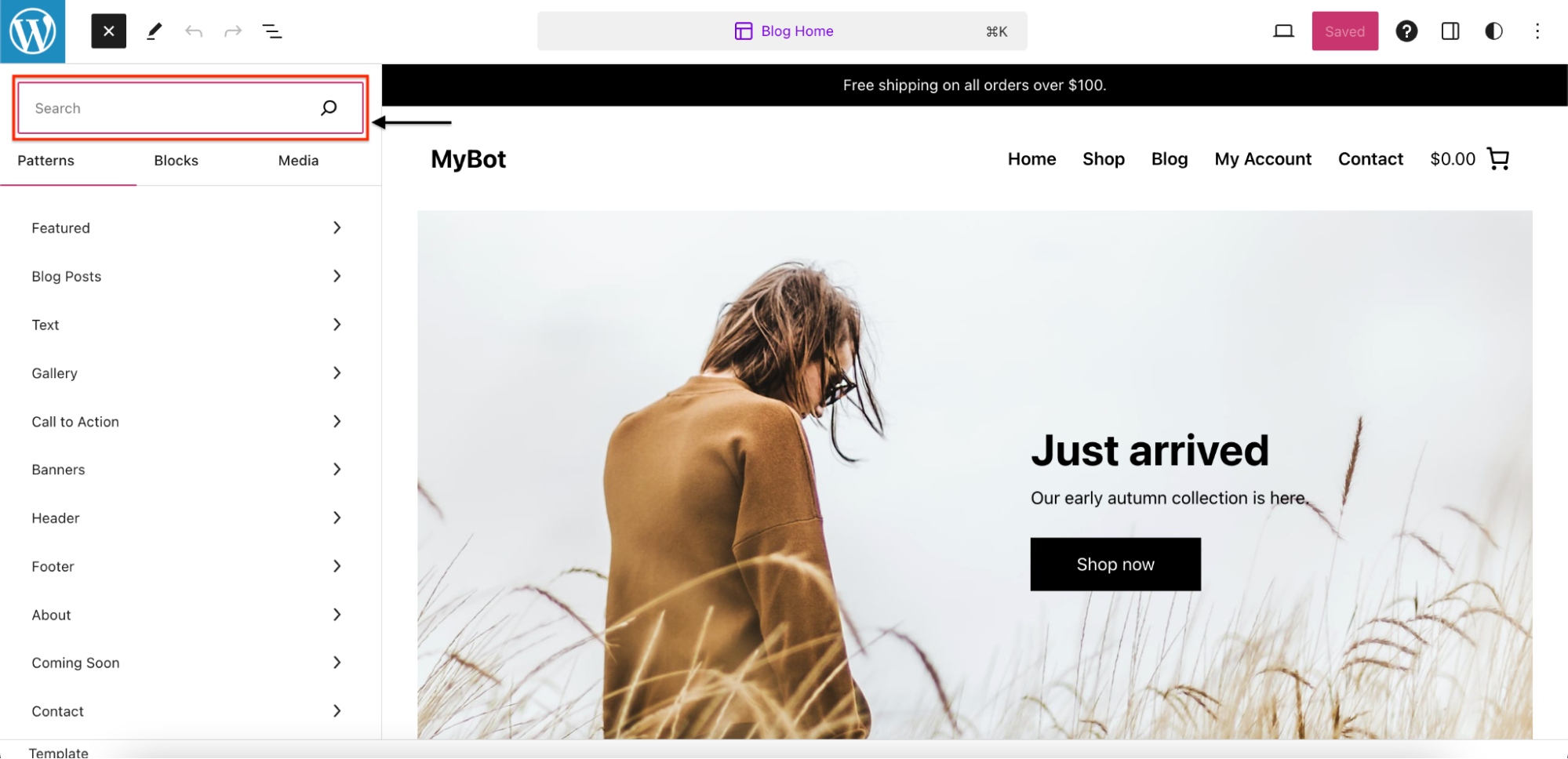
d) Click on "Custom HTML".
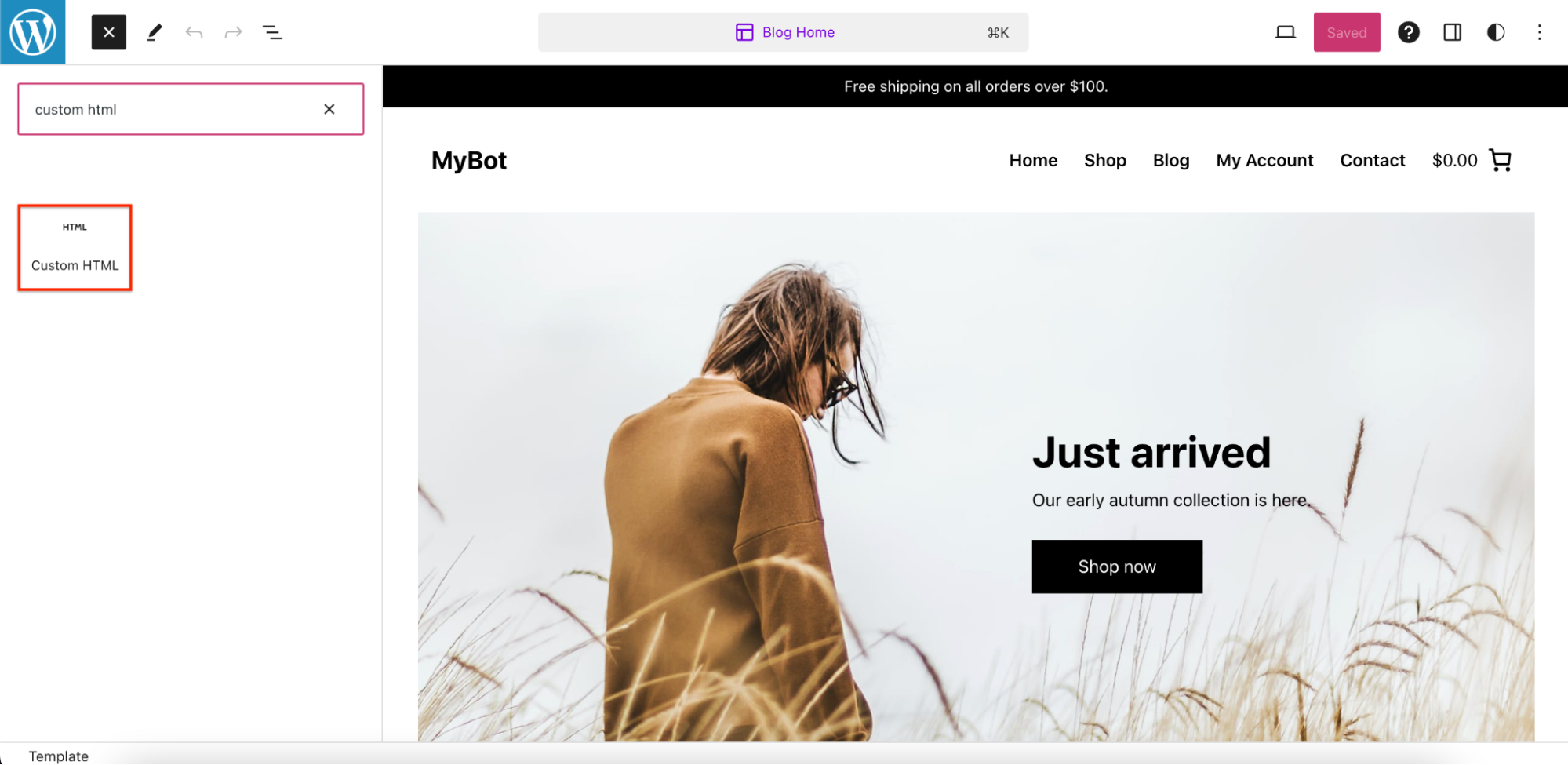
e) Paste your Code inside the HTML block. To find the code of your Live Chat, follow this guide: https://docs.customgpt.ai/docs/live-chat.
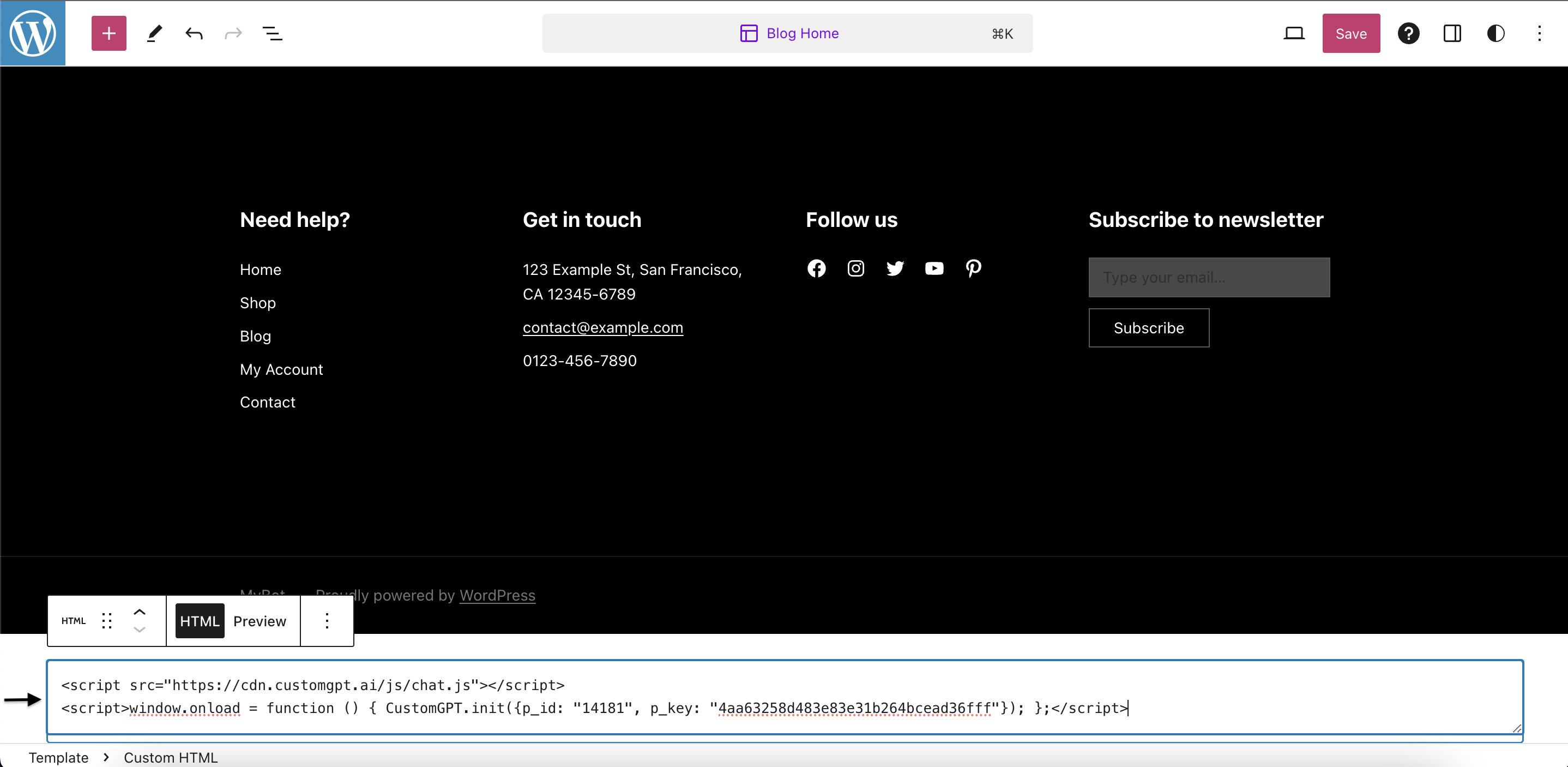
Step 4: Save Changes
a) Click on "Save".
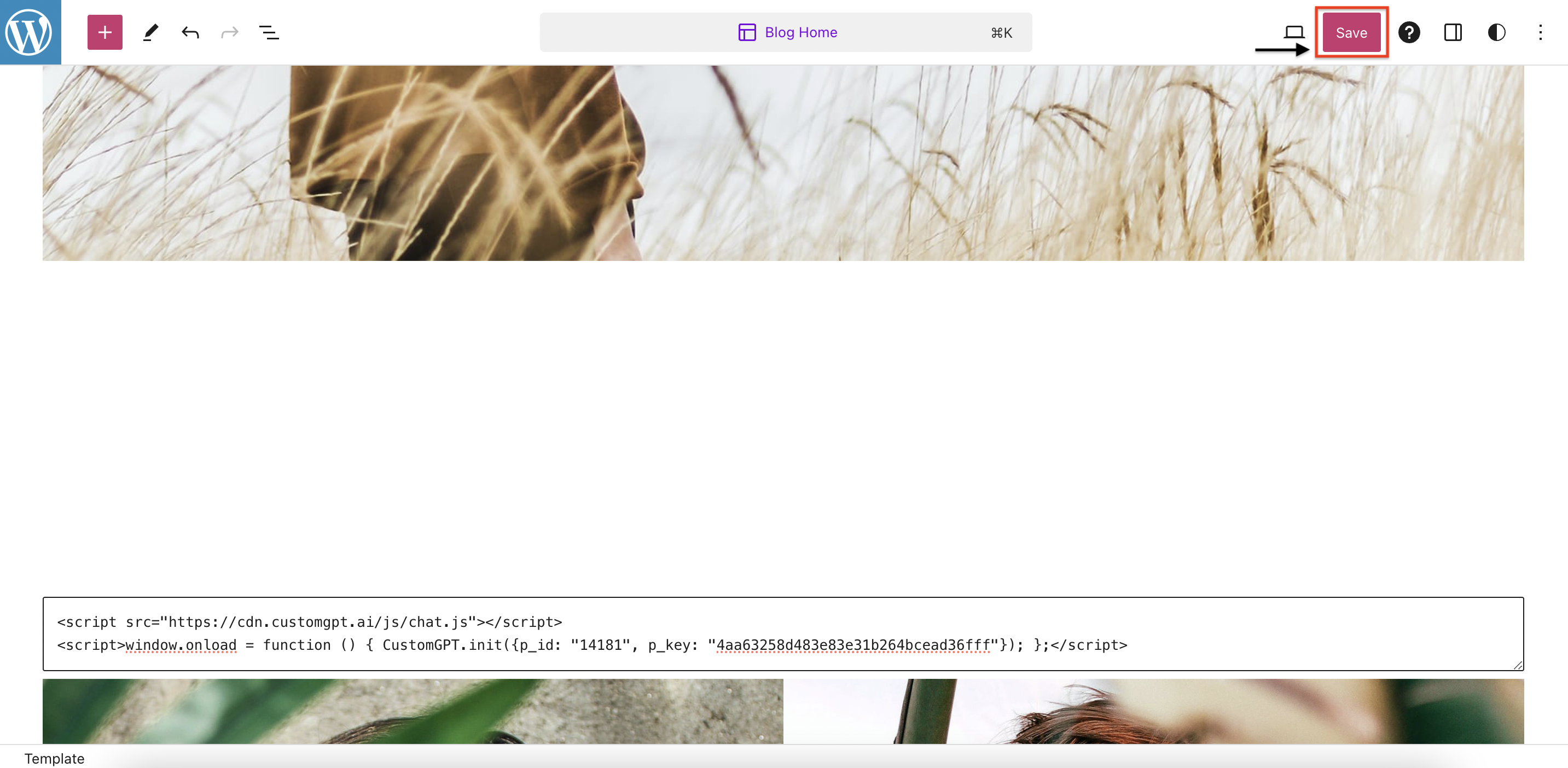
b) Click again on "Save".
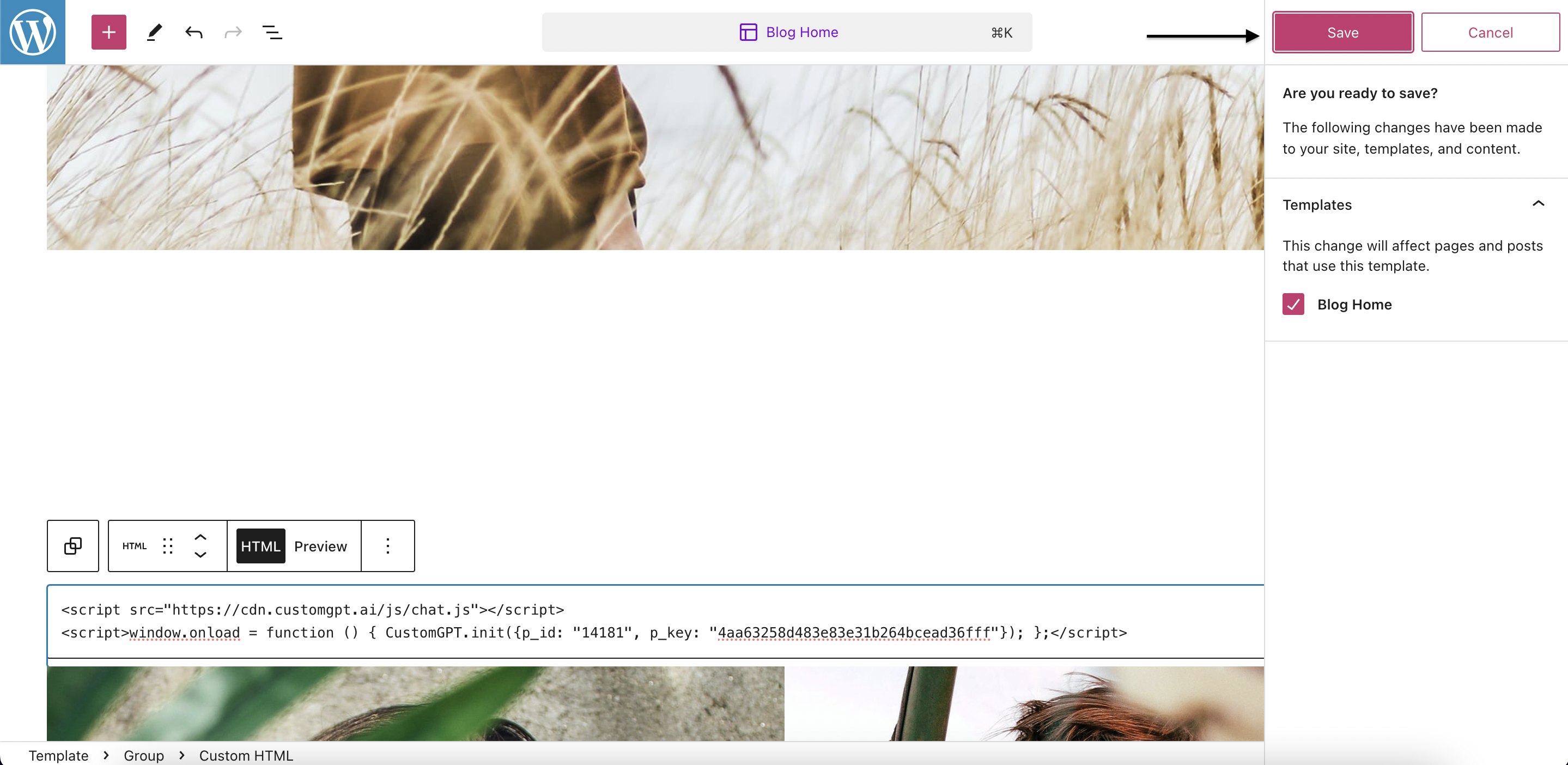
Step 5: Check the result
a) Click on the "Laptop" icon.
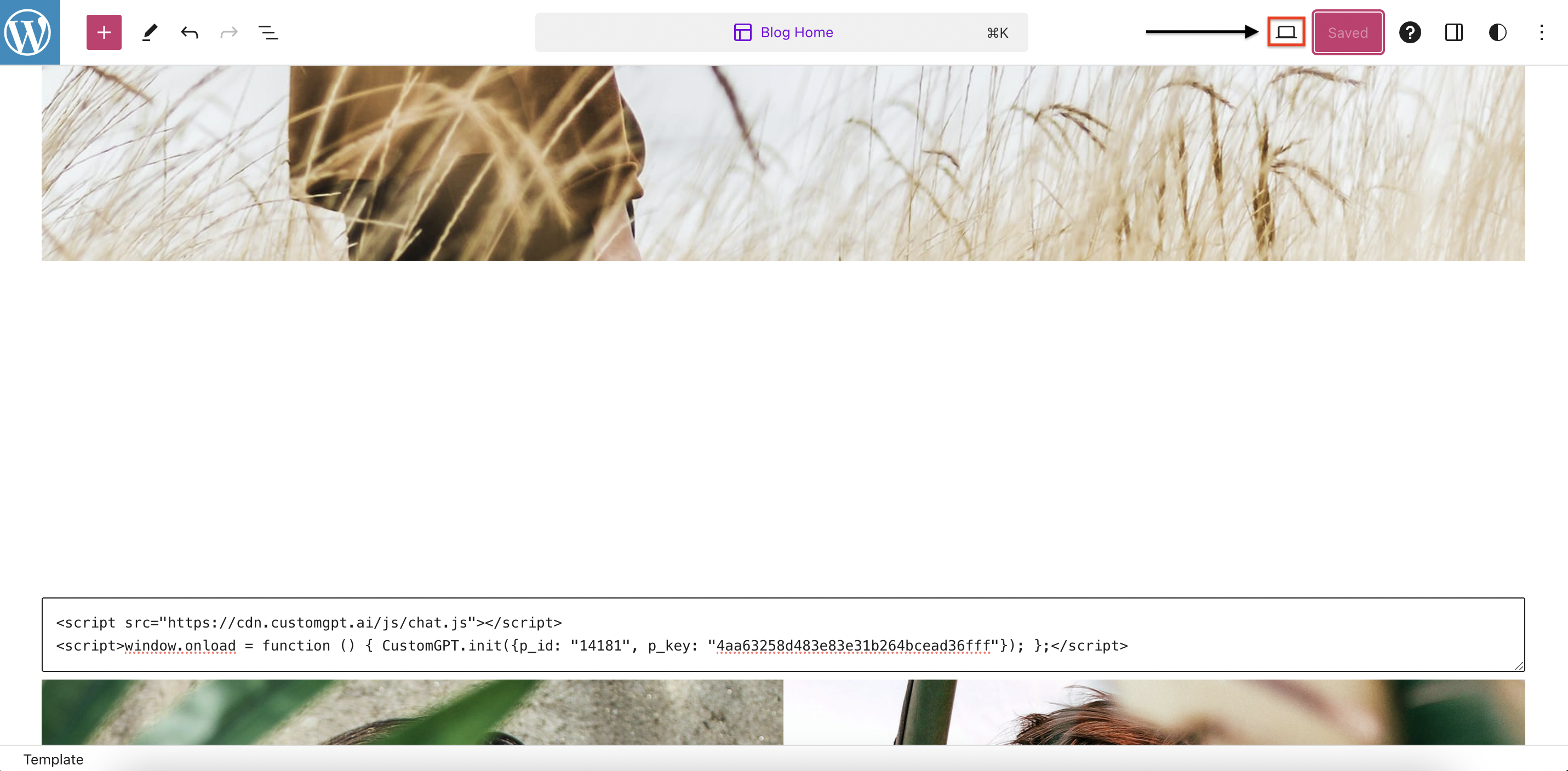
b) Click on "View site".
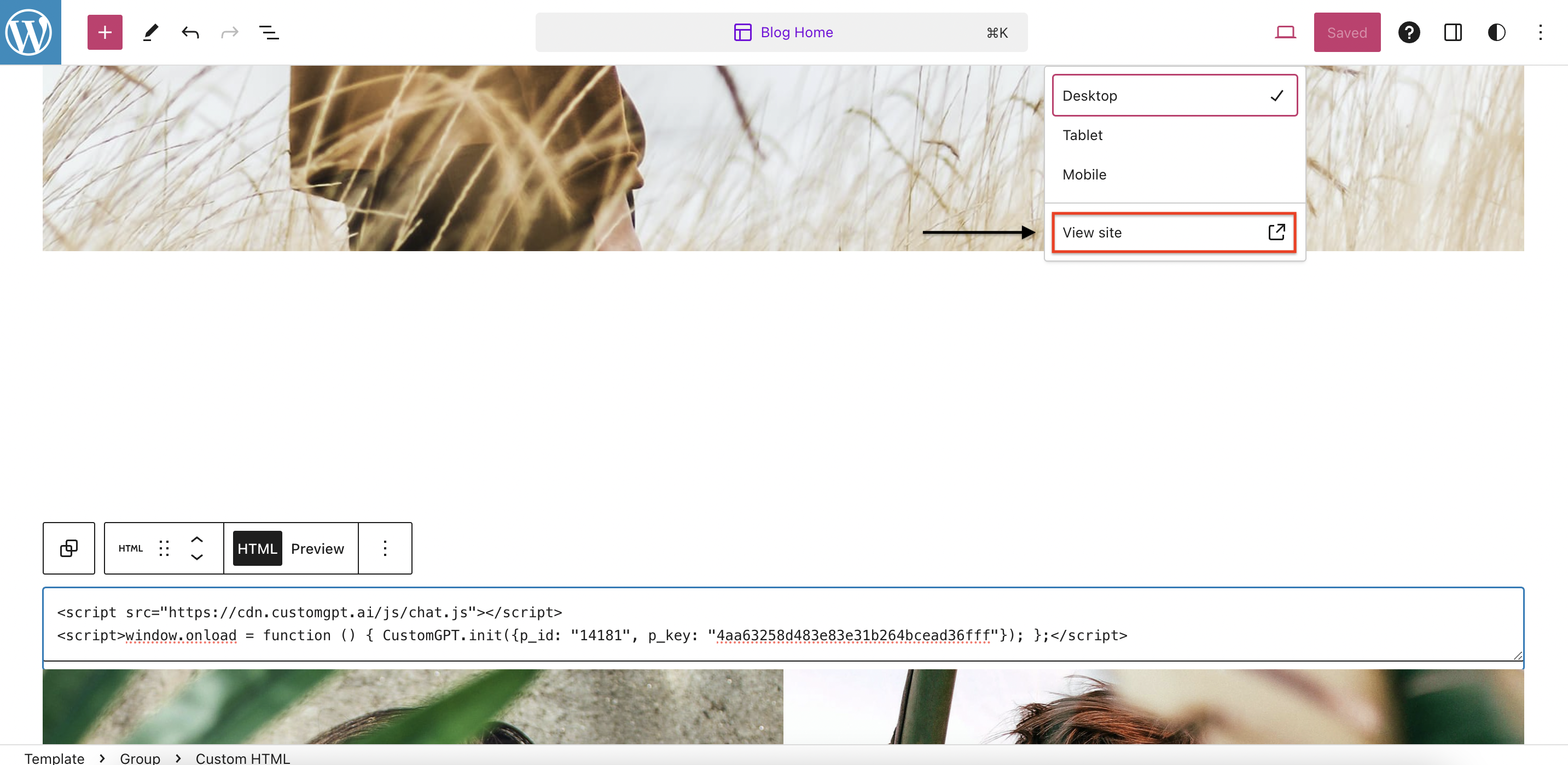
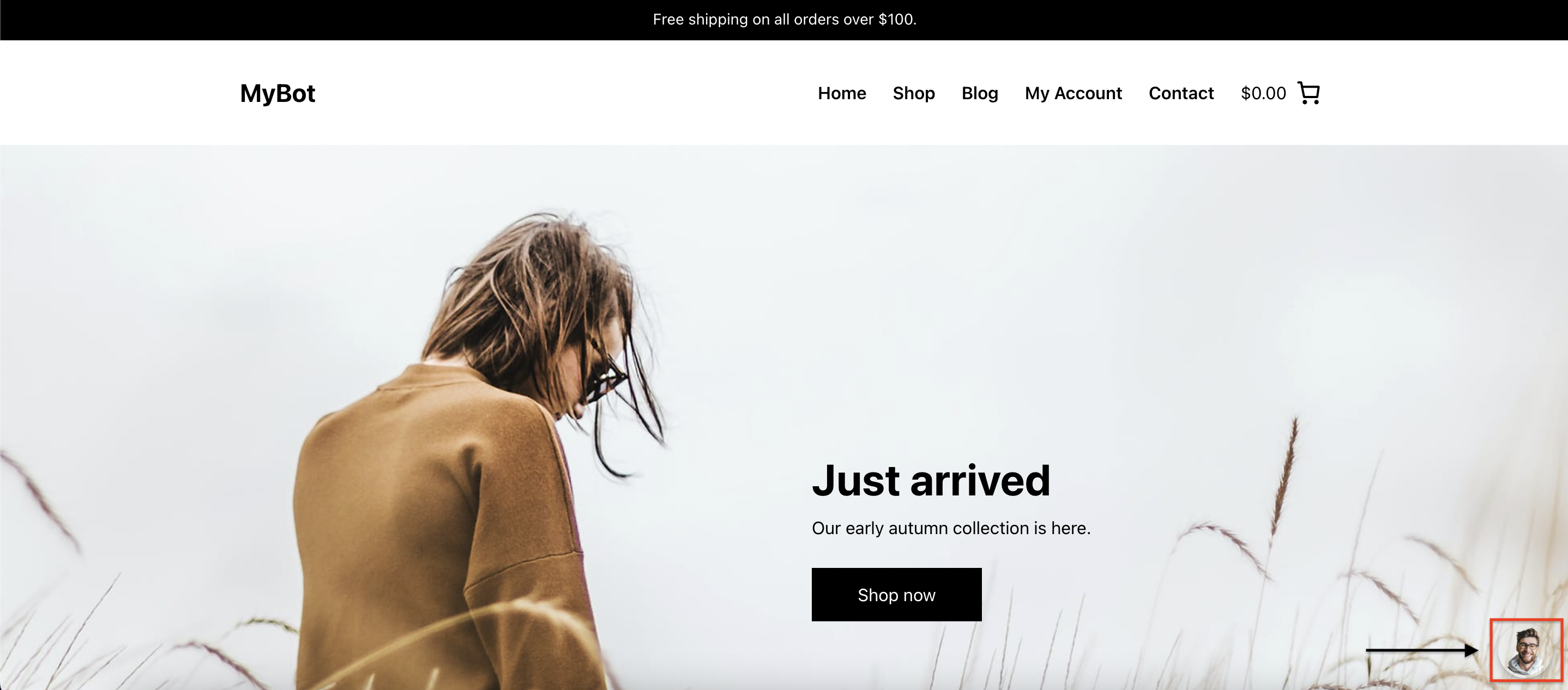
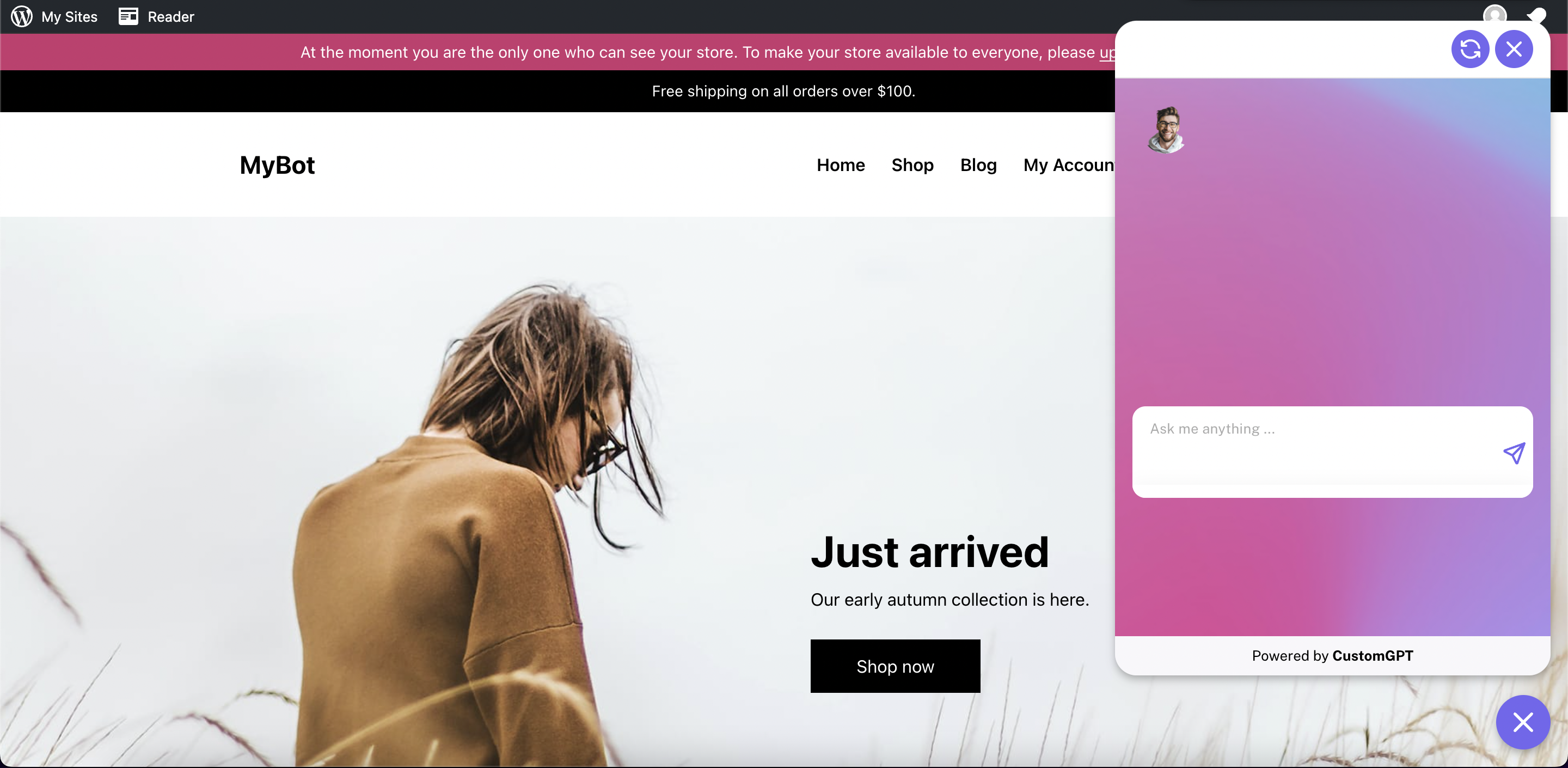
Congratulations! You have successfully embedded your Live Chat on Woocommerce. This accomplishment will greatly enhance user engagement and support on your website ✔
Updated 3 months ago
