Instant Viewer
Follow this how-to guide step-by-step to enhance your website's interactivity and user engagement.
Instant Viewer Deployment Option
To put your a window with a Instant Viewer on your website, follow the steps below:
- Navigate to your CustomGPT Dashboard.
- Under "My Projects", click on the “Deploy Project” icon.
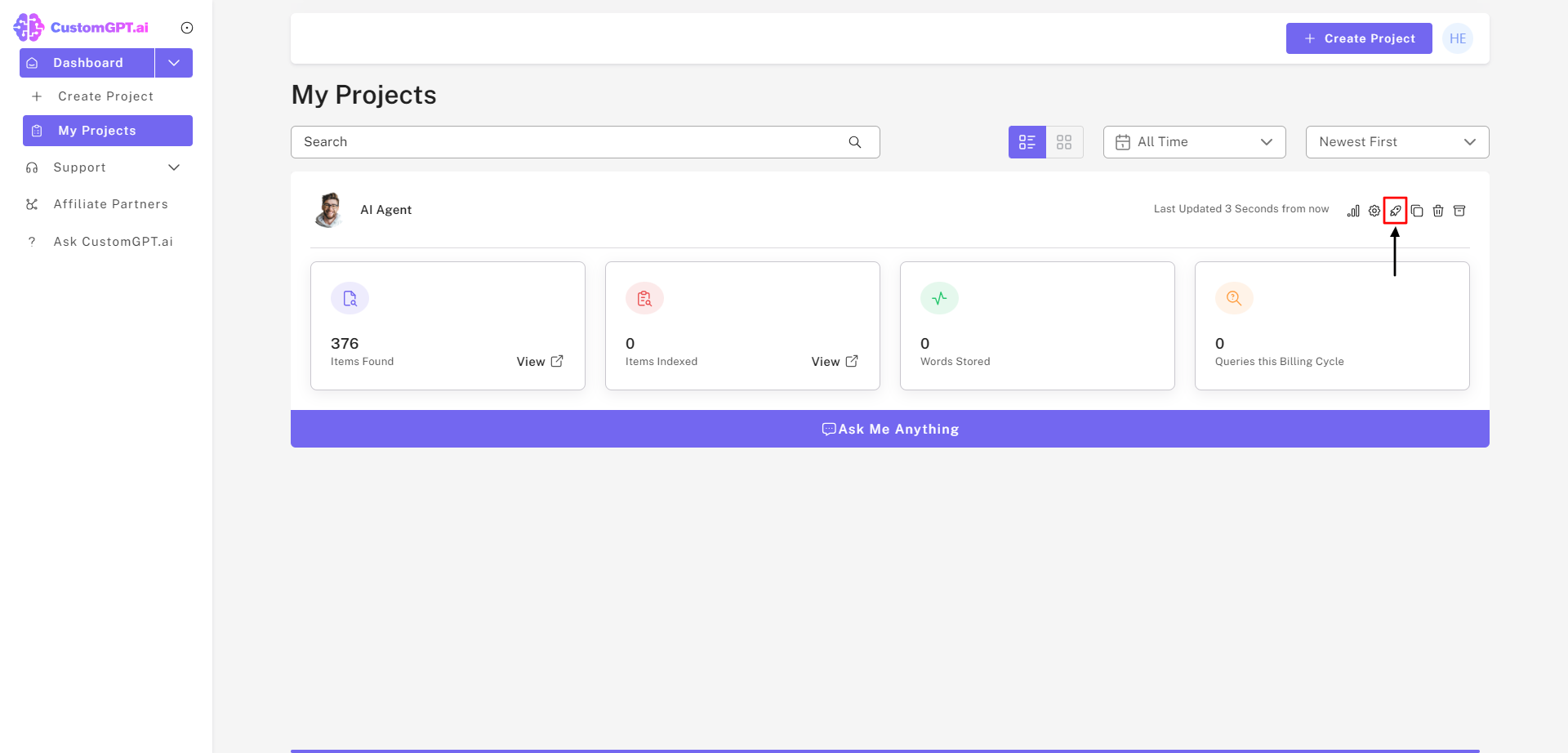
- Enable public sharing for the AI Agent by sliding to the right.
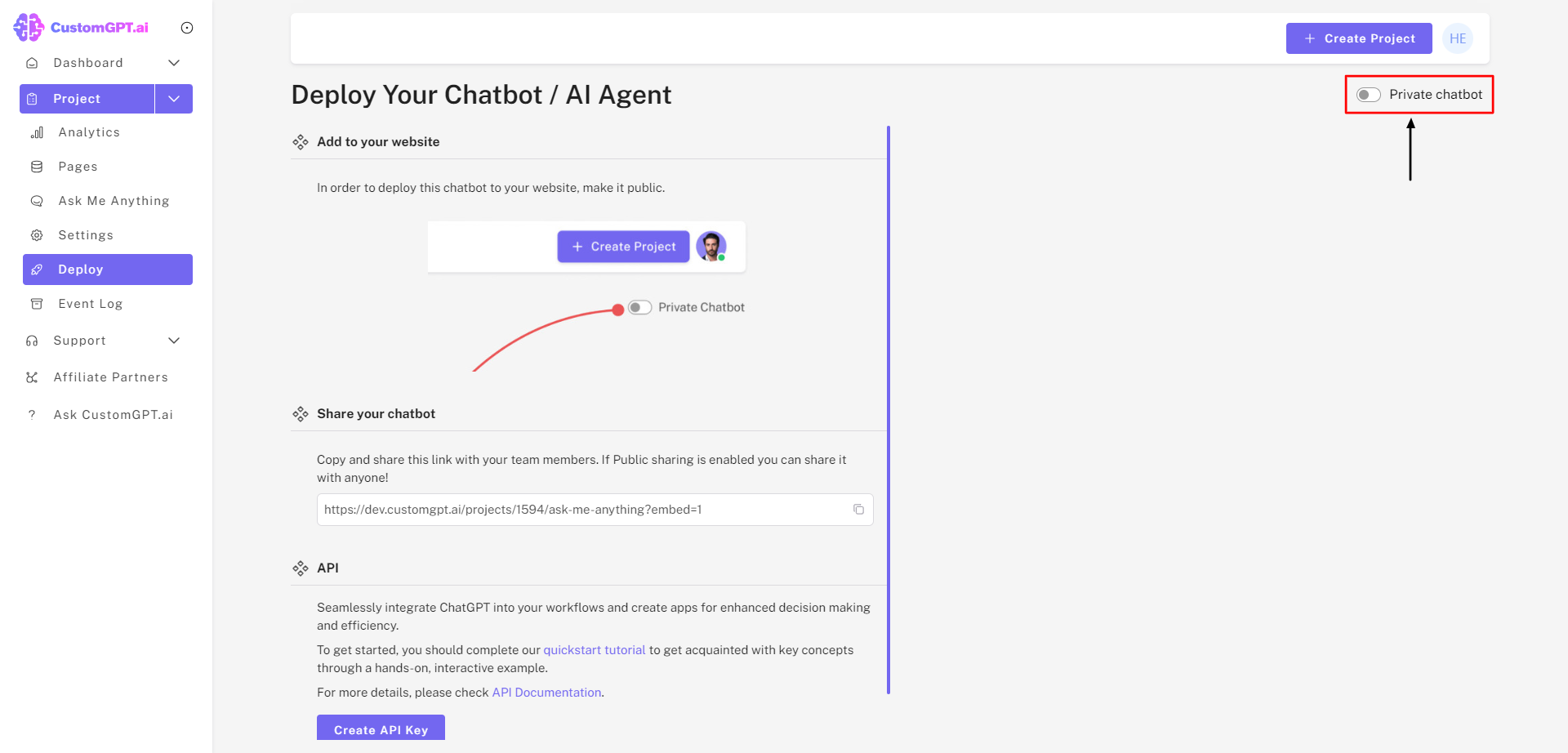
- Click the “Instant Viewer” button.
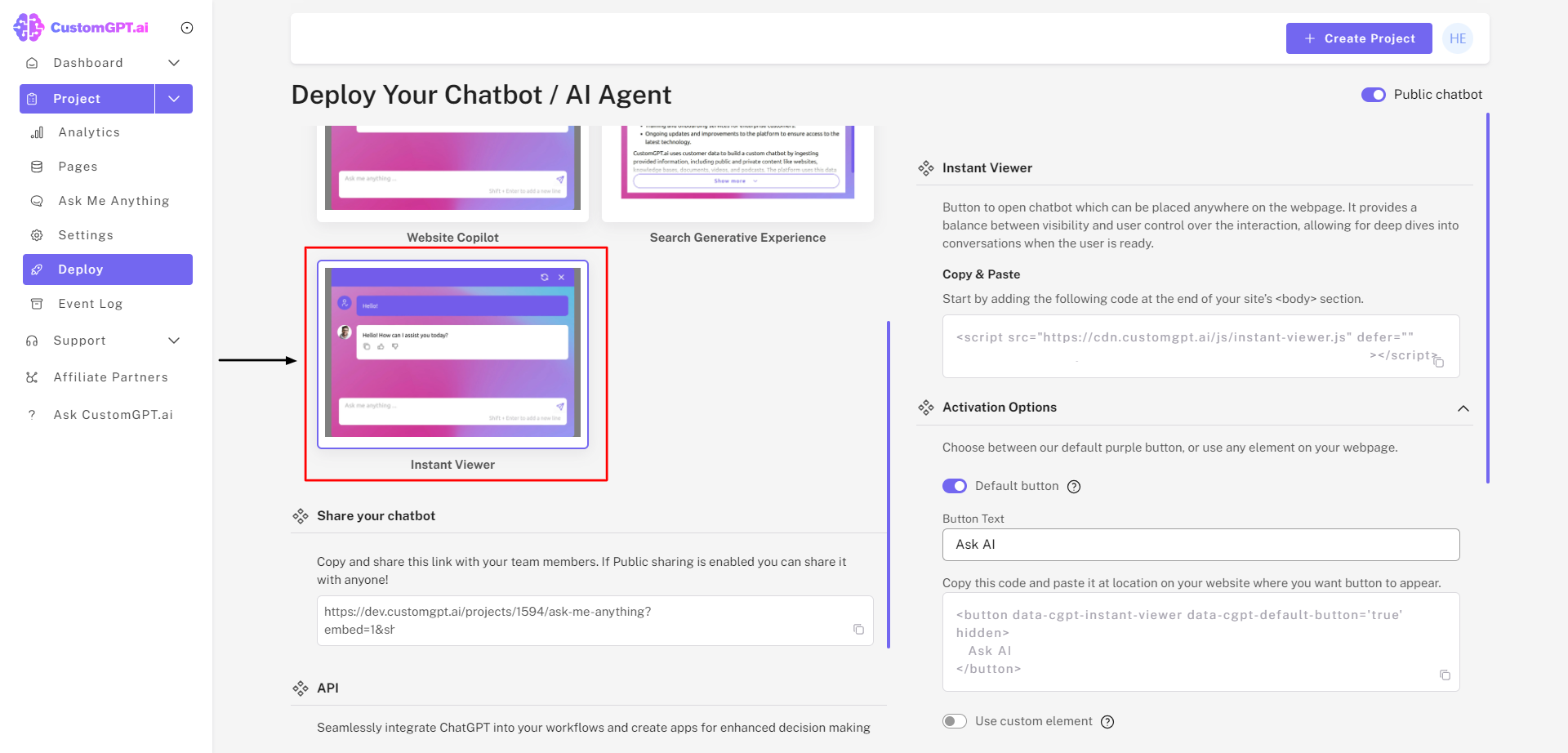
Instant Viewer is available exclusively for enterprise clients. Contact Sales for more information.
- Click on "Instant Viewer" to the right to enable the embed feature. Then, copy the HTML script and paste it anywhere in your website's body section.
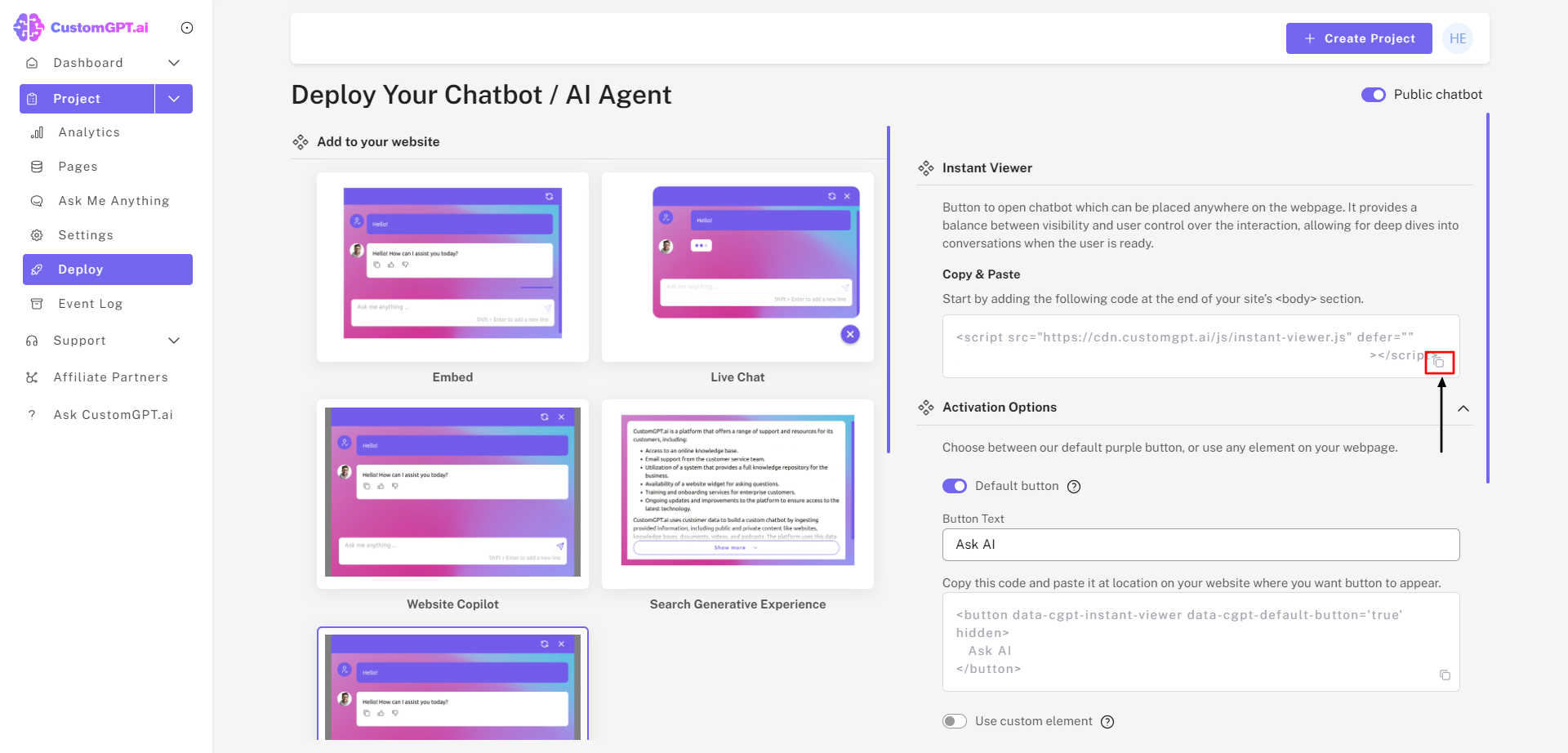
PDFs can be set to open automatically or upon user click. If set to "Always Show," the PDF will open automatically.
If citations are disabled, the PDF display feature will not work.
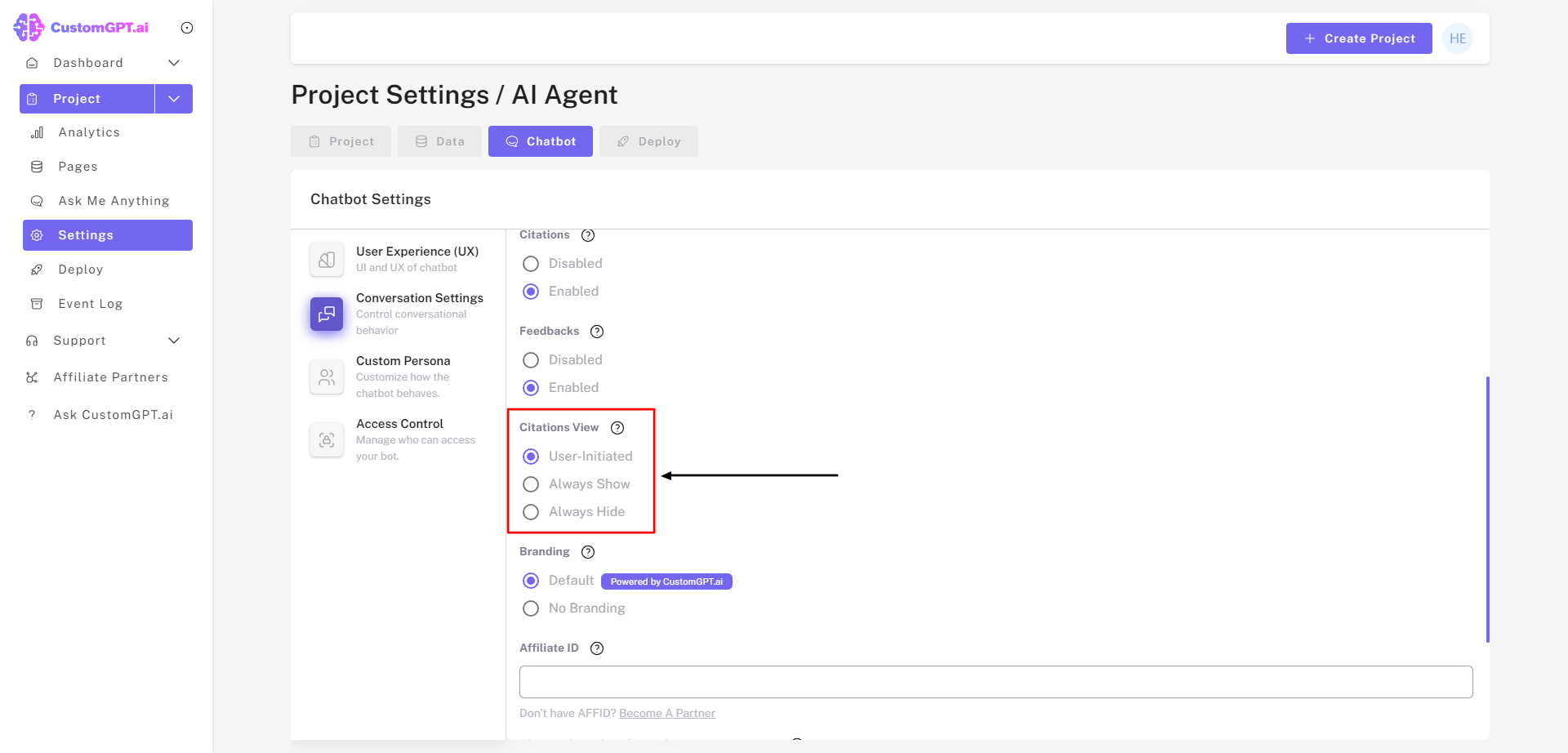
The AI Agent can display only PDF documents at this time. Other document formats are not supported.
- Next step is to add a button.
You can use our default button. Simply type text you want to have on a button, and copy HTML script to exact location on your page where you want button to be:
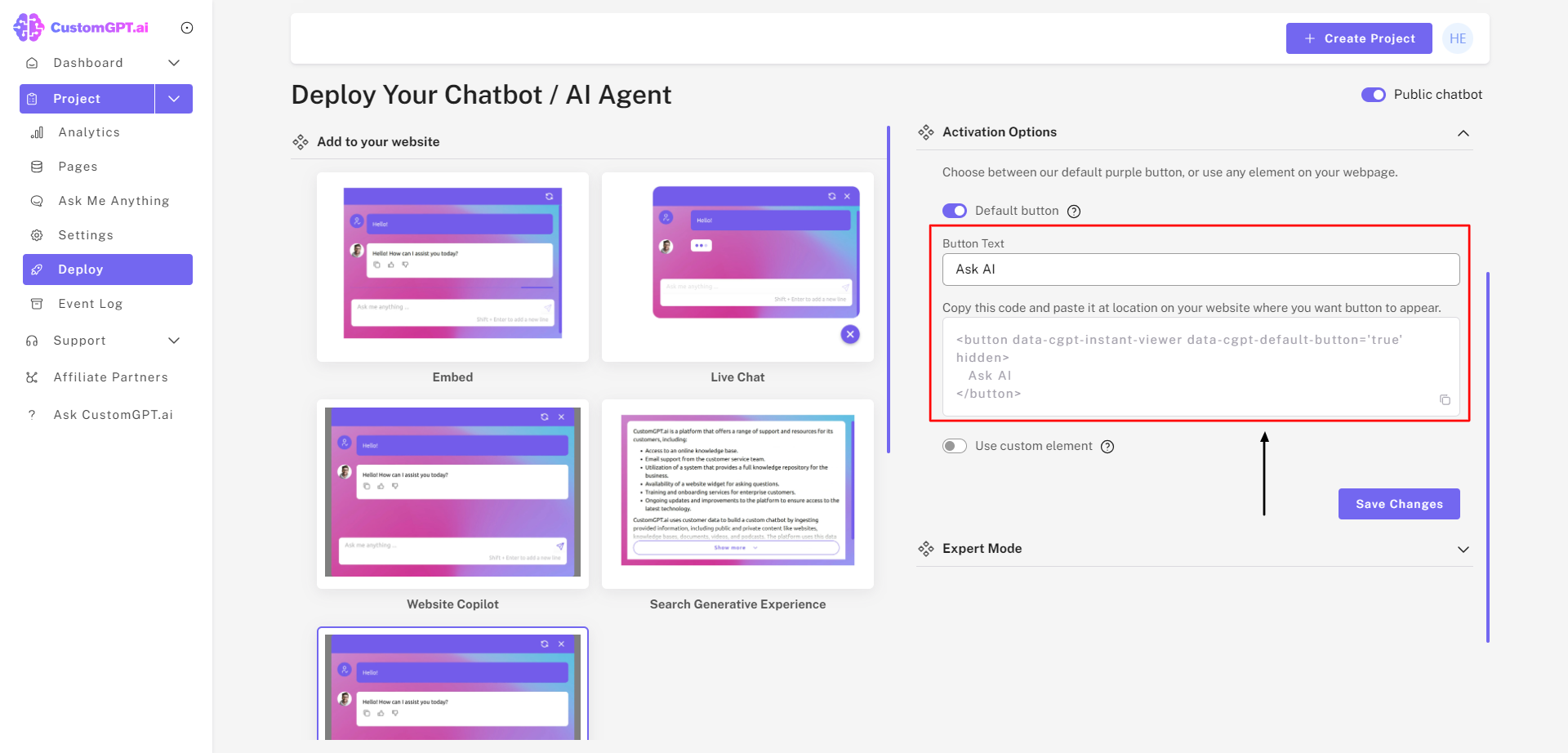
Or you can put the following attribute to any element you want to use to trigger the Instant Viewer. It can be any HTML element, such as a button, link, or image.
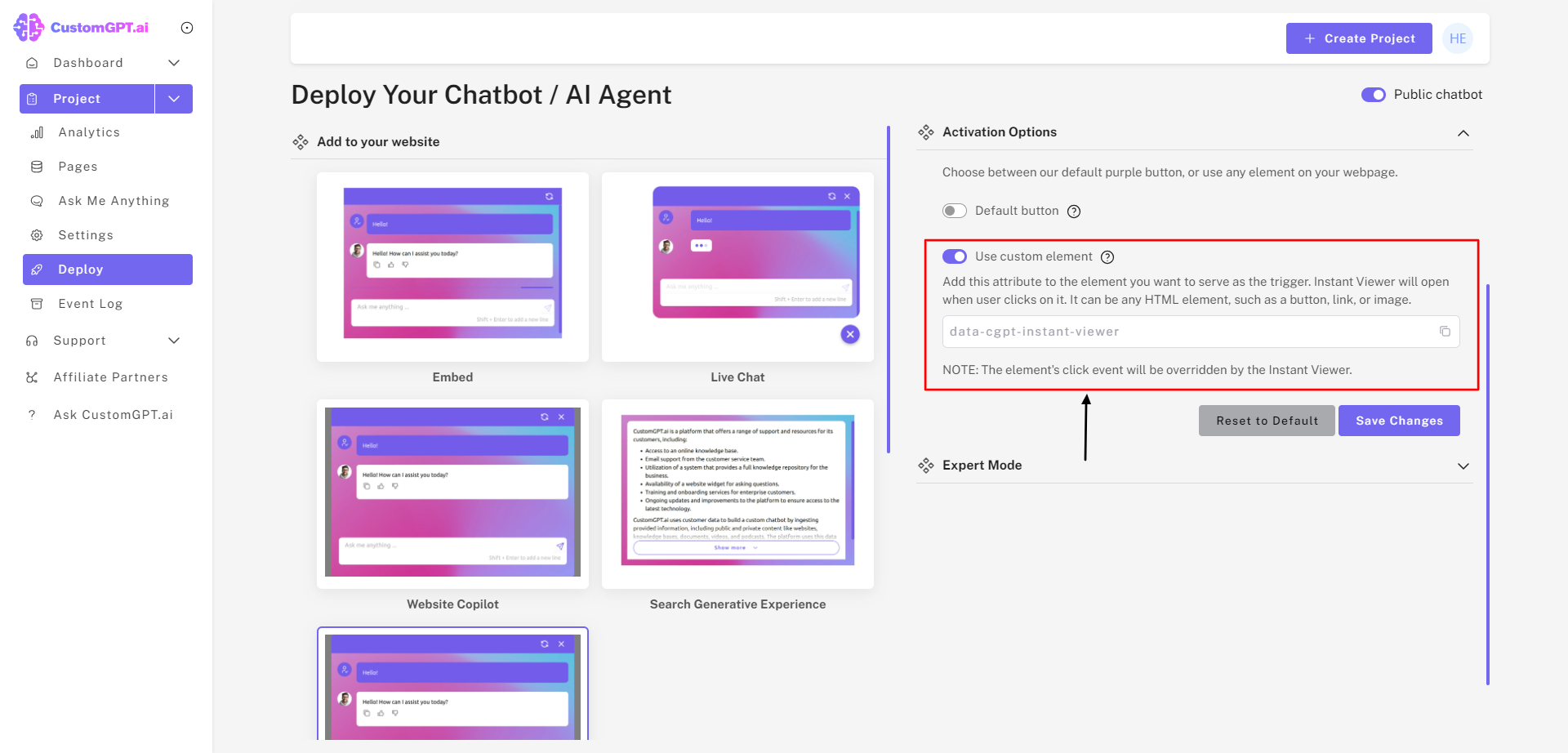
Please note that the element's click event will be overridden by the Instant Viewer.
You have successfully managed to embed the Instant Viewer on your website!
Updated 5 months ago
