Export customer intelligence data
This step-by-step guide shows you how to export advanced analytics data from the Customer Intelligence dashboard in CustomGPT.
- Click the Analyze icon in the right-side menu.
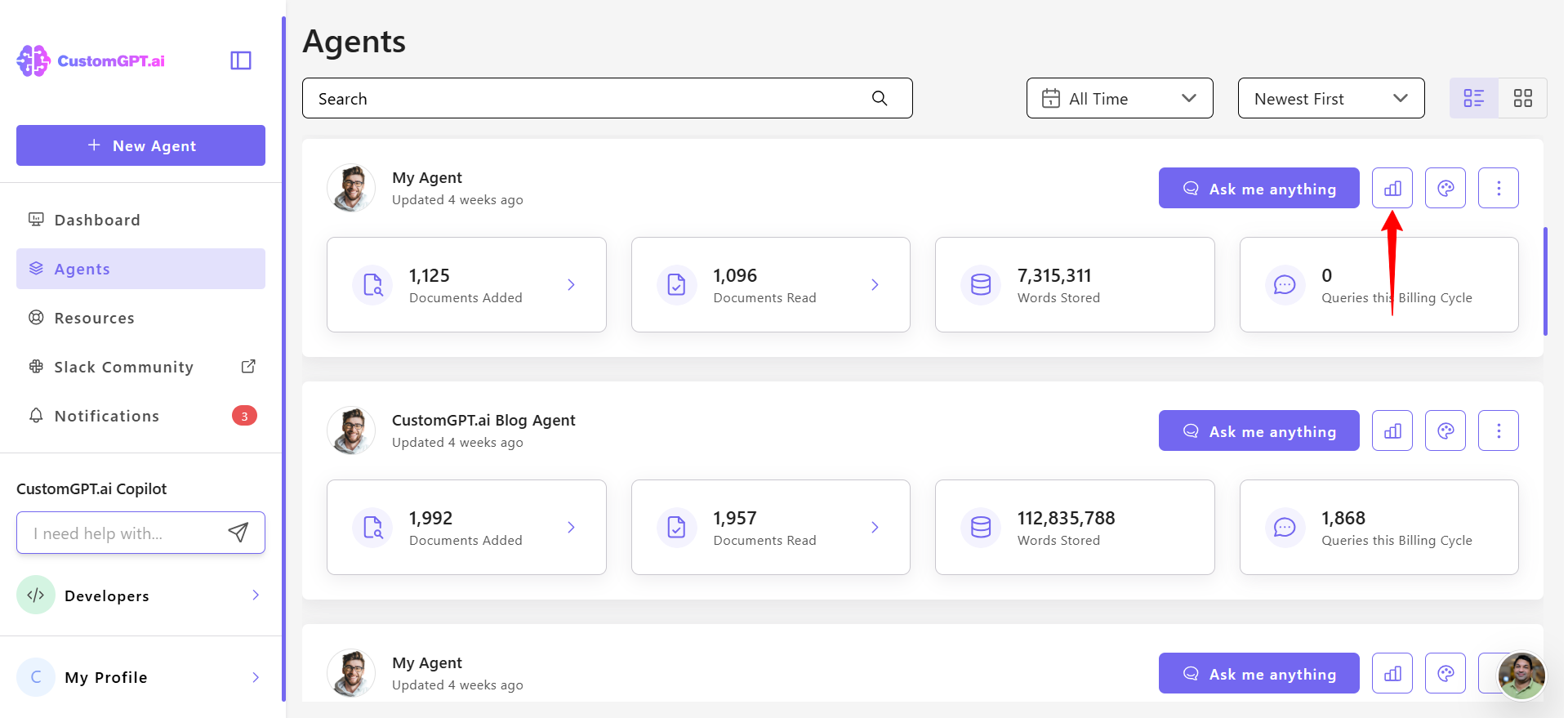
- Click Customer Intelligence tab.
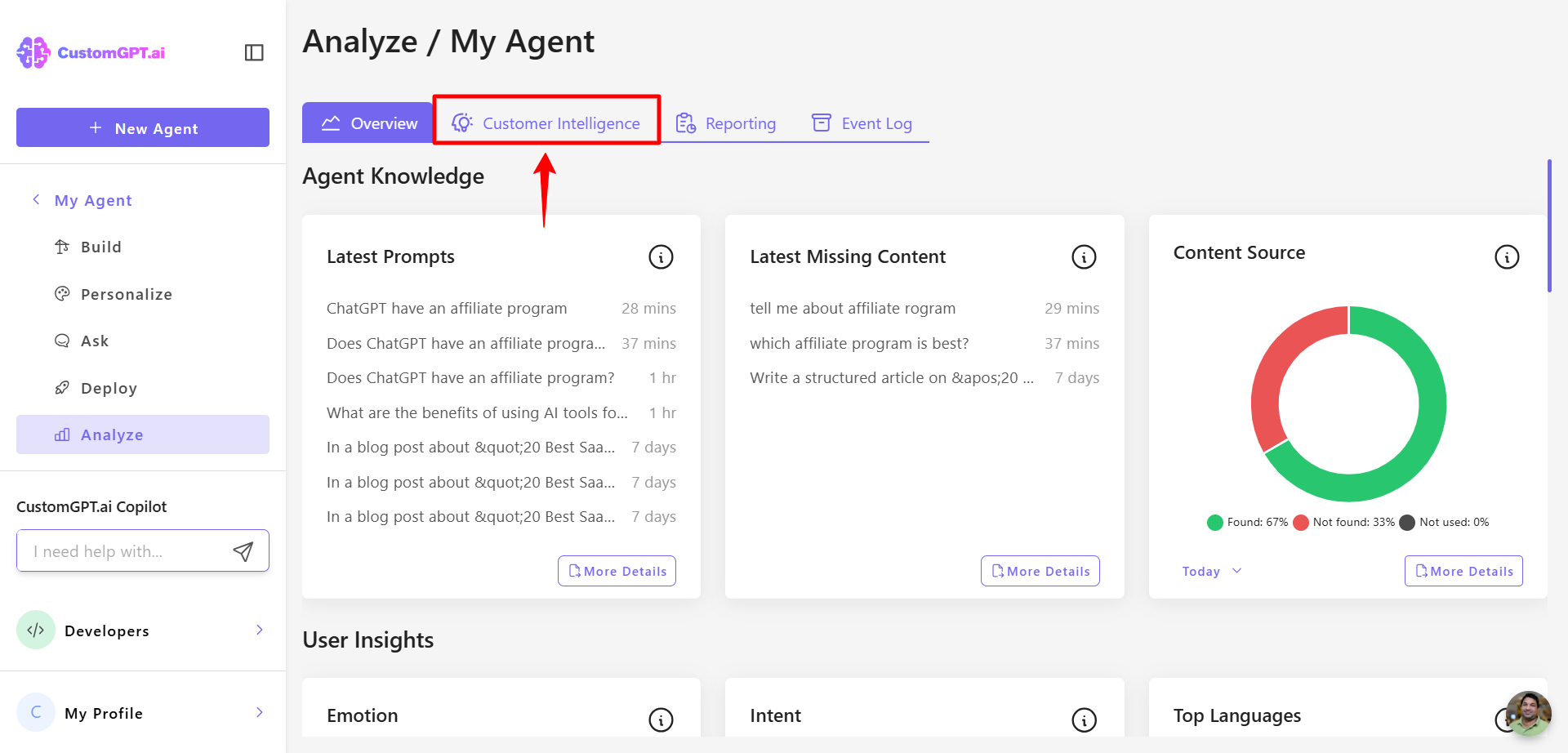
- Scroll down and click the Export queries button in the top-right corner.
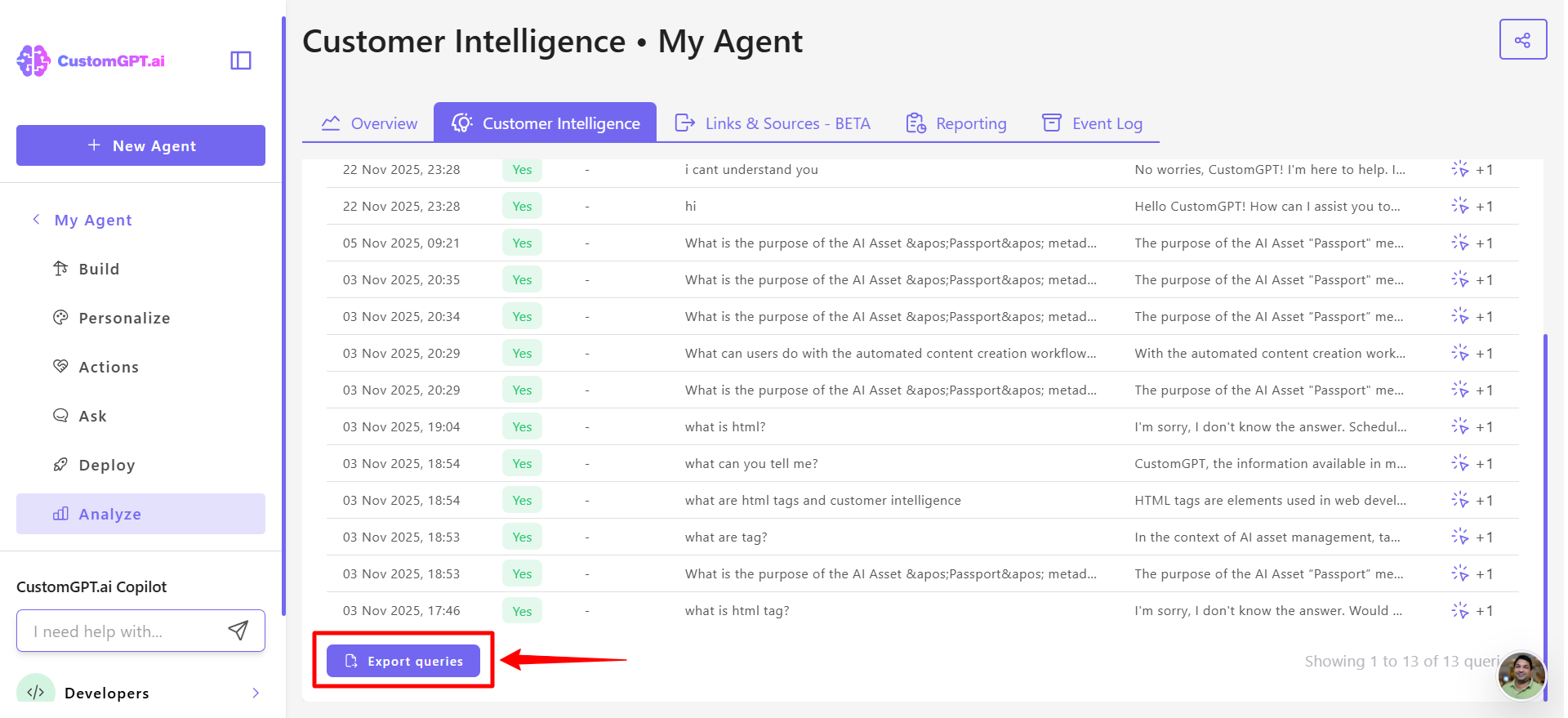
- Choose your file format: JSON, Excel, or CSV.
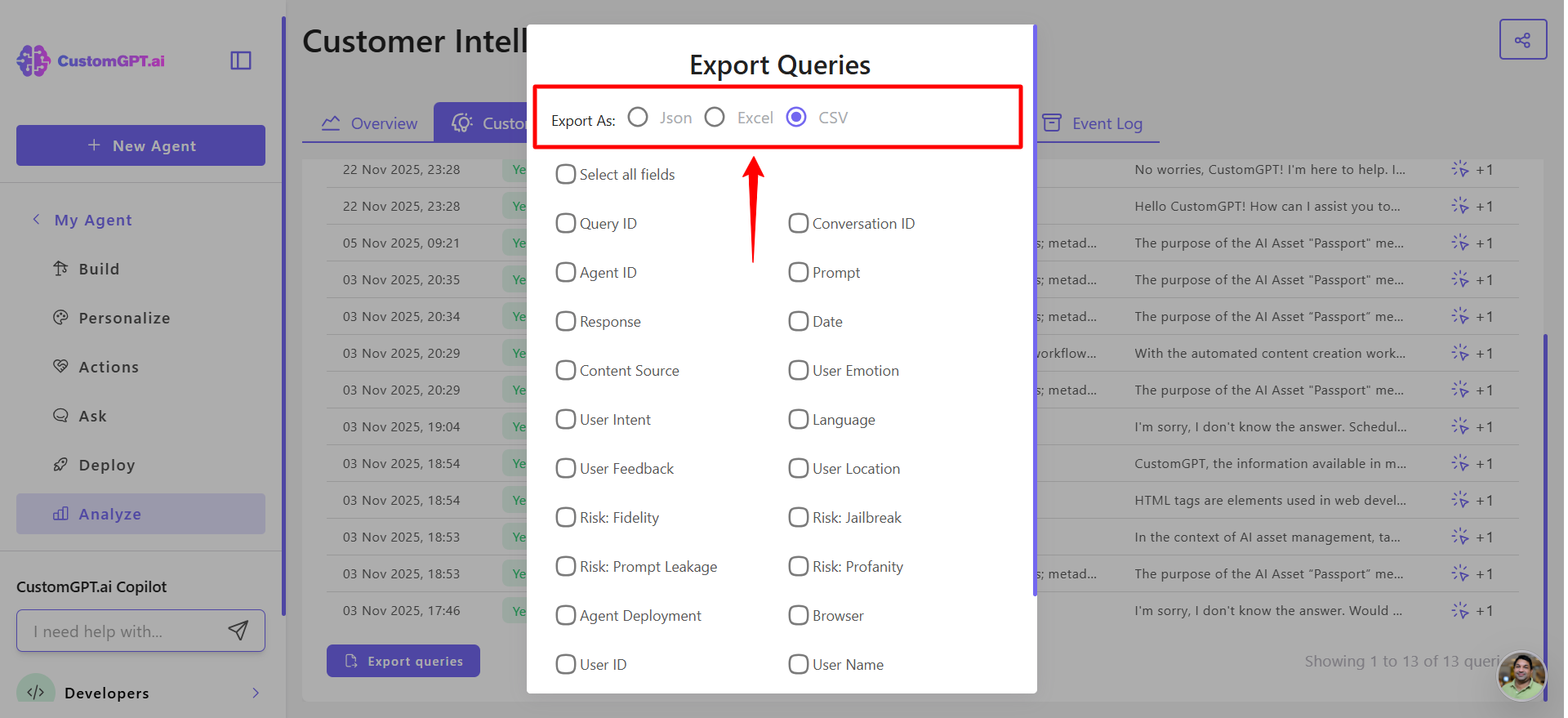
- Select the fields you want to export. You can include:
- Query ID
- Conversation ID
- Agent ID
- Prompt
- Response
- Date
- Content Source
- User Emotion
- User Intent
- Language
- User Feedback
- User Location
- Risk: Fidelity
- Risk: Jailbreak
- Risk: Prompt Leakage
- Risk: Profanity
- Agent deployment
- Browser
- User ID
- User name
- CRM ID
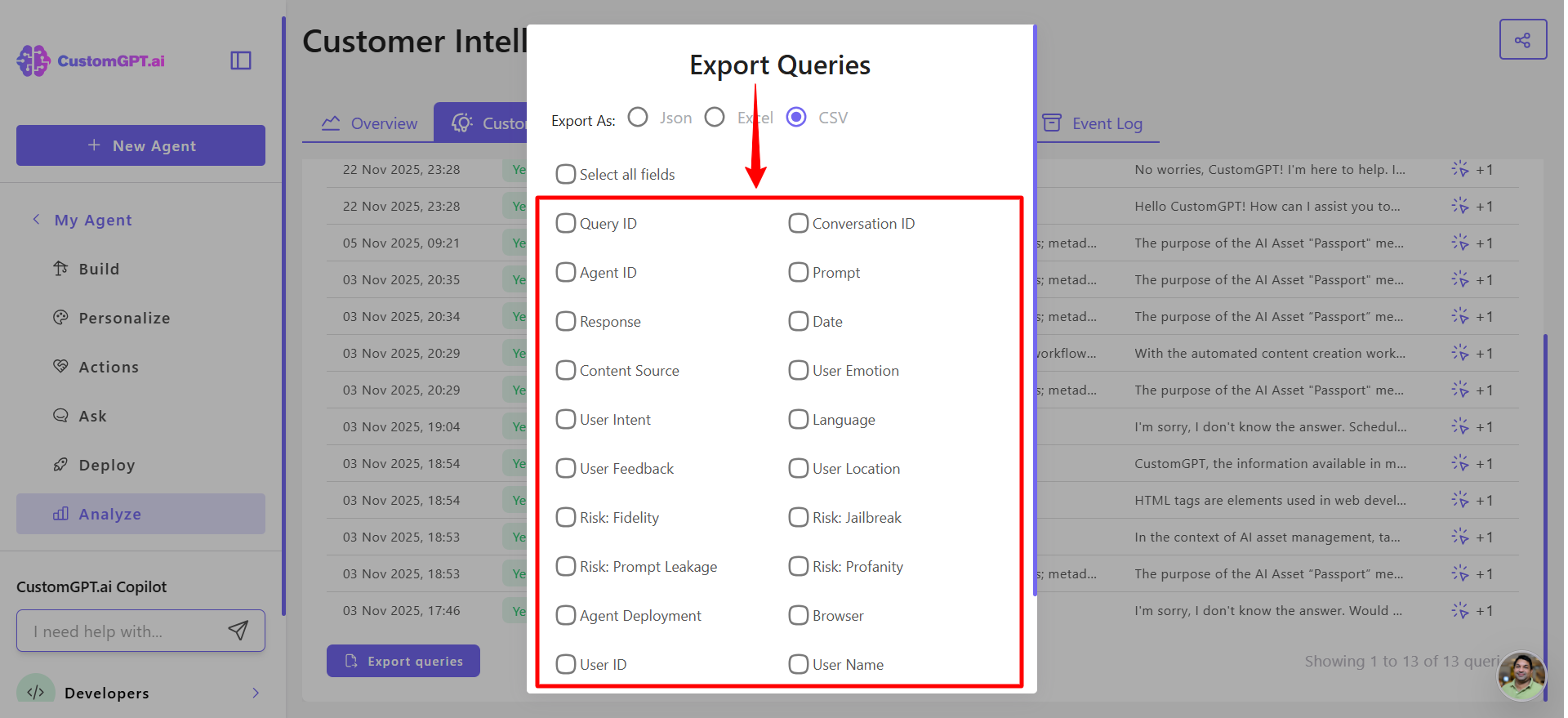
- Click Export to start the export process.
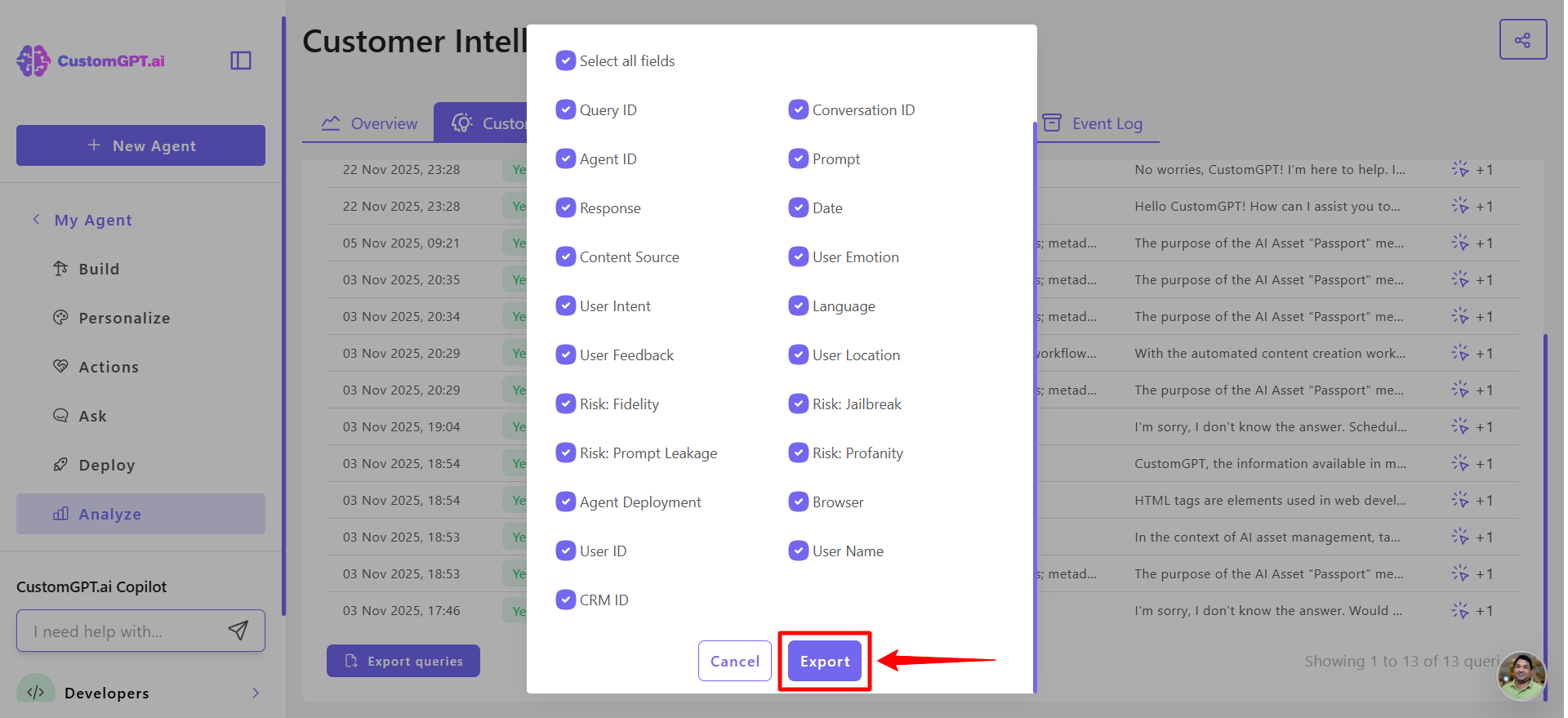
Note:The export will run in the background, and the file will be sent to the email of the user who initiated it.
Updated 23 days ago
