Enable slow mode when adding a new source to an existing agent
This step-by-step guide explains how to enable slow mode when adding a new source to an existing agent.
Enable slow mode
The slow mode feature (via “Extend allowed time per page”) was originally available only when creating a new agent. You can now use this feature when adding a new website source to an existing agent.
This helps ensure CustomGPT has enough time to fully index slow-loading websites during auto-sync.
When to use this
If you're adding a new website source that:
- Loads pages slowly due to JavaScript or large assets
- Websites that doesn’t have a sitemap and depends on page-by-page crawling
Enabling slow mode helps ensure all pages are found and indexed properly.
How to enable slow mode for an existing agent
- Open your CustomGPT dashboard and click the three-dot menu next to your agent.
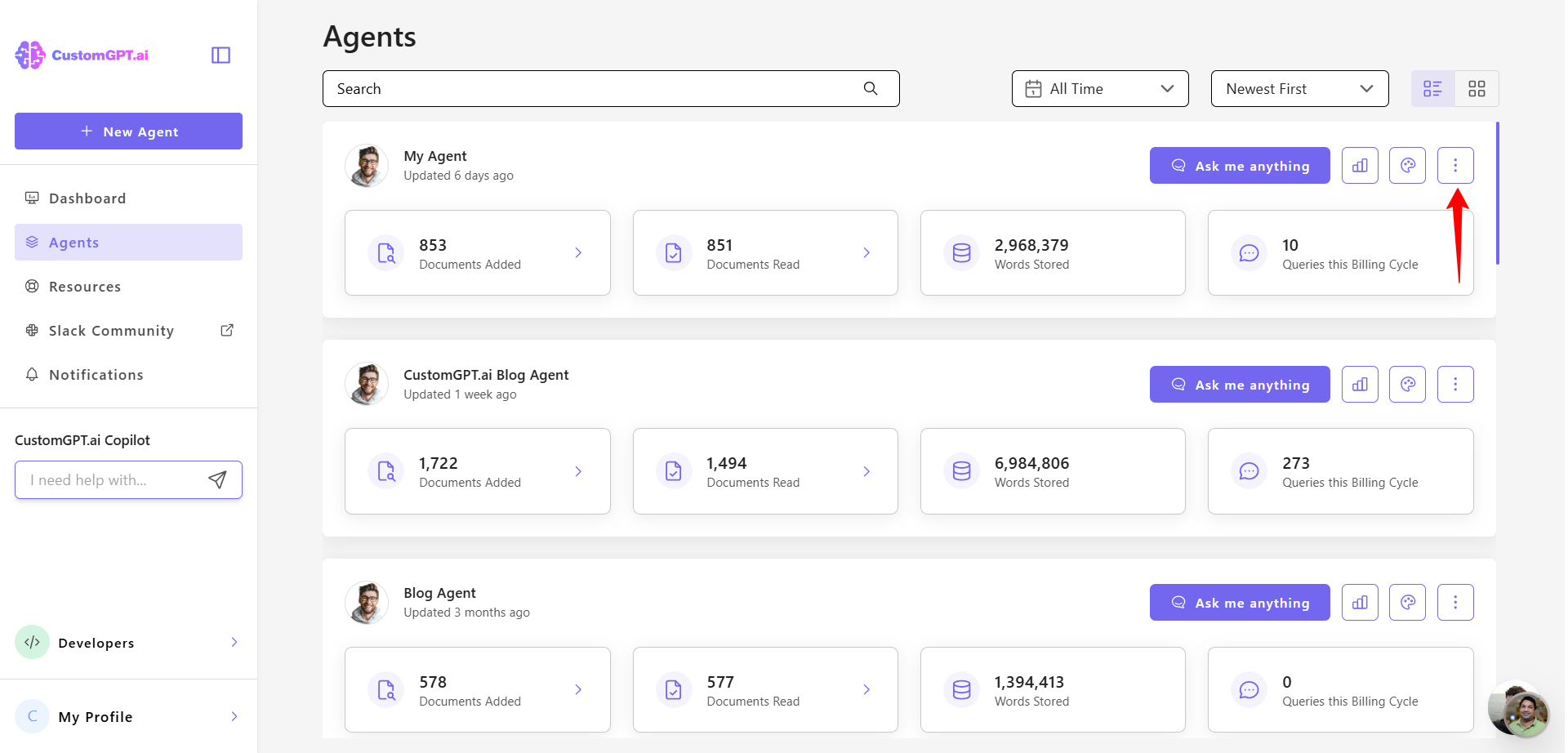
- Select Build.
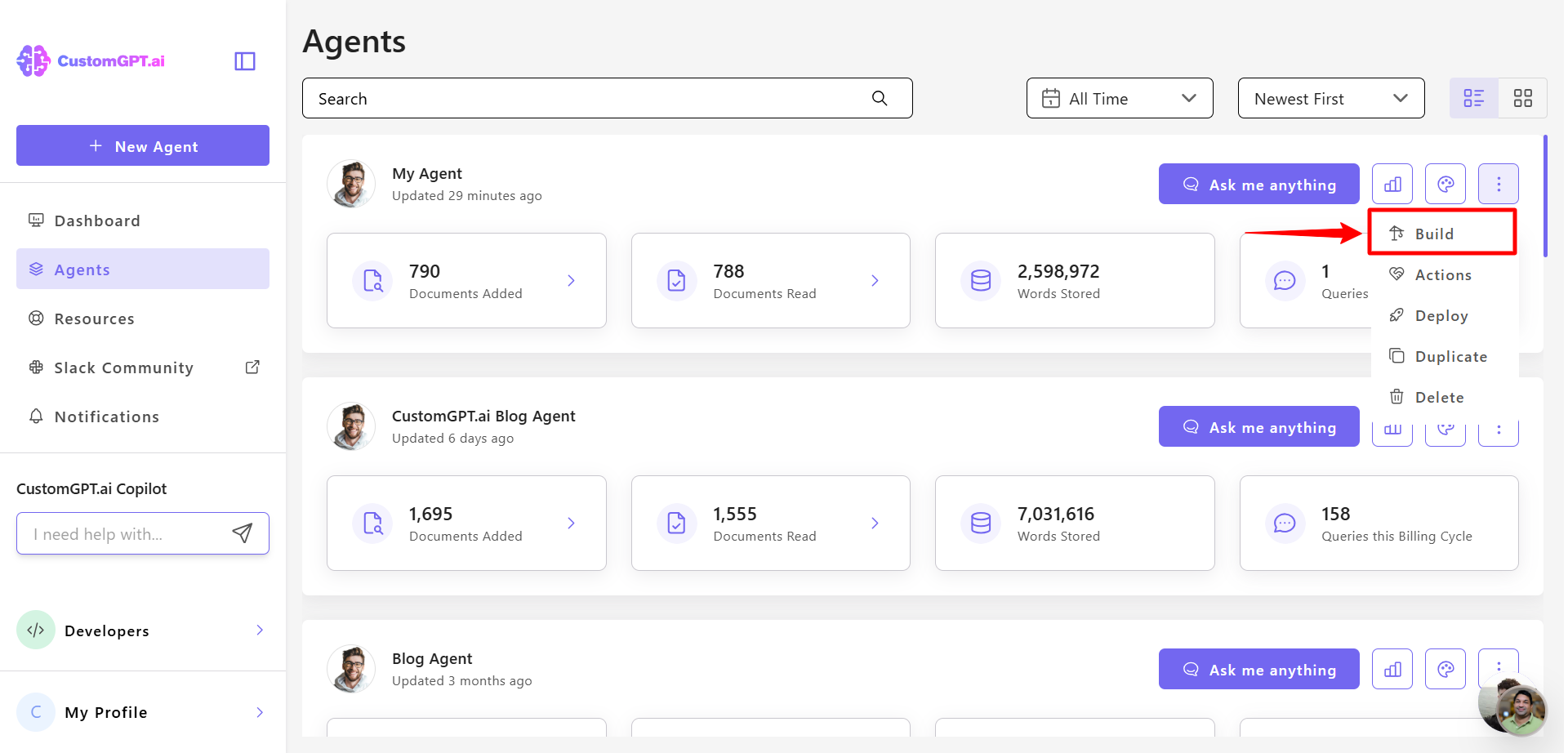
- In Website section, find your connected website, click the three-dot menu next to it, and select Auto Sync.
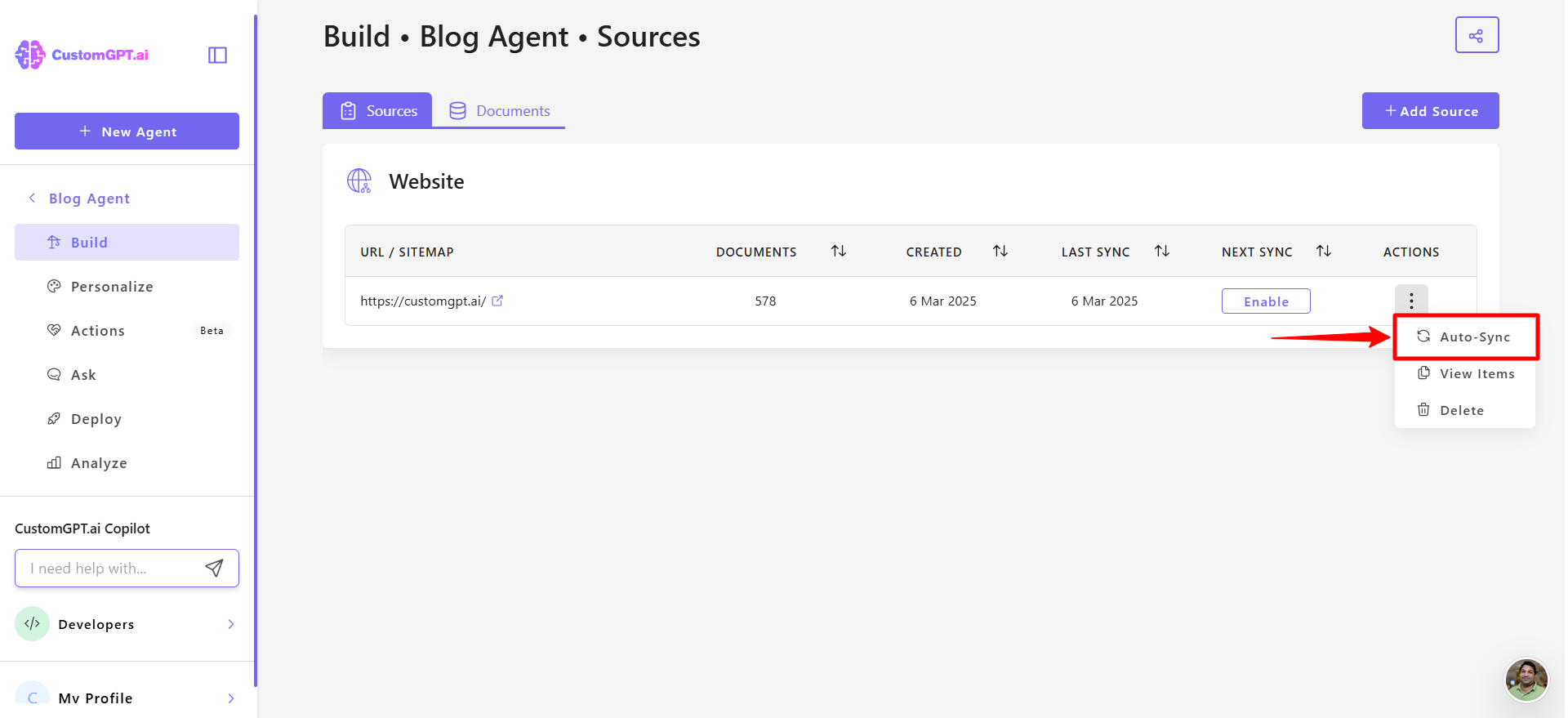
- Locate the Extend allowed time per page option and toggle it On to give CustomGPT more time to crawl each page.
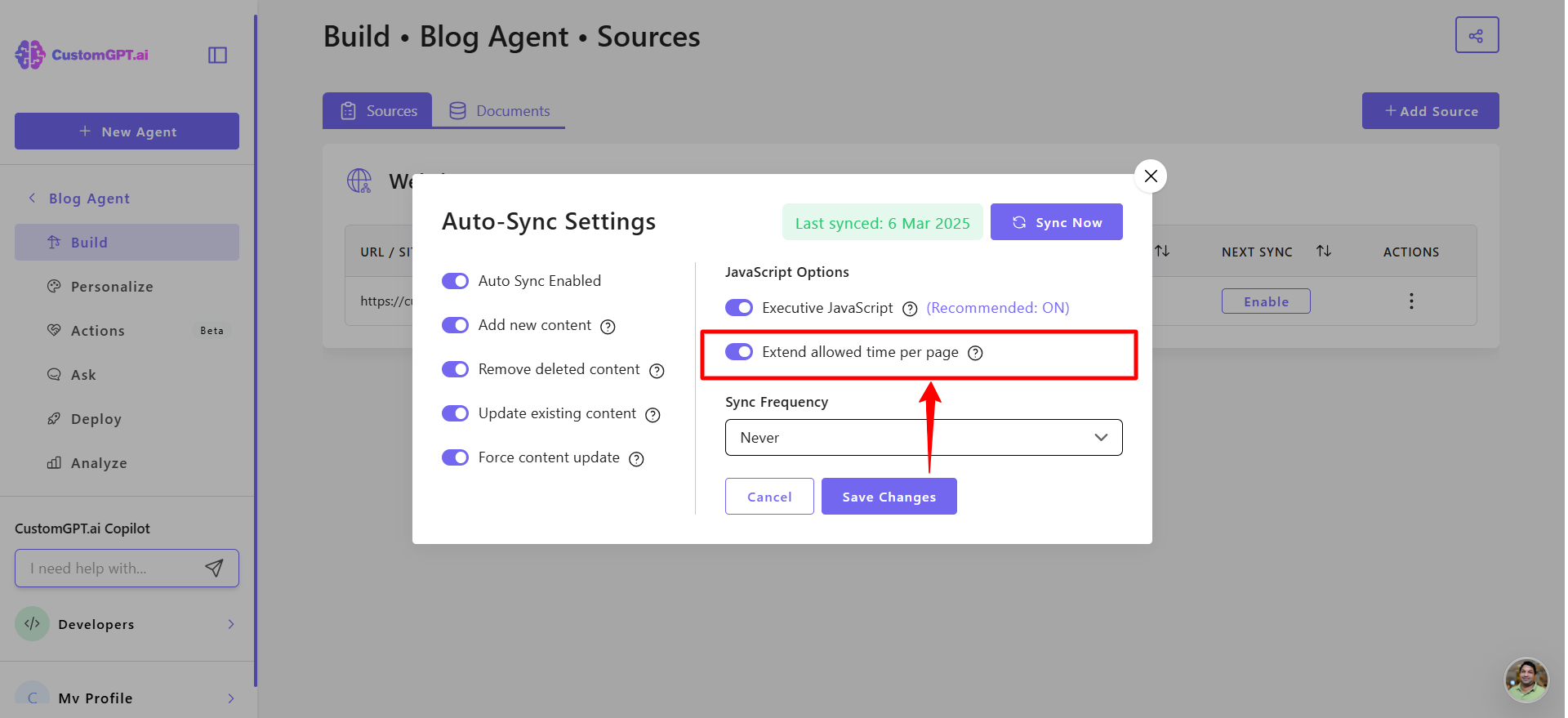
Note:If you turn this setting off later, auto-sync may miss pages that were previously indexed using slow mode.
- Click Save changes to apply your update.
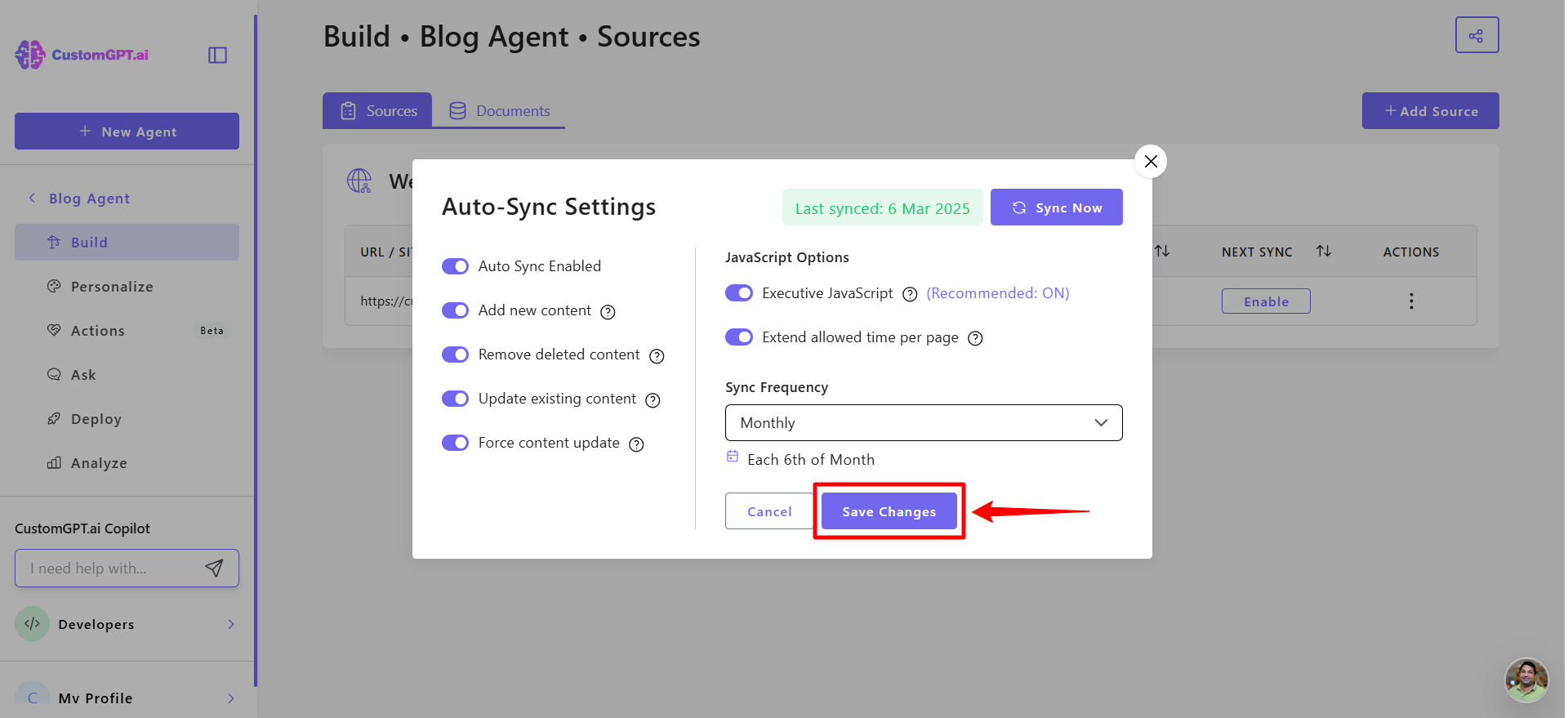
Note:The change will take effect during the next scheduled auto-sync.
Updated 2 months ago
