Export agent’s conversation history
This guide explains how to download your AI agent’s conversation history for review or analysis.
- On the left side of the dashboard, click Ask Me Anything.
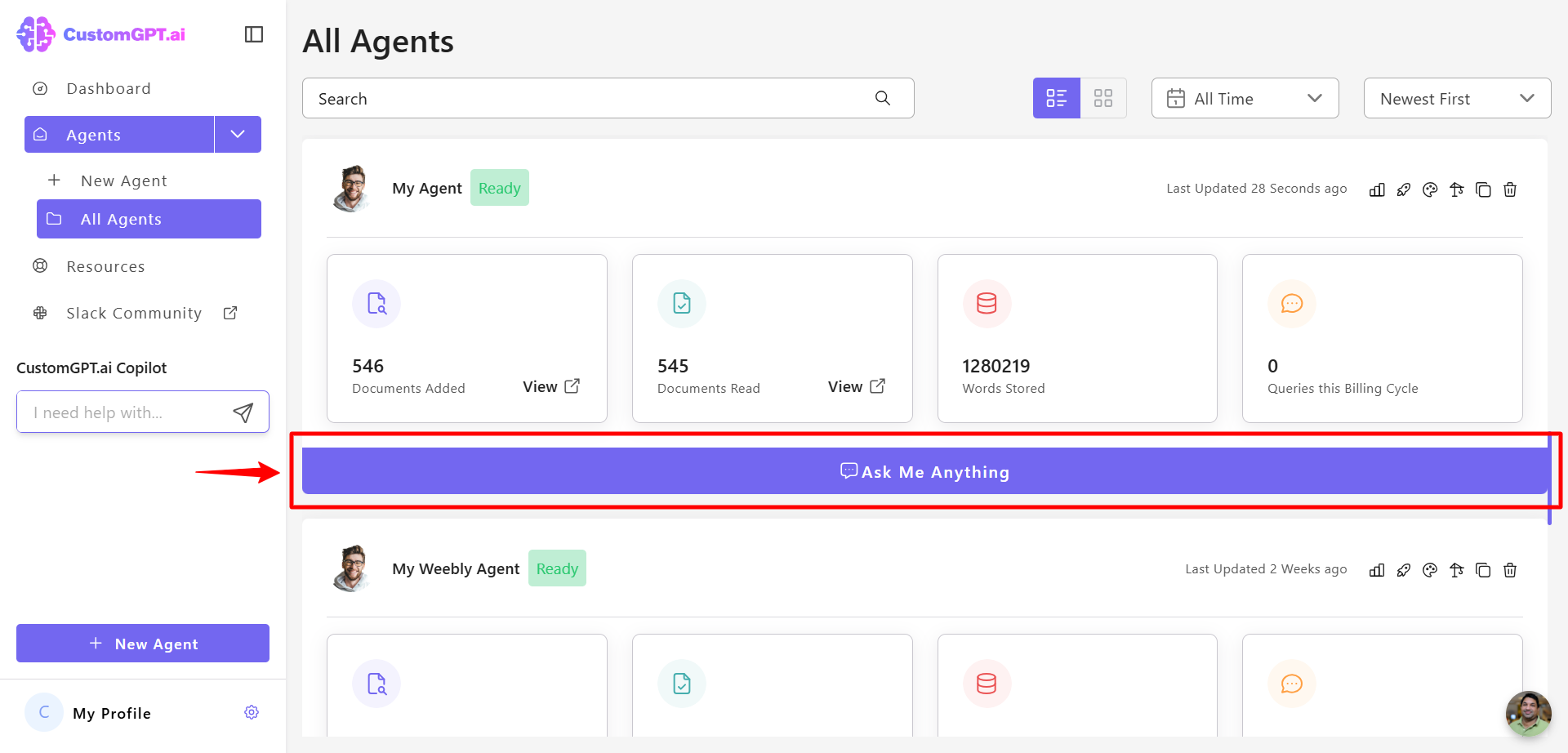
- Click the dropdown menu at the top of the page.
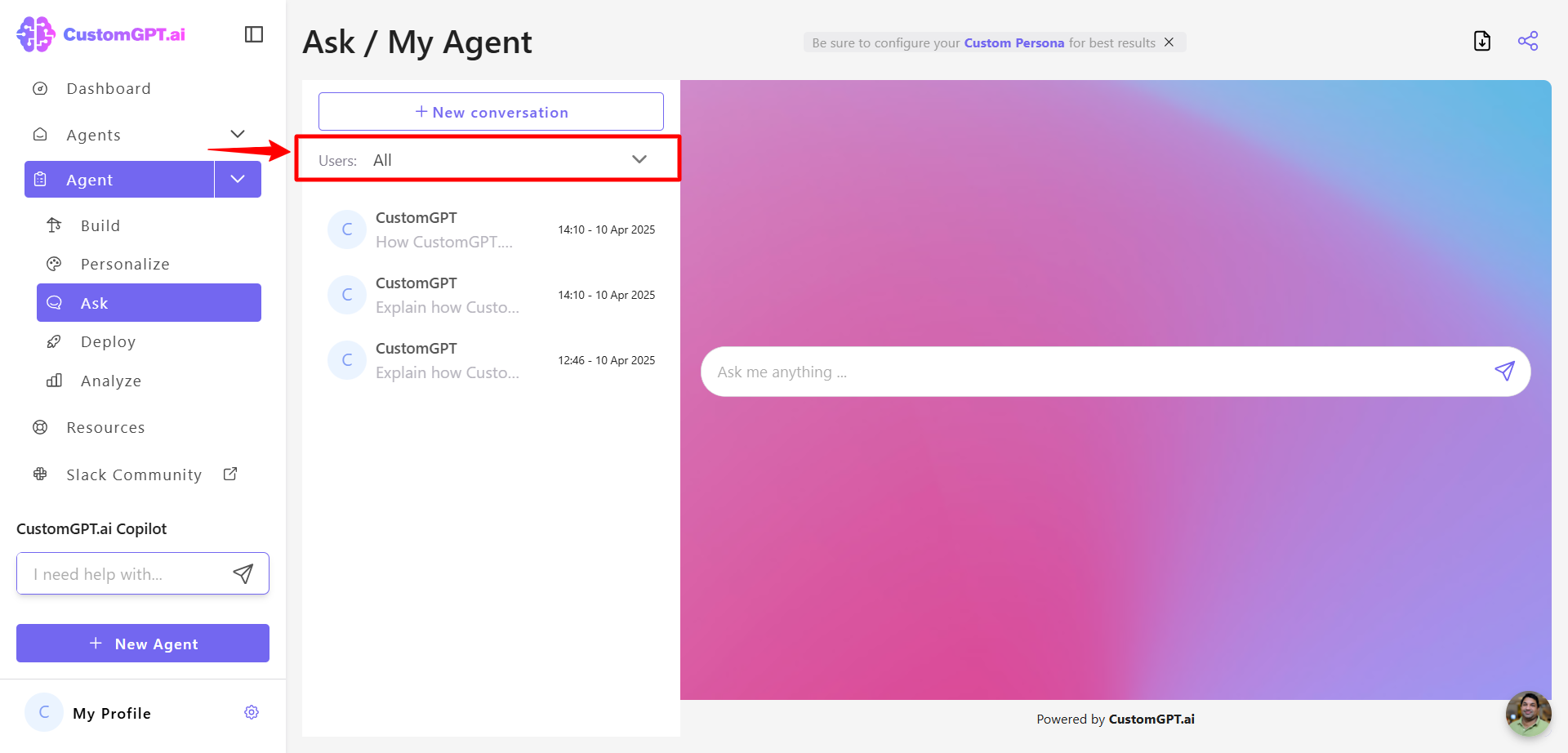
- Select either Team Member or Anonymous Users depending on which conversation history you want to download.
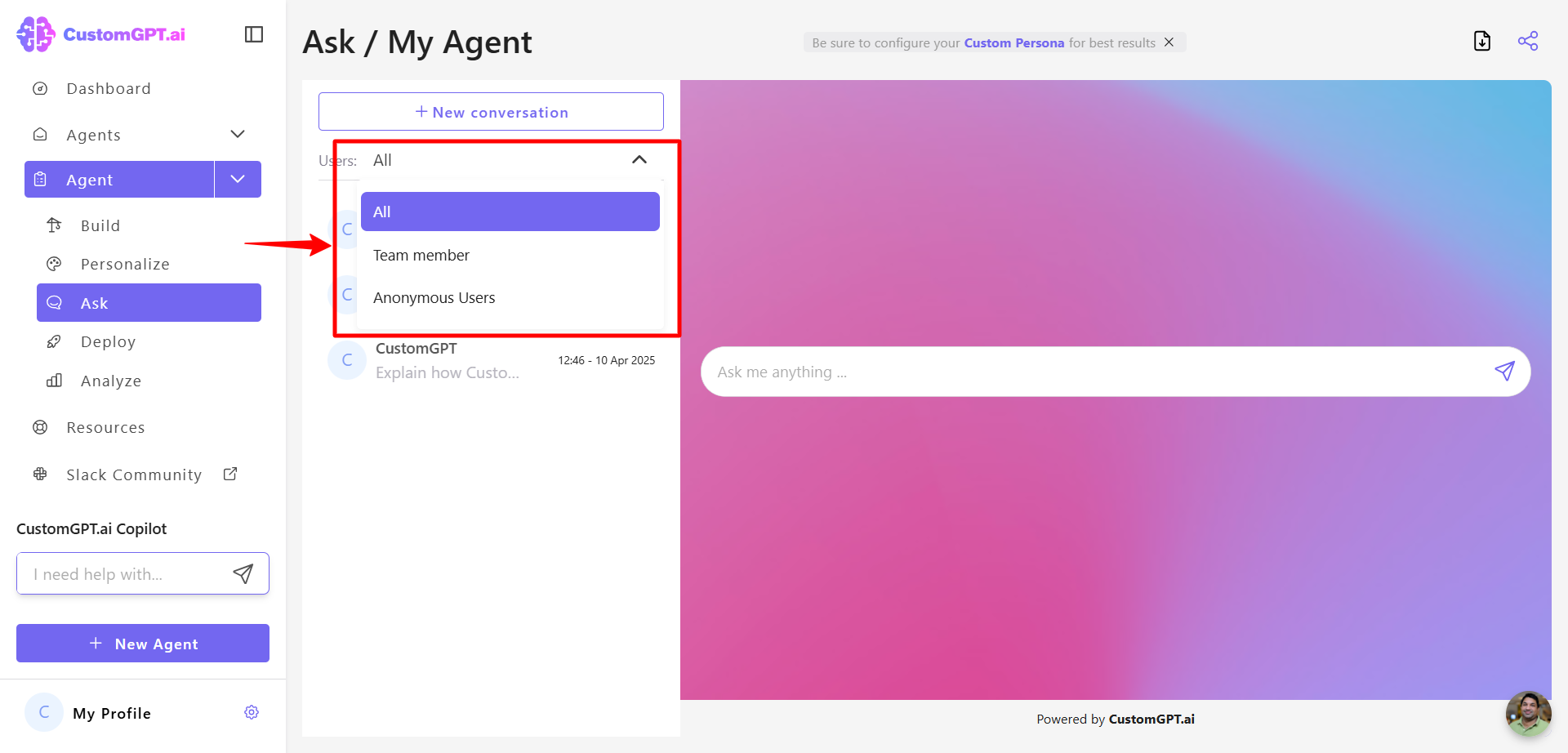
- Click the Export Conversations.
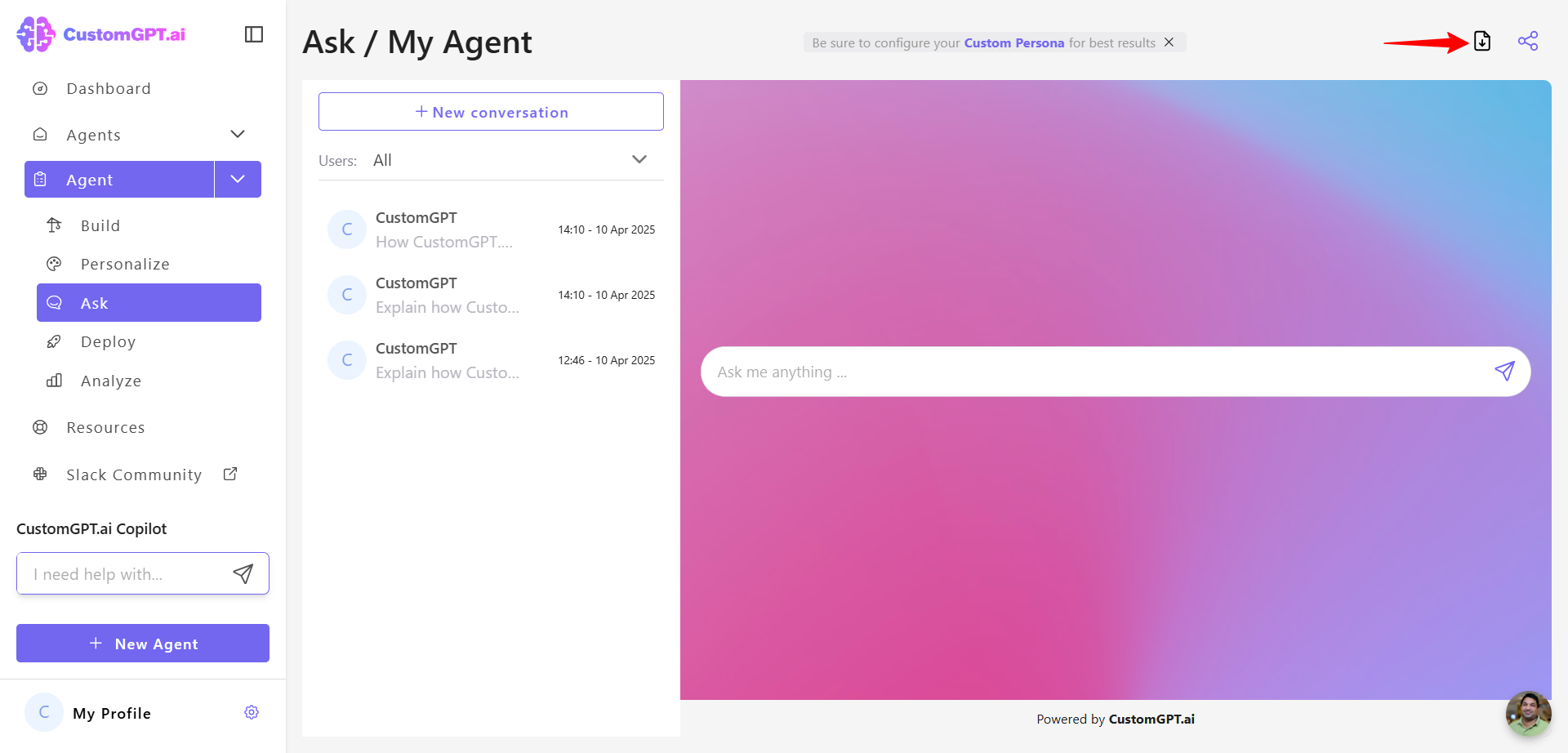
- Choose your export format: JSON, XLSX, or CSV.
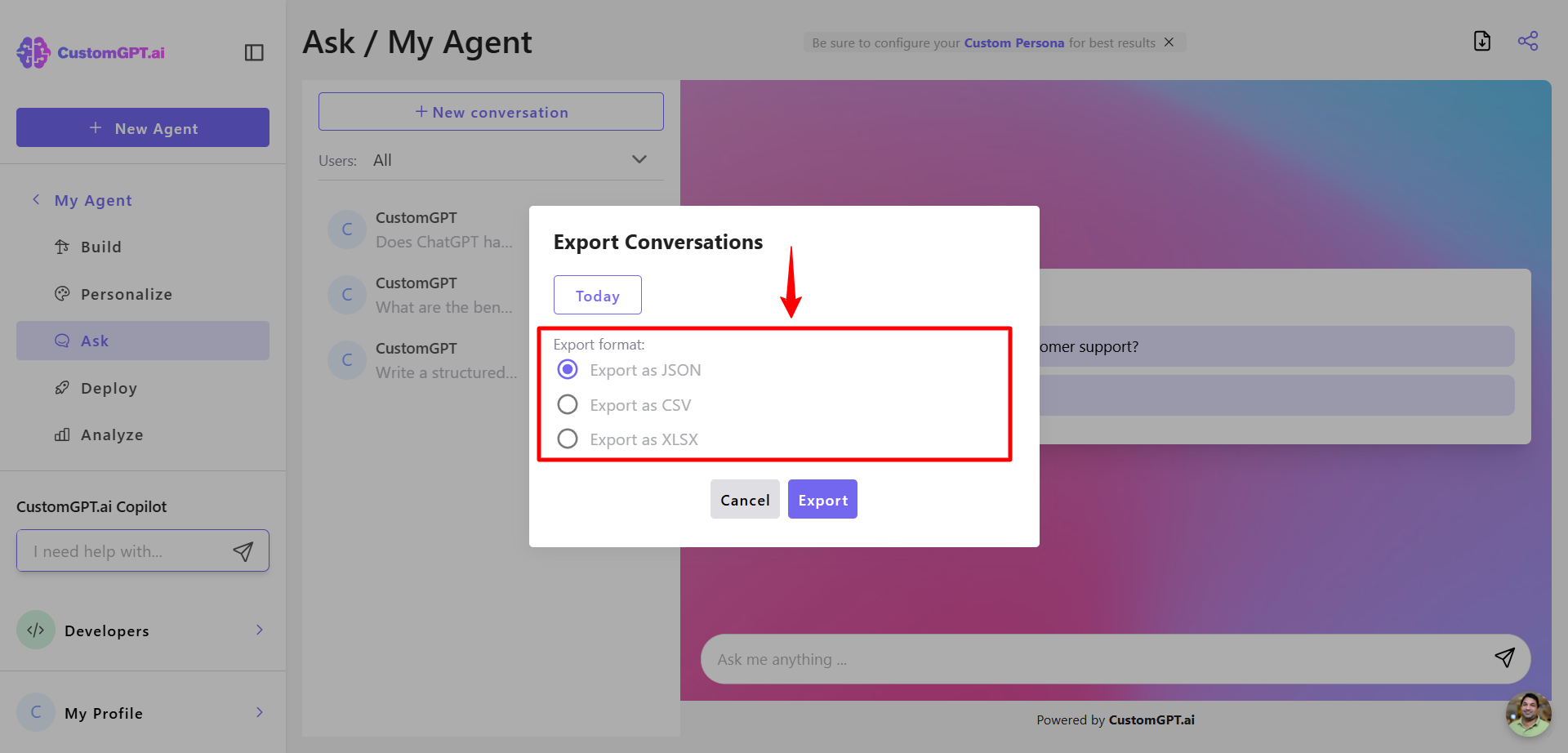
- Click Export to start the download.
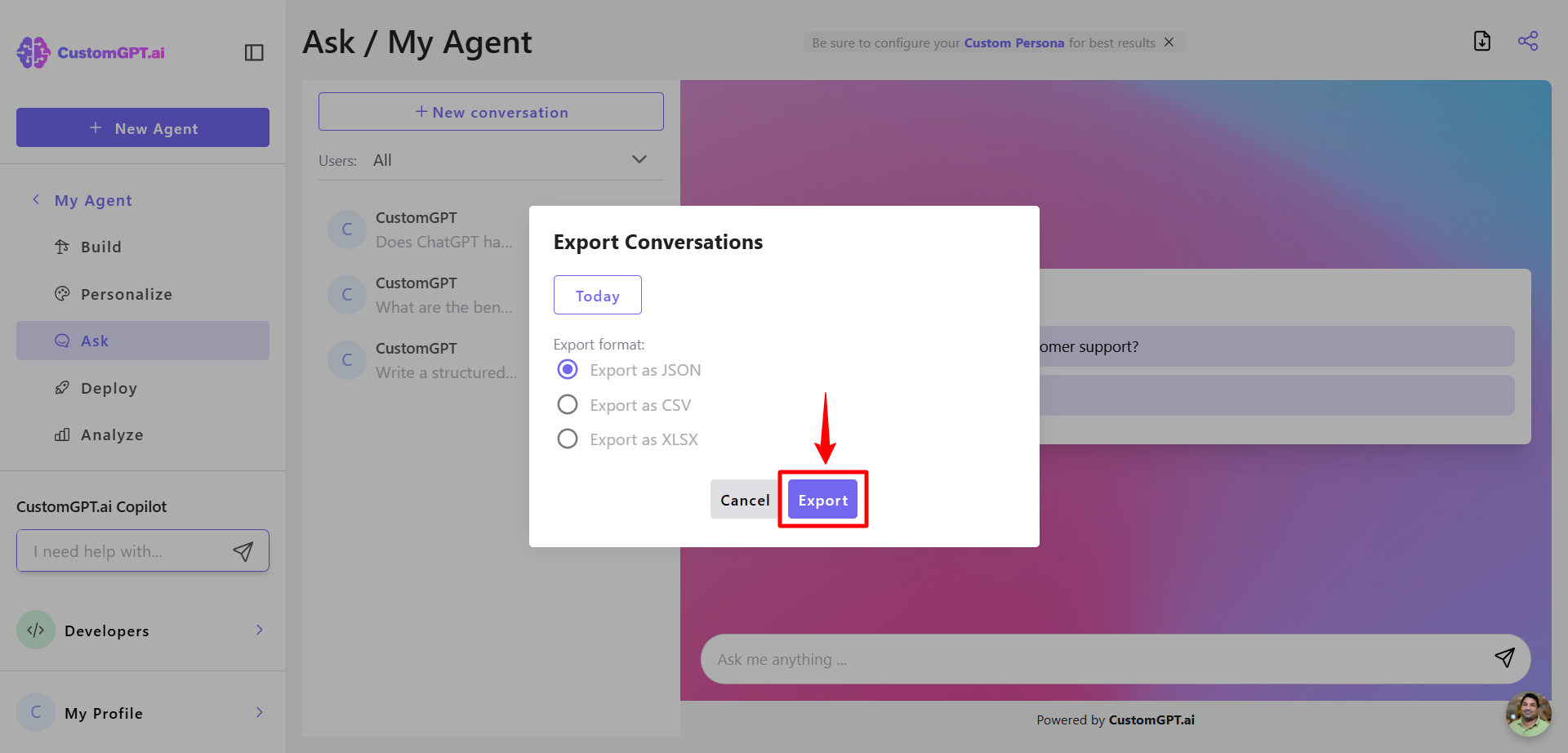
Note:The export will be processed in the background. The file will be sent to the email associated with your user account.
Updated 8 months ago
