Persona: How It Acts
🎭 The Persona feature will let you customize how the bot behaves, the tone that it uses, etc.
Step 1: Access Project Settings
a) Log in to your CustomGPT account: Visit https://app.customgpt.ai/
b) Open Project Settings: Click on the "Project Settings" option.
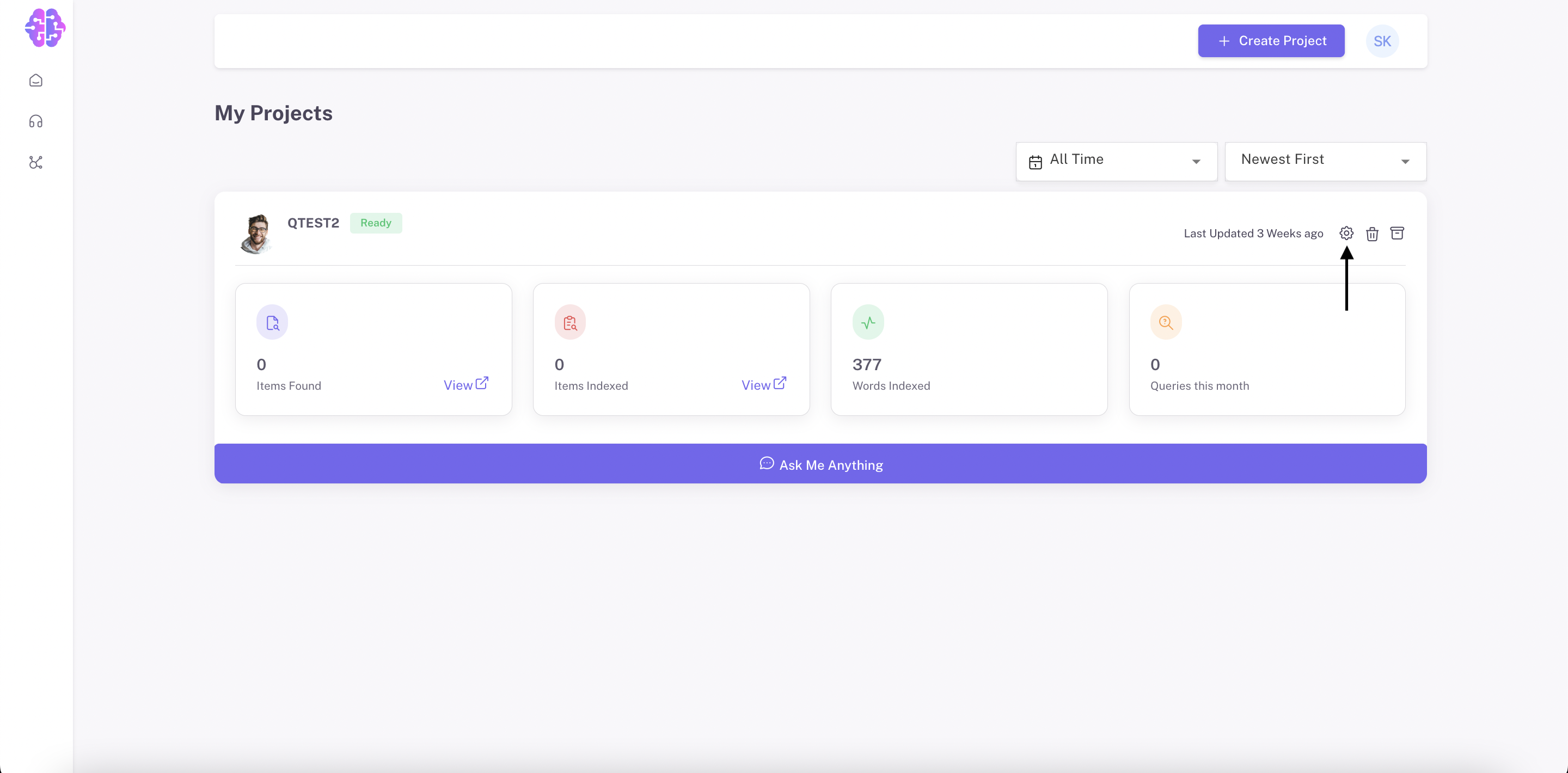
Step 2: Go to Chatbot Section
a) Inside Project Settings: From the settings menu, click on "Chatbot".
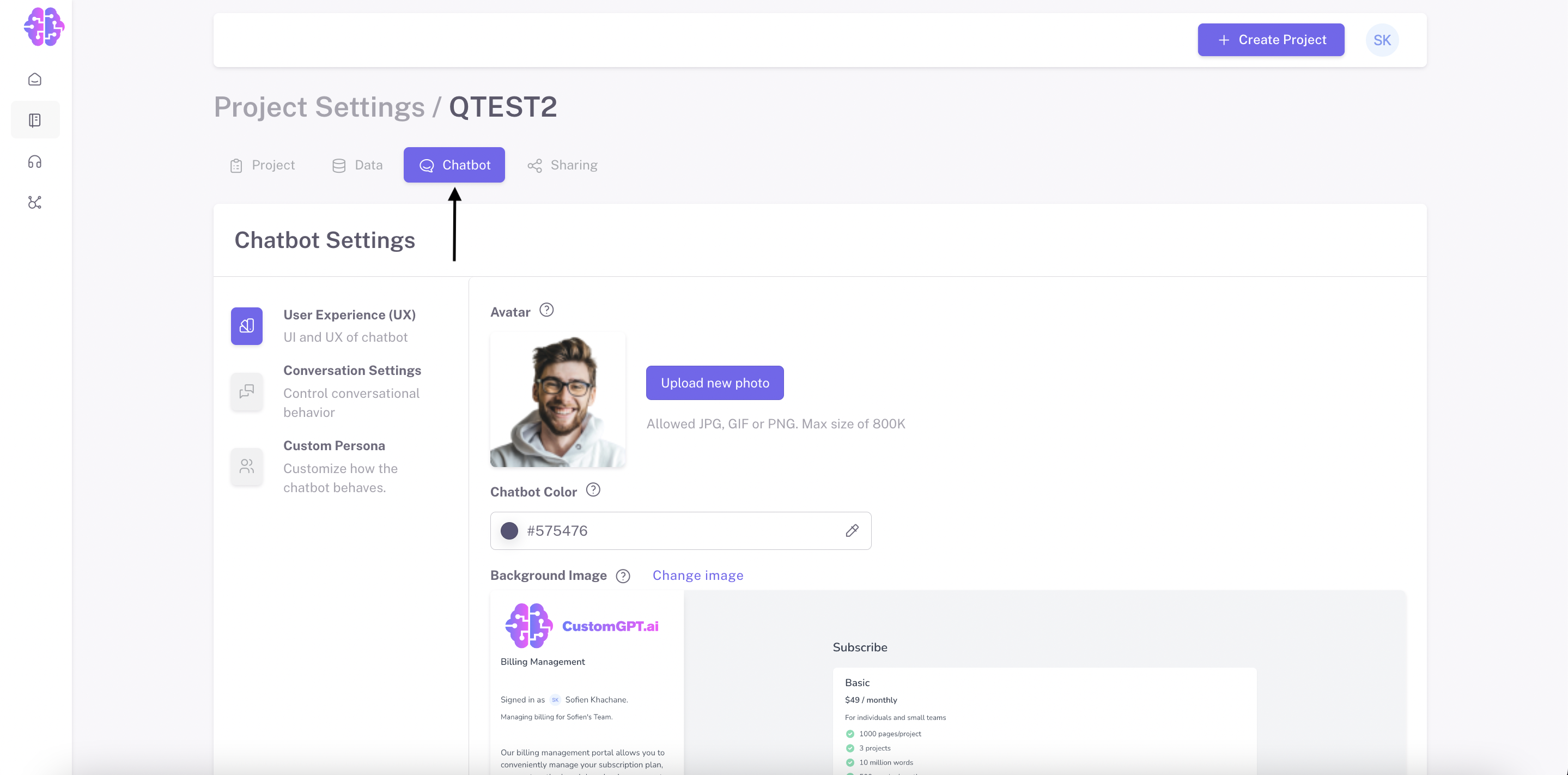
b) Under the Chatbot section, click on "Custom Persona."
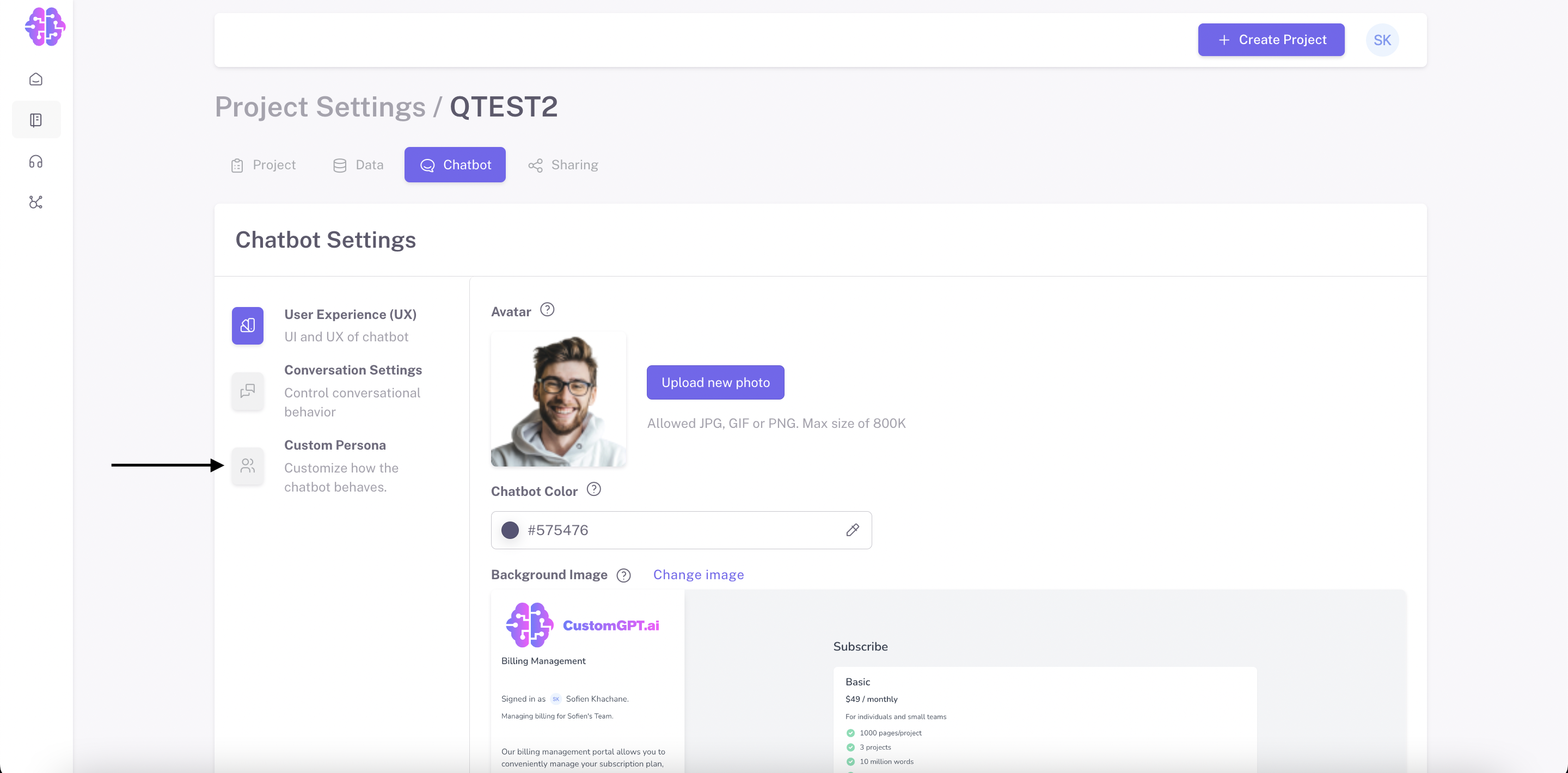
Step 3: Save Changes
After defining the custom Persona, make sure to click the "Save Changes" button at the bottom of the ChatBot settings page. This will apply the Persona feature to your ChatBot.
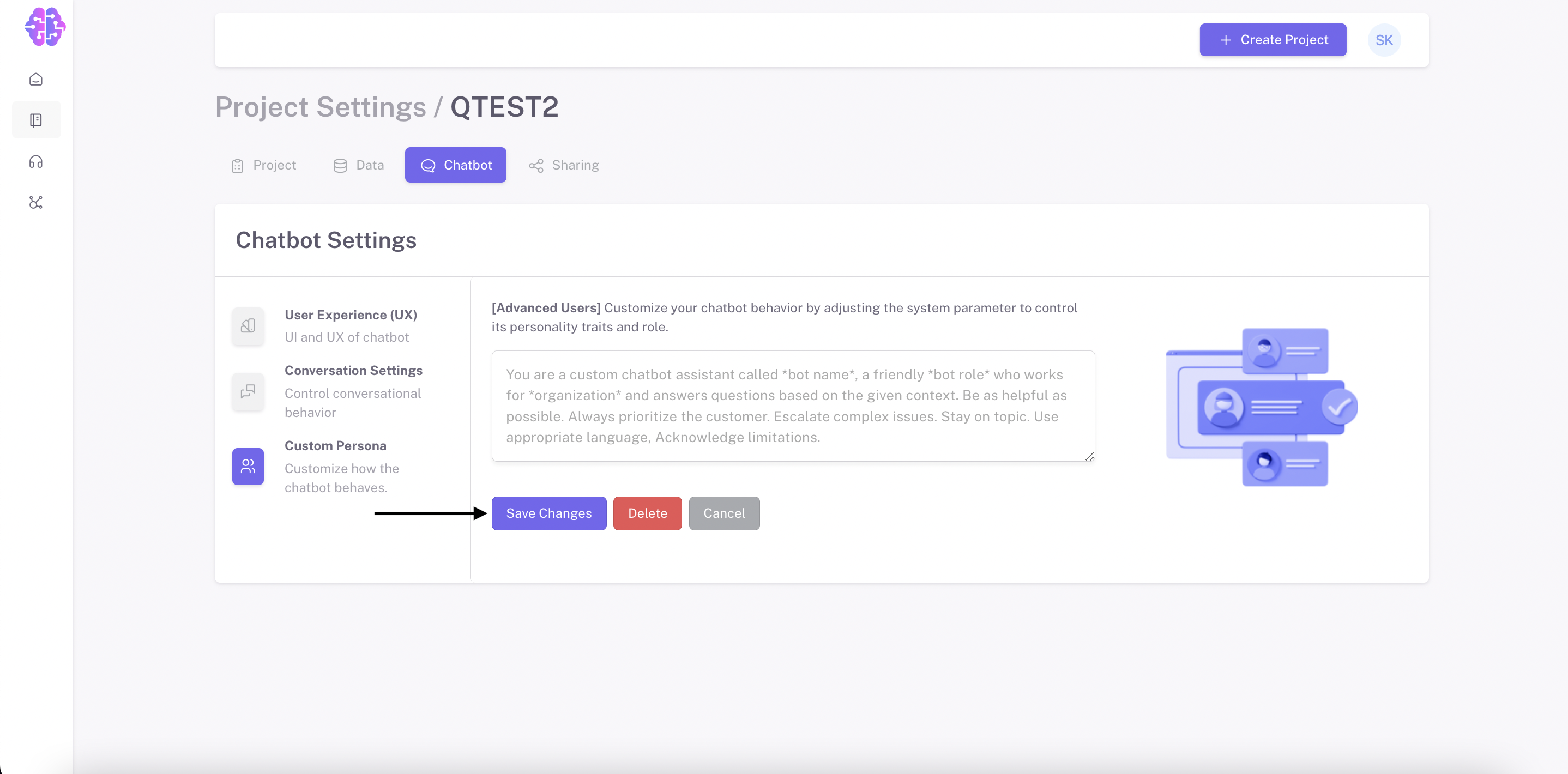
Step 4: Test and Refine
Once you've saved the changes, it's time to test your custom Persona. Create prompts or questions that reflect the type of responses you expect from the ChatBot with the new Persona.
Evaluate Responses
Review the responses to see if they align with your defined Persona. If necessary, you can go back to "Chatbot Settings" and fine-tune the Persona attributes to achieve the desired results.
We released a library of template Personas to browse such as Customer Service Rep, Grade-School Teacher, Legal Advisor, etc.!
Updated 8 months ago
