CustomGPT.ai WhatsApp integration
This step-by-step guide explains how to integrate CustomGPT.ai with WhatsApp—setting up your agent, configuring Facebook and Make.com, and enabling AI‑driven conversations in your WhatsApp chat.
Step 01: Create a CustomGPT.ai account
Sign up at app.customgpt.ai.
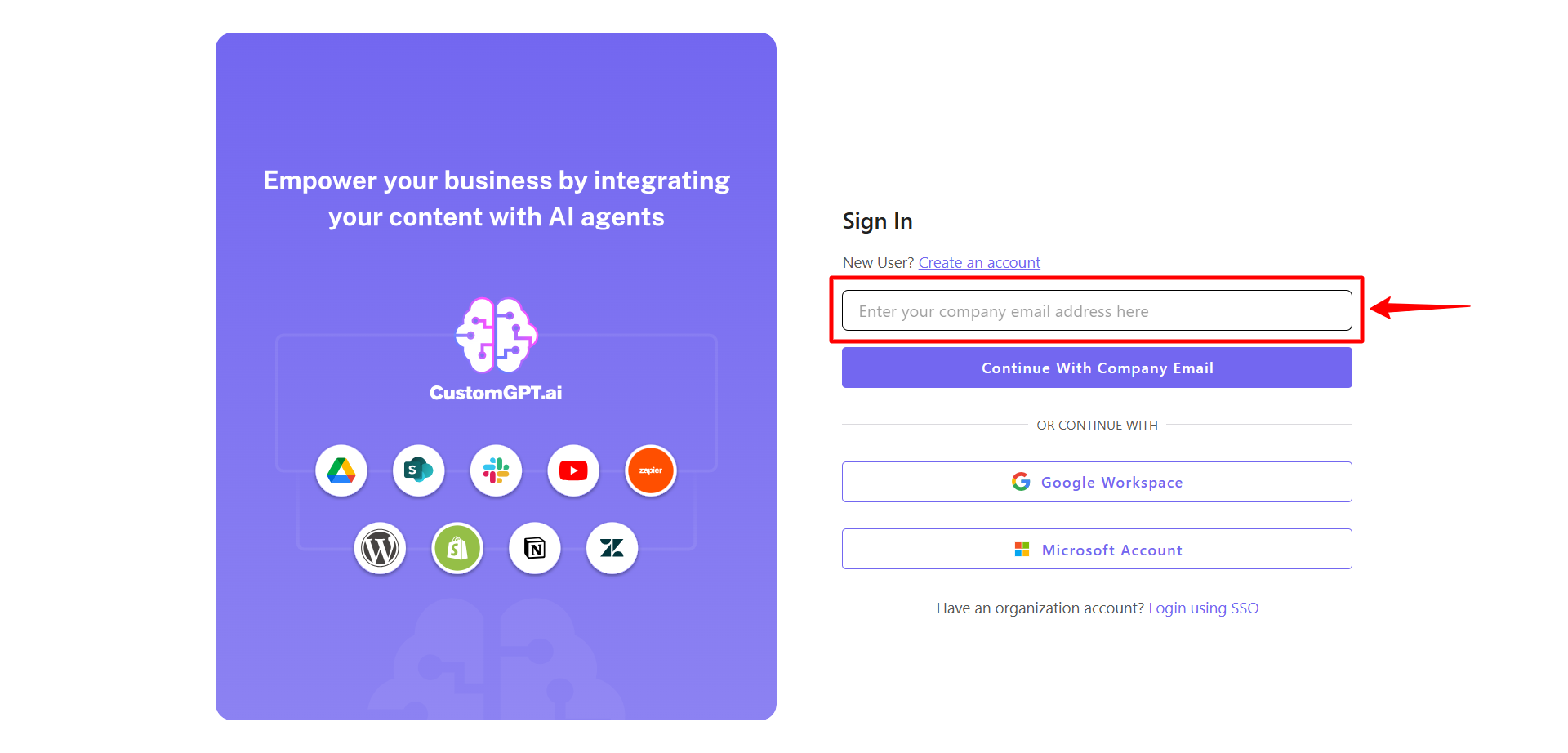
Step 02: Create your agent and generate an API key
- In the Agents dashboard, go to My Profile and Create API Key
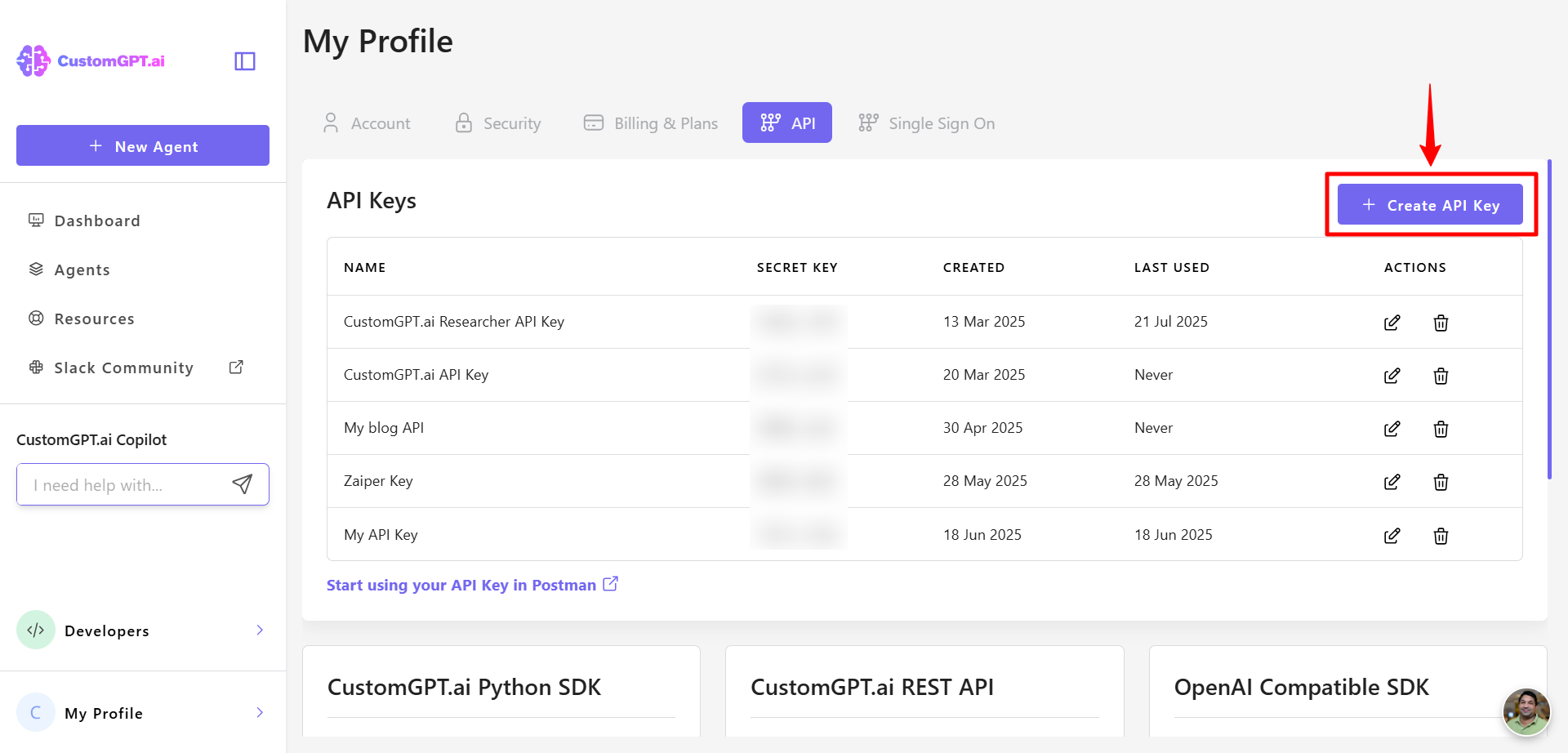
- Upload or link the data your agent will use.
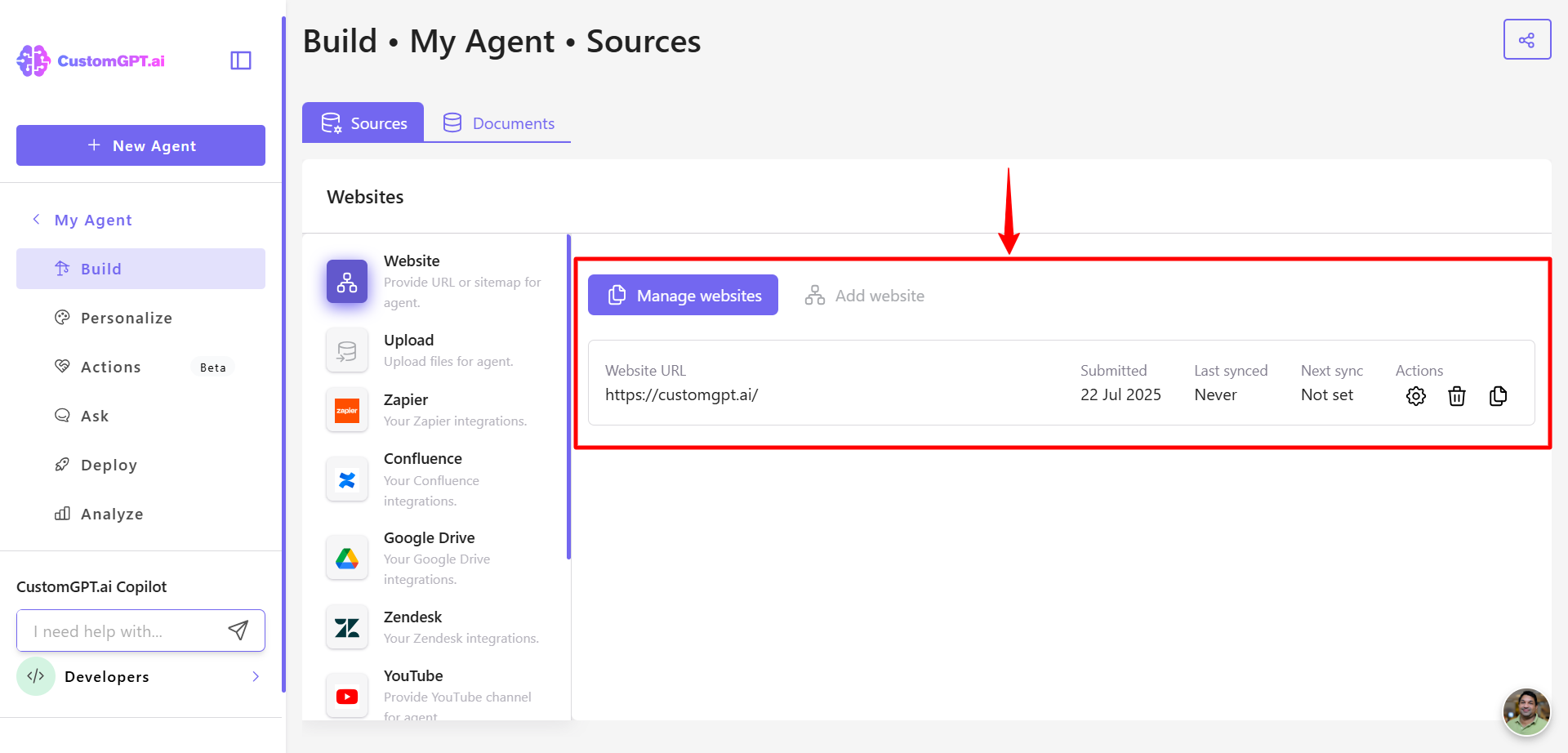
Step 03: Set up your Facebook Developer account
- Go to developers.facebook.com and sign in. You can use this link to get started: https://developers.facebook.com/
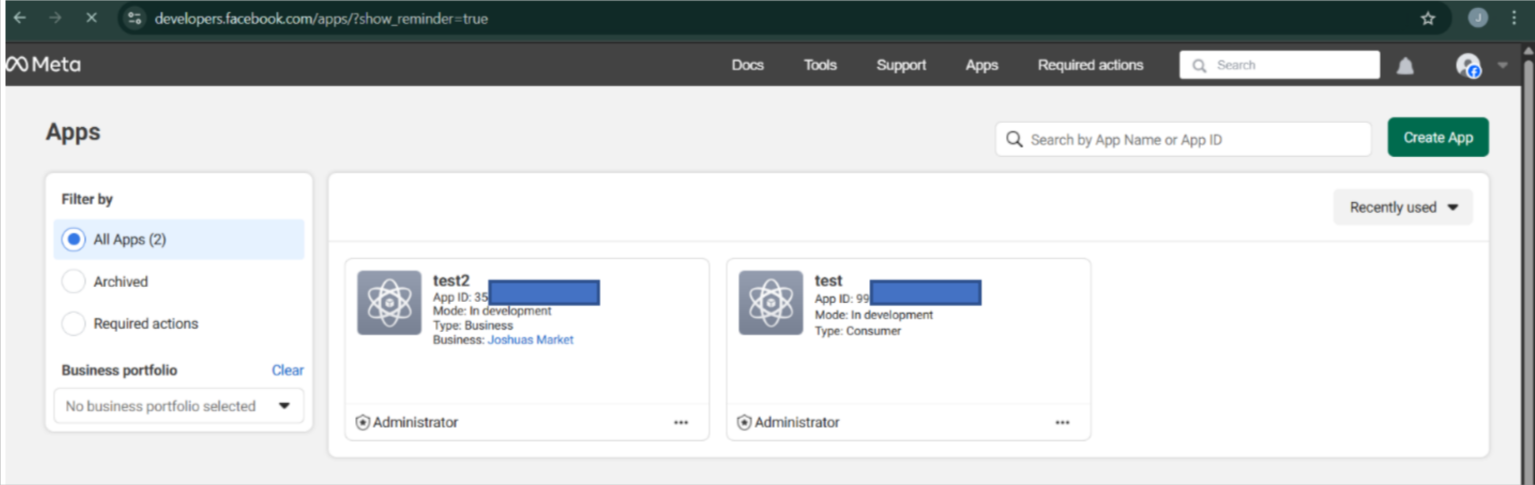
- Create a Business Profile to access the WhatsApp APIs and generate access tokens.
- On your Facebook Developer account, click Create App and choose the WhatsApp-enabled app type—this gives you the credentials needed to call the WhatsApp API.

Step 04: Test the CustomGPT.ai API
- Open the Quickstart guide.

- Use the Get Agents List endpoint to retrieve all your agents, then copy the
projectIdof the specific agent you’ll use for this WhatsApp integration. - Use Create conversation (or Get conversations) to obtain a
conversationSessionId.
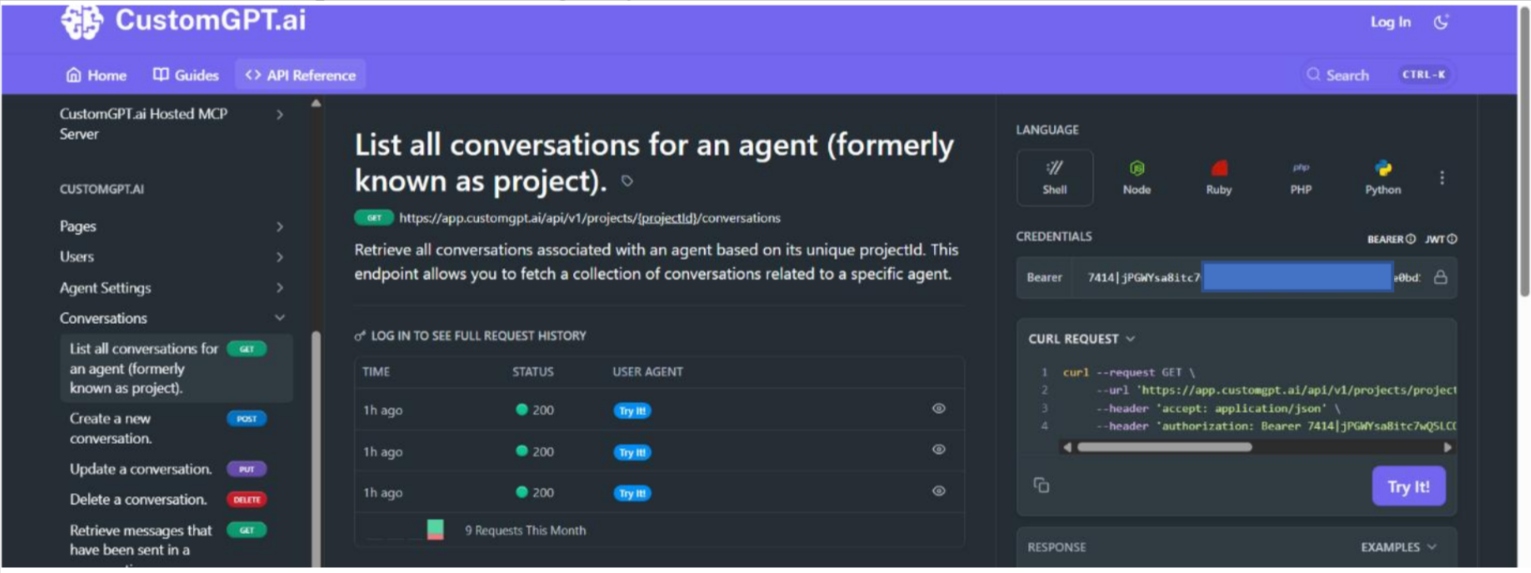
- Use Send message to conversation with your API key and session ID.
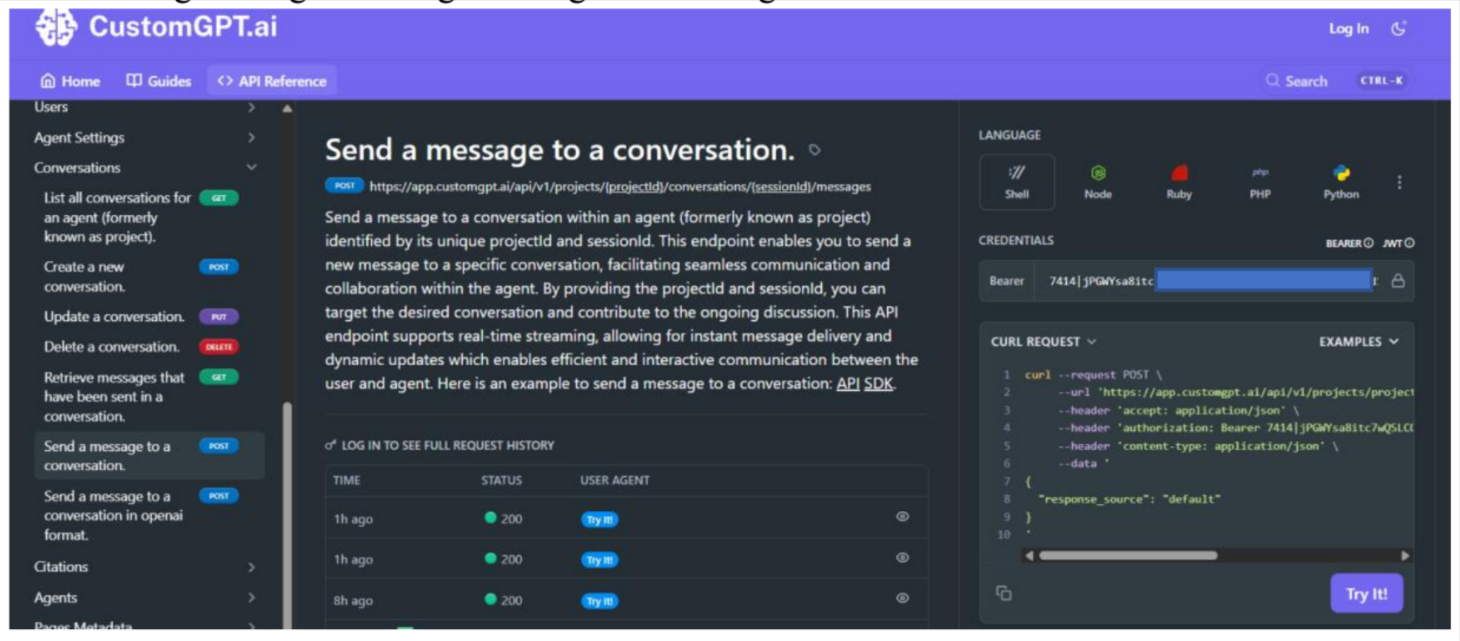
Note:Before proceeding, verify that the API returns a valid AI response to your test message.
Step 05: Configure Make.com (formerly Integromat)
- Sign up and create Make account link: make.com/en/ai-automation.
- Create a new Scenario with three modules:
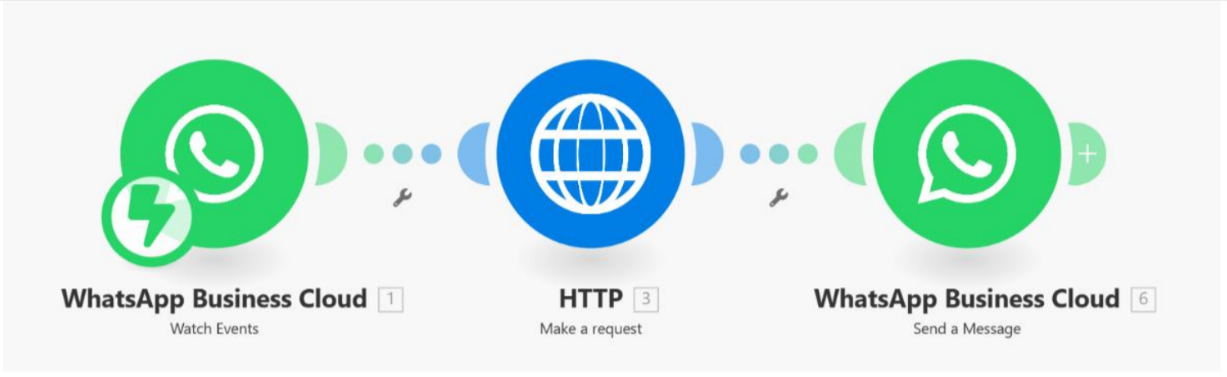
- WhatsApp: Watch messages
Configure the WhatsApp “Watch messages” module to listen for new incoming messages. Authenticate via Facebook webhook, then copy the generated webhook URL and add it to your Facebook Developer Console under your app’s Webhooks settings..
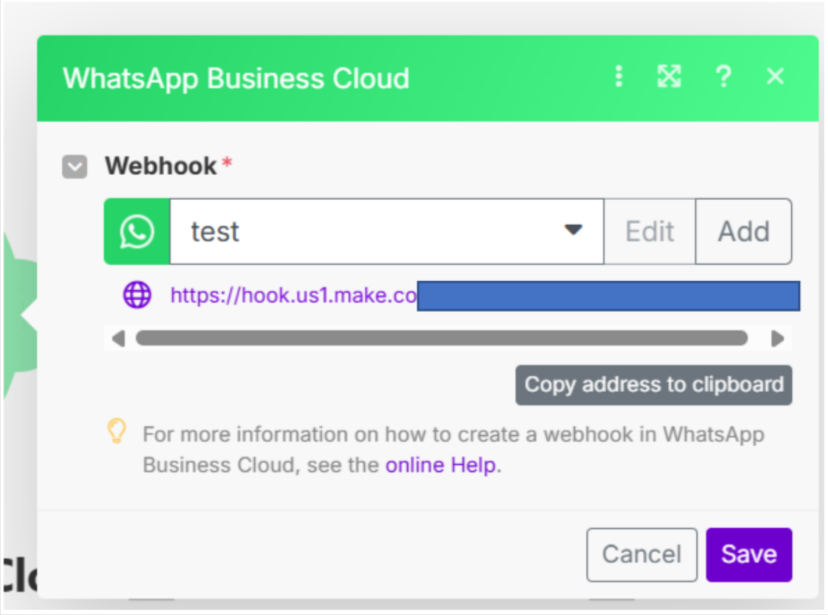
- HTTP: Make a request
Add an HTTP module set to POST the user’s message to the CustomGPT.ai Send message to conversation endpoint. Use the projectId, conversationSessionId, and API key you tested in Step 4 to configure the request body..
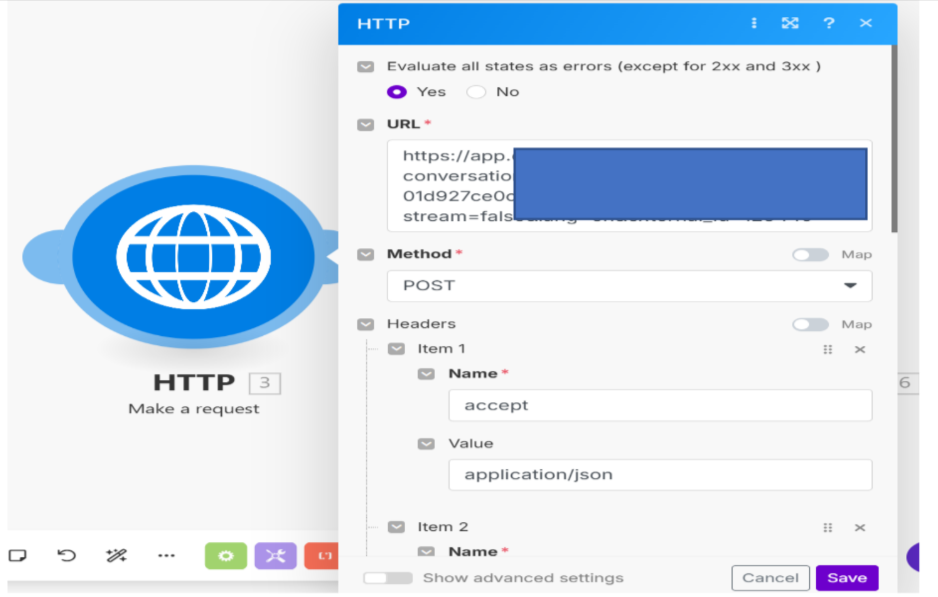
- WhatsApp: Send message
Configure the WhatsApp “Send message” module to reply with the AI’s response. In Facebook Business Manager, generate a permanent access token for your WhatsApp Business API and enter it in the module’s authentication settings. Map the HTTP module’s response into the Message field so it’s delivered back to the user.
Updated 4 months ago
