Manage conversation sharing
This guide explains how to manage conversation sharing settings for your AI Agent.
- Click the Personalize icon next to the agent you want to customize.
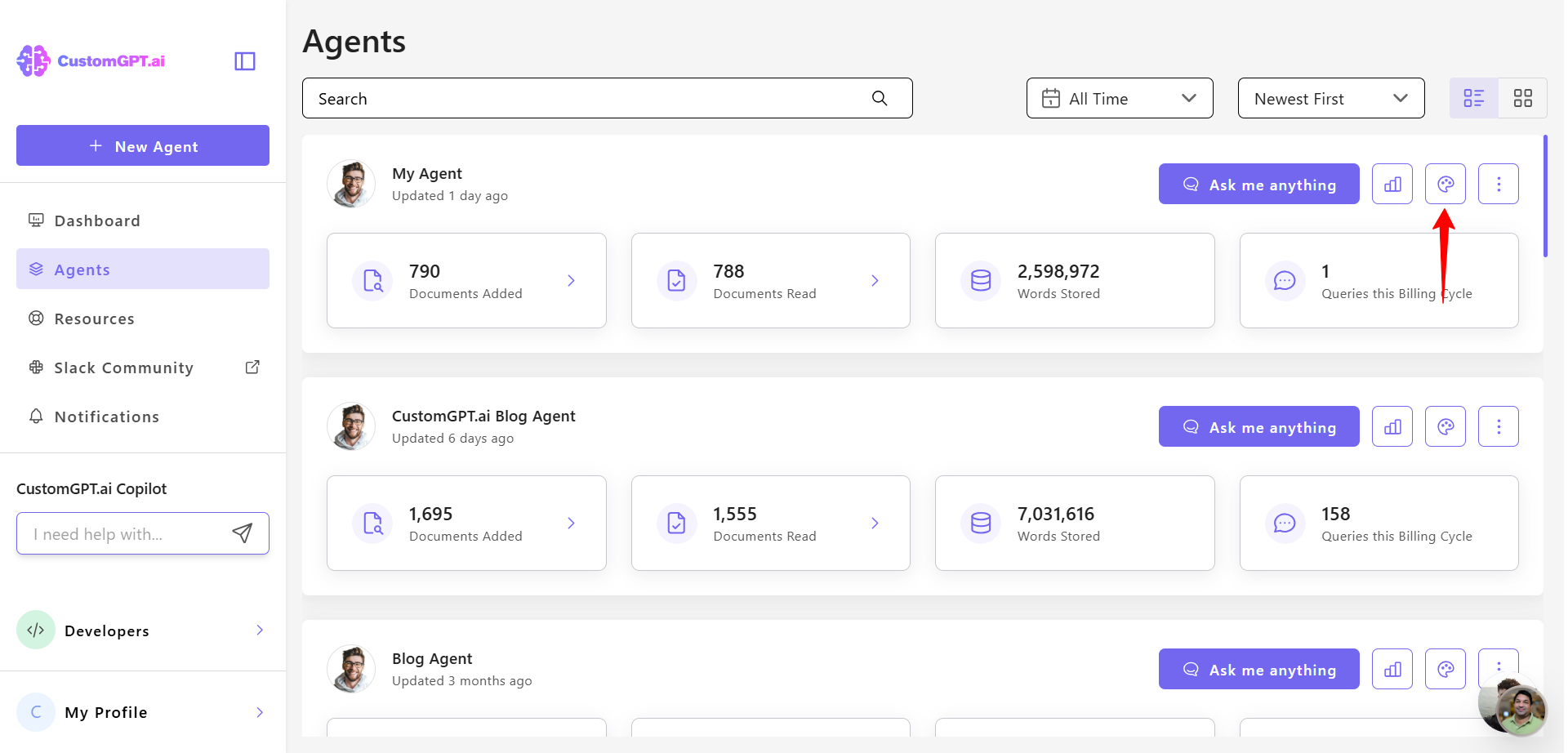
- Click the Advanced tab.
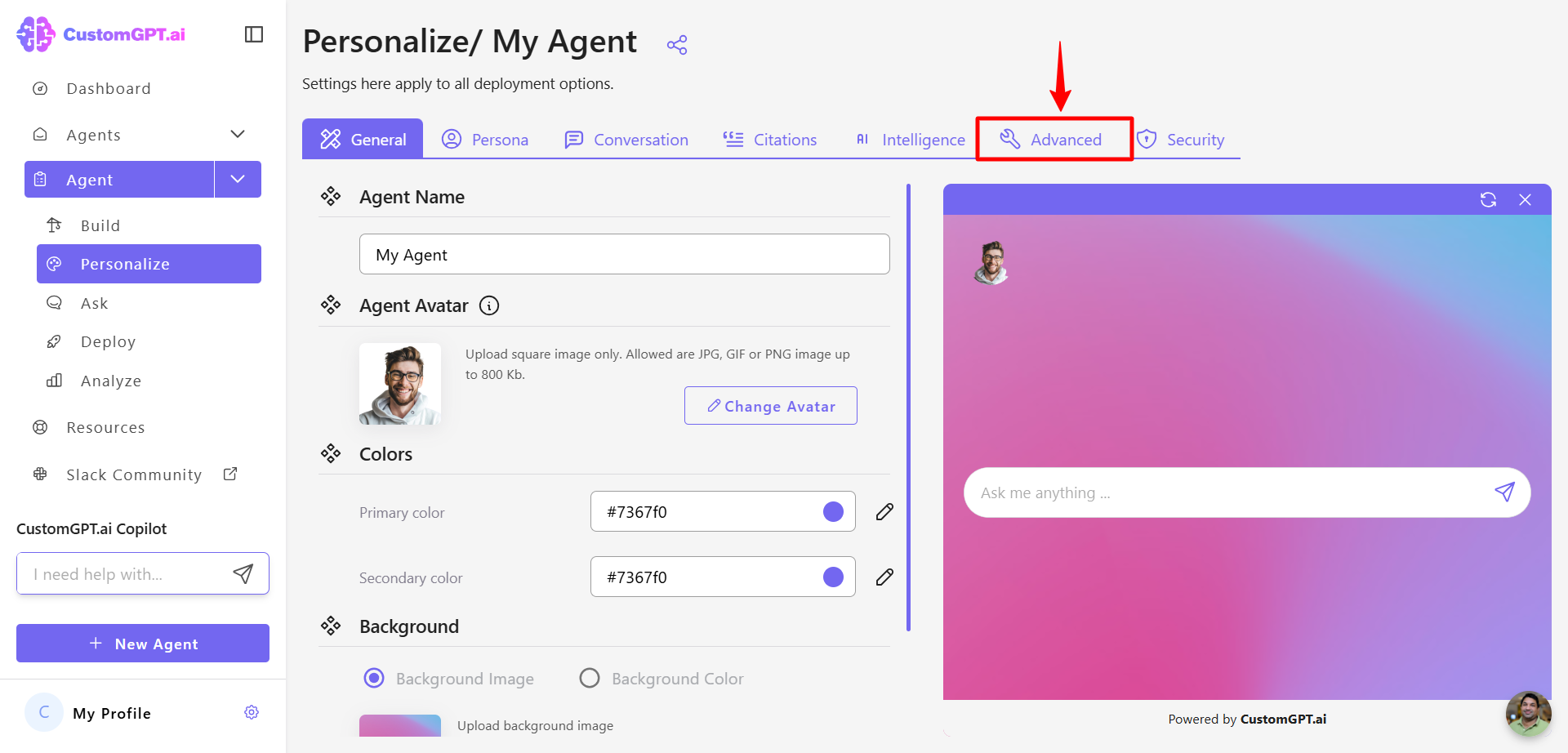
- Under the Advanced tab, click Conversation Sharing.
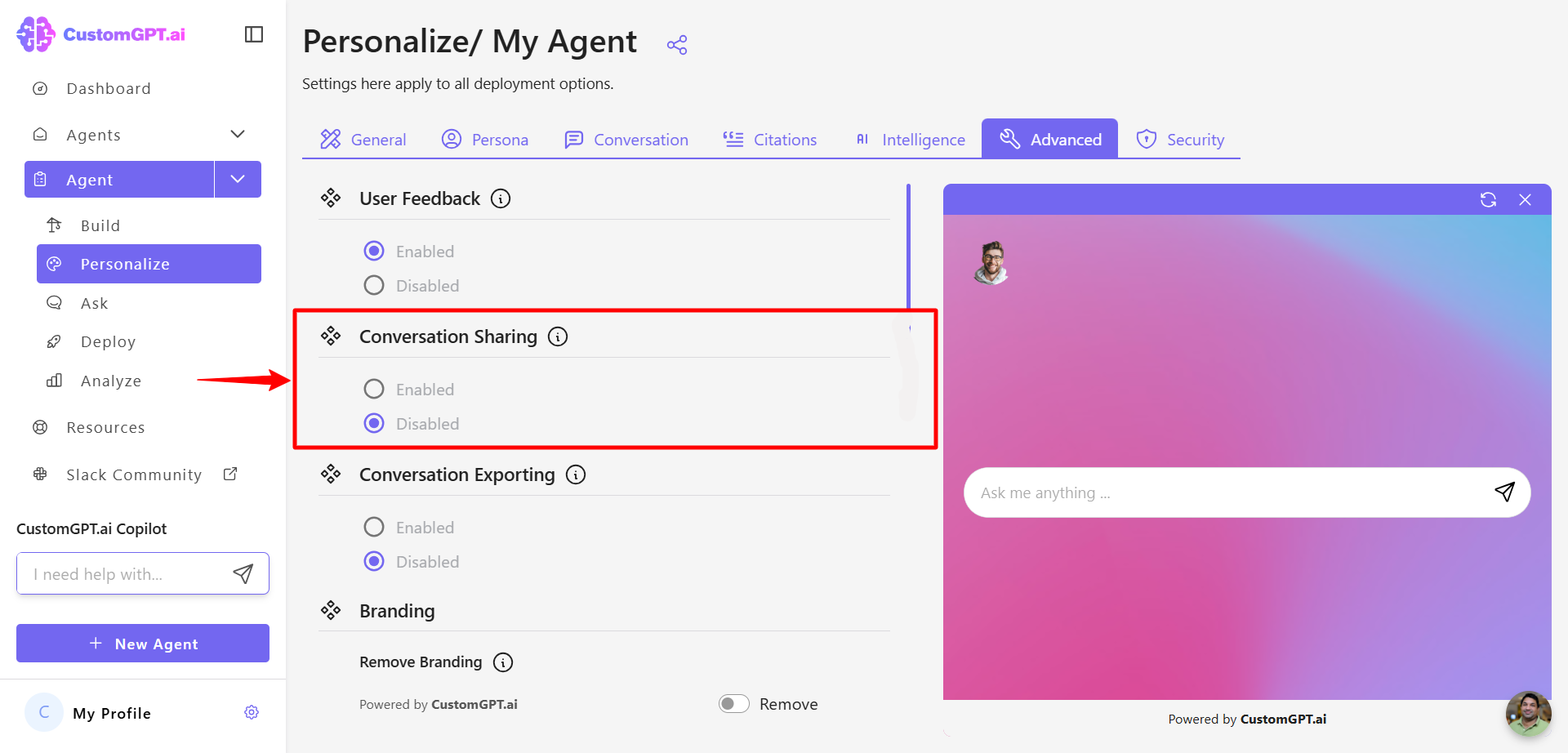
- Select Enabled to allow users to share conversations, or select Disabled to turn off sharing.
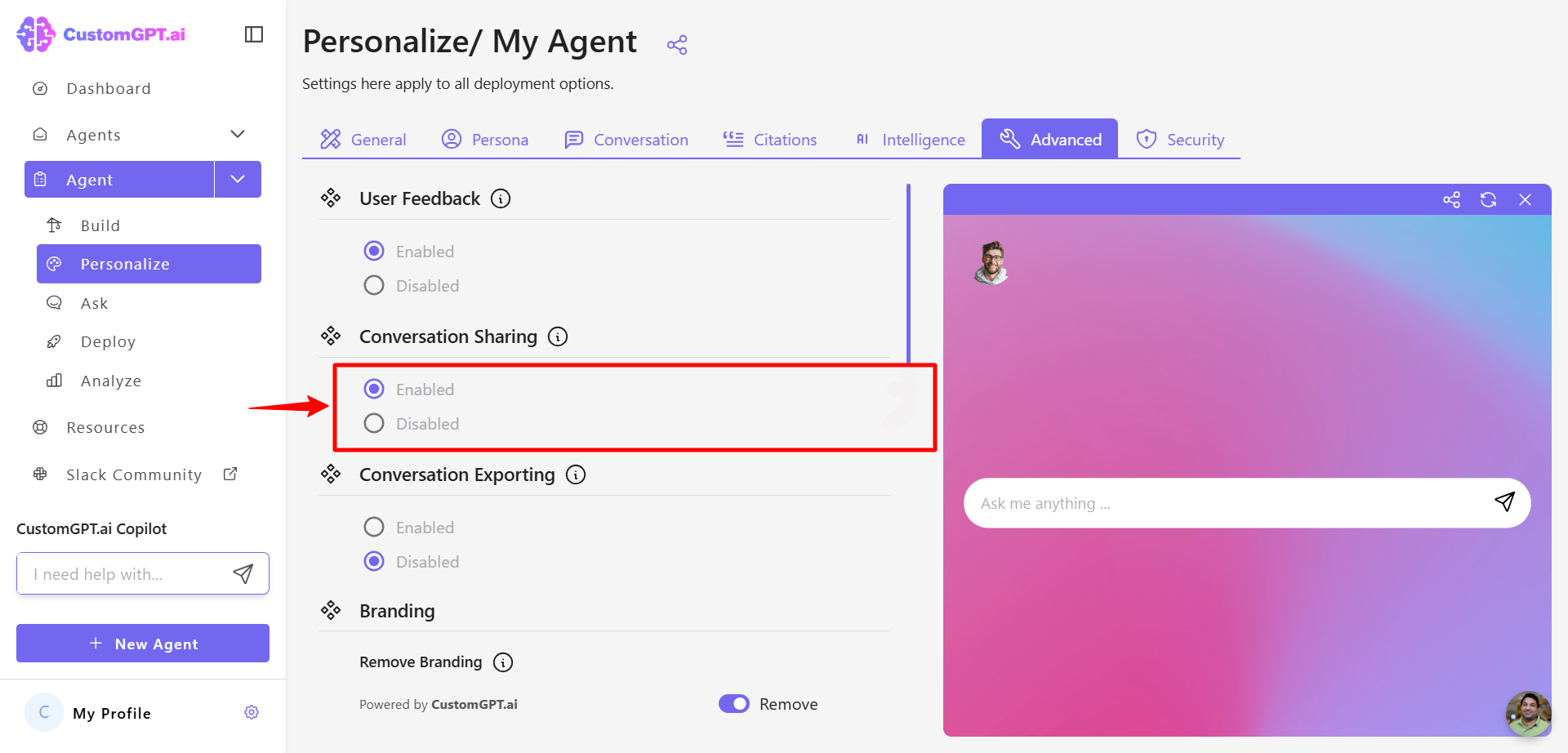
Note:Conversations accessed via a shared URL are read-only. If your AI Agent is private, only team members will be able to view shared conversations.
- Click Save Settings to apply your settings.
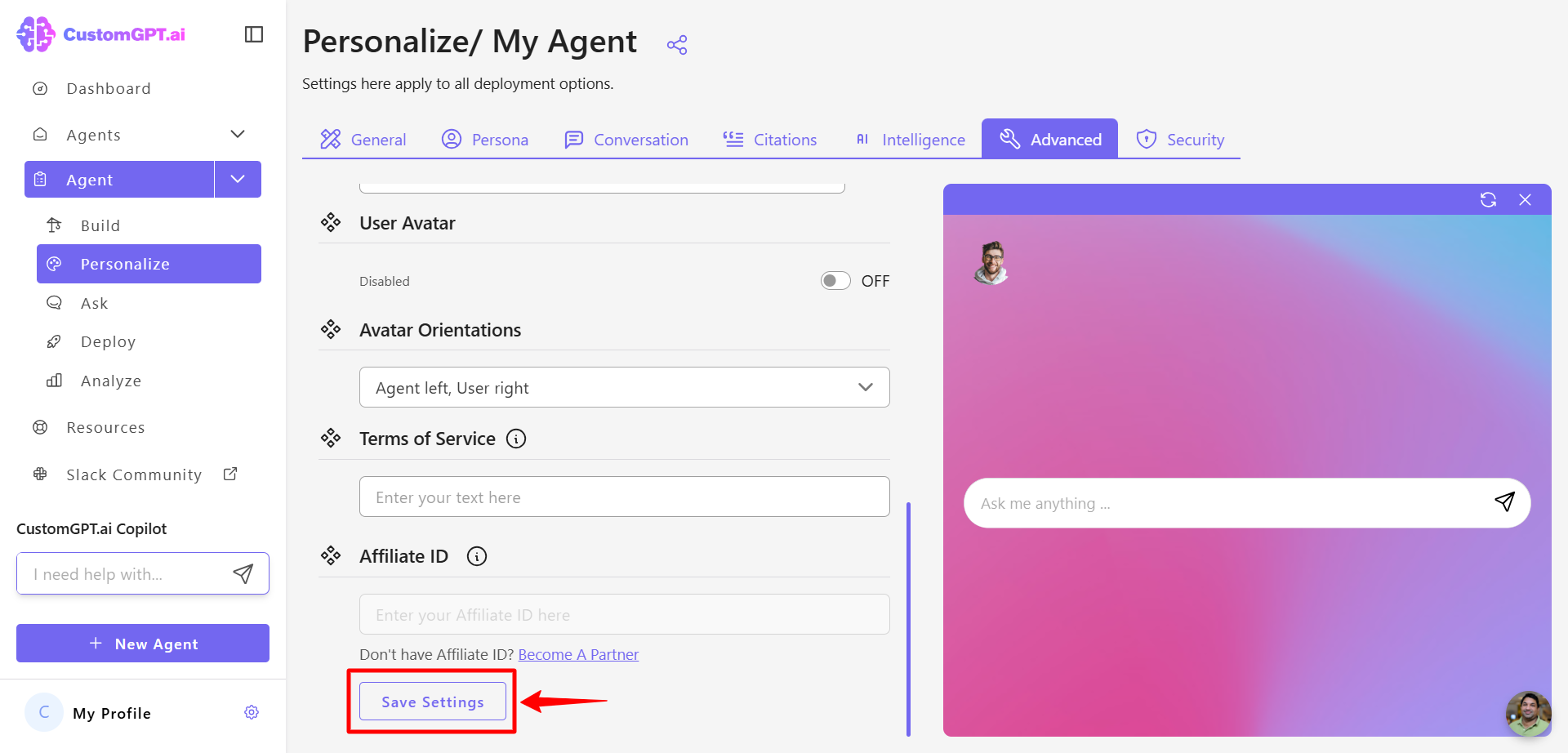
Updated about 1 month ago
