Chat Logs
This guide will teach you how to download your project conversation chat logs.
Step 1: Access Ask Me Anything
Log in to your CustomGPT account https://app.customgpt.ai/
On the dashboard, look for the "Ask me anything" button and click on it.
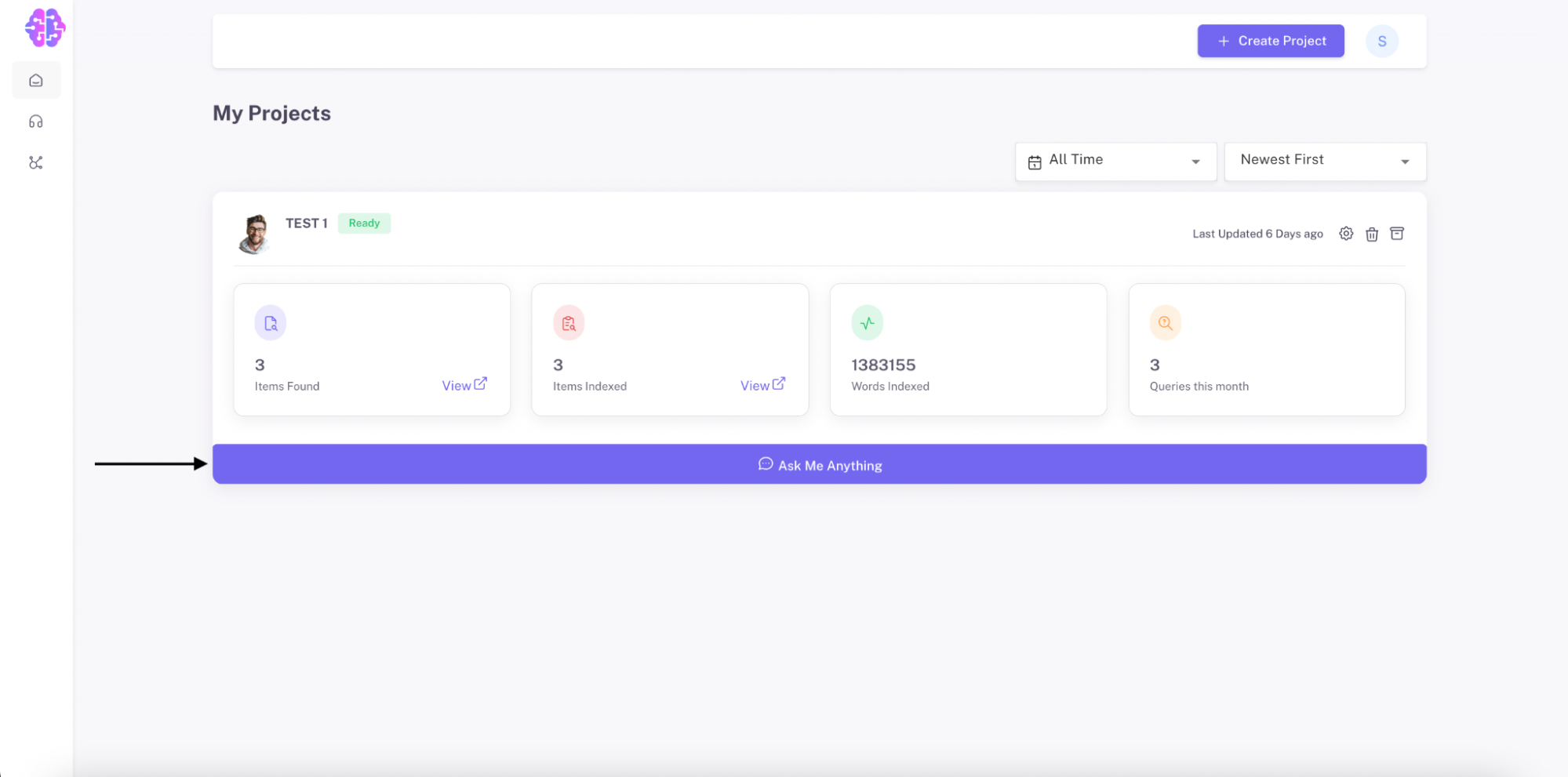
Step 2: Access the Drop-Down Menu
Click on the drop-down menu
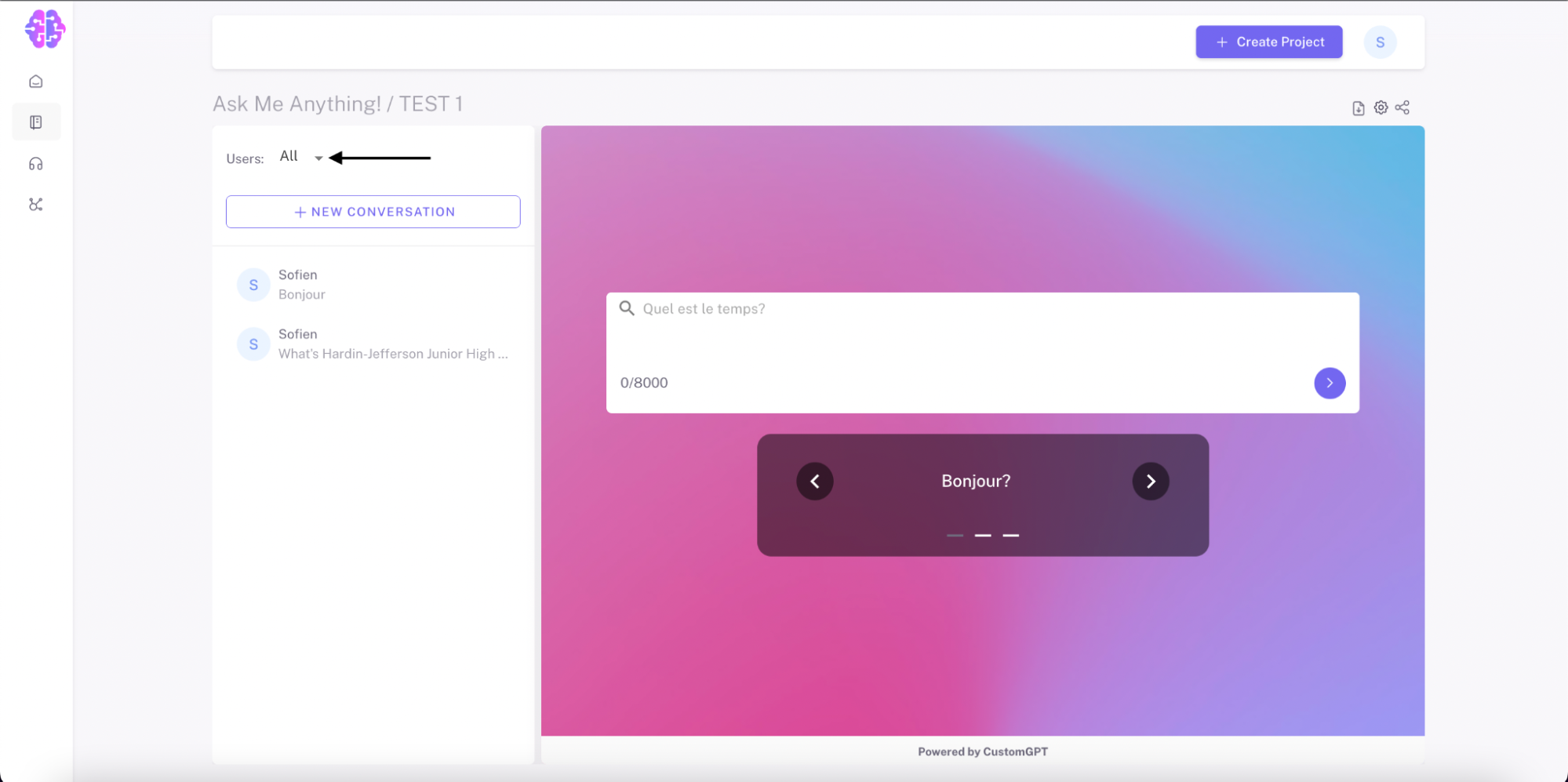
Select either "Team Member" or "Anonymous Users" depending on the type of conversation history you want to download.
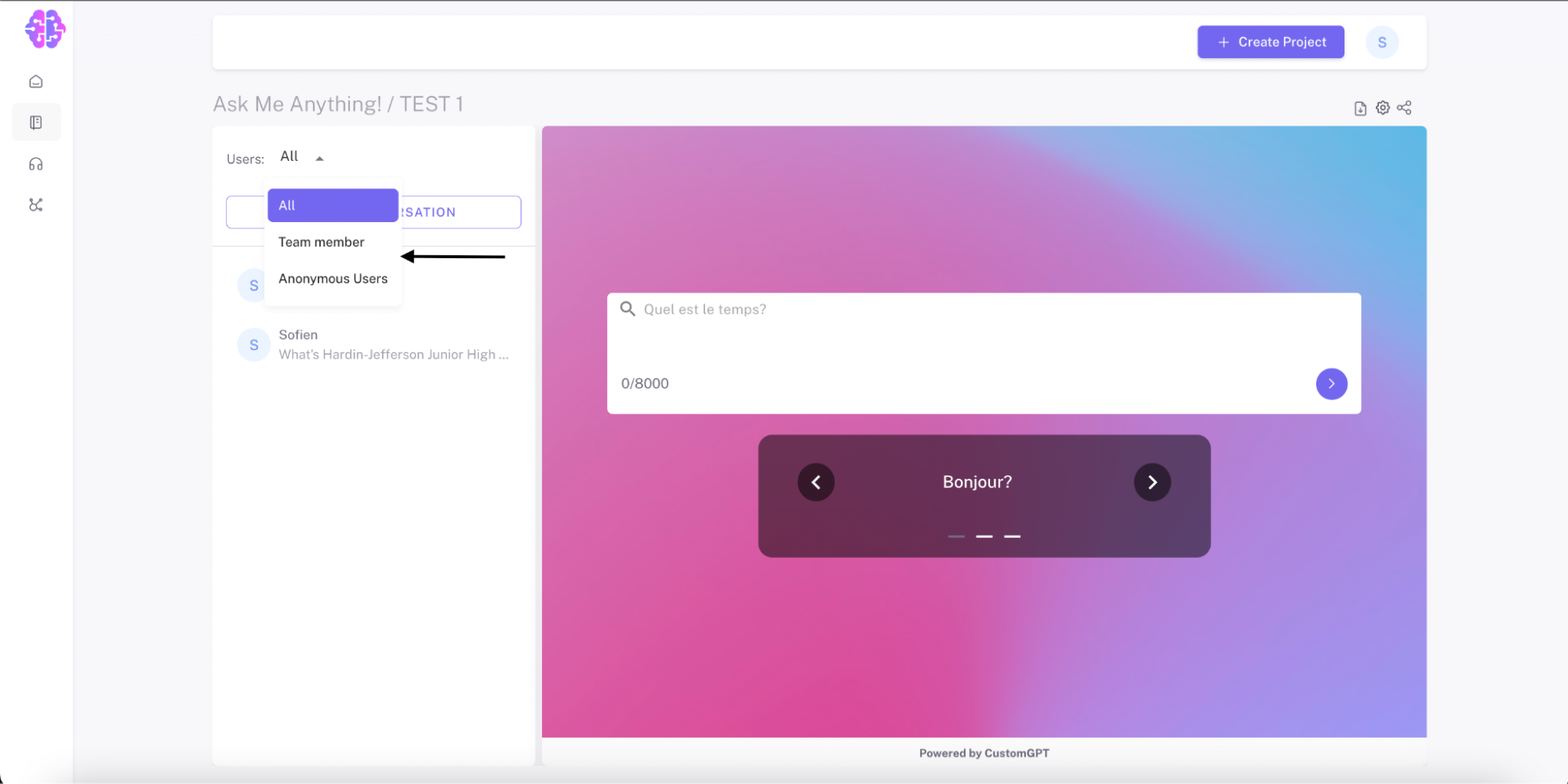
Step 3: Click on Export Conversations
Click on the "Export Conversations" tab.
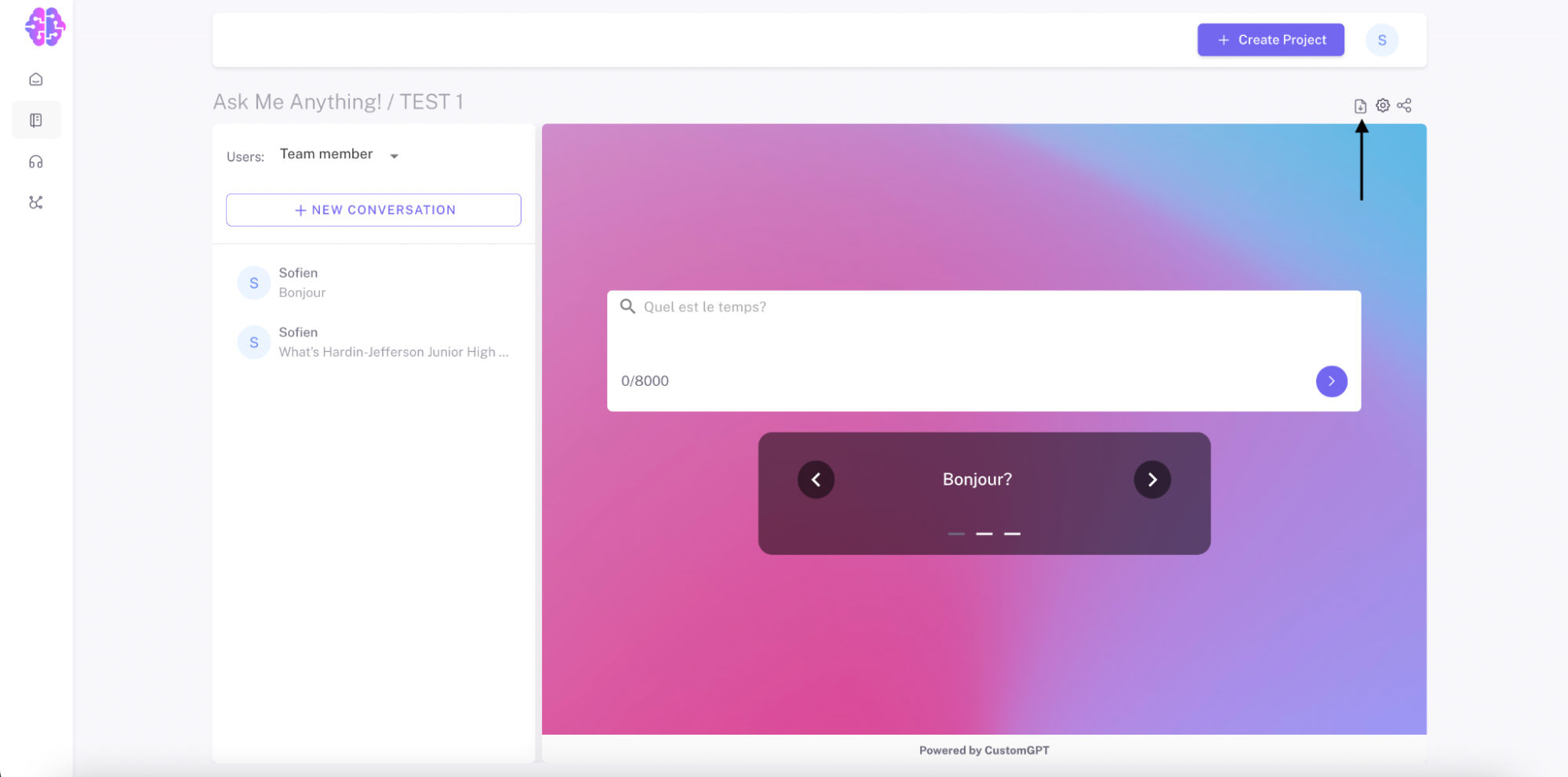
Step 4: Choose Export Format
Select the export format for your conversation history.
Choose one of the following export formats: JSON, XLSX, or CSV.
To export a specific number of conversations, choose "Custom" and input the desired number of conversations to export. Otherwise, keep the number of rows set as "All."
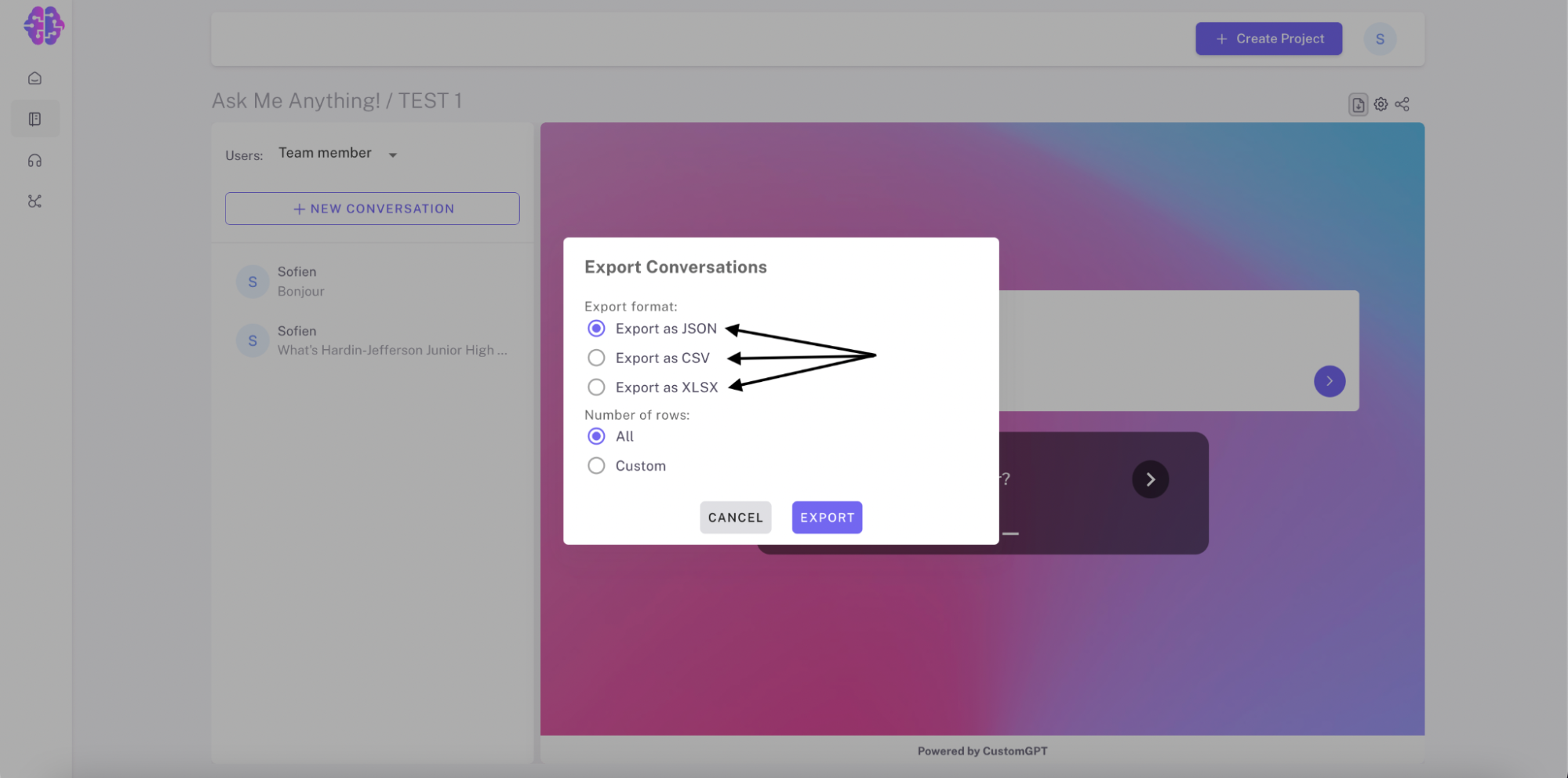
Step 5: Start Exporting
Click on the "Export" button.
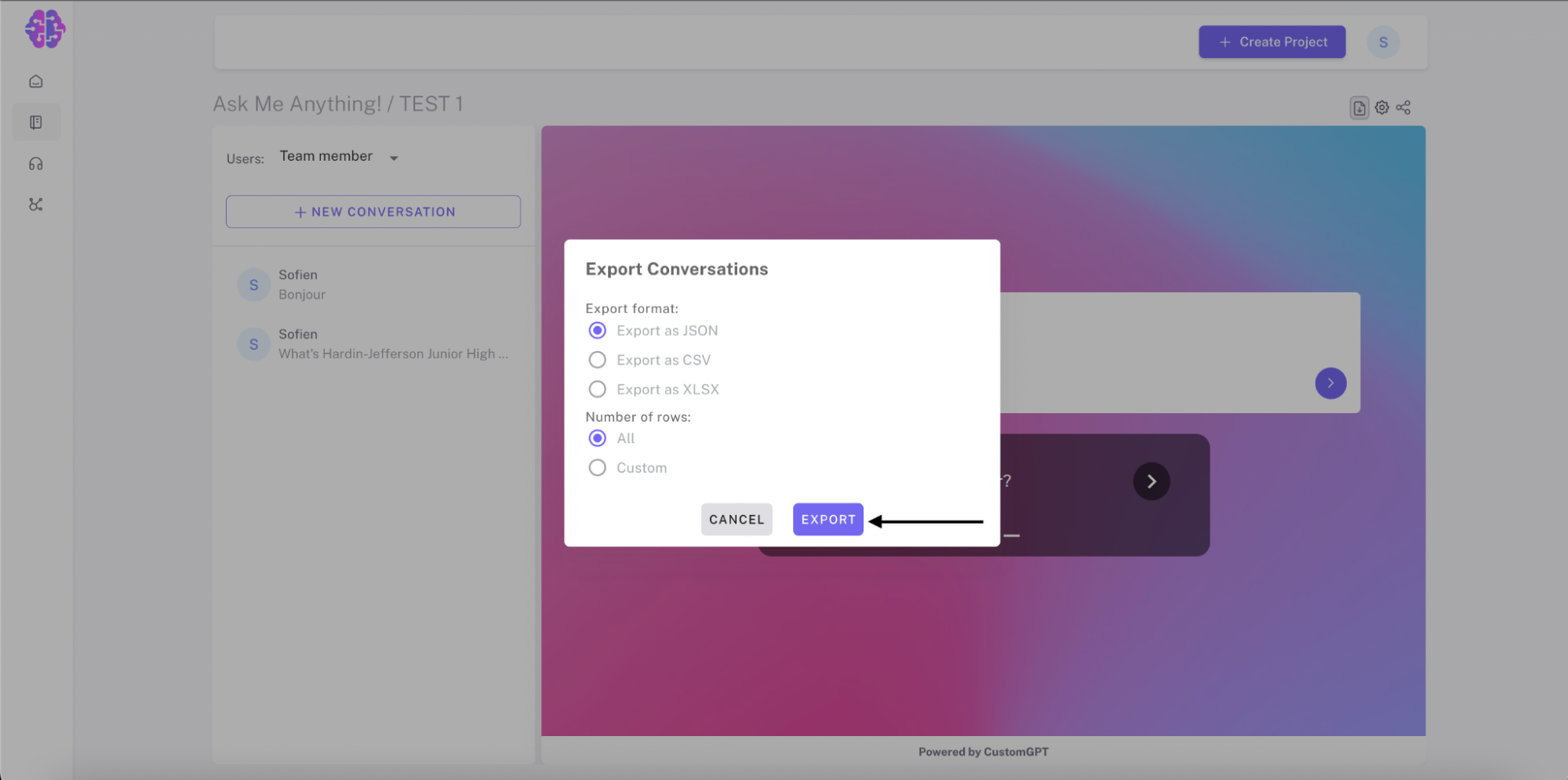
Congratulations! You have successfully downloaded your conversation history.
Updated 11 months ago
