How It Looks
🤖 Customize your AI Agent's appearance and behavior!
CustomGPT dashboard allows you to customize your agents, including the AI Agent User Experience and Conversation Settings. You can change the agent's name, configure the source data, and customize the User Experience of your AI Agent to meet your business needs, and configure the Conversation Settings.
Customizing the appearance and behavior of your AI Agent is easy with CustomGPT. Simply navigate to the AI Agent tab under your agent settings to access various customization options. From here, you can easily adjust the AI Agent User Experience (UX) to suit your needs and preferences.
Additionally, you can customize your AI Agent's conversation settings including the response source, AI Agent message language and settings for citations. With CustomGPT, achieving the perfect AI Agent experience is easy.
Customize AI Agent Appearance
- Navigate to your CustomGPT dashboard.
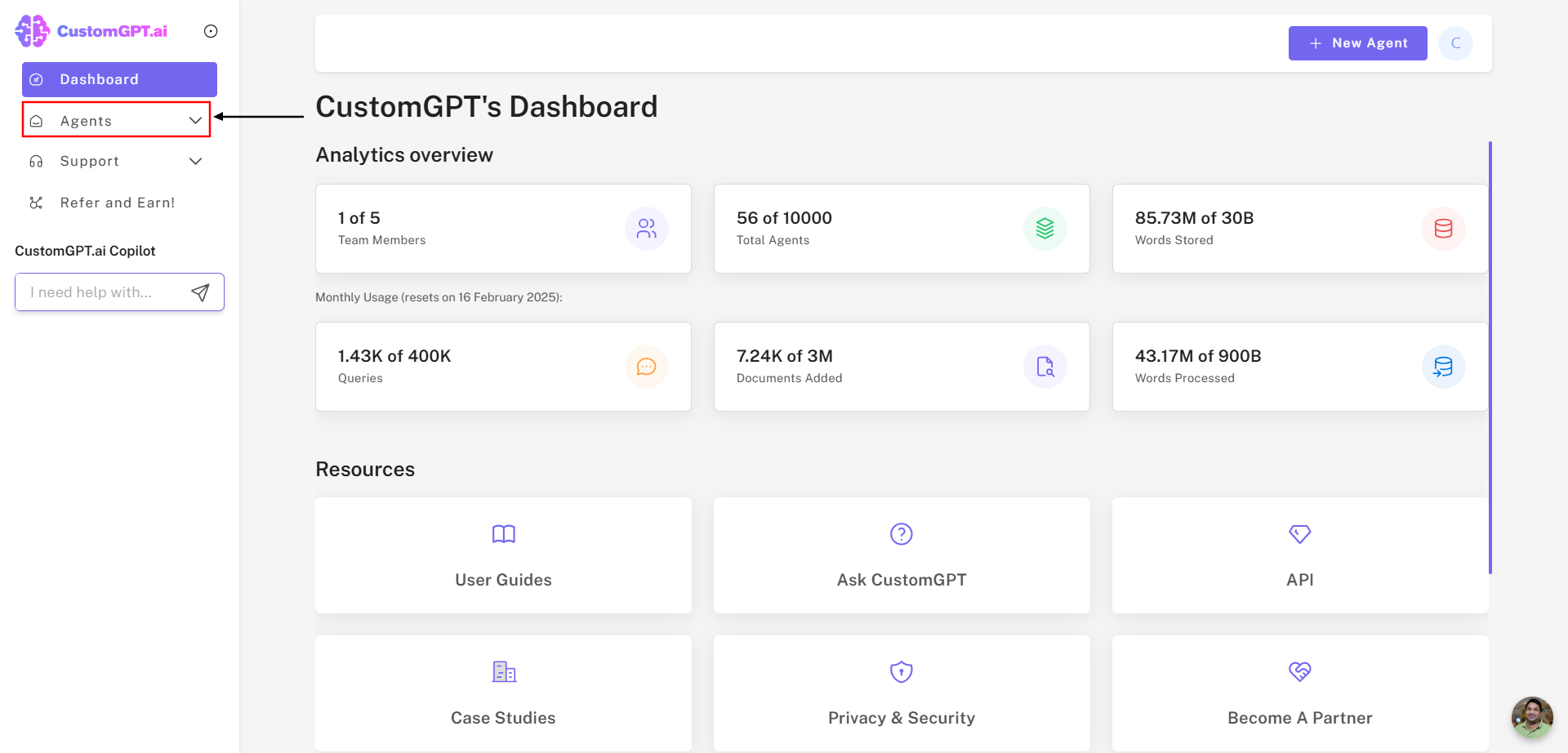
- Click on "Agent Appearance".
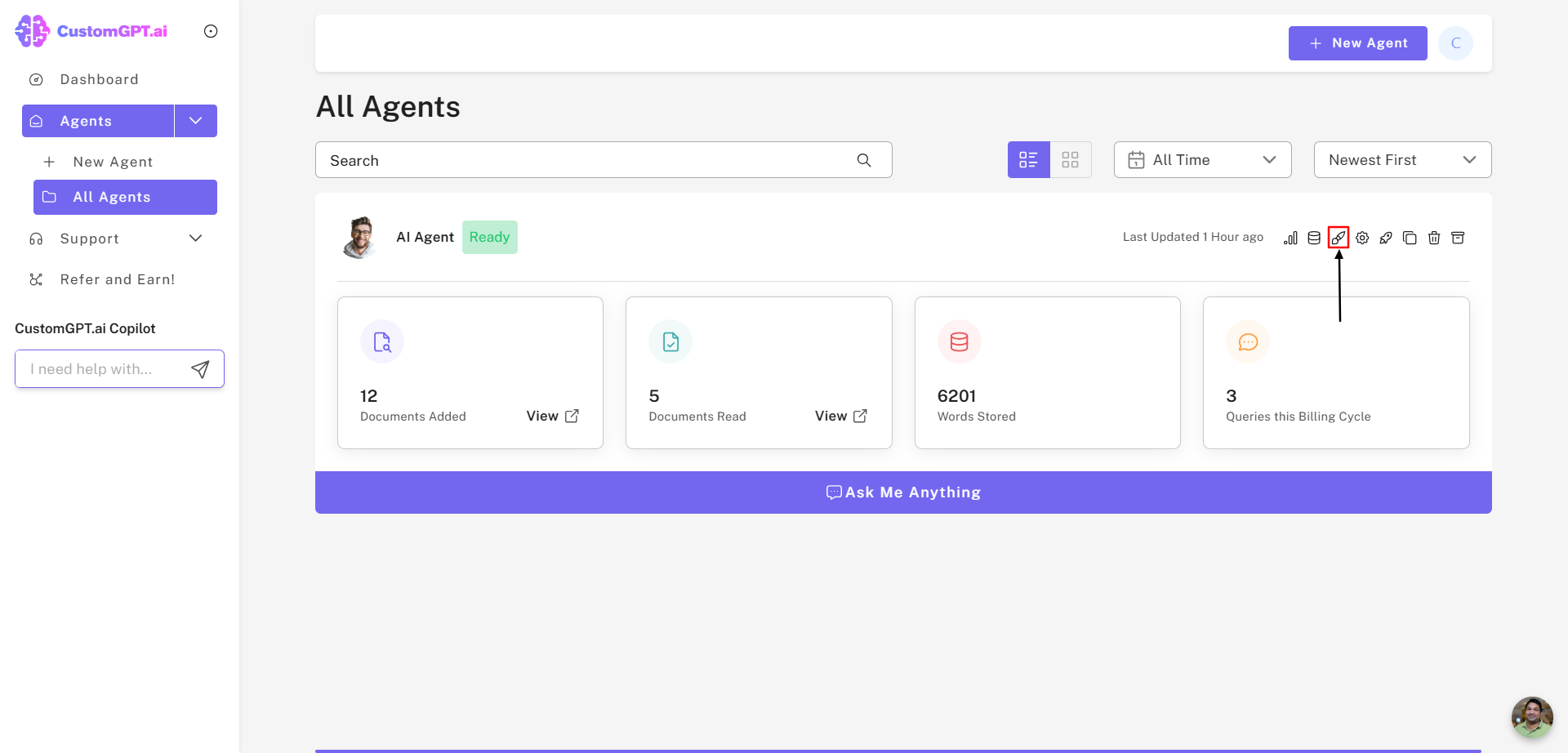
- Click on "Upload Avatar".
- Change your AI Agent avatar by clicking the "Upload new photo" button.
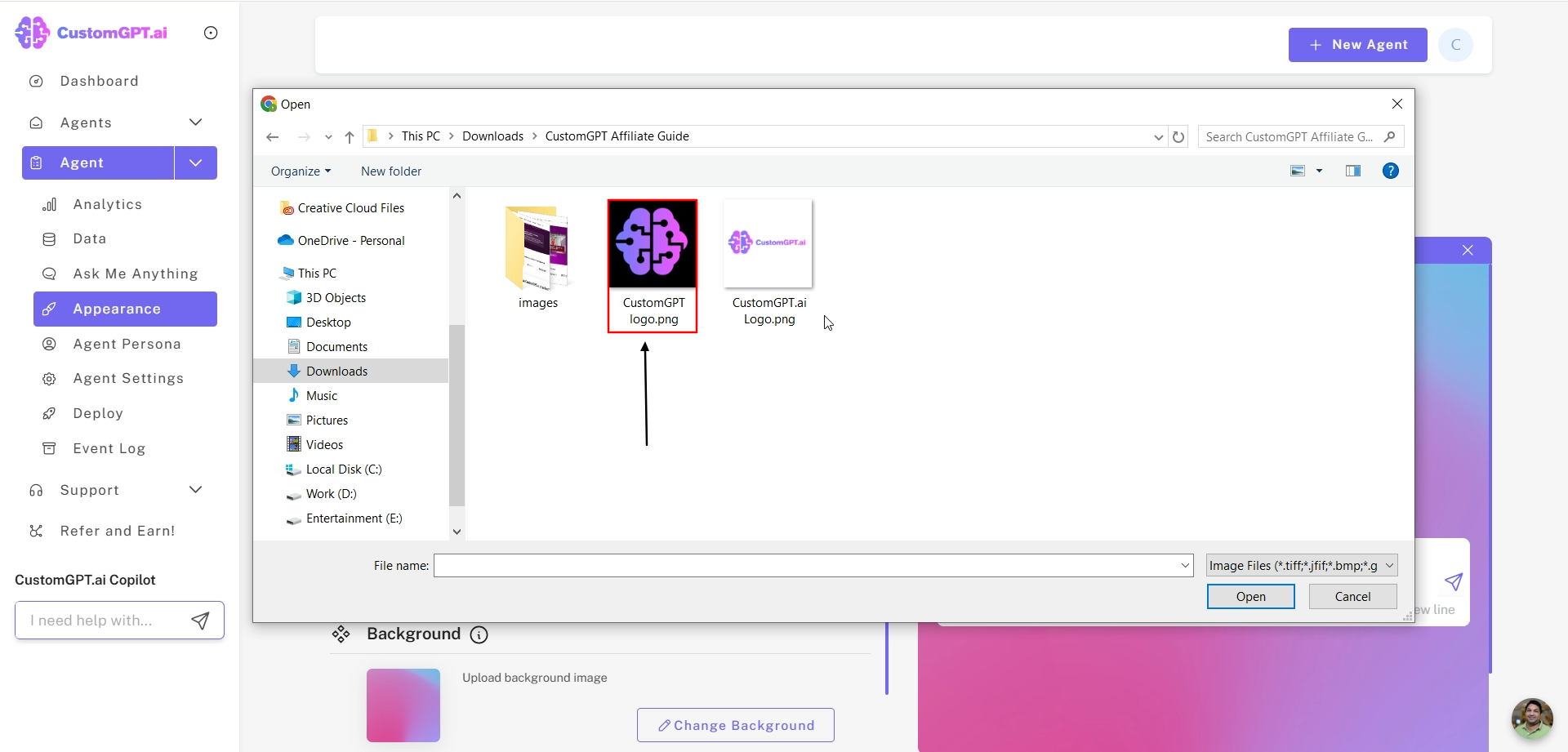
- Change your AI Agent background image by clicking the "Change Image button".
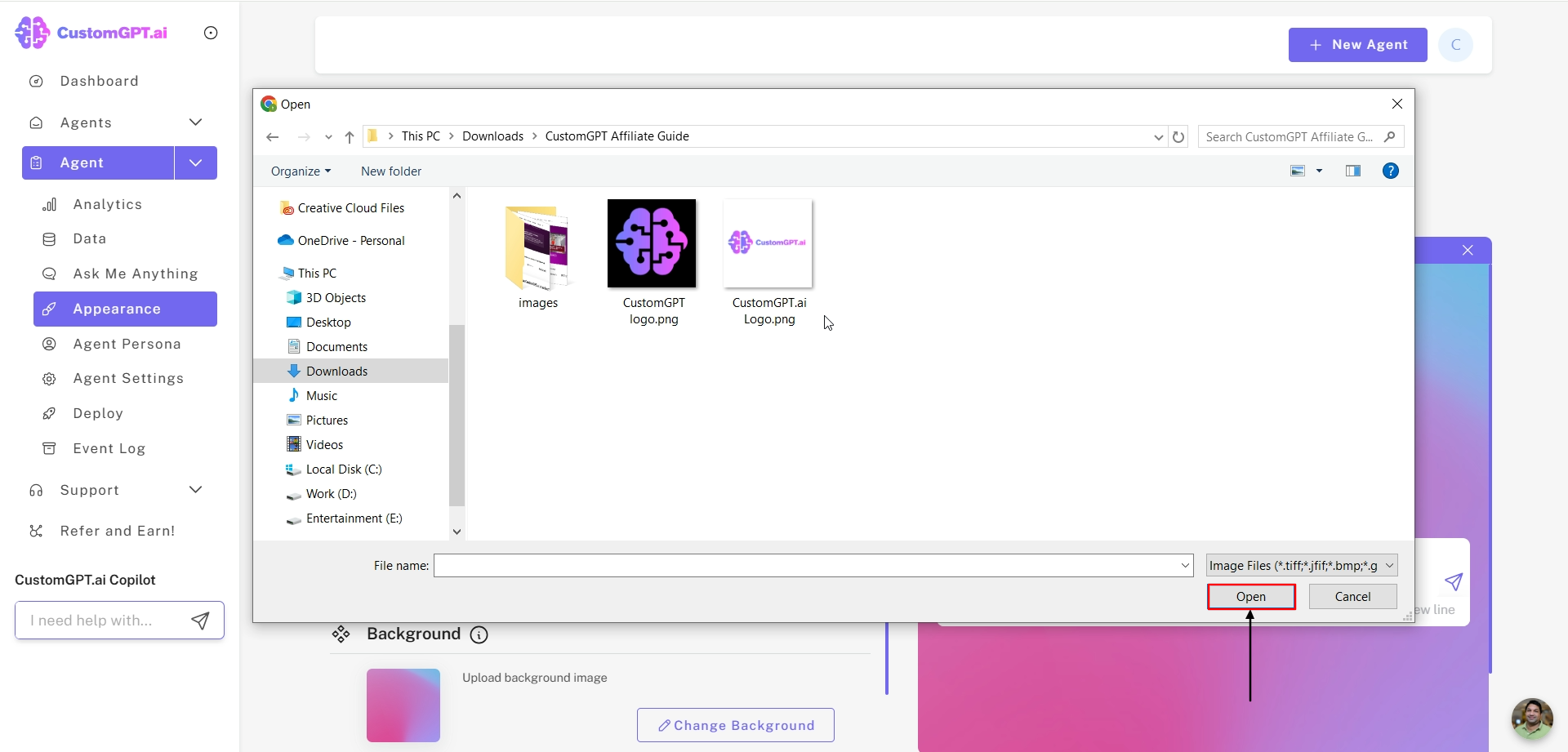
- Change the default prompt when a user opens the AI Agent by entering the text however you want in the "Default Prompt section"
- Save the customizations by clicking "Save Changes".
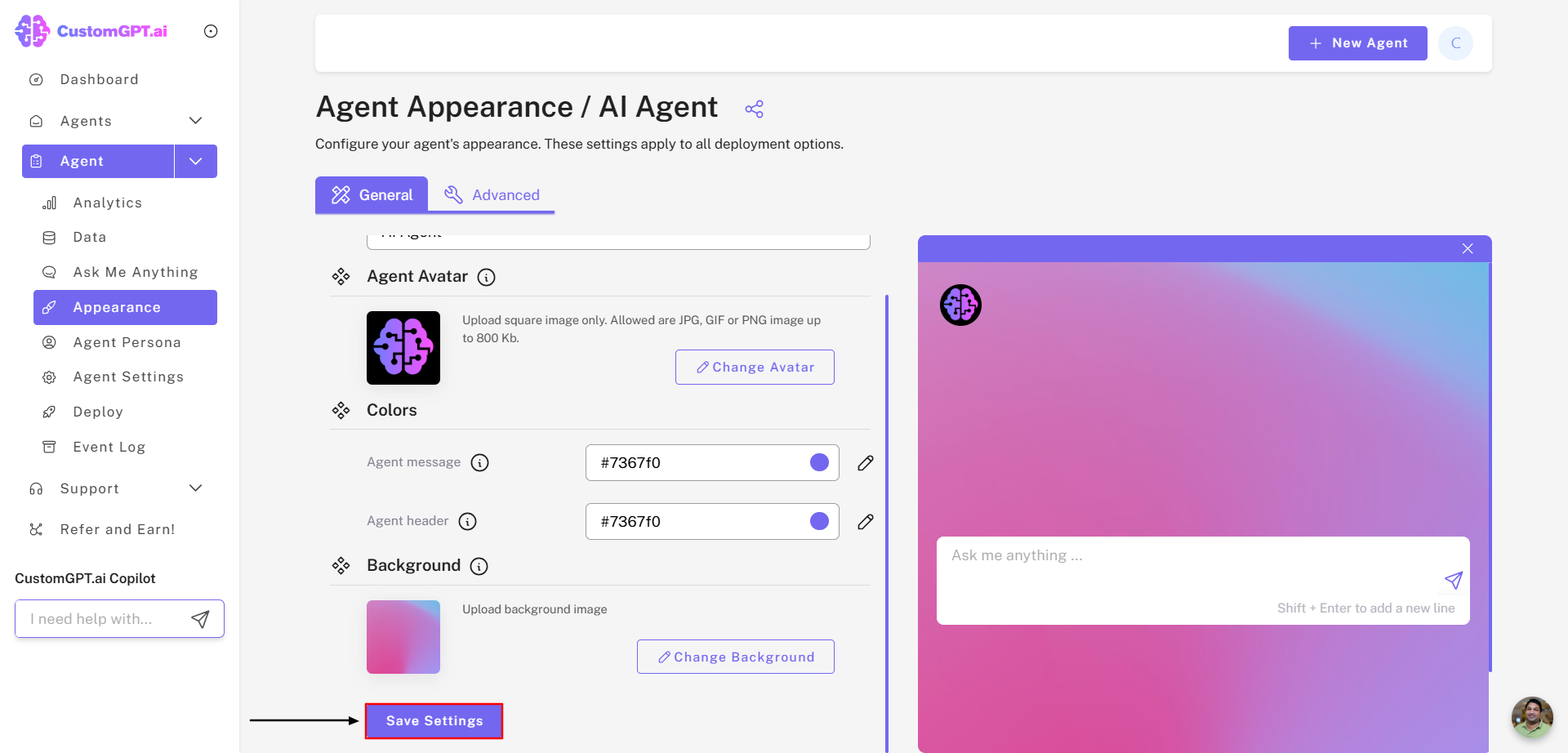
Congratulations on successfully carrying out the AI Agent appearance customizations! ✅
Customize Conversation Settings
To customize your AI Agent's conversation settings, please follow the steps below:
- Navigate to your CustomGPT dashboard.
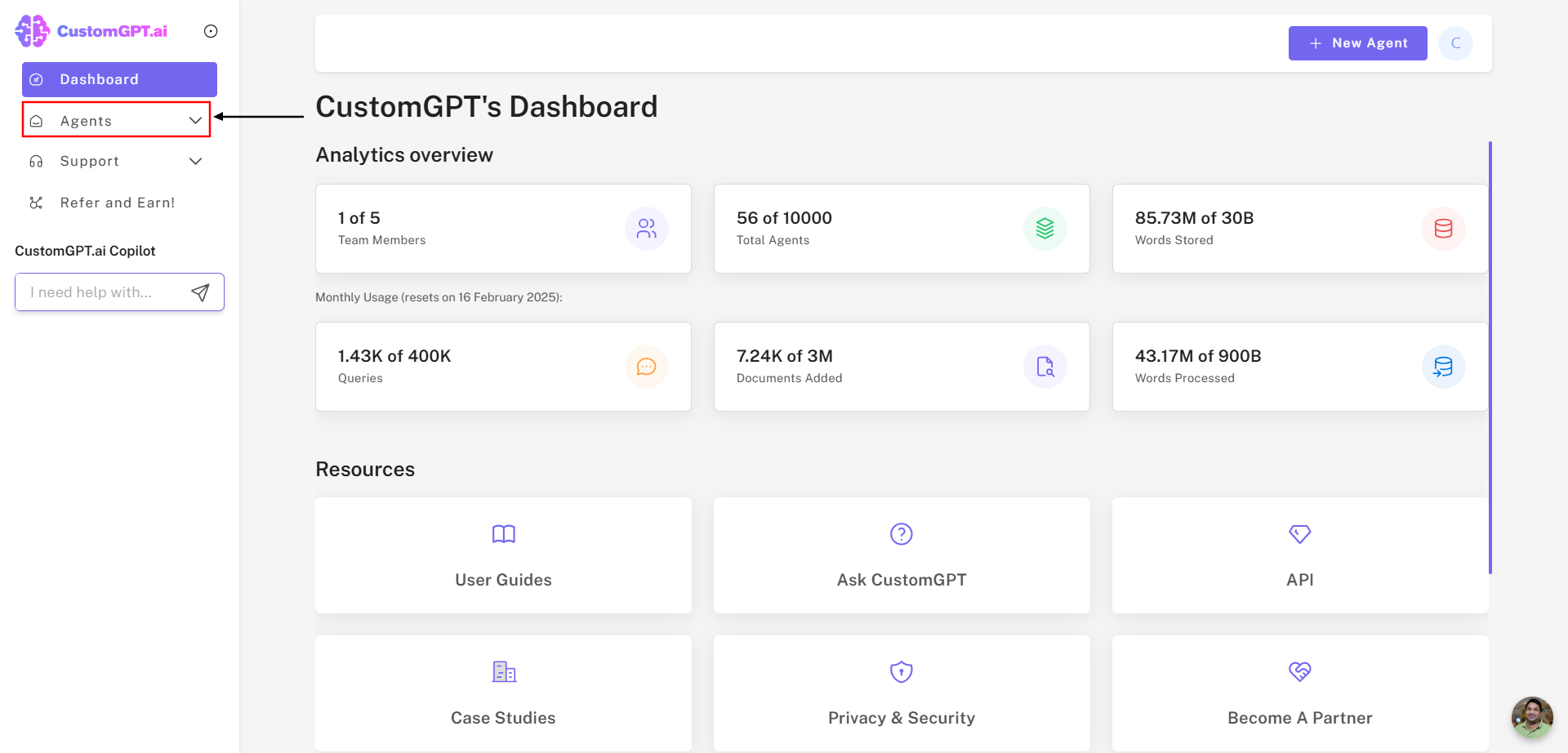
- Click the Agent Settings button.
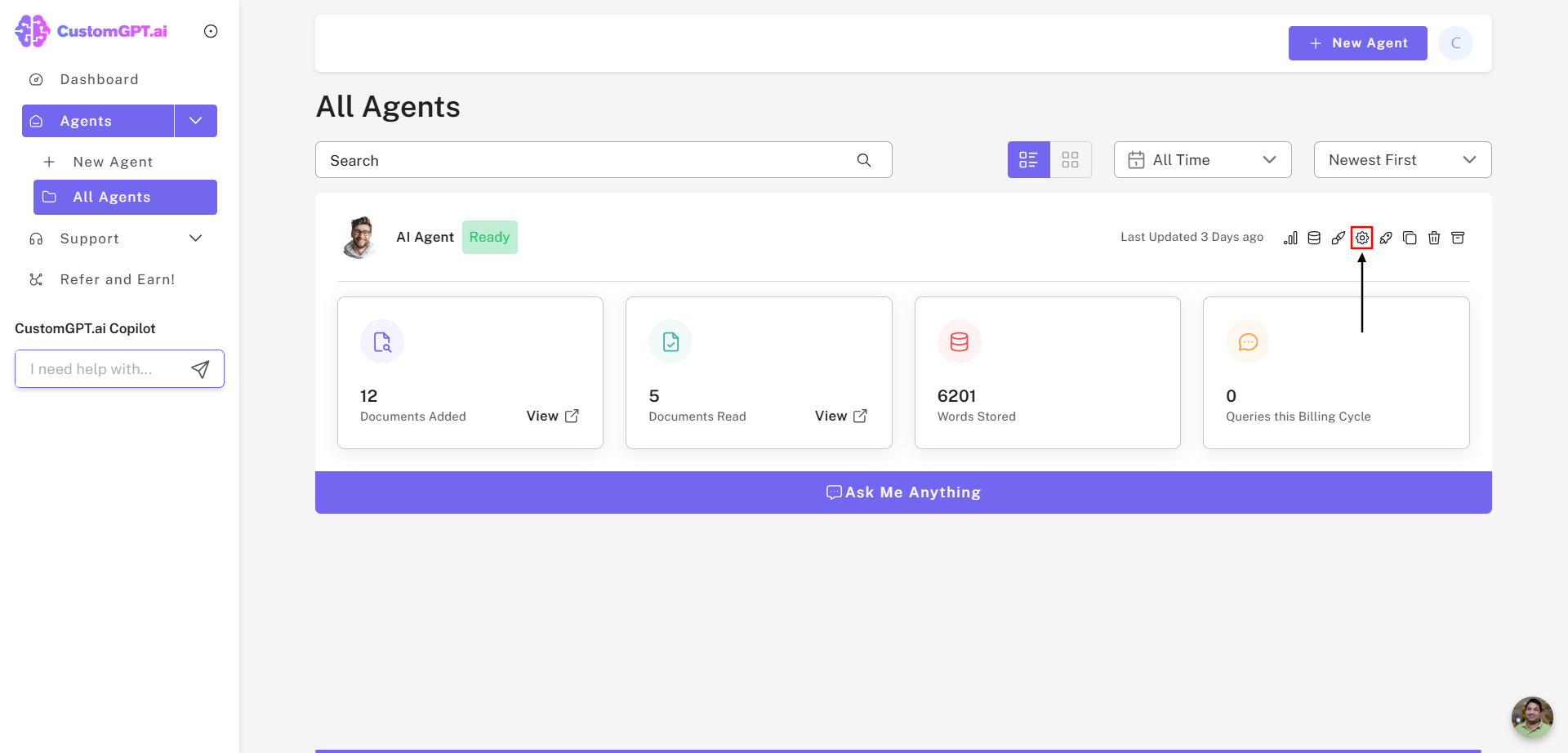
- Click the Conversation Settings button.
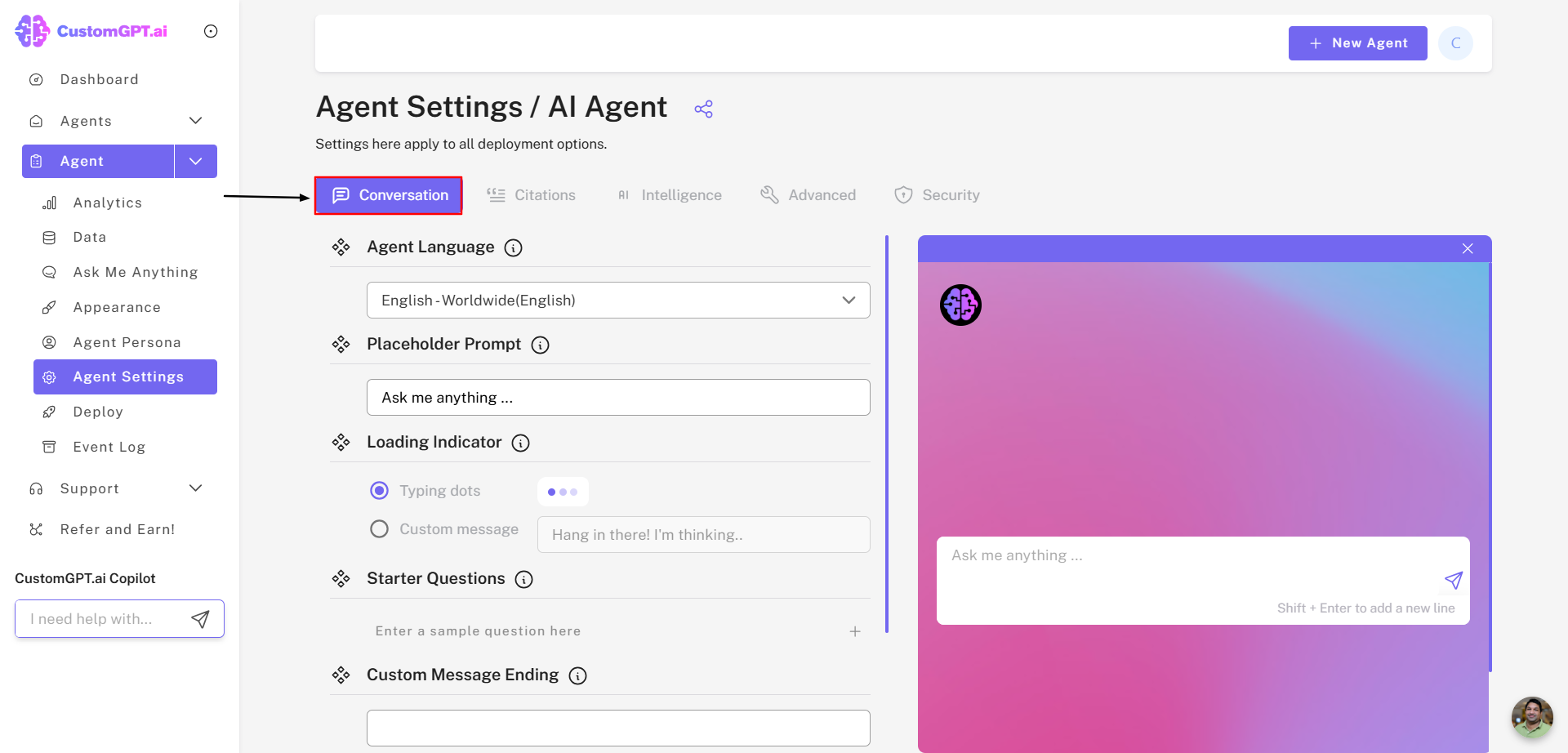
- Select your AI Agent Message Language.
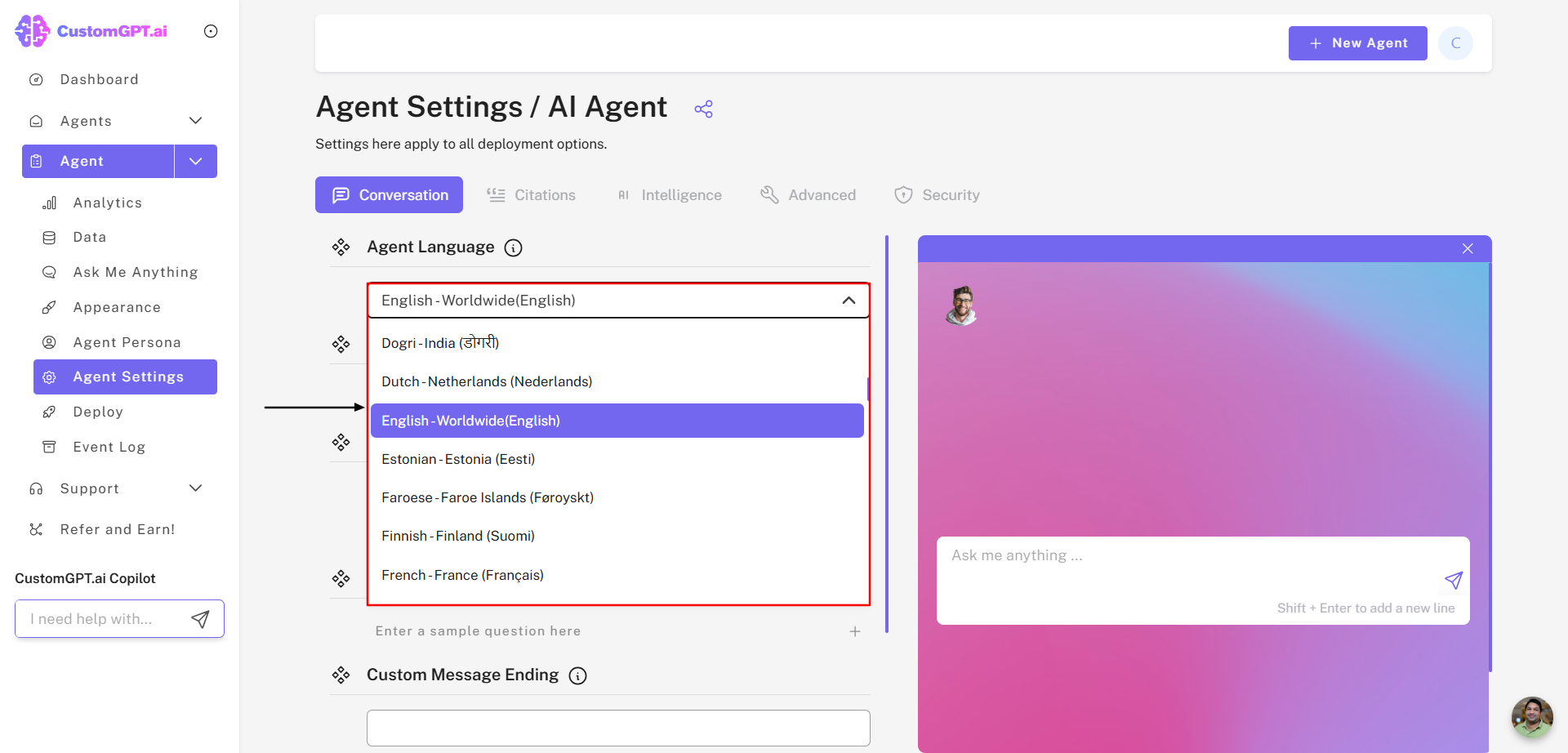
- Select the "Citations" settings for your AI Agent.
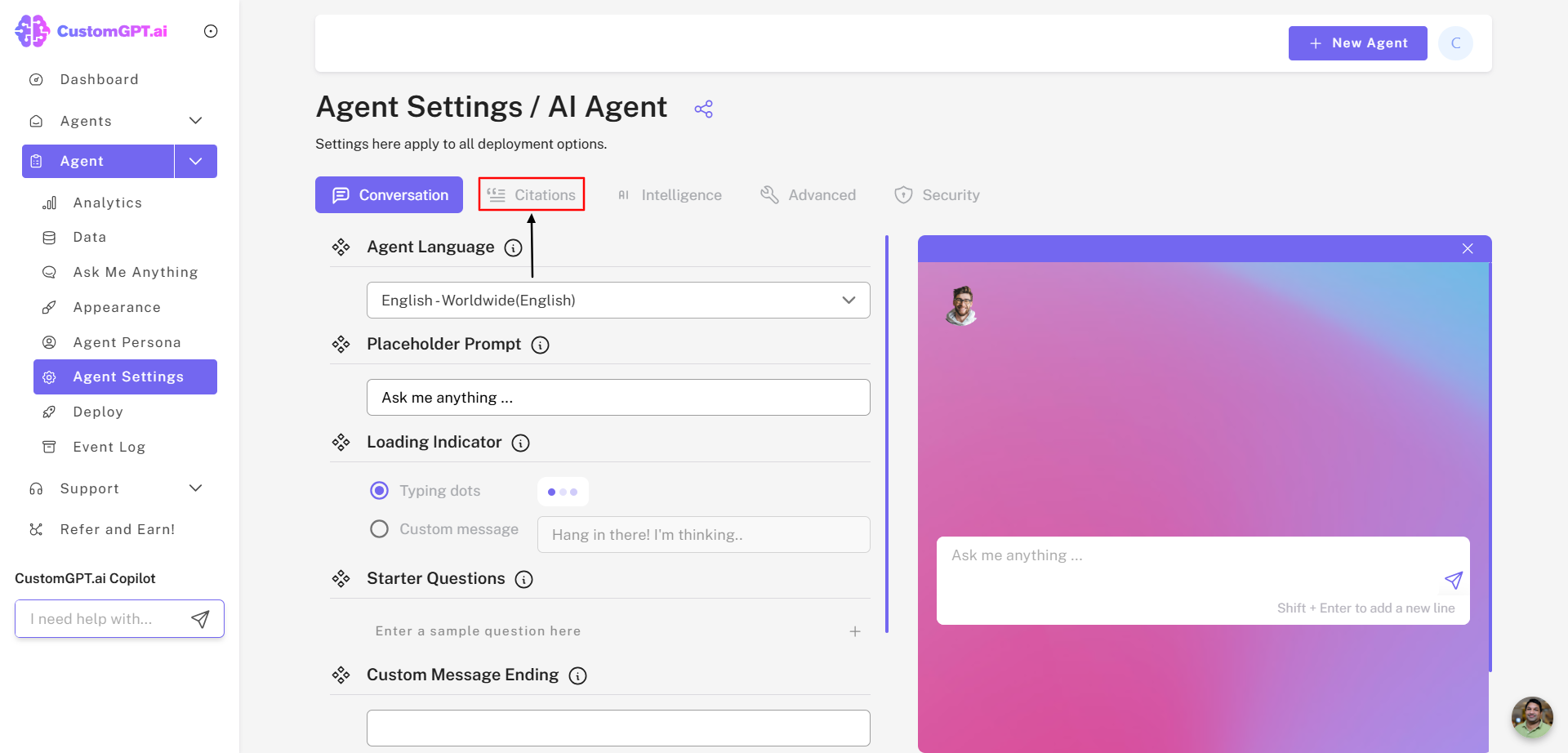
i. You can Enable or Disable Citations (which are links to the documents from where the AI Agent is getting the information)
ii. For citations, you can choose these to show only when user initiates the request to show citations, always show these or always hide these.
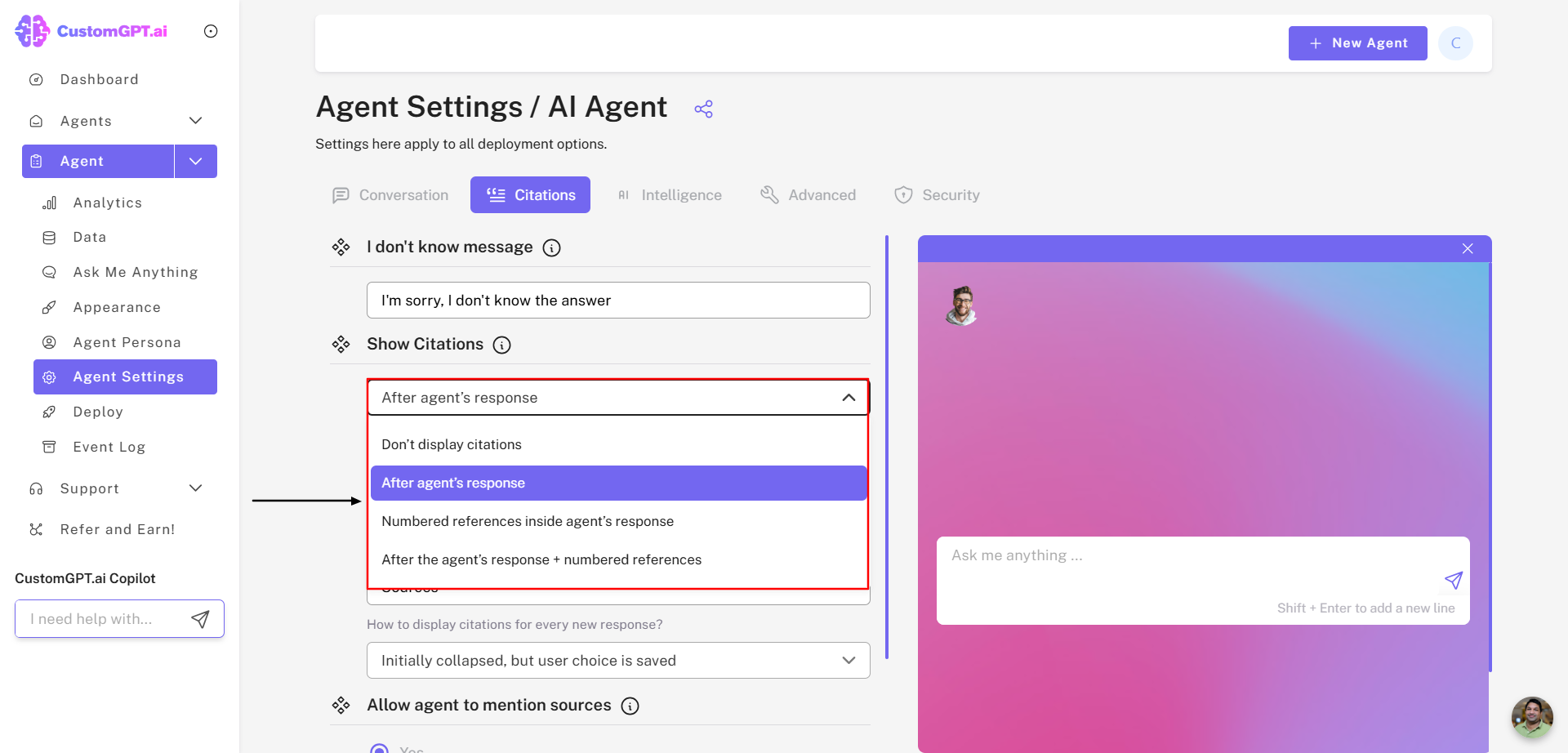
- Save the customizations by clicking Save Changes.
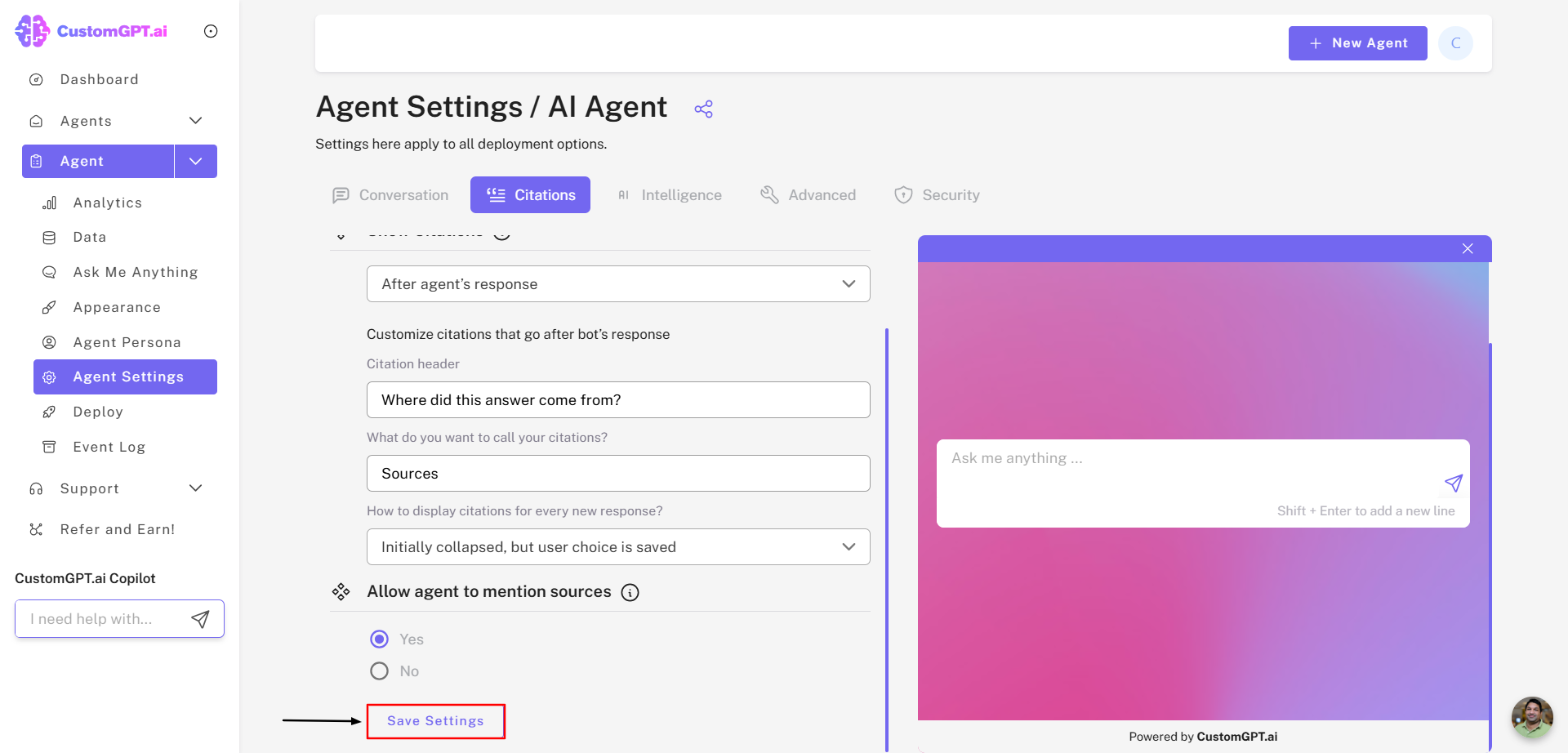
Congratulations on customizing the AI Agent settings for an elevated experience and optimizing the performance of the AI Agent!
Updated 8 months ago
