Manage Chatbot Data
✍️ Customize the source data of your Chatbot!
Customizing the source data of your chatbot is made easy with CustomGPT's Data tab. Here, you have the ability to manage your source data by adding new sitemaps or uploading additional files that can be used as a source for your chatbot. This feature allows you to fine-tune and optimize the data used in your chatbot, ensuring the best possible experience for your users.
To customize your project's data, follow the steps below:
- Navigate to your CustomGPT dashboard.
- Select a project you want to customize, and click the Overflow icon.
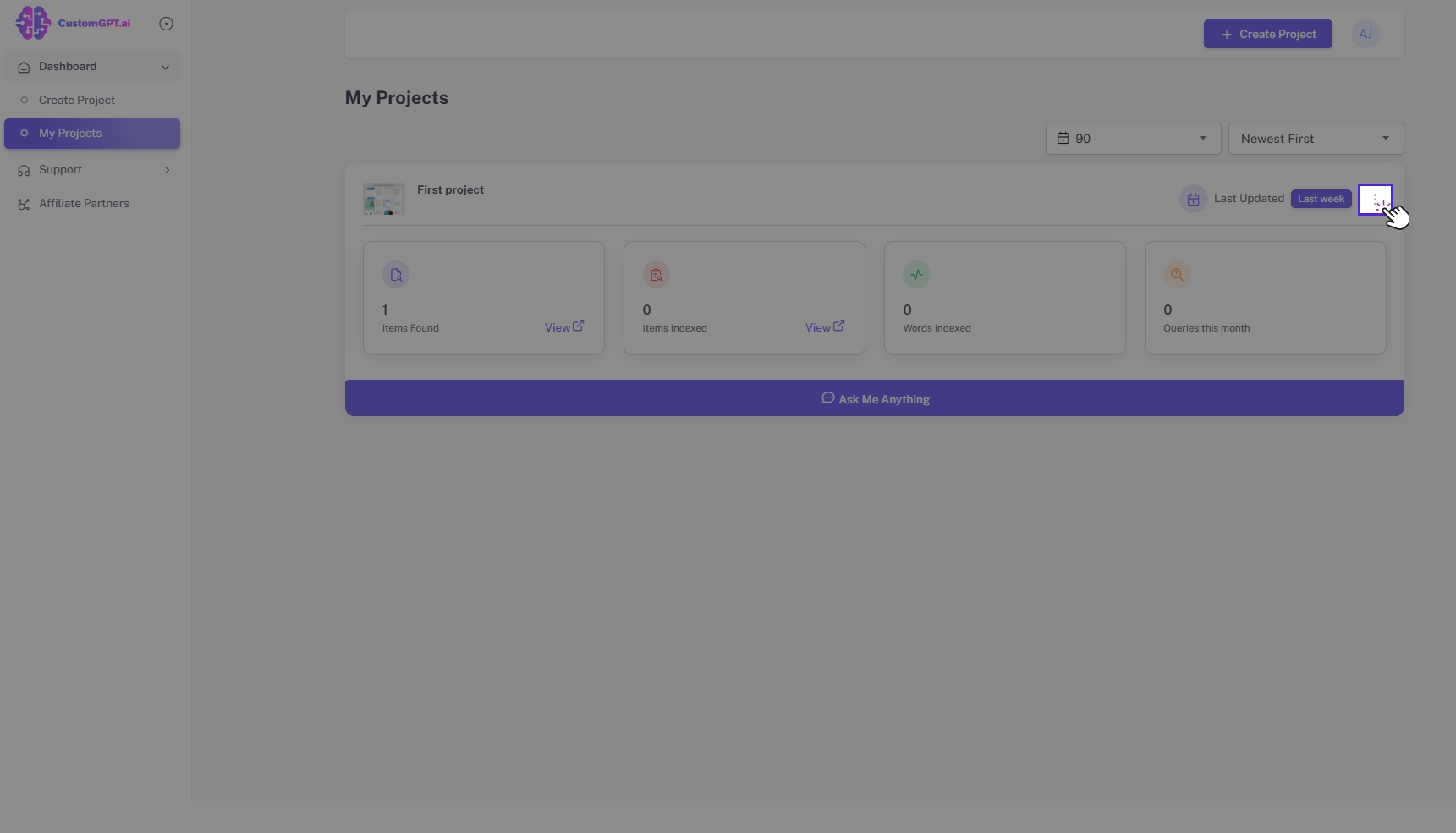
- Click the Project Settings button.
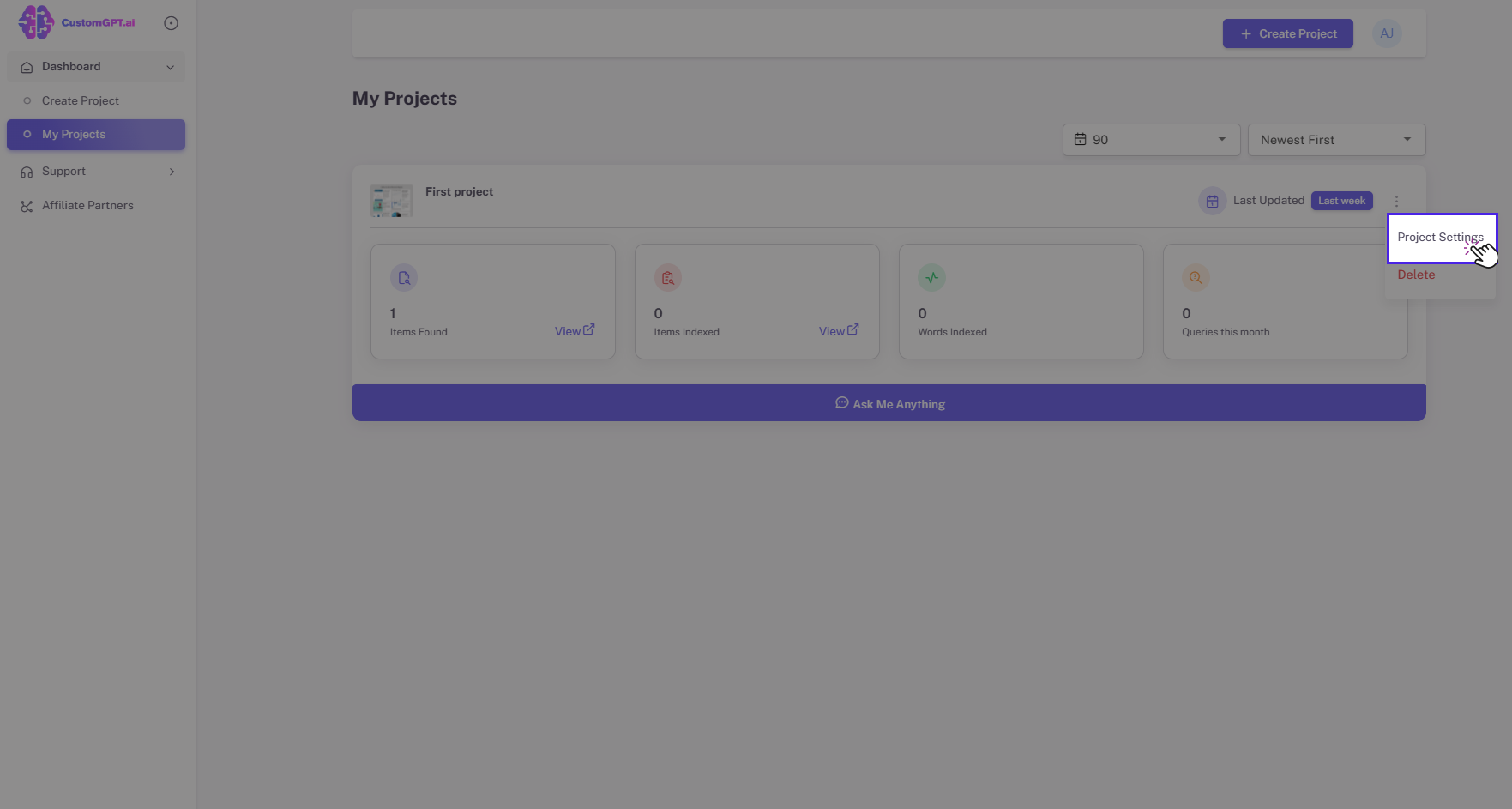
- By default, you will be redirected to the Project tab, click the Data tab.
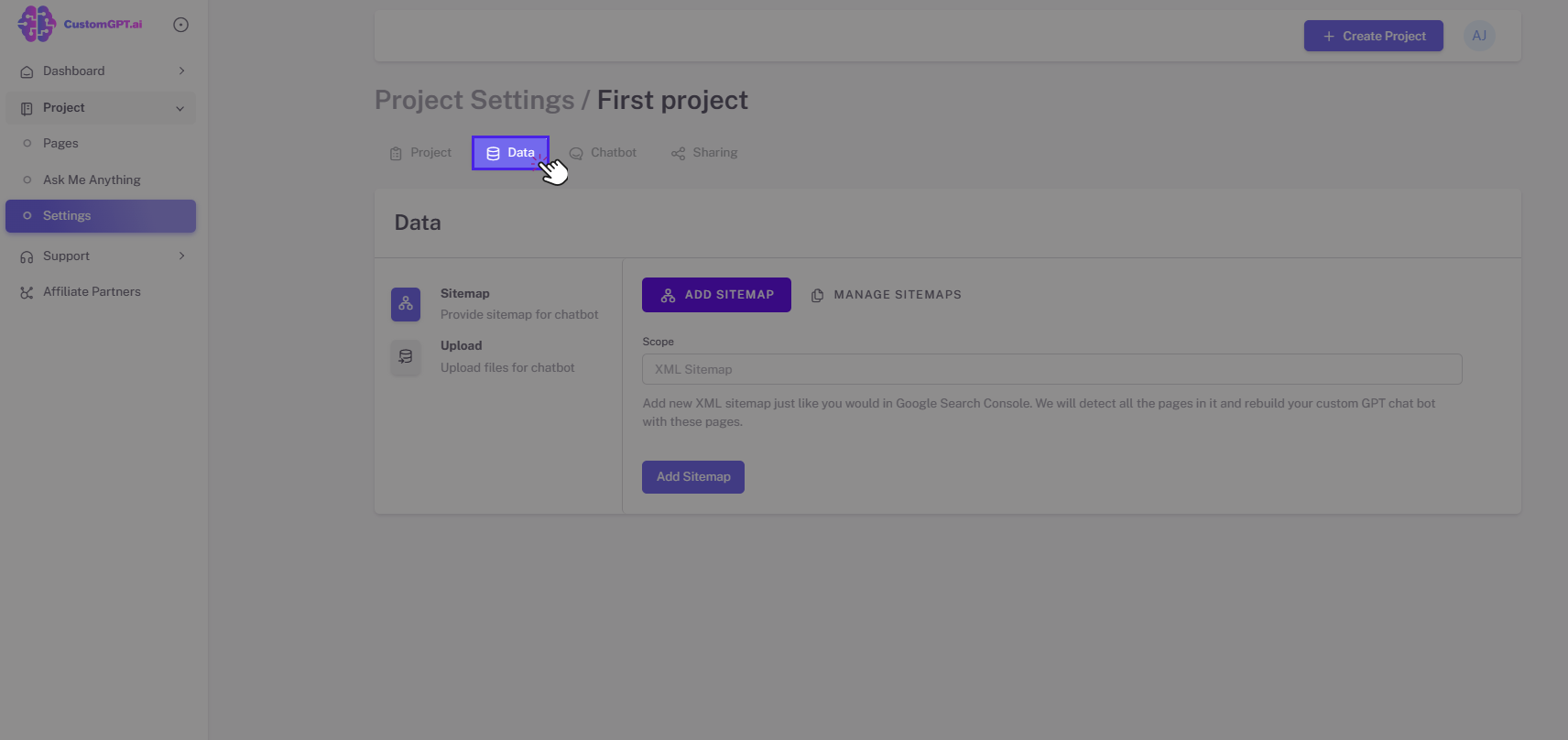
Add Sitemaps
To add more sitemaps, follow the steps below:
- Enter the new XML links.
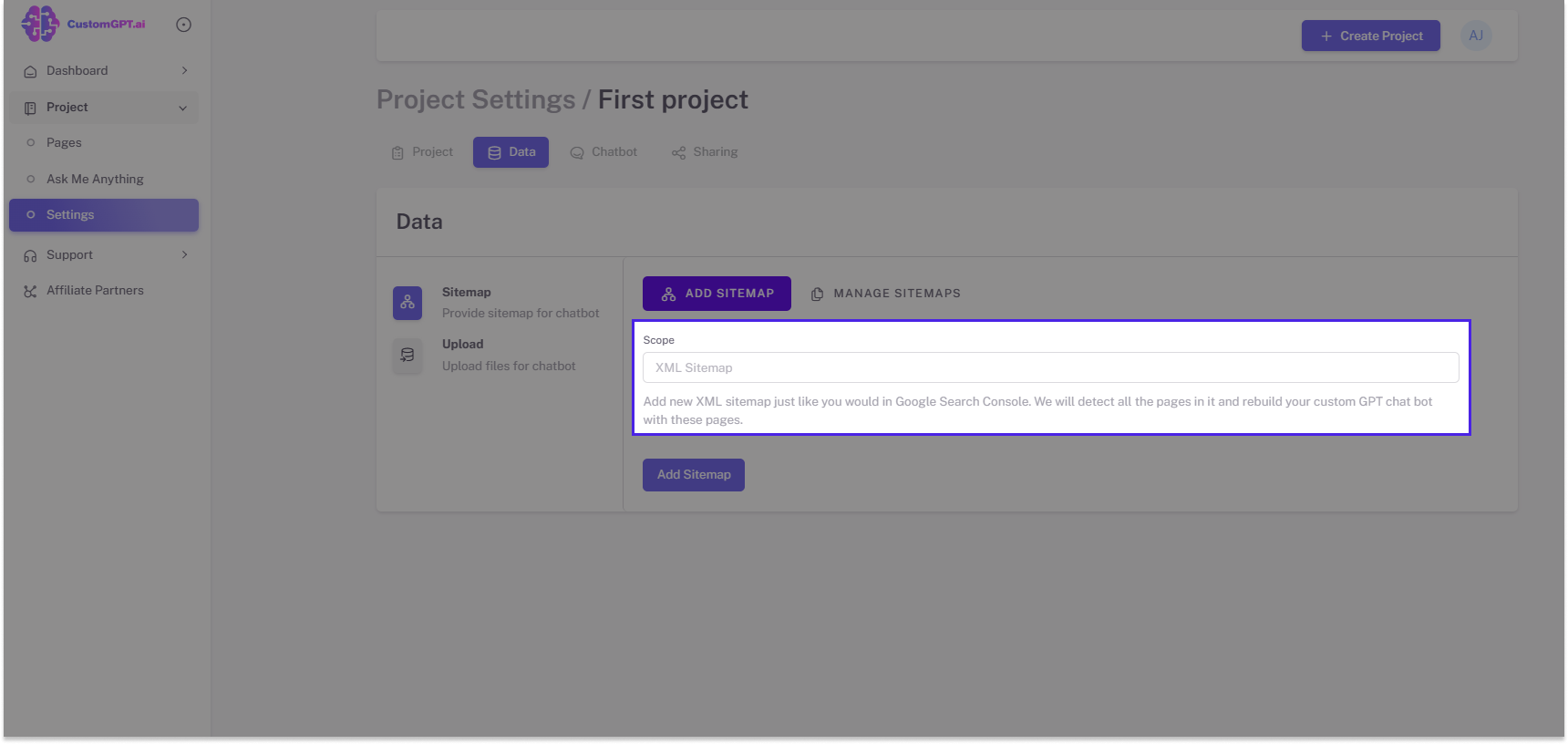
- Click Add Sitemap to save.
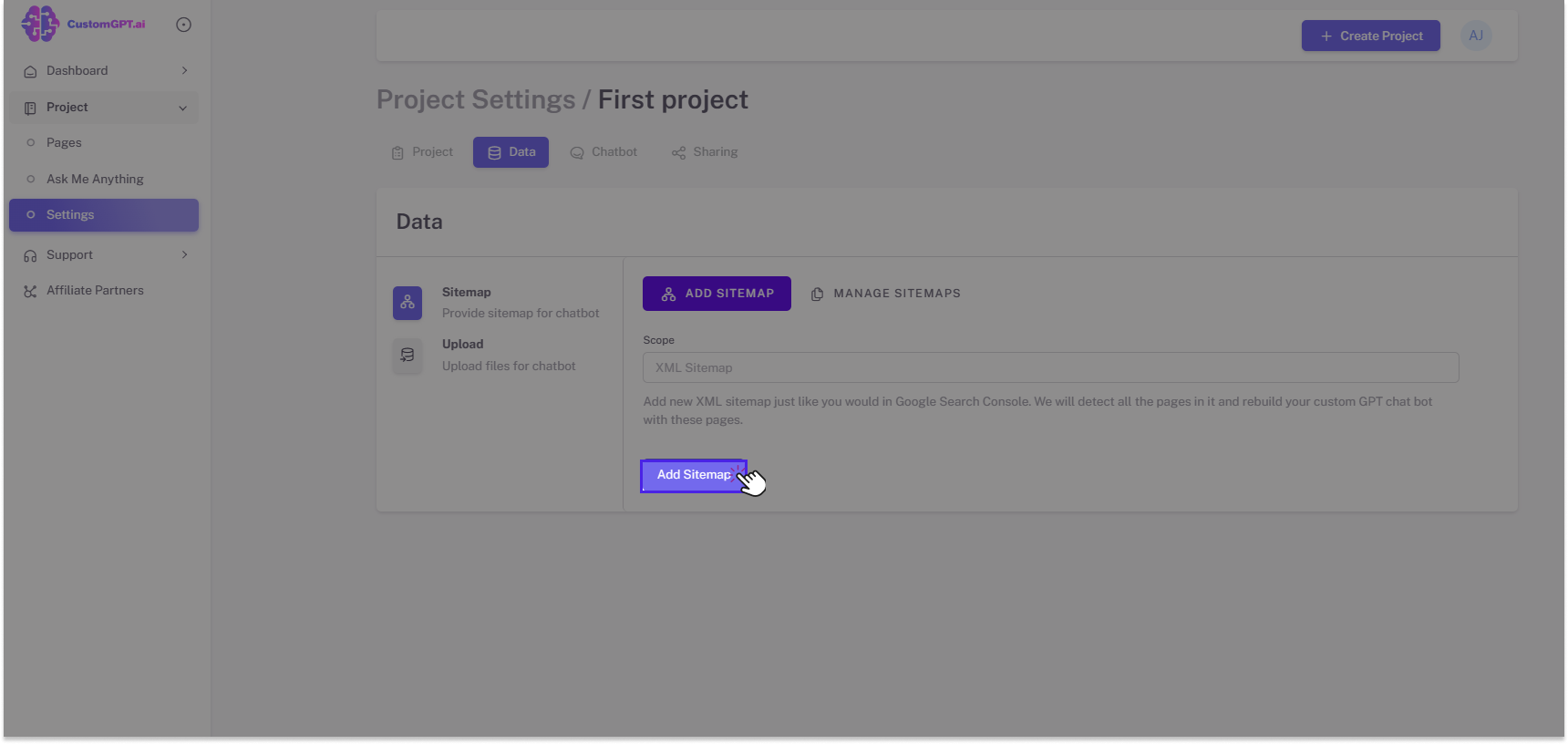
Manage Sitemaps
Within the CustomGPT dashboard's "manage sitemaps" tab, you have the ability to oversee and control any sitemaps you have previously entered. This feature allows you to conveniently view and delete the sitemaps that are currently accessible to you.
To manage Sitemap, click the Manage Sitemaps button.
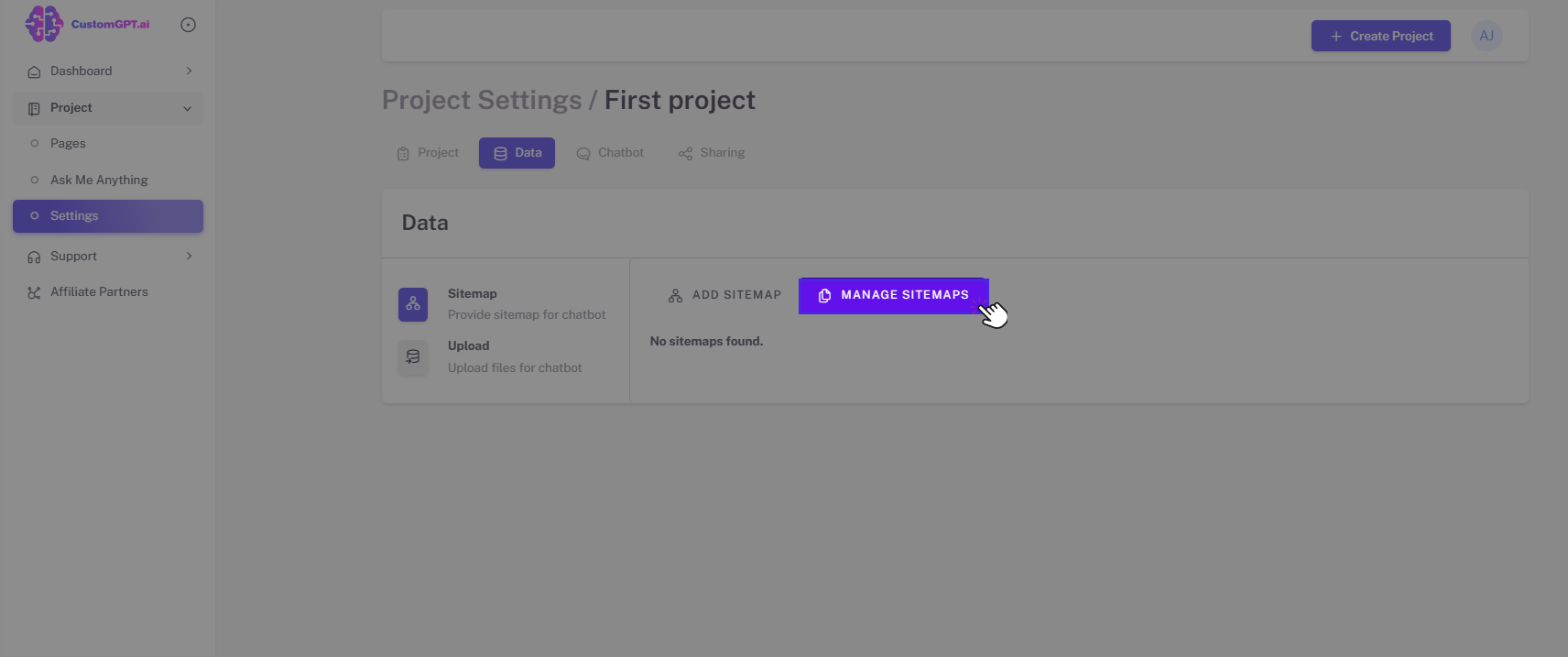
Upload Files
To upload new files for the chatbot, follow the steps below:
- Click the Upload button under the Sitemap.
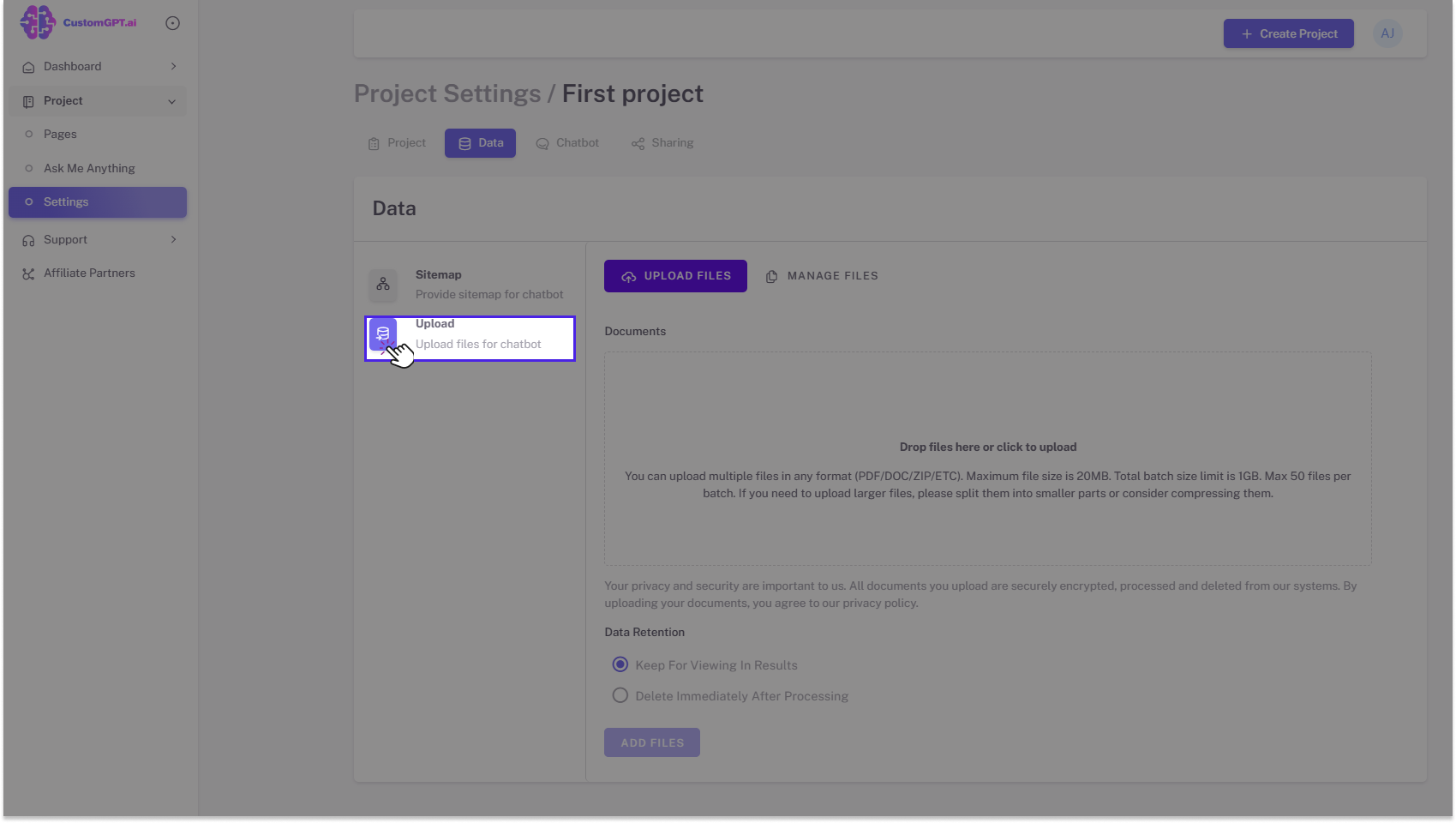
- Upload your files.
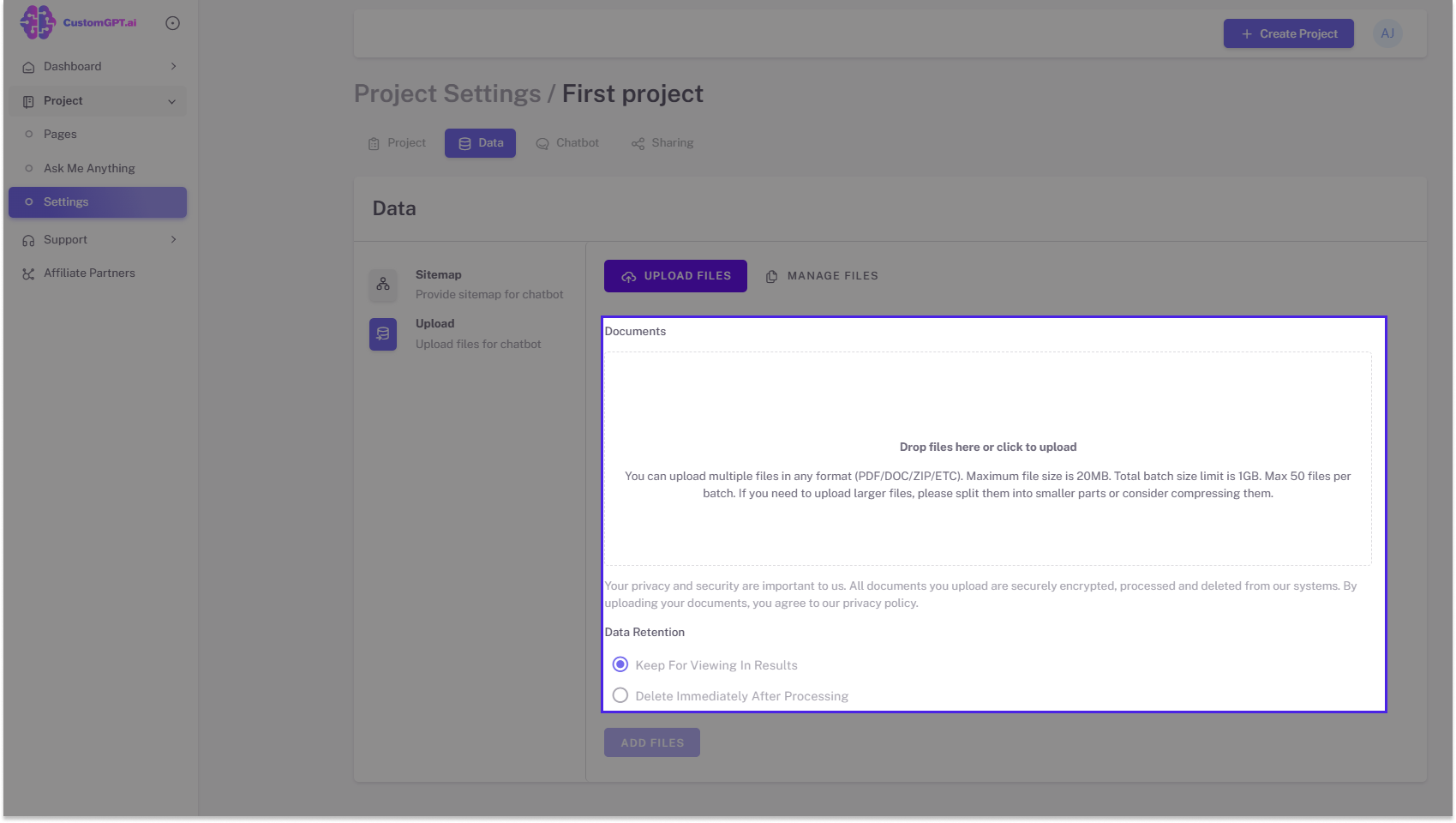
- Click Add Files button to confirm the addition.
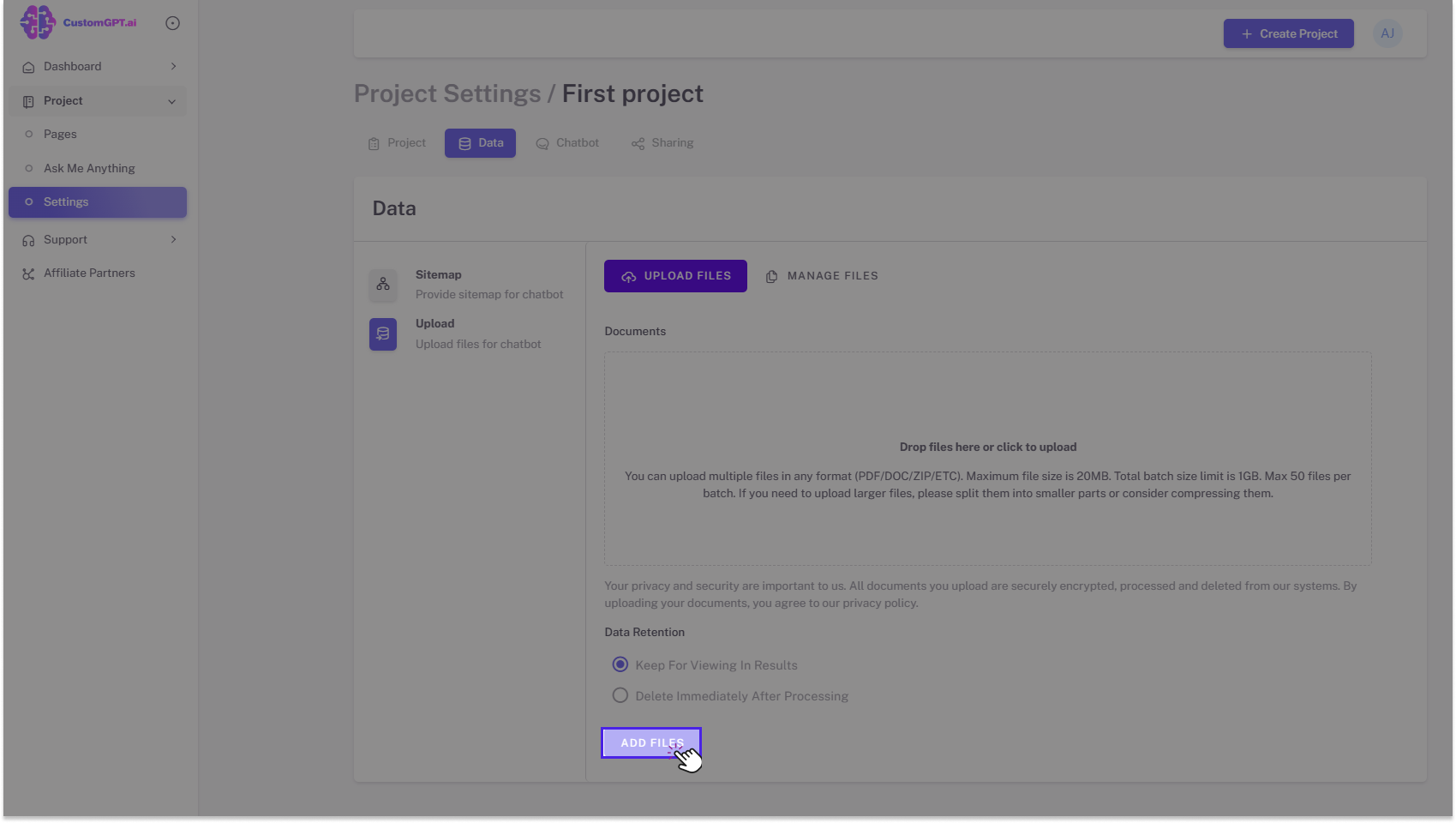
Manage Files
In the manage files tab, you can manage any files you have uploaded within the CustomGPT dashboard. You can view and delete the available files.
To manage Files, click the Manage Files button.
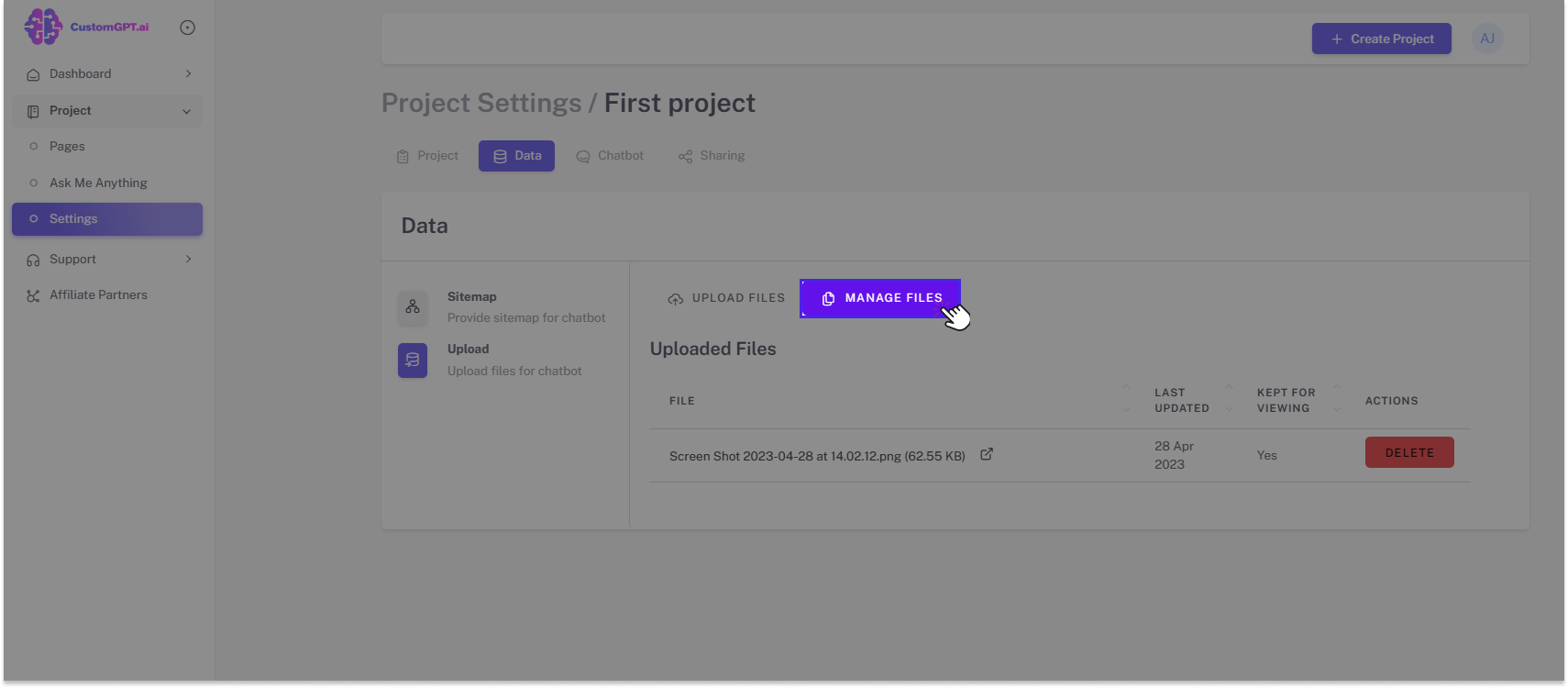
Congratulations on the successful management of your chatbot data!
Updated 11 months ago
