Forgot Password
📌 Steps to reset your password in case you forget it.
Open the CustomGPT website incase you forget the password by clicking here.
- Click on the "Forgot password" option.
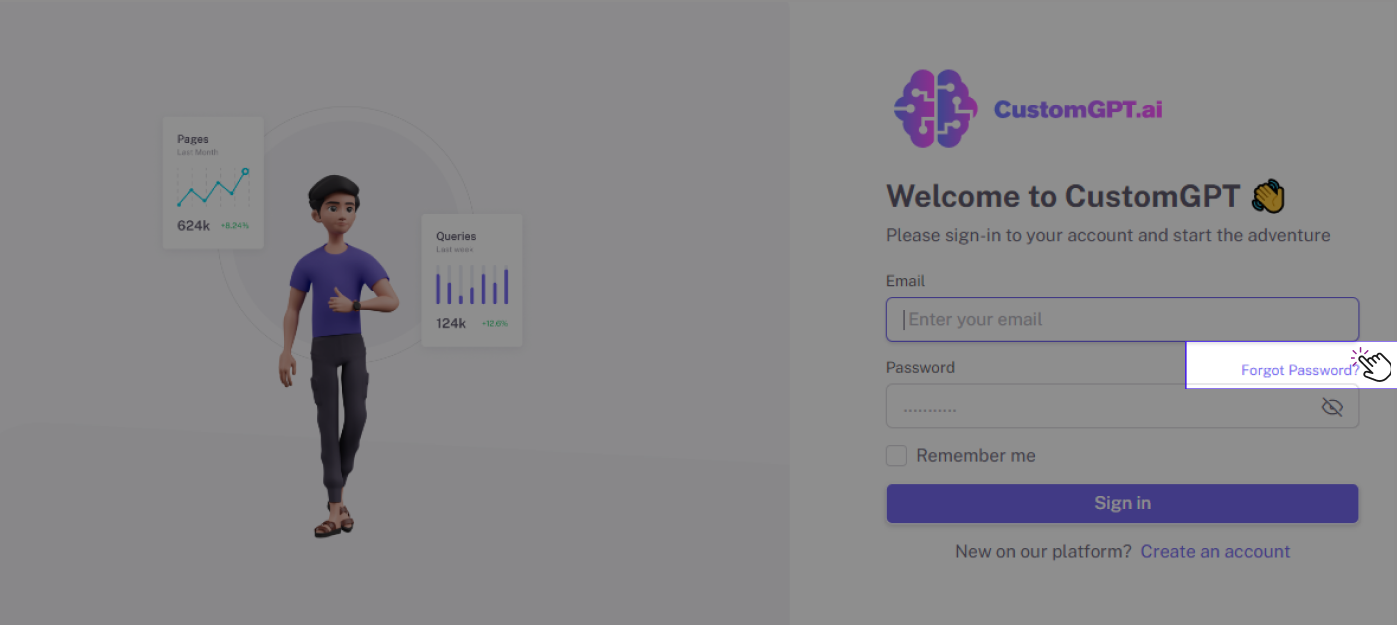
- Enter the "Email" associated with your account.
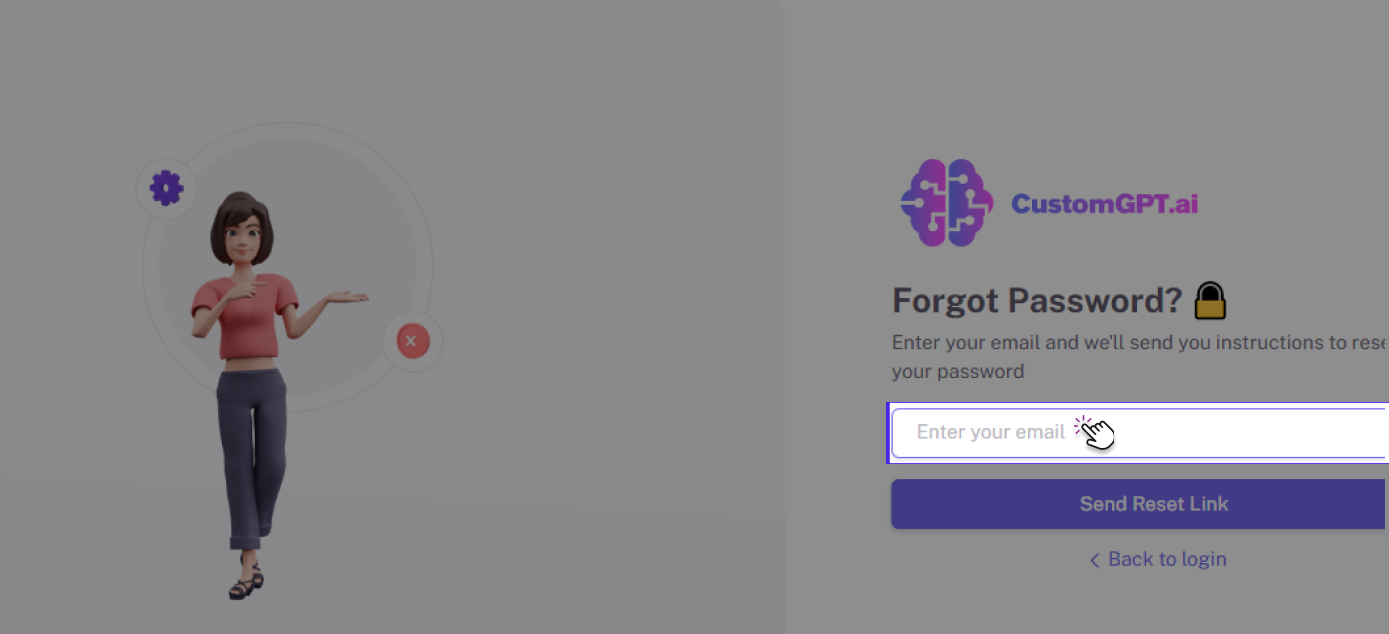
- Select the "Send Reset Link" option.
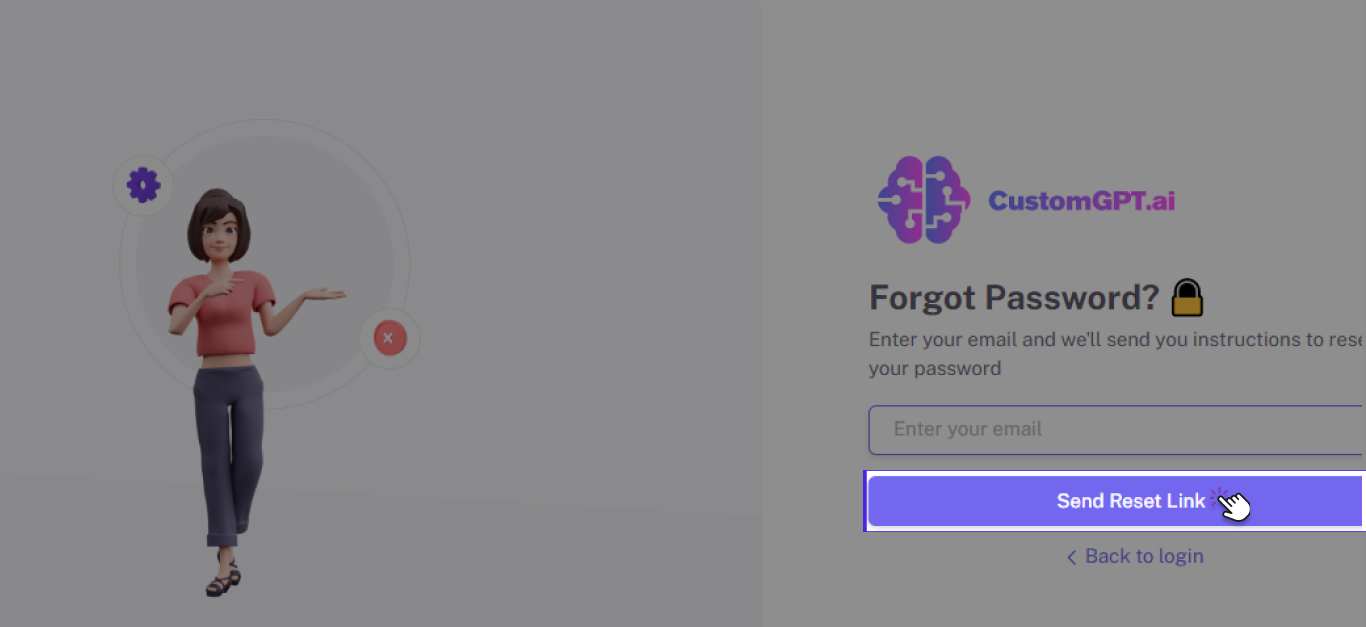
- Check your Email inbox for a password reset link.
- Click on the "Reset Password" option by opening the link and you will be redirected to CustomGPT website's homepage.
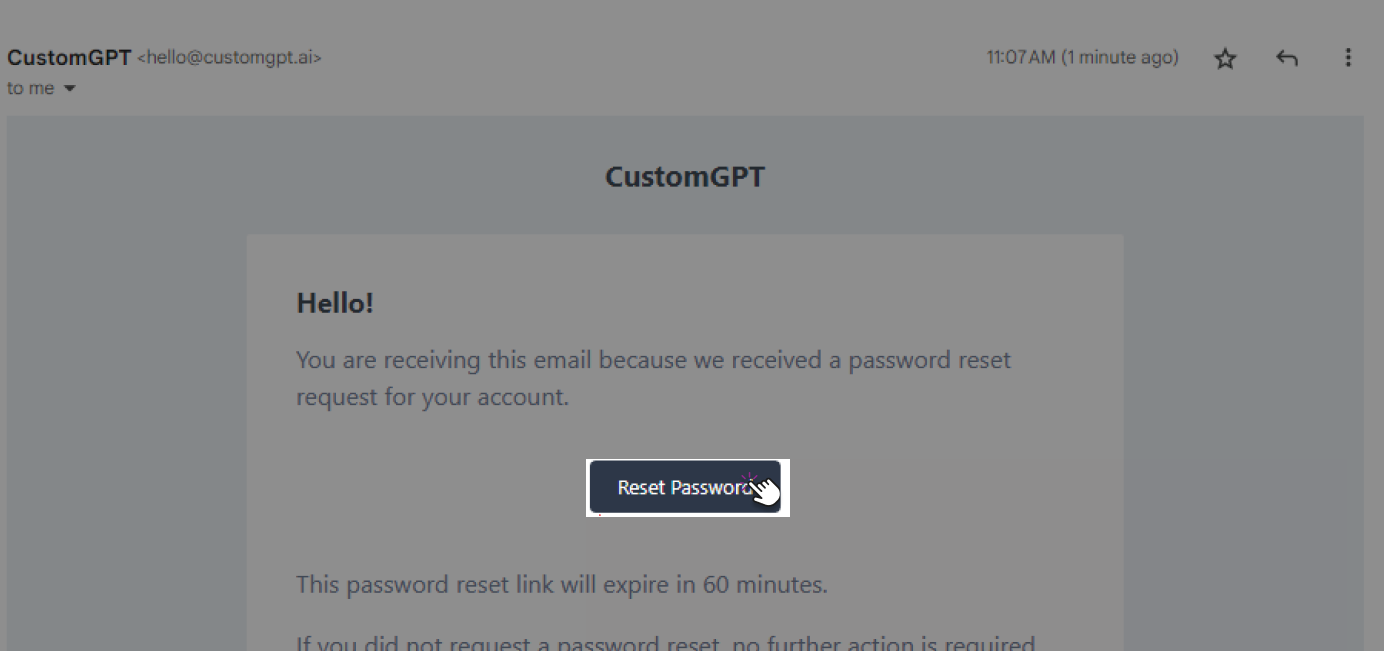
- Choose a "New password" and confirm it by selecting the "Set new password" option.
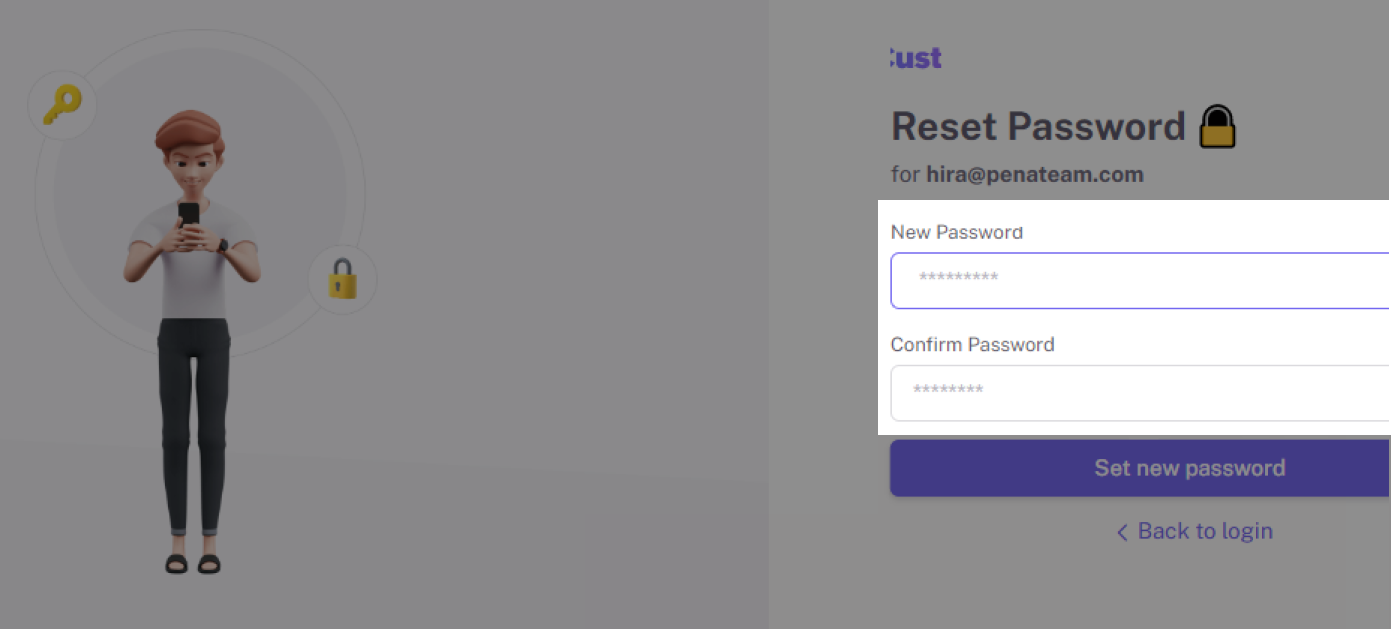
Congratulations! Your account password has been successfully reset, and you may now log in to your CustomGPT account ✔
Updated 10 months ago
