Start a new conversation using Zapier
This guide shows you how to start a new conversation in your CustomGPT.ai agent using the Create Conversation action in Zapier.
What is the Create Conversation action?
The Create Conversation action allows you to start a new conversation with a specific CustomGPT.ai agent via a Zapier automation. This is useful when you want each user interaction, task, or data entry to begin in a clean conversation context—especially when sending follow-up messages later in the same flow.
What this does
This action creates a brand-new conversation in the agent you specify. It’s commonly used when:
- You want to start separate threads for each customer or case.
- You're integrating with CRM tools and want per-lead conversations.
- You want to prepare a fresh session before sending a message or uploading a file.
After this step, you can optionally use the Send Message action to post into the newly created conversation.
How to configure this action in Zapier
- Log in to your Zapier account and click Create Zap.
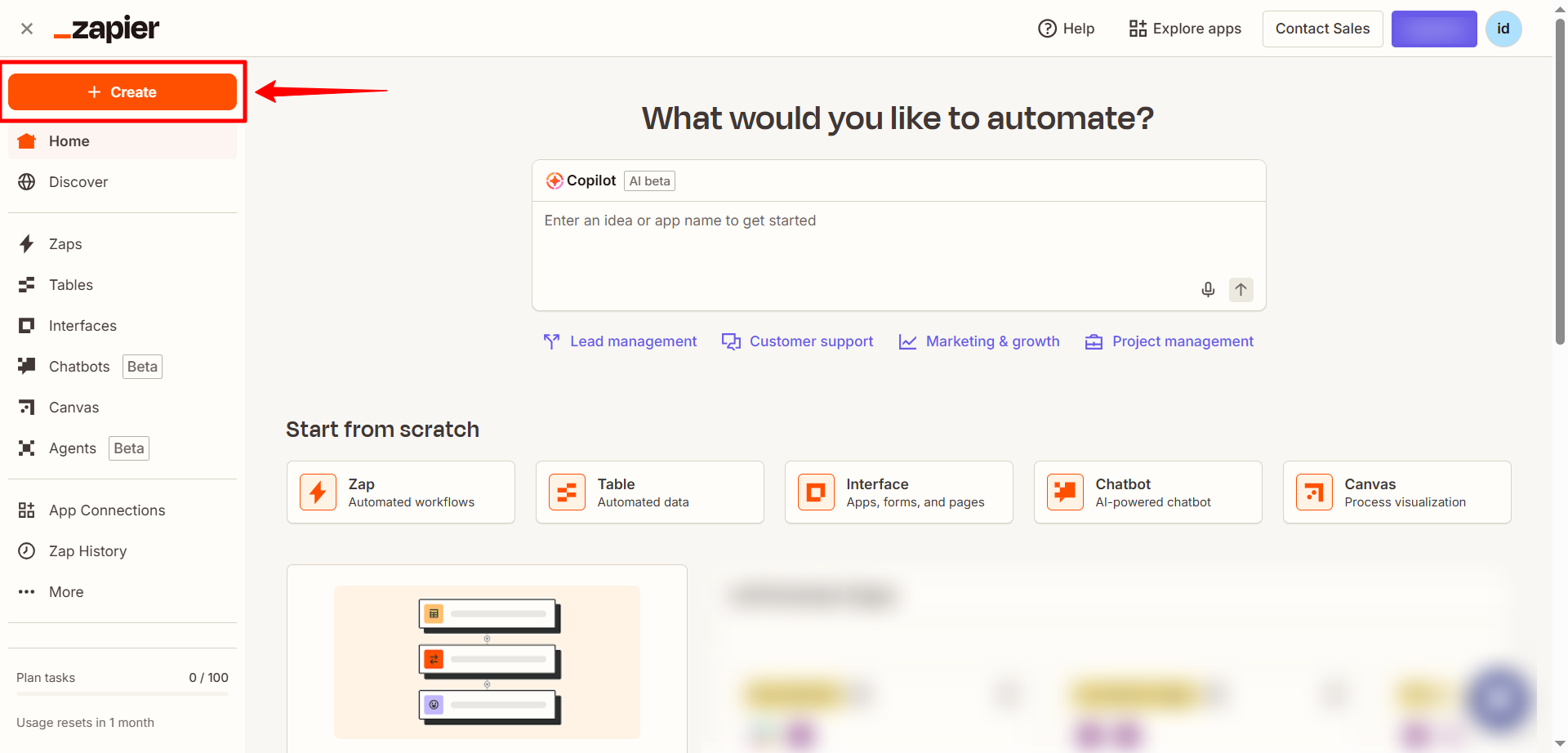
- In the Trigger section, select the app that will start the workflow (e.g., Slack, Google Drive, orany supported Zapier app trigger. ).
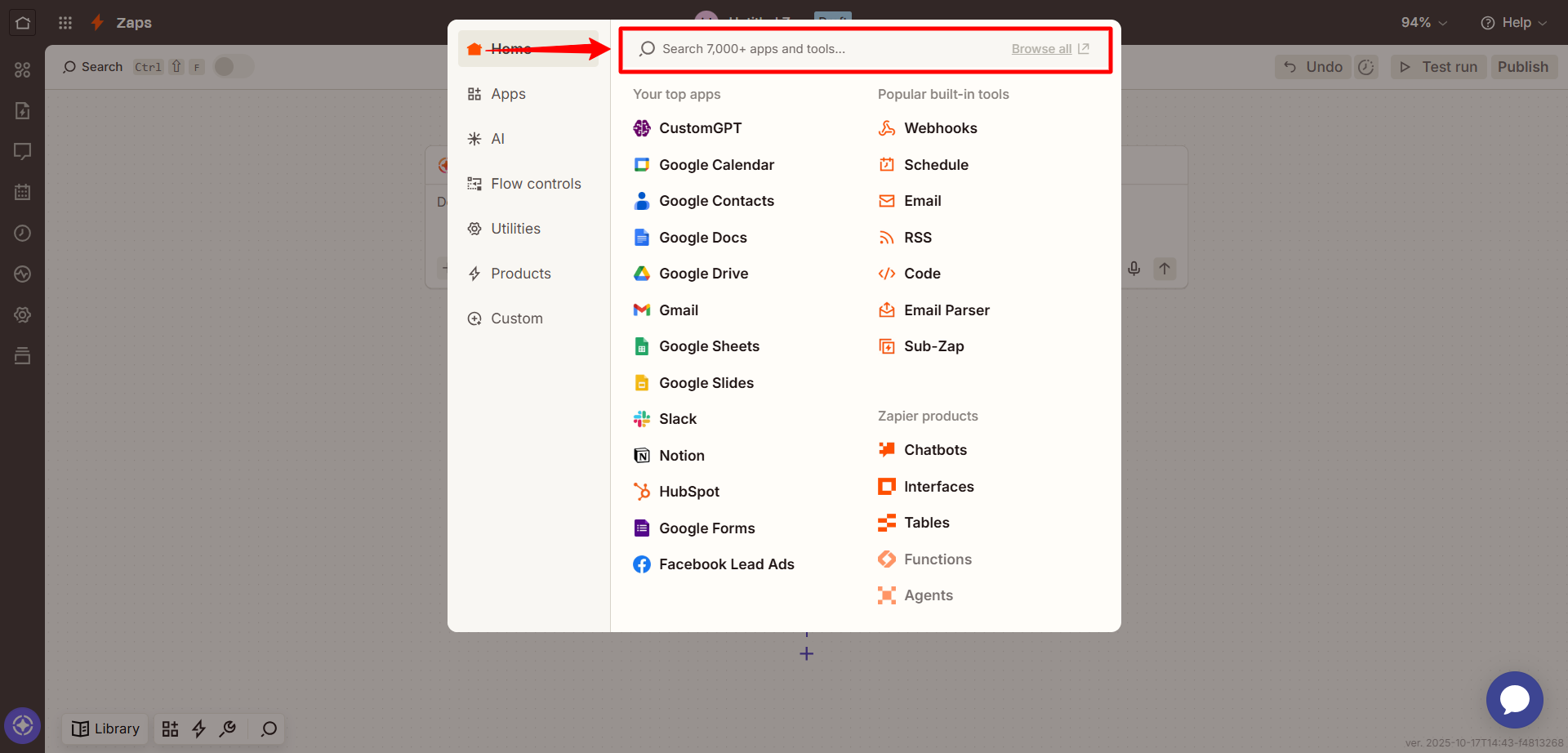
- Choose a trigger event such as New file, New message, or Form submission and test the trigger to make sure it’s working correctly.
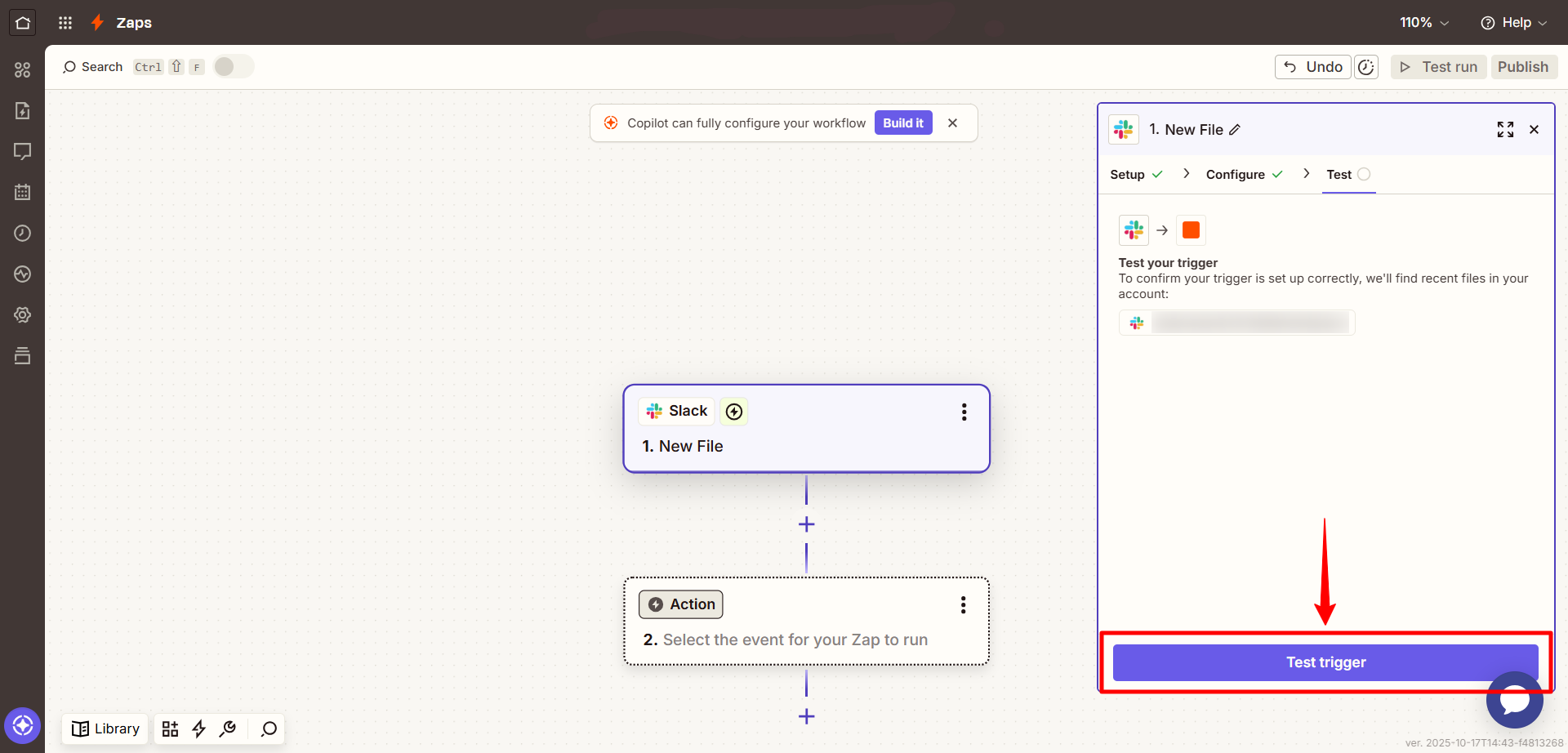
- In the Action step, search for CustomGPT
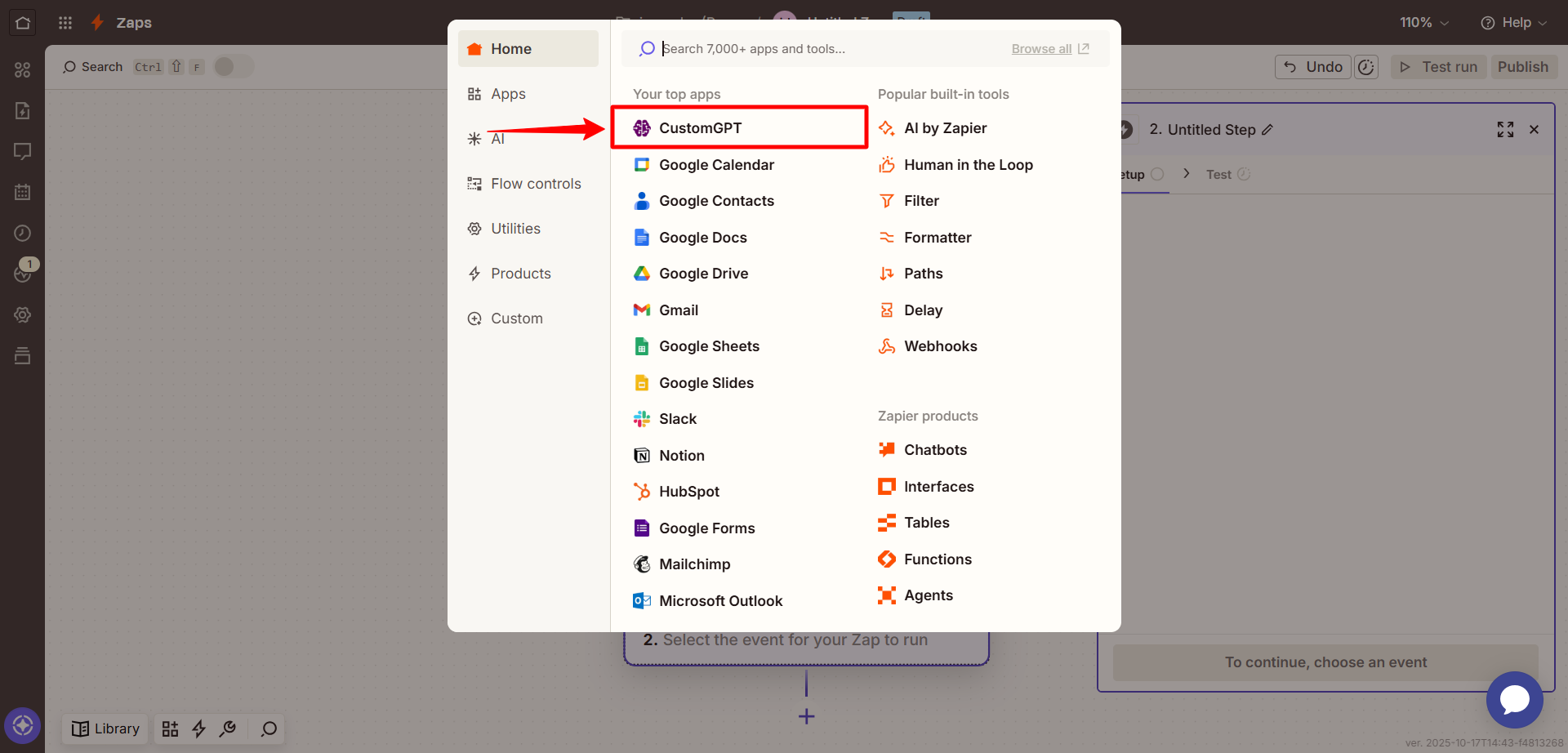
- Select the Create Conversation action.
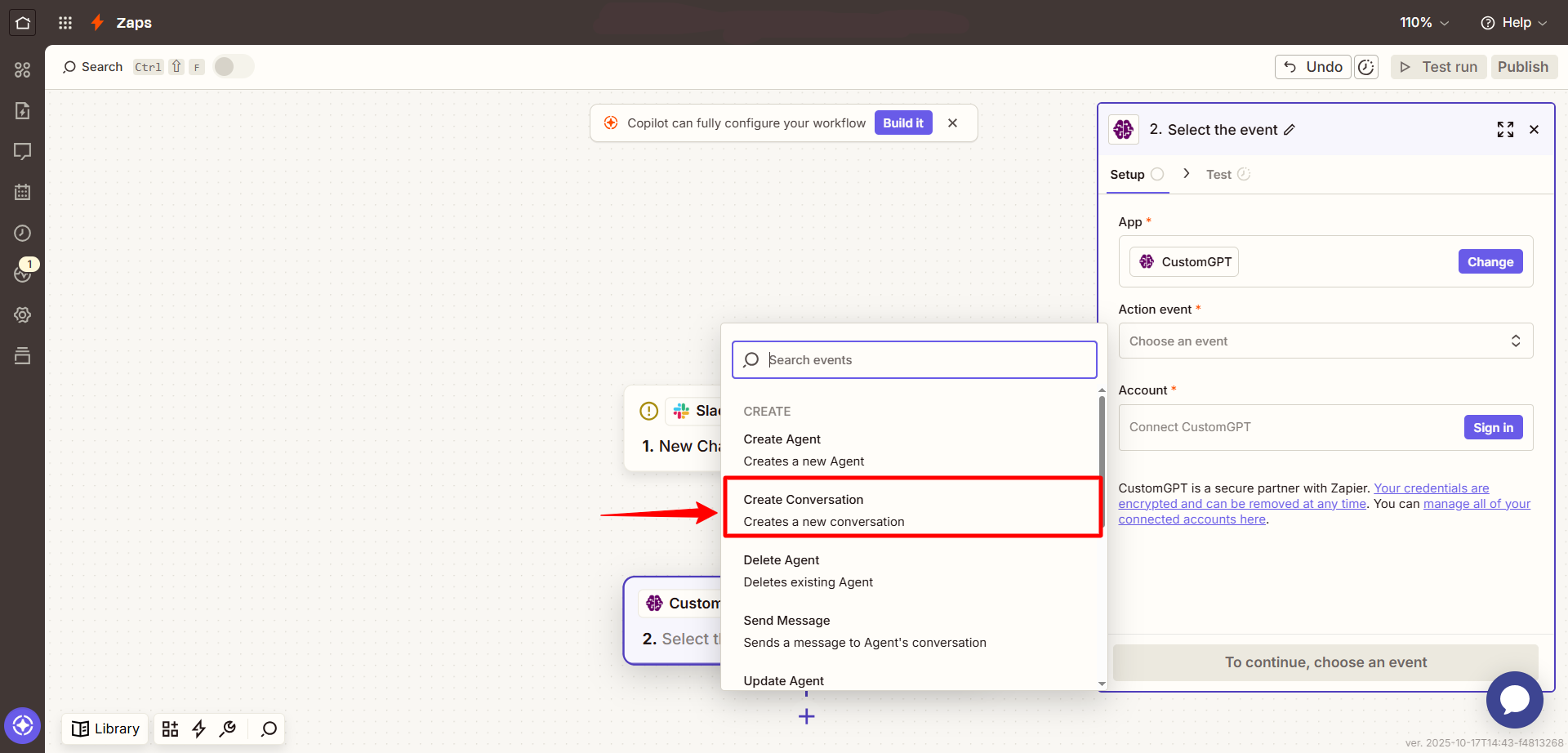
- When prompted, sign in to CustomGPT by clicking Sign In and entering your API key. To get your API key, see the API Key Guide .
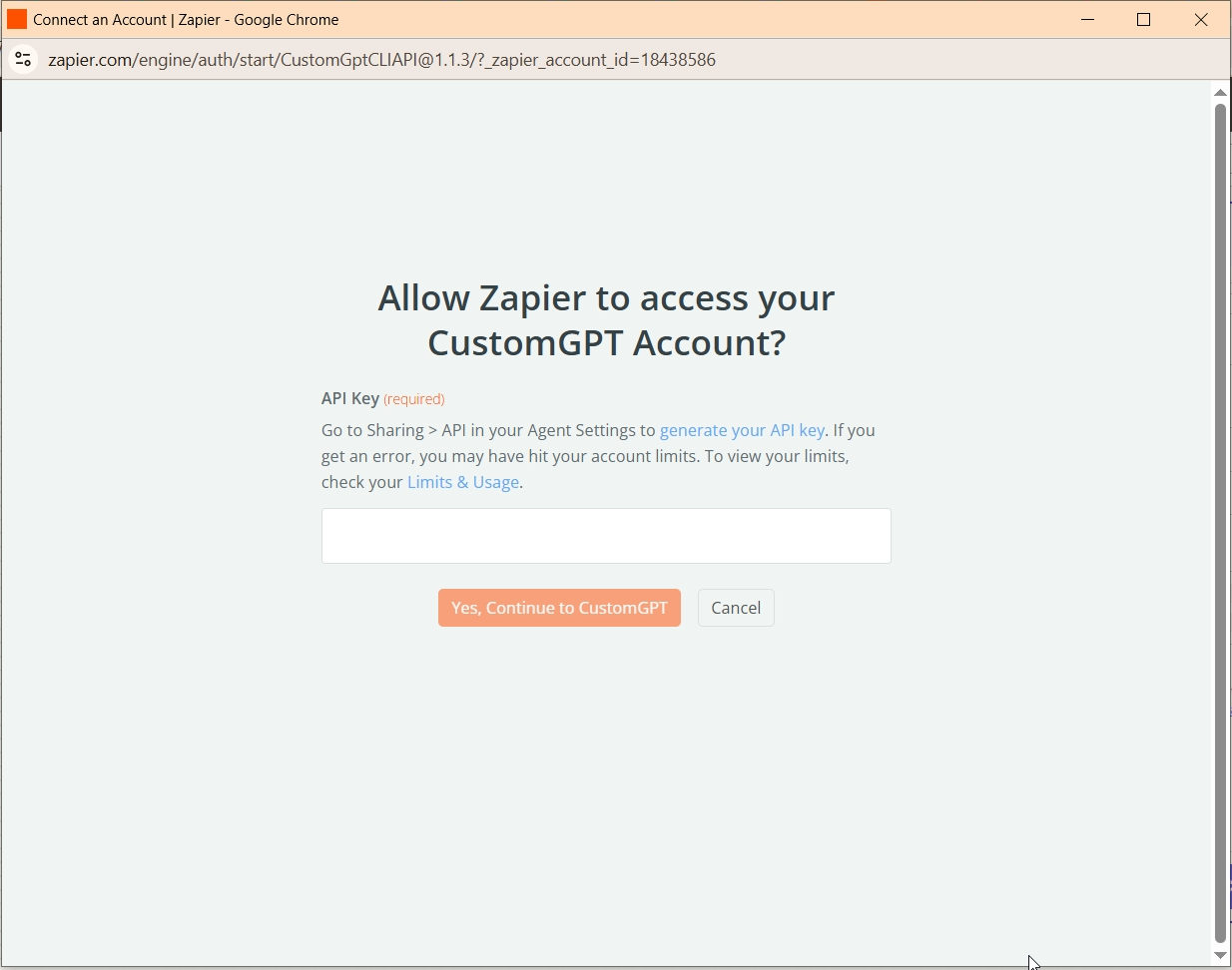
- In the Set up action section, complete the following fields:
- Agent Name: Select the agent where you want to create the conversation. This will show a dropdown of your available agents.
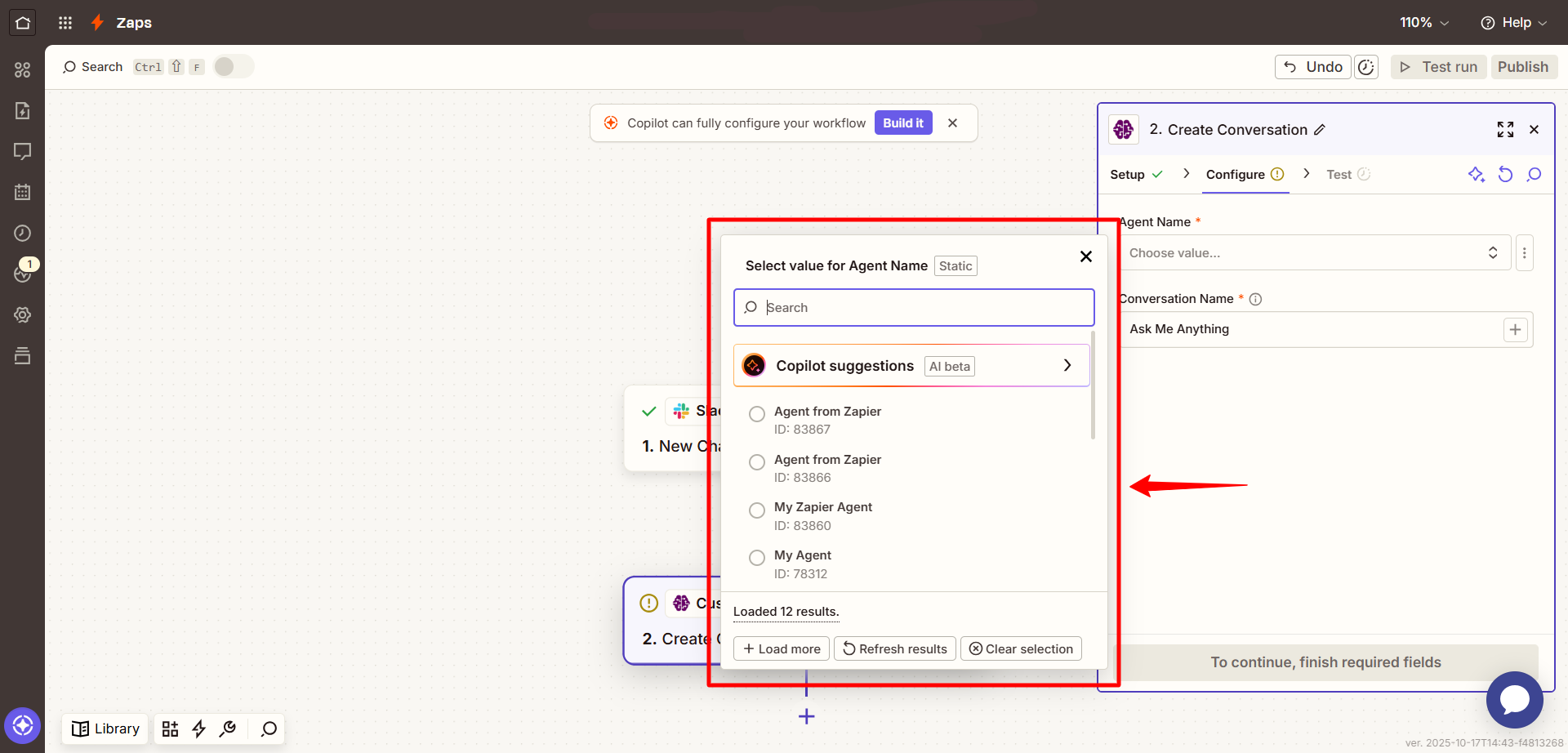
- Conversation Name: Enter a name for the new conversation. You can type a fixed name or use dynamic fields (e.g., form name, email address, or lead ID) from your trigger step.
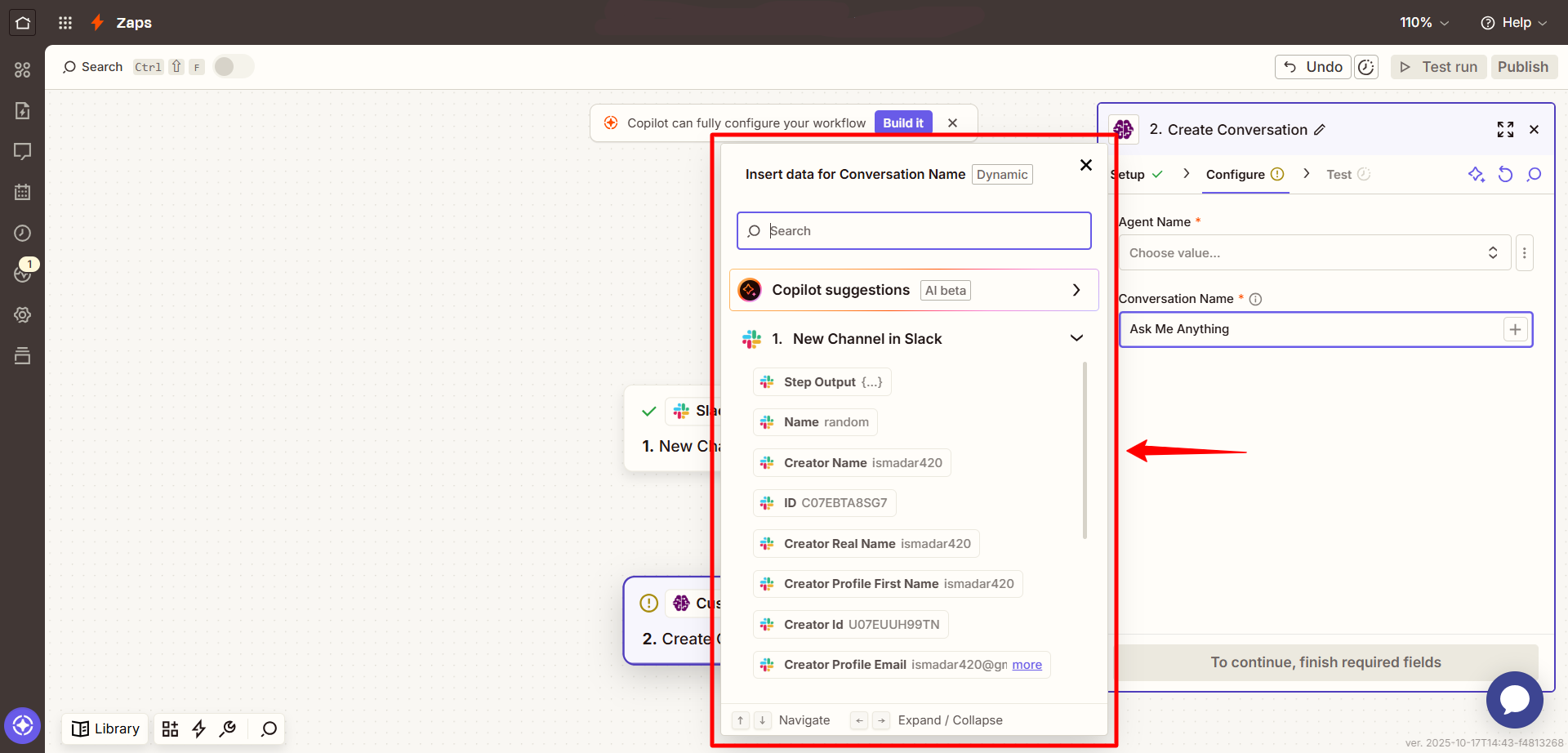
- Click Continue, then go to the Test tab to confirm the action works.
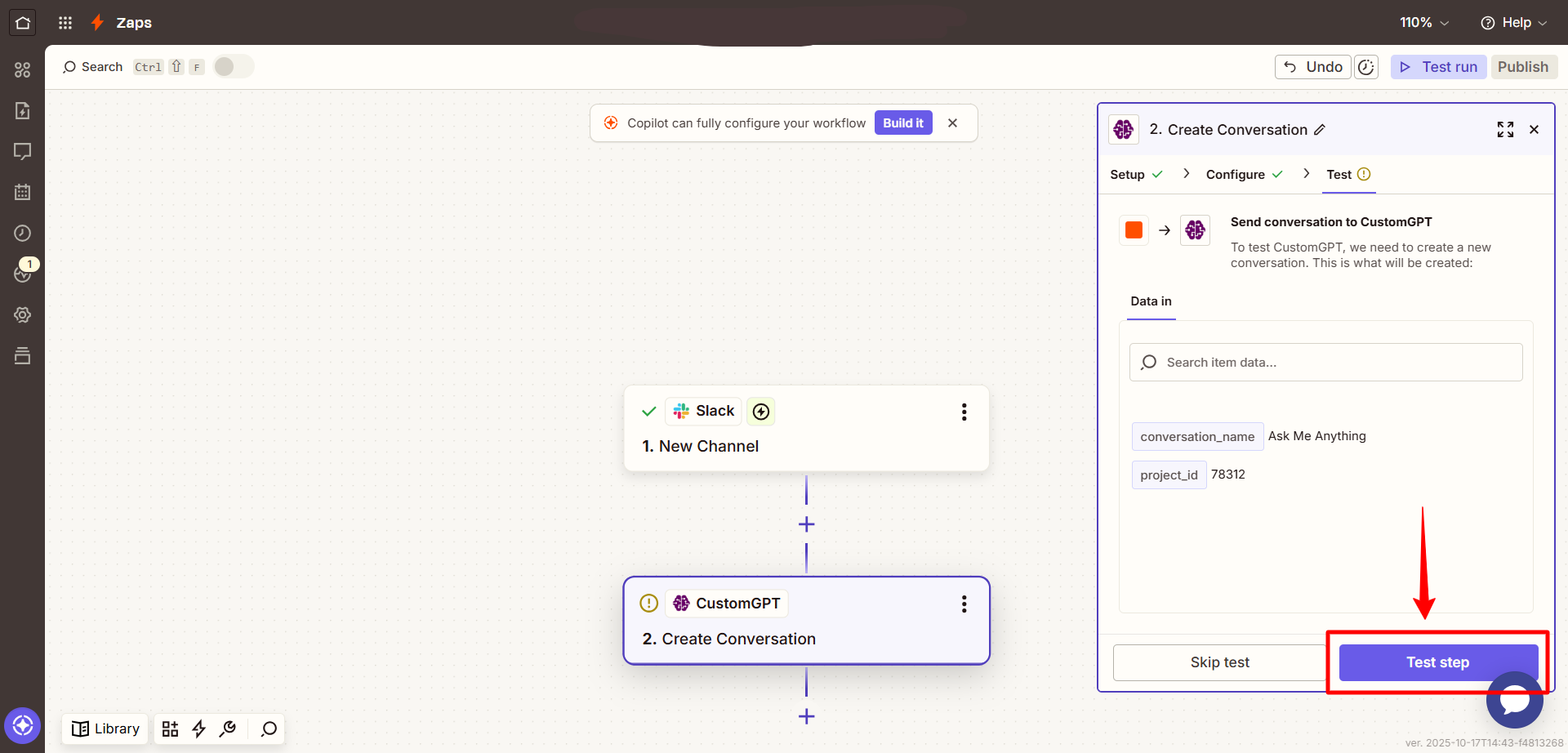
- Once the test passes, click Publish to activate your Zap.
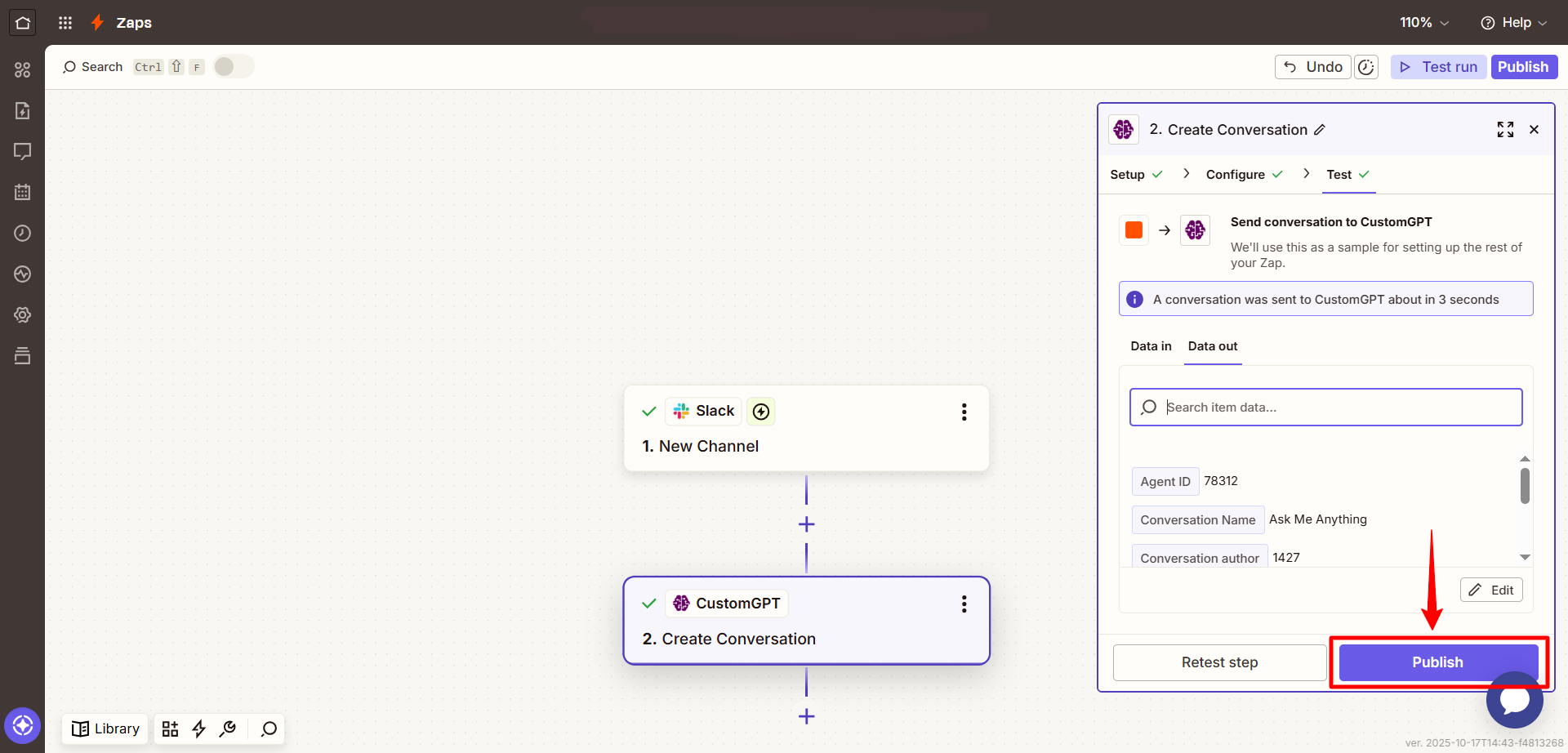
Input parameters
| Field | Description |
|---|---|
| Agent Name | The agent in which to start the new conversation. Pulled from your agent list. |
| Conversation Name | A unique identifier for the conversation. You can use a custom label or map it to input from the trigger app. |
Updated 3 months ago
