Export captured leads
This guide explains how to export lead data collected through the Lead Capture feature. You can export captured leads directly from your agent’s Actions page as a CSV file for reporting, CRM imports, or analysis.
- In your CustomGPT.ai dashboard, click the three dots (⋮) next to your agent’s name.
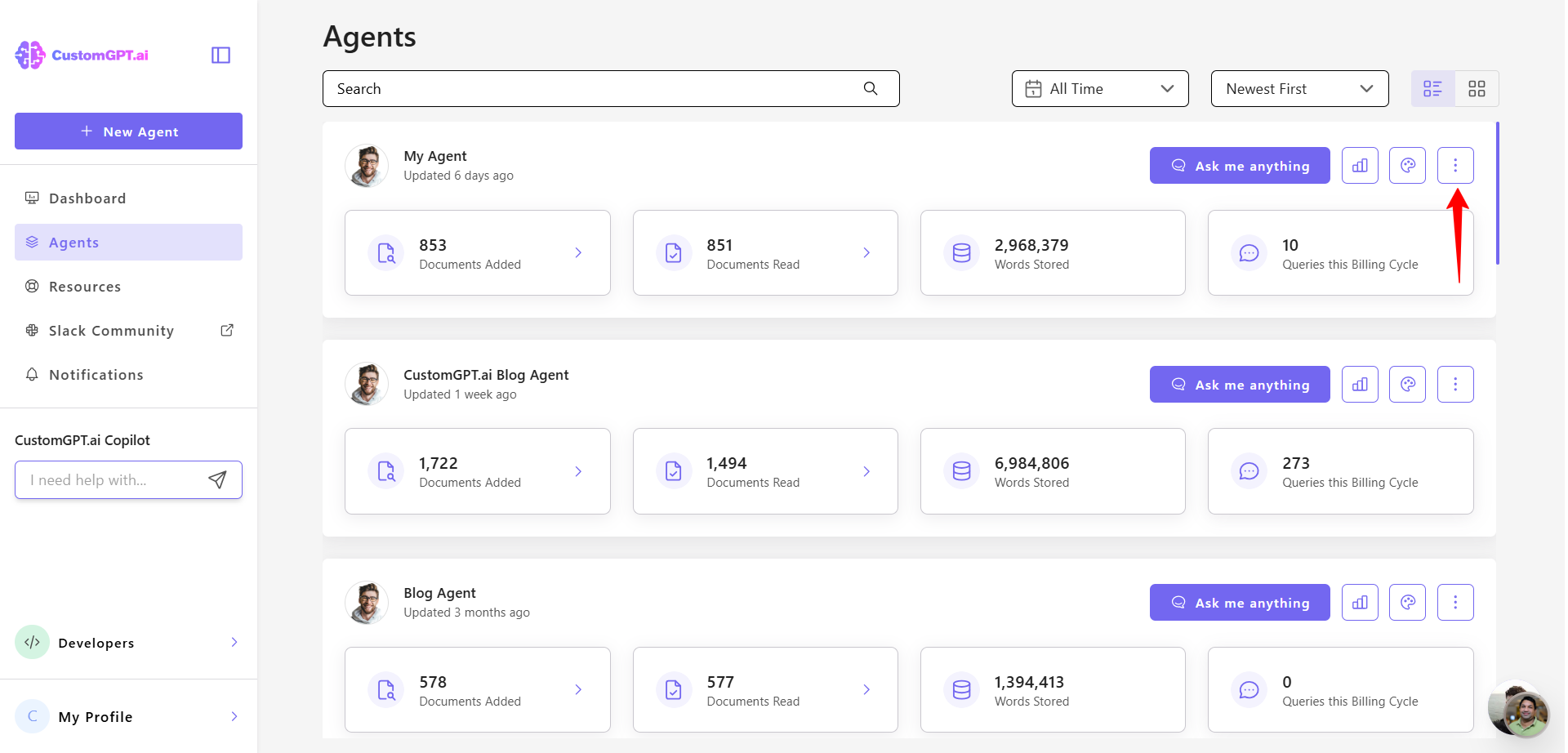
- Select Actions from the dropdown menu.
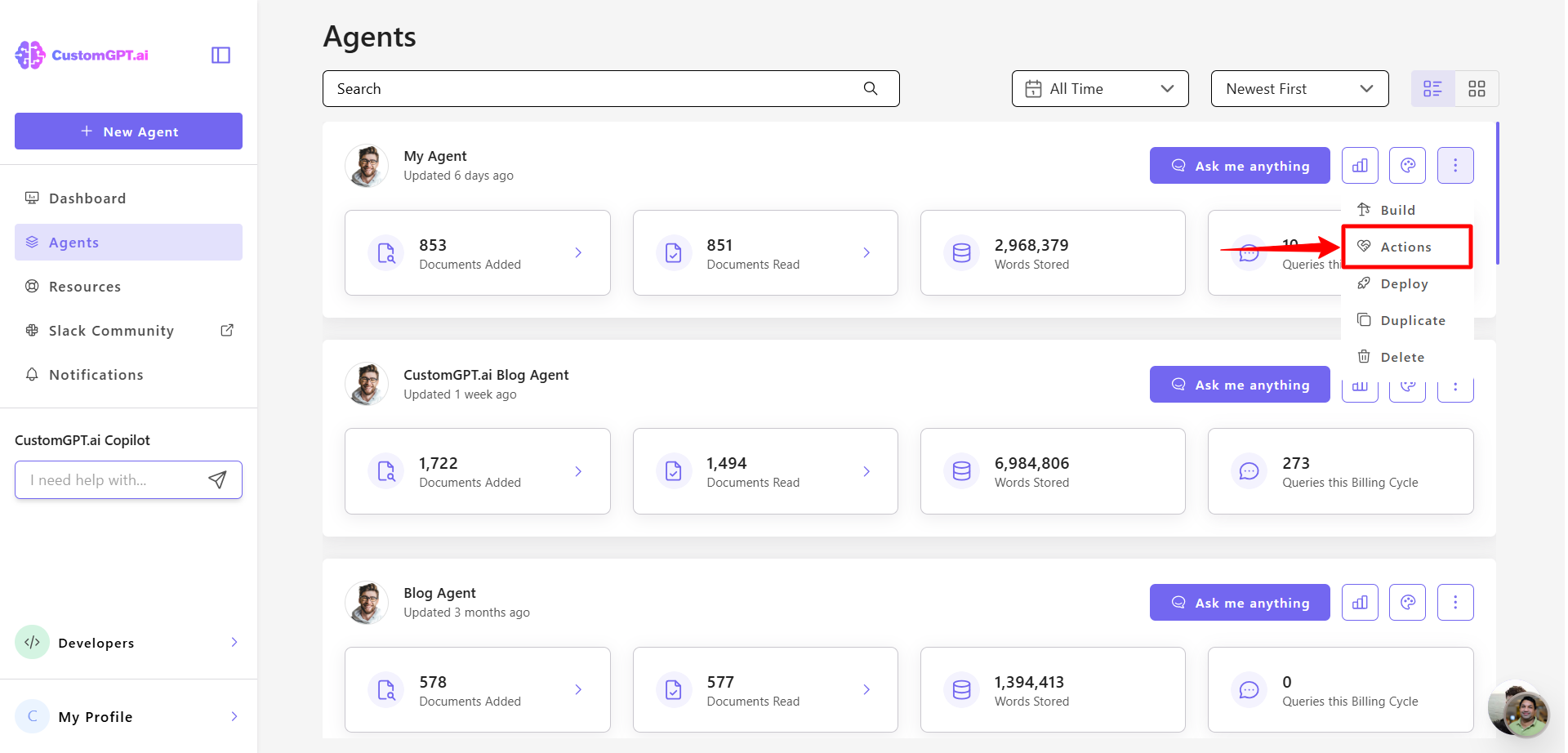
- In the Lead Capture section , click the three dots (⋮) and select Download leads.
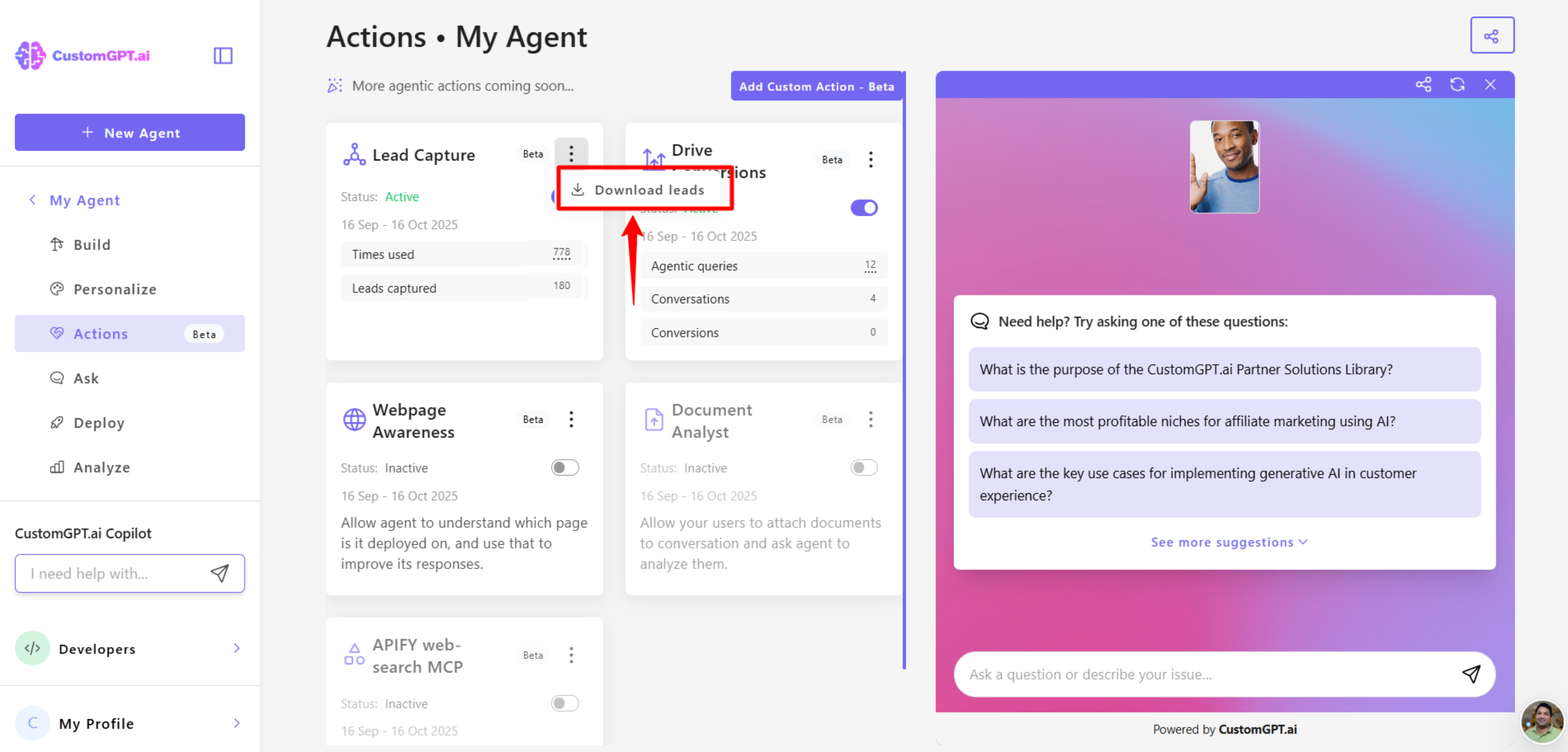
CSV export format
The exported CSV includes all relevant information gathered by your agent during conversations. Each record in the export file contains the following fields:
| Field | Description |
|---|---|
| project_id | The agent (project) that collected the lead. |
| query_id | The unique query in which the lead data was captured. |
| name | The user’s name, if detected. |
| The user’s email address. | |
| company | The user’s company name, if available. |
| user_defined_data | Any custom fields defined by the user in the Lead Capture settings. |
| tags | UTM and referral parameters captured from the browser URL, including utm_source, utm_medium, utm_campaign, utm_content, utm_term, gclid, fbclid, msclkid, ref, referrer, and source. To learn more, see Collect UTM tags with your leads . |
| captured_at | Timestamp of when the lead information was collected. |
| other_data | Any additional data inferred by the agent (e.g., use case, position, interest, country). |
How scanning affects exports
The Lead Capture system continuously scans every message in a conversation while the feature is active. Each time new information is detected, it is saved as a separate record in the export.
This means a single conversation may produce multiple rows in your CSV — one for each time the agent identifies and records new lead data.
Example:
- Message 1: “Hi, I’m John Smith.” → first record created (name).
- Message 2: “My email is [email protected].” → second record created (email).
- Message 3: “I work at ACME Corp.” → third record created (company).
All entries for the same user are connected through their project_id and query_id, allowing you to track lead progression across interactions.
Related articles
- Lead Capture – Overview
- Enable Lead Capture
- Use Lead Capture with Drive Conversions
- Use Lead Capture without Drive Conversions
- Track collected leads and usage
- Drive Conversions – Overview
- Actions cost
- Collect UTM tags with your leads
Updated 2 months ago
