Export a conversation using Zapier
This guide explains how to use the Export Conversation action in Zapier to automatically download all messages from a CustomGPT conversation in your preferred file format.
What is the Export Conversation action?
The Export Conversation action retrieves the full message history from a selected conversation in your CustomGPT.ai agent. You can export the data as a PDF, CSV, XLSX, or JSON file.
This is useful when you want to:
- Save conversation logs for documentation or analytics.
- Attach chat transcripts to CRM records or helpdesk tickets.
- Email or share conversations automatically across your organization.
What this does
When this action runs:
- The selected conversation’s entire message history (up to that point) is retrieved.
- Zapier generates a downloadable file in your chosen format (PDF, CSV, XLSX, or JSON).
- The exported file can then be stored, shared, or attached to another workflow step (e.g., Google Drive, Slack, or email).
You can use this action together with New Conversation or Send Message triggers to automatically capture and store interactions.
How to configure this action in Zapier
- Log in to your Zapier account and click Create Zap.
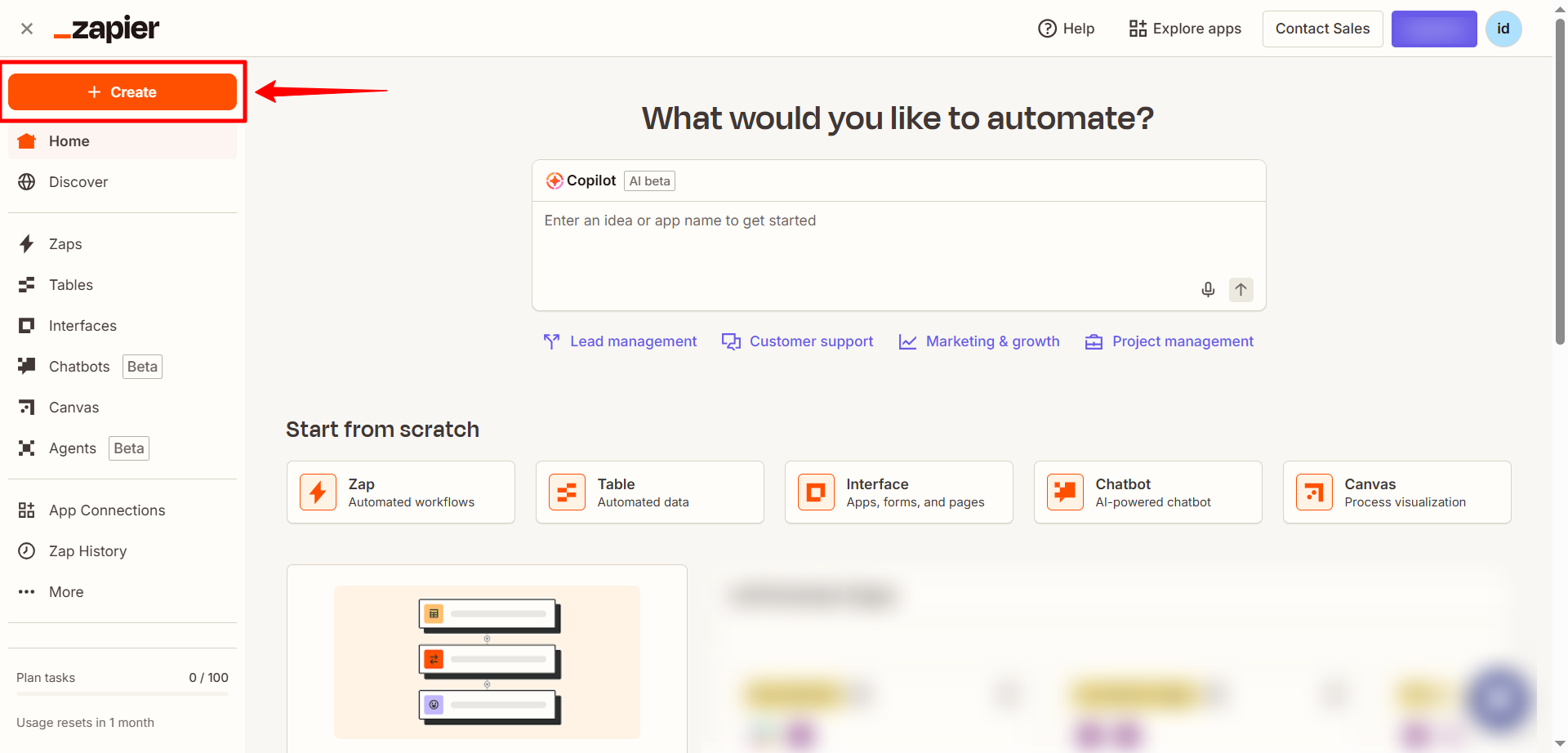
- In the Trigger section, select the app that will start the workflow (e.g., Slack, Google Drive, or any supported Zapier app trigger. ).
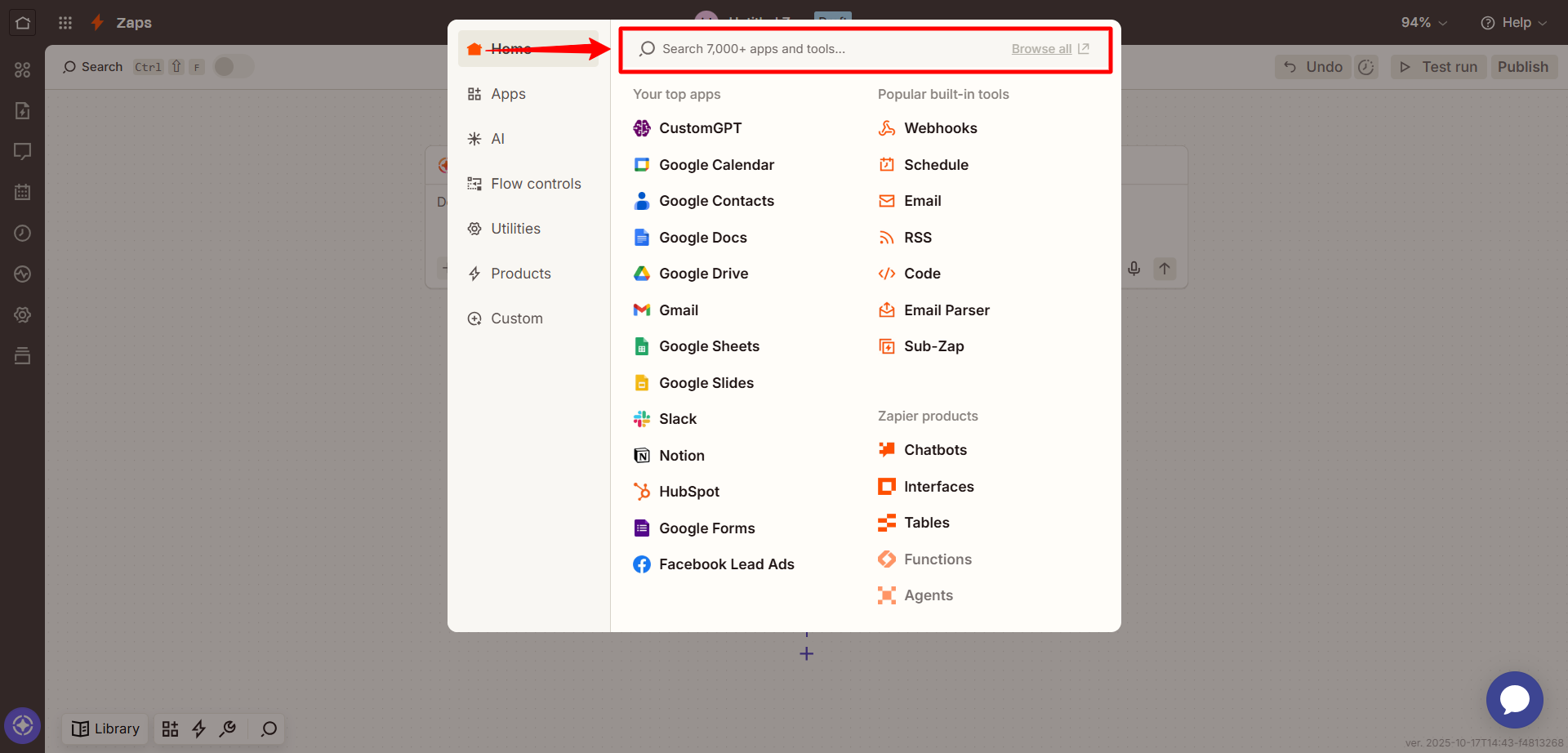
- Choose a trigger event such as New file, New message, or Form submission and test the trigger to make sure it’s working correctly.
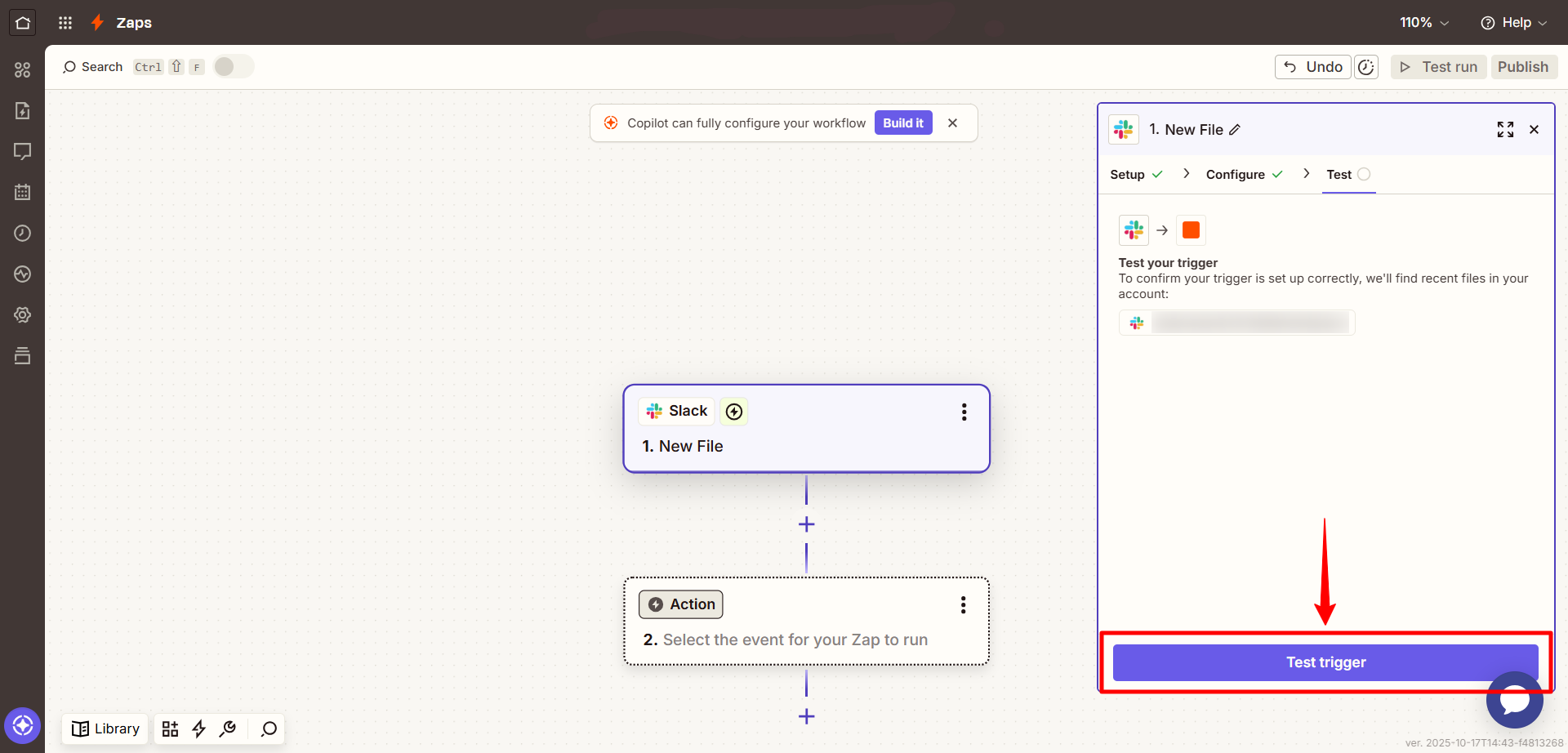
- In the Action step, search for CustomGPT.
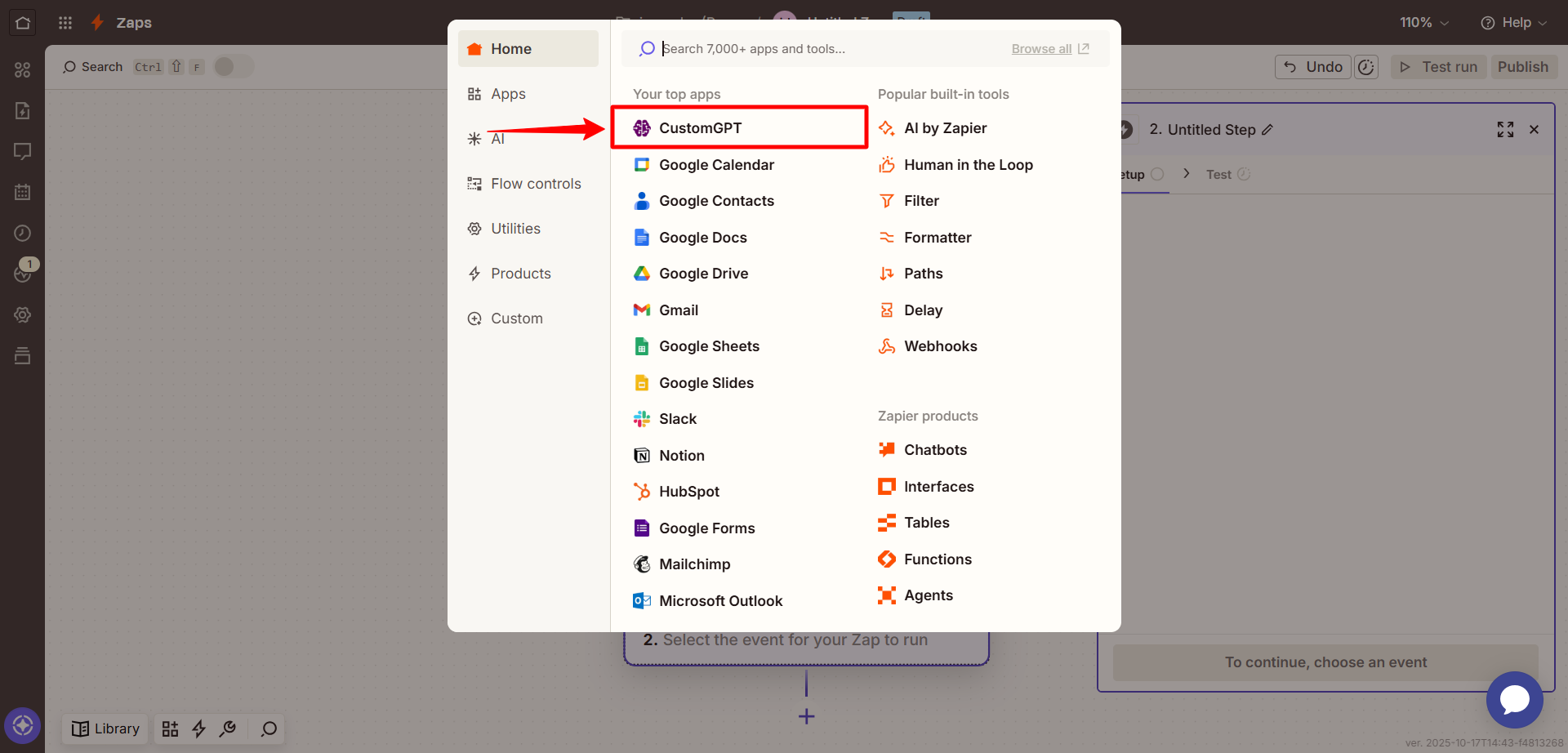
- Select the Export Conversation action.
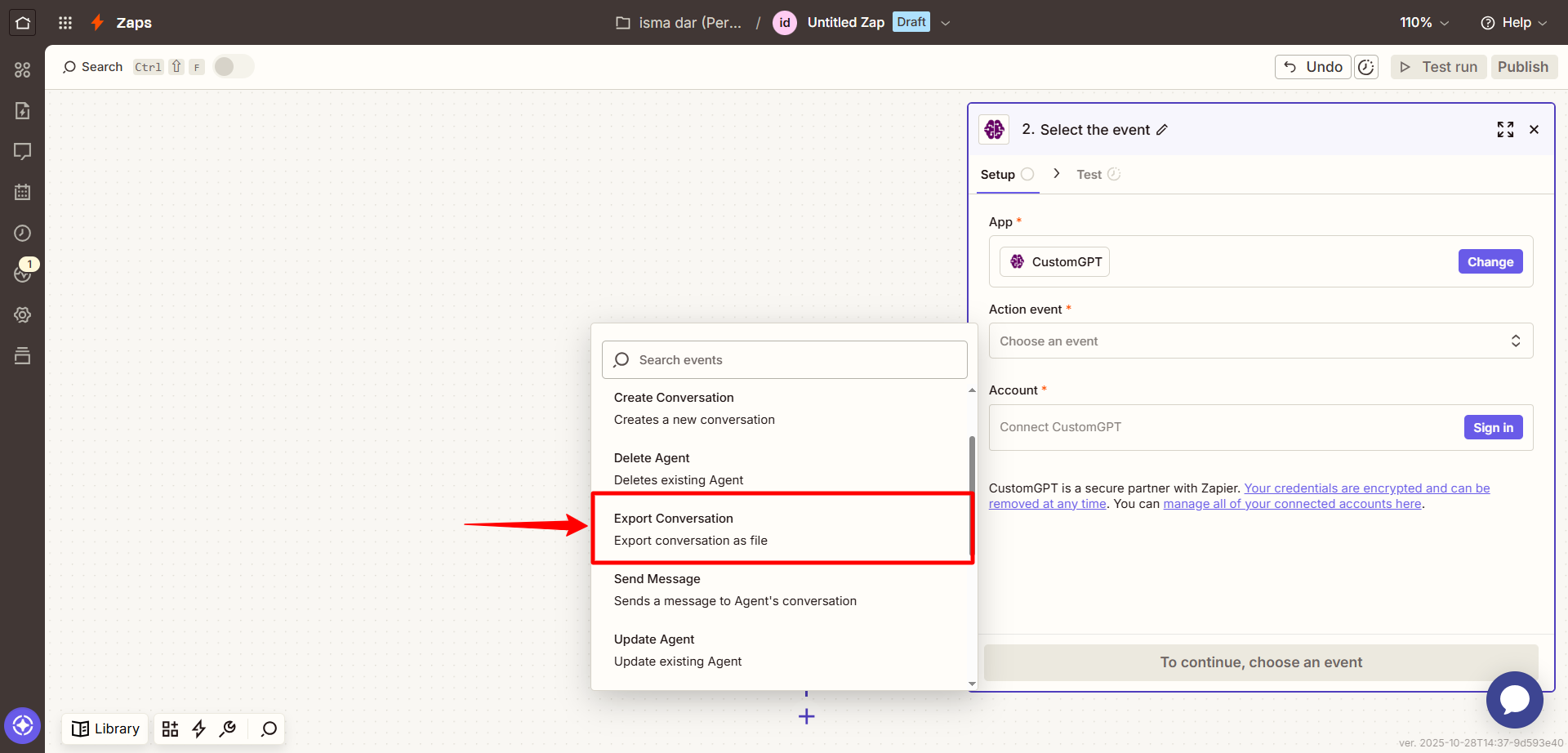
- When prompted, sign in to CustomGPT by clicking Sign In and entering your API key. To get your API key, see the API Key Guide .
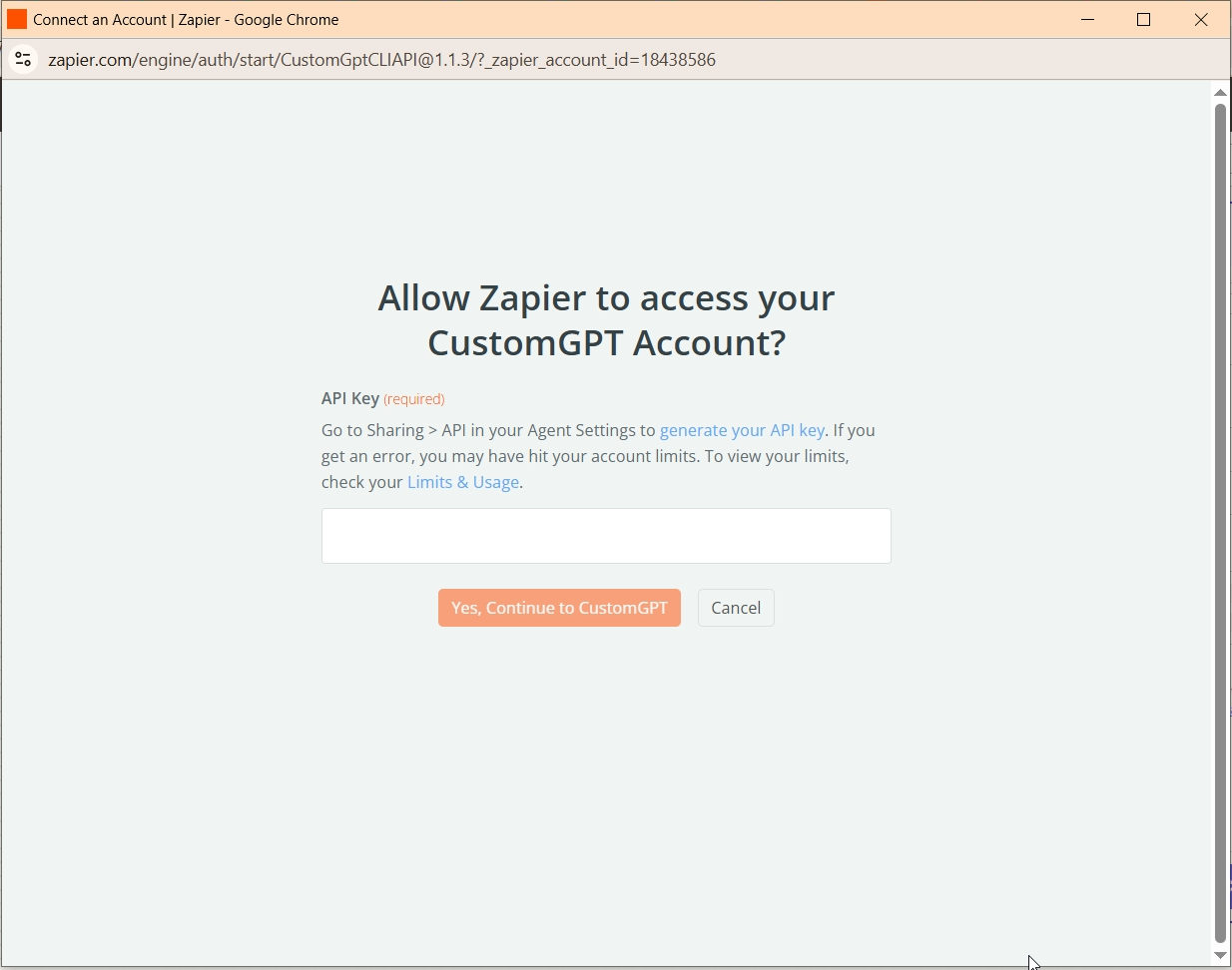
- In the Set up action section, complete the following fields:
- Agent Name: Select the agent that owns the conversation.
- Conversation Name: Enter the name of the conversation you want to export.
- Export Format: Choose from PDF, CSV, XLSX, or JSON.
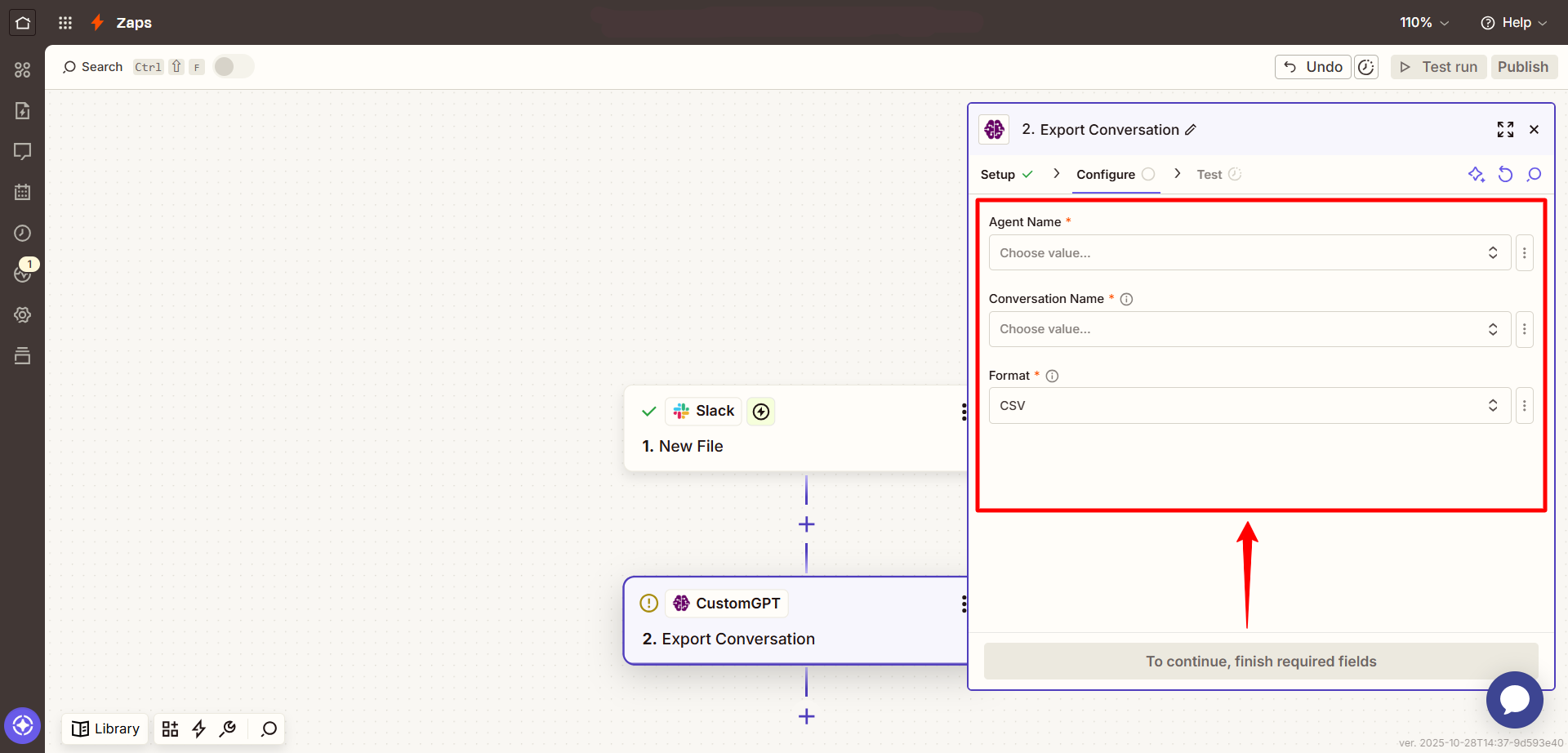
- Click Continue, then use Test to ensure the action runs as expected.
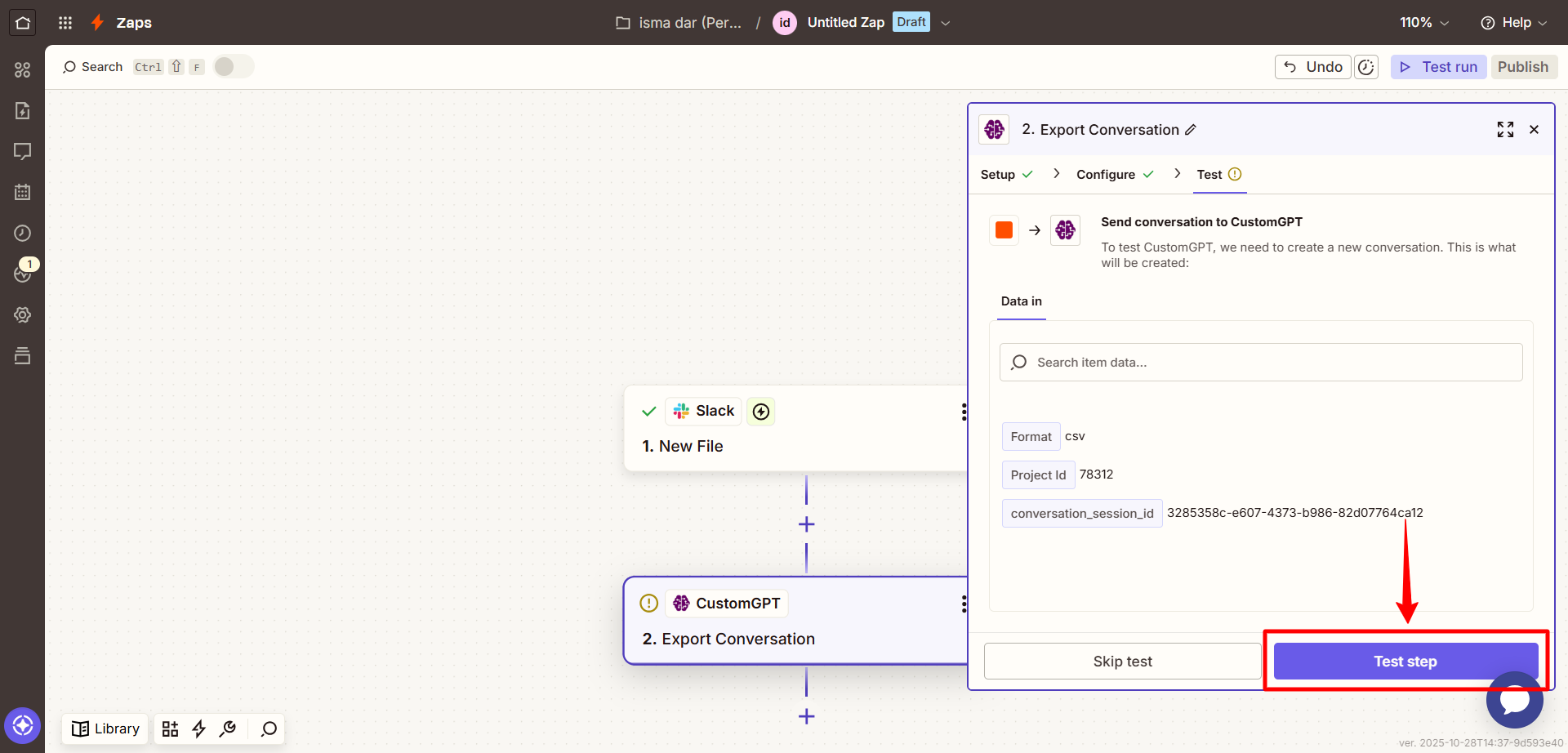
- Once the test is successful, click Publish to activate your Zap.
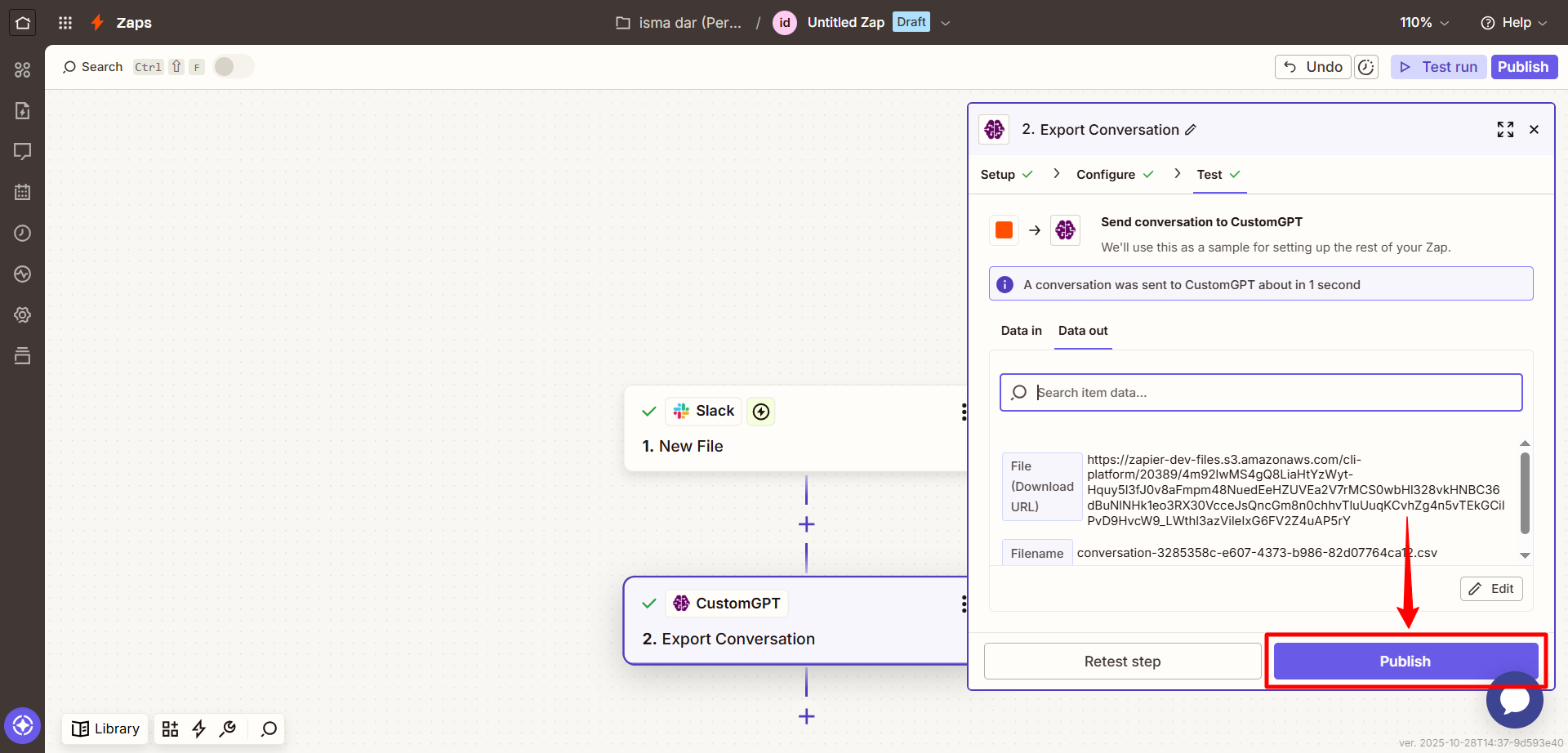
Input parameters
| Field | Description |
|---|---|
| Agent Name | Select the agent that handled the conversation. |
| Conversation Name | Provide the name of the conversation to export. |
| Export Format | Choose the file format: PDF, CSV, XLSX, or JSON. |
Updated 2 months ago
