Custom Button - Overview
This guide introduces the Custom Button agentic action — a powerful feature that allows your AI agent to include user-defined buttons directly in its responses.
What is the Custom Button action?
Custom Button is an agentic action that lets you add interactive, user-defined buttons to your agent’s messages. You can fully control what the button says, where it leads, and under what conditions it appears — allowing you to shape user journeys and conversions directly through conversation.
Each button automatically follows your agent’s primary color, keeping visual consistency with your brand design.
When the feature is active, the agent can dynamically display buttons during conversations based on defined conditions, guiding users toward the right next step at the right time.
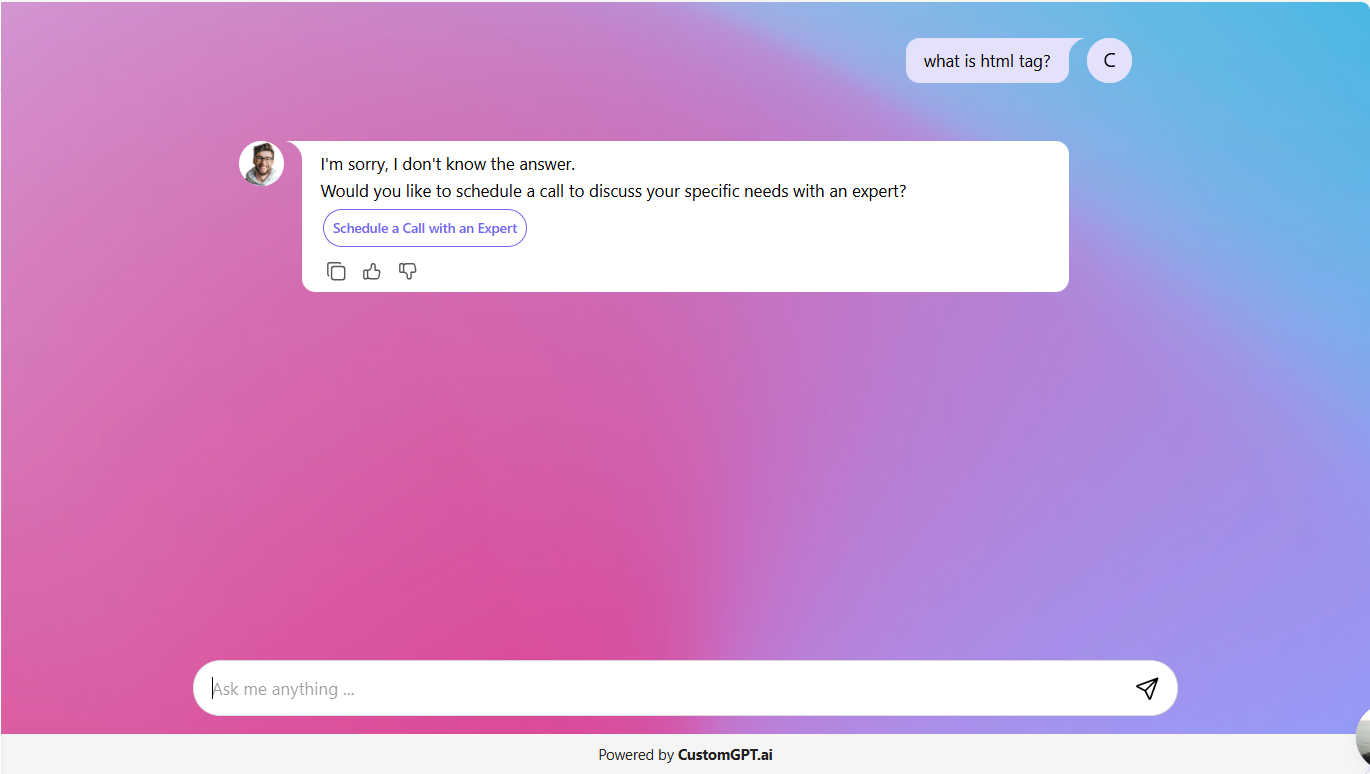
Note:This is a premium feature.
Why this feature matters
Custom Buttons make your agent more interactive and action-oriented. They help you:
- Streamline transitions between chat and external tools.
- Prompt users to take action at the right time.
- Provide direct access to scheduling links, human support, or key resources.
- Improve engagement and conversions — all without additional scripting.
By defining when and how the button appears, you stay in control of the experience while maintaining a natural conversational flow.
Overview of the feature
- The Custom Button can appear within your agent’s responses, allowing users to interact directly.
- You define the use case, such as Human hand-off, Book a call, or Other (with your own text).
- You choose when the button appears: every message, I’m sorry message, when user asks for human.
- You customize the button copy (what it says) and destination (where it leads).
- The button’s color automatically matches your agent’s primary color.
- Buttons can also appear in: Links & Sources – as part of contextual responses or Custom Integrations (CI) – as a new Custom Button type.
How it works
When a user interacts with your agent:
- The agent checks if the message meets the trigger condition you set.
- If the condition is met, the button appears below the agent’s message.
- When clicked, the button redirects the user to the configured destination (e.g., booking page, support link, or external form).
- Multiple Custom Buttons can be defined for different use cases, each with its own rules.
Custom Buttons provide a seamless bridge between chat interactions and your business workflows — allowing your agent to move users smoothly from conversation to action.
Note:Custom Button is included in Premium plans and has no additional action cost. You can learn more about usage in Actions cost.
Common use cases
Custom Buttons can be used for a variety of purposes, such as:
- Human hand-off: Instantly connect users to a live support agent.
- Book a call: Direct users to a scheduling or calendar link.
- Access resources: Provide quick links to documentation, demos, or downloads.
- Custom actions: Trigger tailored workflows, such as surveys or CRM updates.
Related articles
Updated about 2 months ago
