Configure Custom Button
This guide explains how to configure your Custom Button action, including detailed use cases, trigger conditions, and how to set the button copy and destination.
The Custom Button feature allows your agent to display user-defined buttons directly in its responses — helping you guide users to key actions like booking a call, contacting support, or opening a custom link.
👉 To learn more about what this feature does, see Custom Button overview.
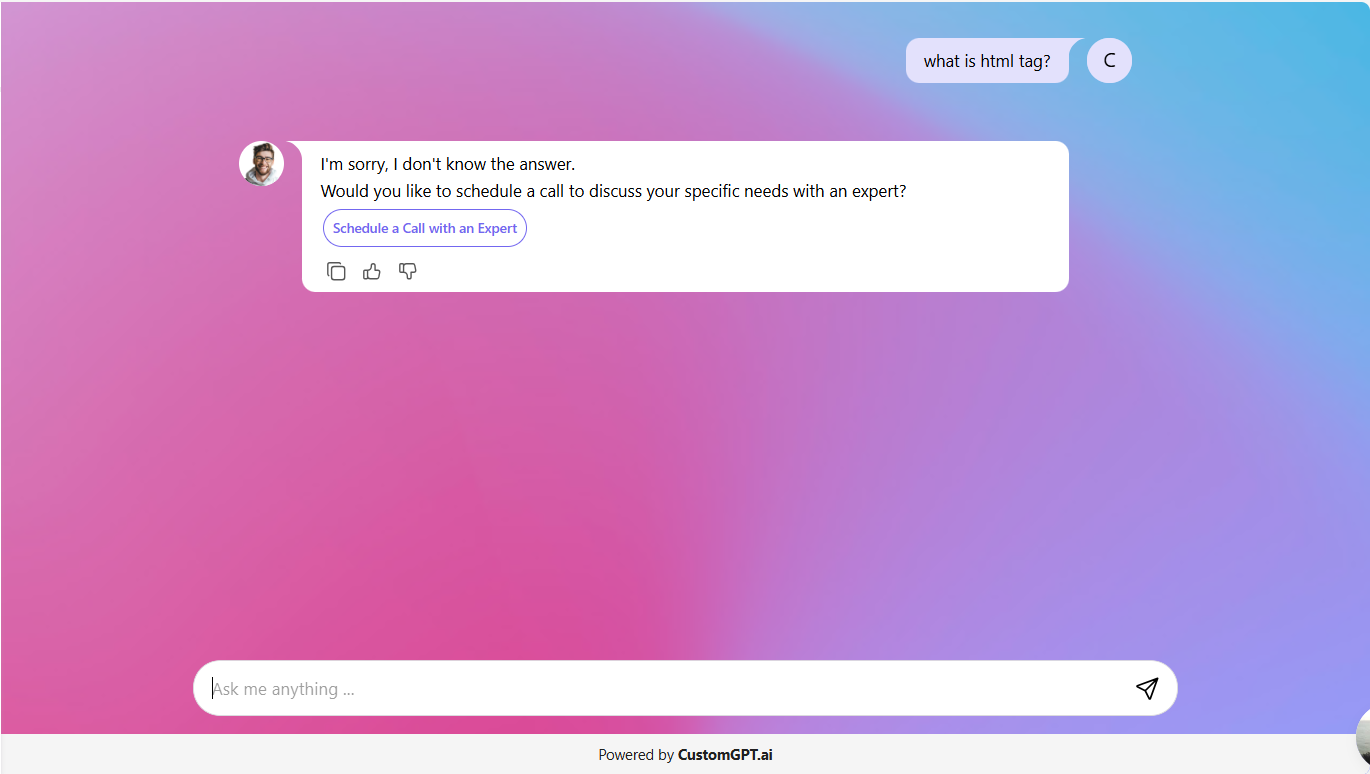
Use cases (what the button is for)
Use cases tell your agent the purpose of the button, helping it decide how to display it in conversation. When adding a new Custom Button, you can choose one of the following options:
- Human hand-off: Displays the button when the agent detects user frustration, confusion, or an explicit request for help. Useful for support workflows where users may need to speak with a person.
- Book a call: Designed for engagement and scheduling flows. The agent prioritizes this button when users express strong intent — such as asking about pricing, demos, or enterprise solutions.
- Other (custom): Define any custom purpose (e.g., Start free trial, Request a quote, Open portal). The agent treats this as a general CTA and surfaces it when your trigger condition is met.
Tip:Pick the use case that best matches the next step you want. It helps the agent present the button naturally in the conversation.
Trigger conditions (when the button should appear)
Trigger conditions tell the agent when to show the button. Select one that fits the user’s journey:
- Every message: The button appears consistently. Useful for persistent CTAs like Book a call or Start trial.
- I’m sorry message: The button appears when the agent apologizes (e.g., low confidence, cannot comply, limited info). Ideal for Human hand-off or a contact us flow.
- When user asks for a human: The button appears only after the user explicitly requests a person. Keeps the UI minimal until help is requested.
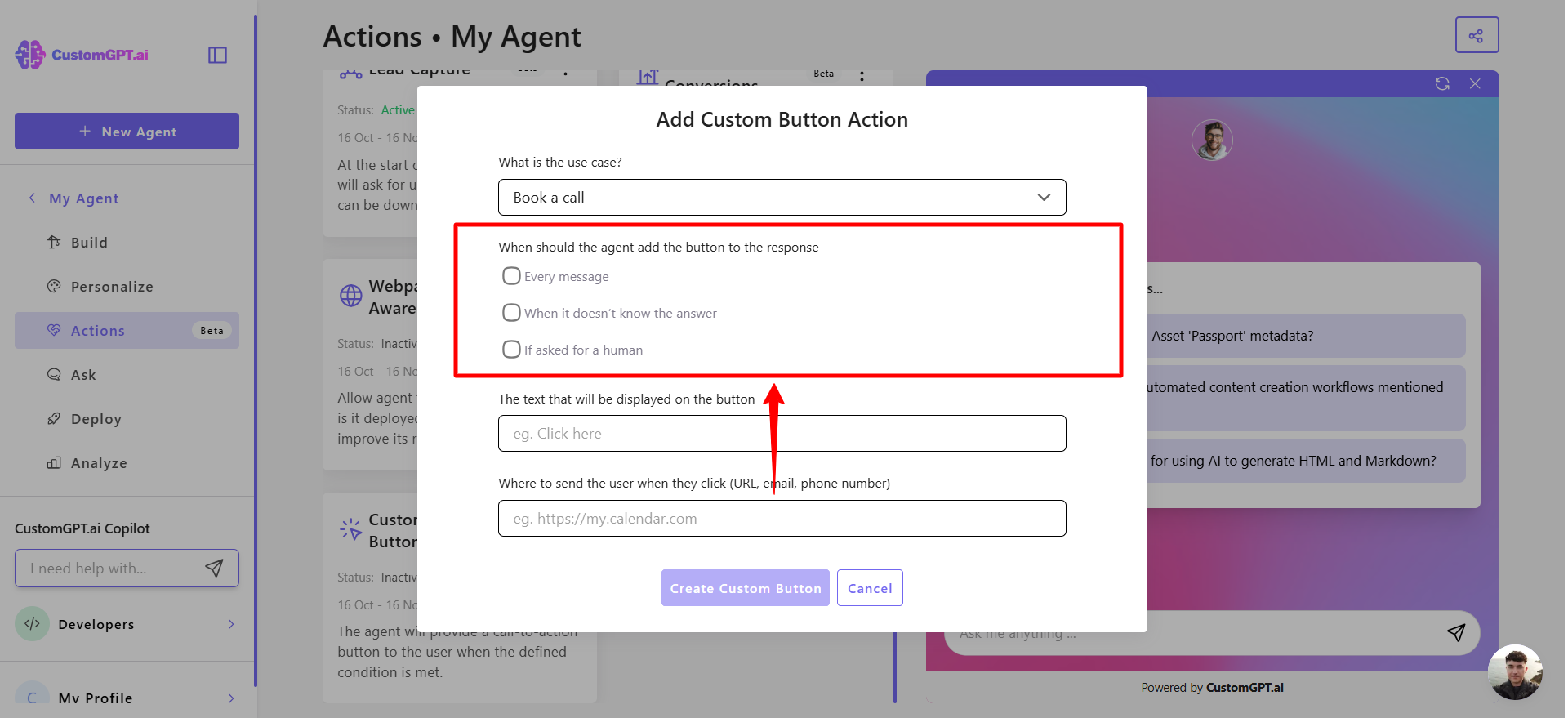
Button copy and destination
Once your use case and trigger are set, customize the button copy (text) and destination (link or action).
- Button copy: This is the text displayed on the button. Keep it short and action-oriented. Examples: Book a call, Talk to support, Request a quote, Open dashboard.
- Destination: Defines where the button sends the user when clicked. You can link to:
- URL (e.g., scheduling page, form, portal)
- Email (mailto link)
- Phone number (tel link)
Tip:For best results, make sure that the the copy match the destination (e.g., Email support → [email protected]).
Related articles
Updated 2 months ago
