Configure font size
This guide explains how to configure the Mobile Font Size Selector feature to adjust how your AI agent’s text appears on mobile viewports.
What is the Mobile Font Size Selector?
The Mobile Font Size Selector lets you choose how your agent’s text is displayed when viewed on mobile screens or embedded widgets. When your agent’s viewport is less than 700px wide (agent size, not full screen size), this setting determines whether the chat font size remains the same as desktop or switches to a smaller, more compact layout.
You can choose between:
- Reduced (default) – Uses a smaller font size for mobile view, matching the previous default behavior and helping fit more content into limited space.
- Same as Desktop – Keeps the same text size as the desktop version for a consistent and more accessible reading experience.
This ensures your chat interface remains readable, visually balanced, and accessible across different display types. Mobile Font Size Selector is available for all deployment types, including:
- Live Chat
- Website Embed
- Instant Viewer
- Website Copilot
- Search Generative Experience (SGE)
Each deployment can have its own independent font size setting.
How to enable and configure it
- In your CustomGPT.ai dashboard, click the three dots (⋮) next to the agent you want to update.
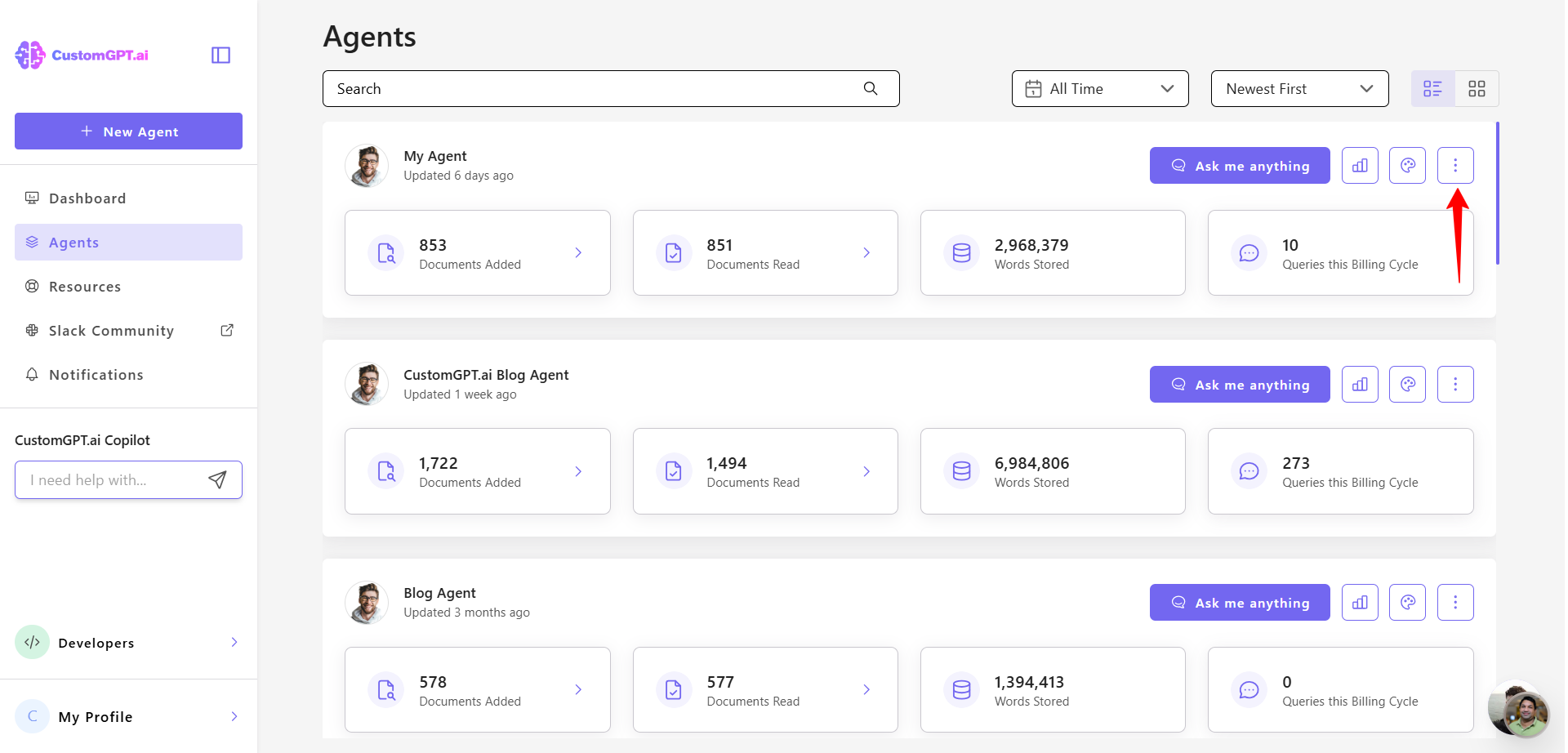
- Select Deploy from the dropdown menu.
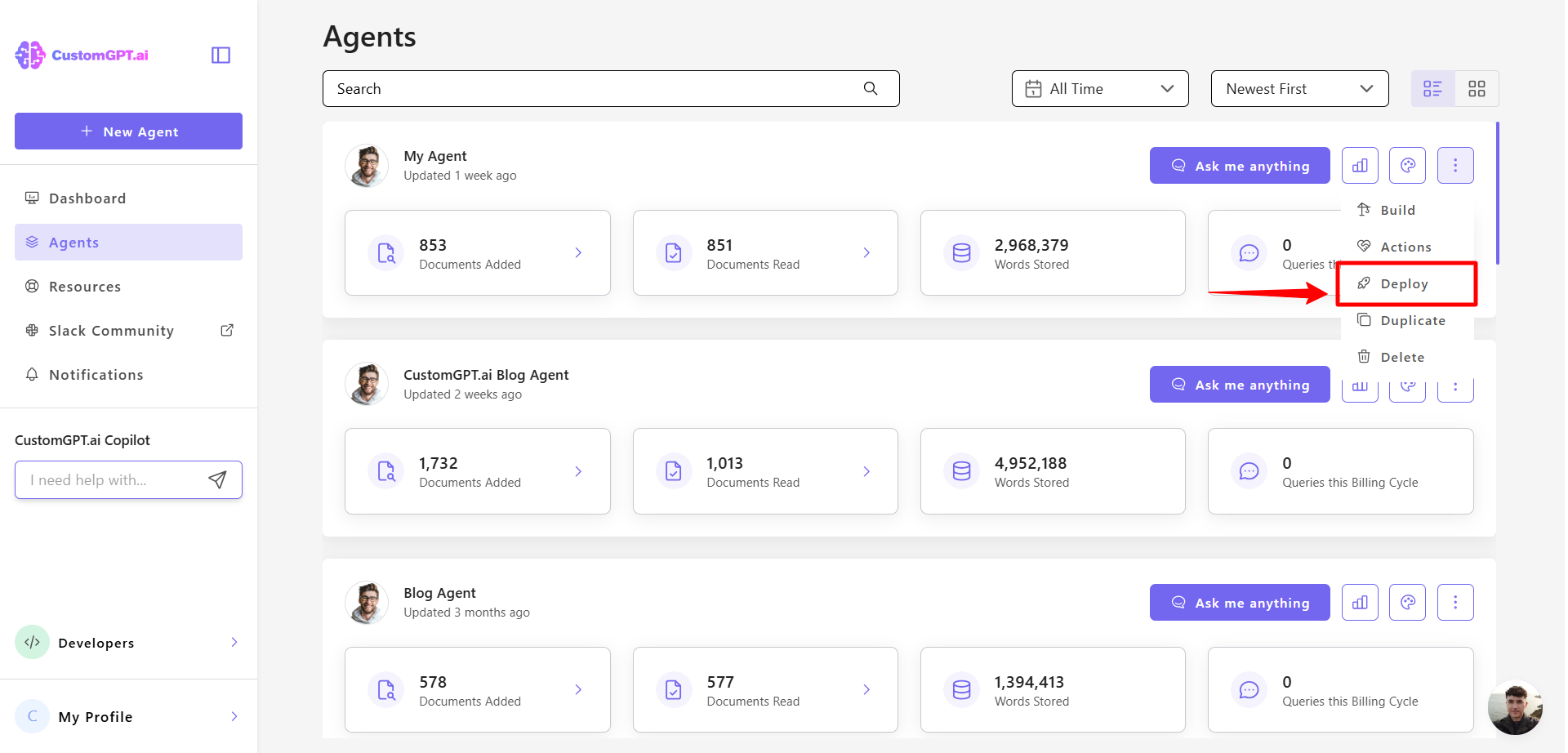
- On the Deploy page, find the deployment you want to edit and click the Settings icon for that deployment.
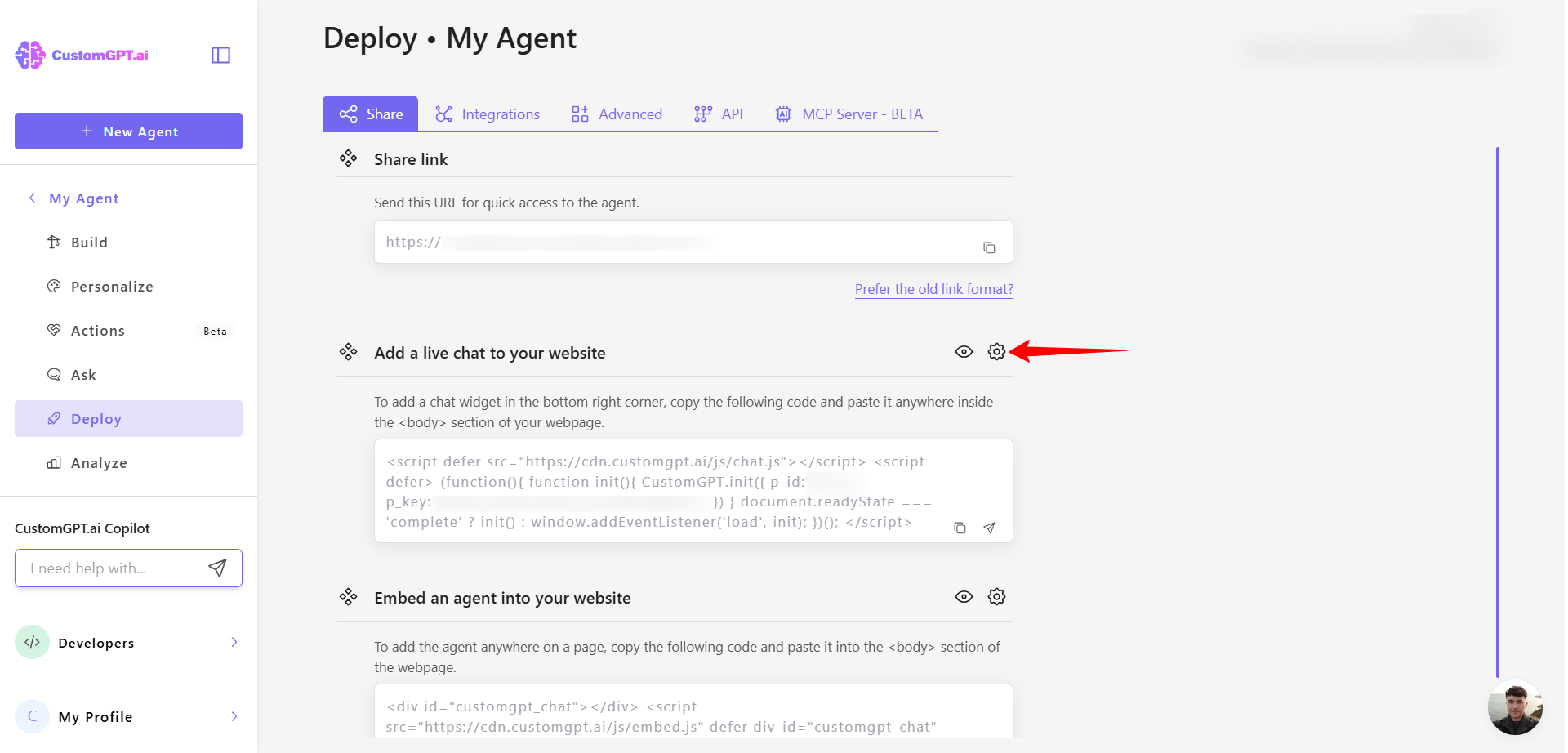
- Scroll down to the Font front size section and select either Reduced or Same as Desktop.
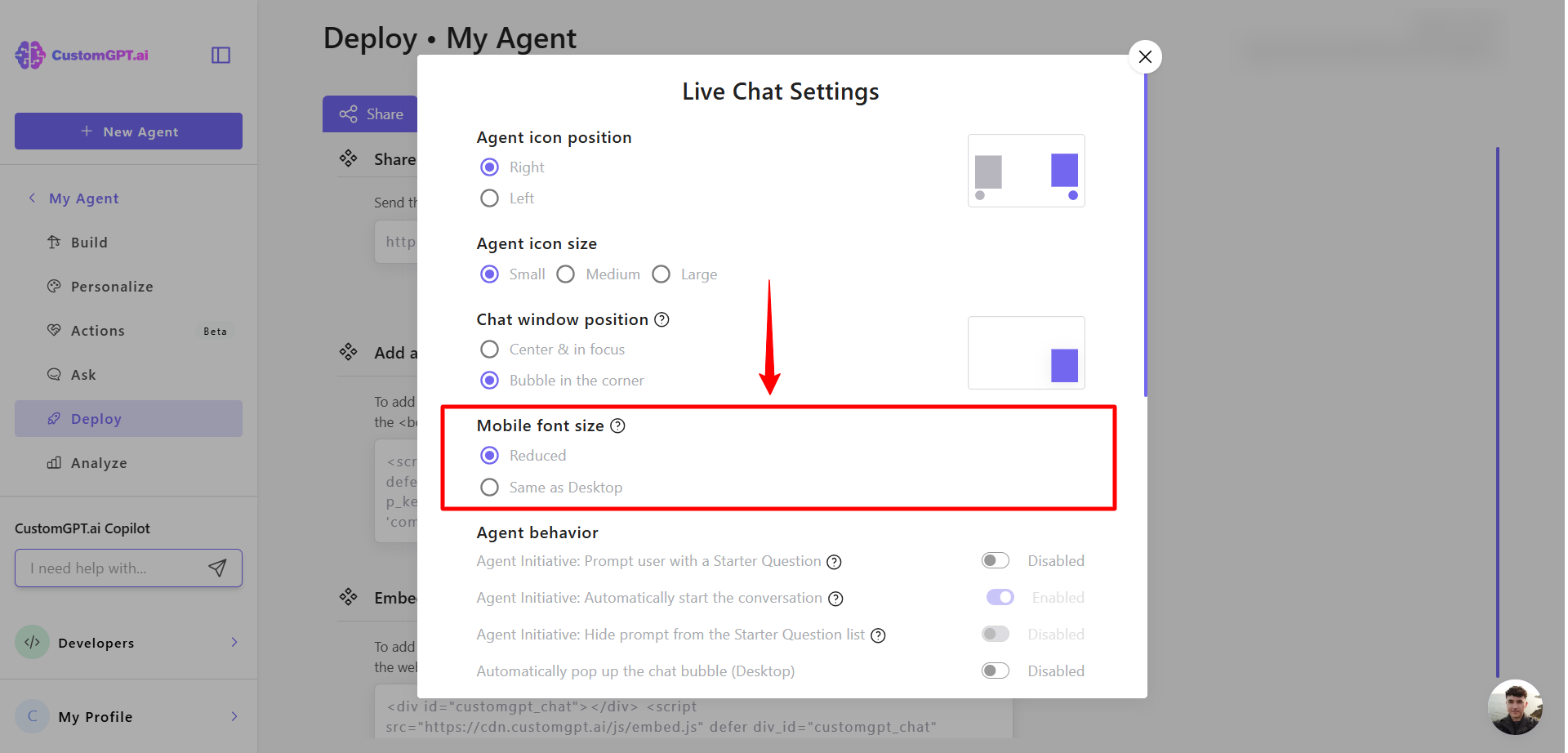
- Click Save Settings to apply the change.
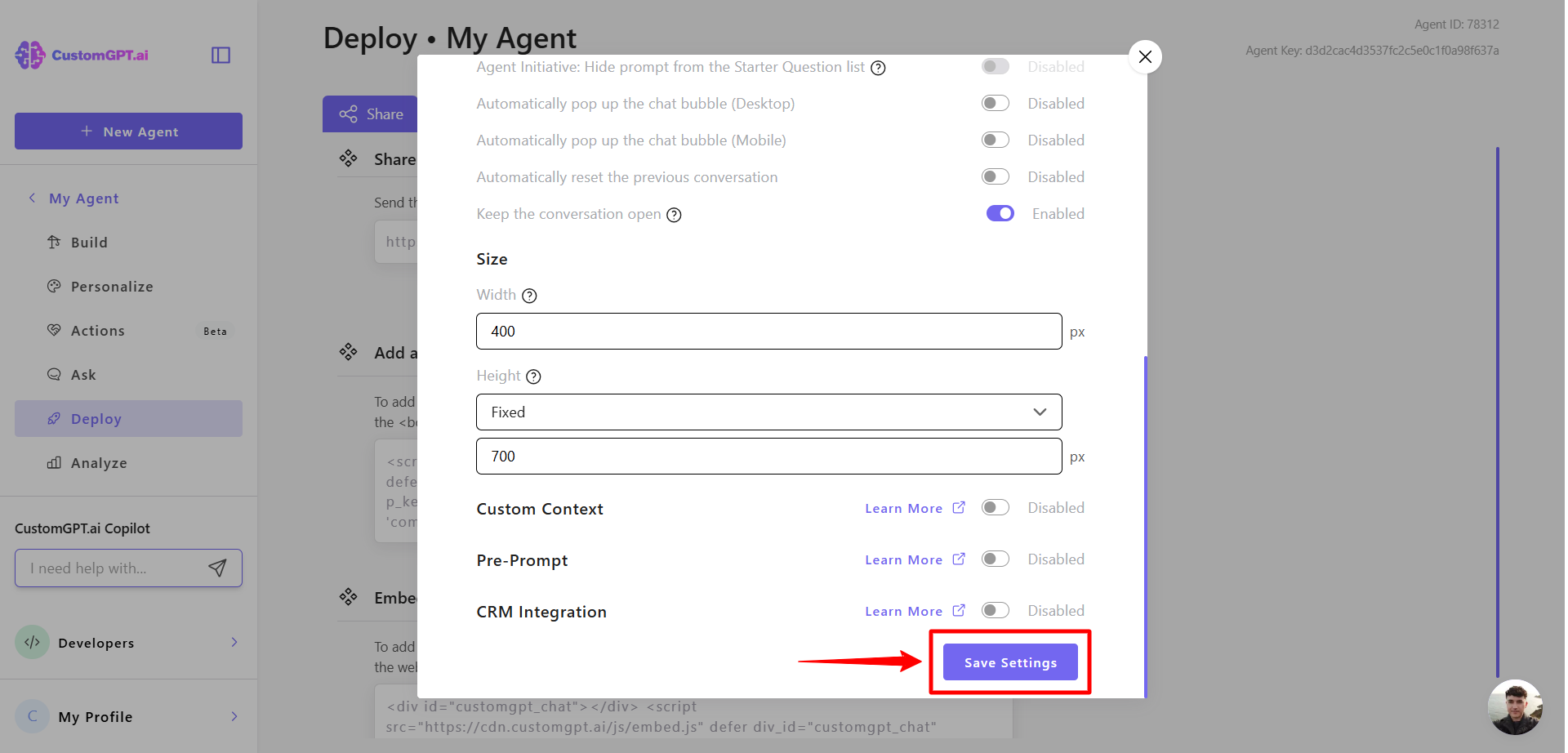
Updated 3 months ago
