Collect UTM tags with your leads
This guide explains how to automatically collect marketing and referral tags from a visitor’s browser URL whenever your agent captures a lead.
What is UTM tag collection?
The UTM tag collection option in Lead Capture allows your agent to record campaign and referral data from the visitor’s browser URL when a lead is captured. This information helps you analyze which ads, posts, or channels bring the most qualified leads.
When available in the browser URL, the following tags are collected:
- utm_source
- utm_medium
- utm_campaign
- utm_content
- utm_term
- gclid
- fbclid
- msclkid
- ref
- referrer
- source
Privacy note:CustomGPT only collects the tags listed below and does not store any other URL parameters or browsing information. Additionality, these tags are monitored and collected only if this feature is enabled.
Why this feature matters
Collecting UTM and referral tags gives you clear visibility into how users find your agent and which campaigns generate conversions.
With this feature, you can:
- Attribute each lead to its marketing campaign or traffic source.
- Connect captured leads to their conversation context.
- Measure the performance of channels and campaigns more accurately.
- Refine future campaigns using real data from lead sources.
By linking leads with campaign metadata, you transform conversations into actionable marketing insights.
How it works
When a visitor interacts with your agent, the system checks the browser URL for supported tracking parameters. If any of these tags are present, they are automatically attached to the captured lead record.
- Tags are collected only from the visitor’s URL.
- The agent does not infer or request these tags from the user.
- Tags are stored alongside lead data like name, email, or company.
Collected tags are automatically included when you export or send lead data through any connected service: CSV exports, Zapier (New Lead event), API.
👉 For export details, see Export captured leads.
How to enable UTM tag collection
- Click the three dots (⋮) next to your agent’s name and select Actions from the dropdown menu.
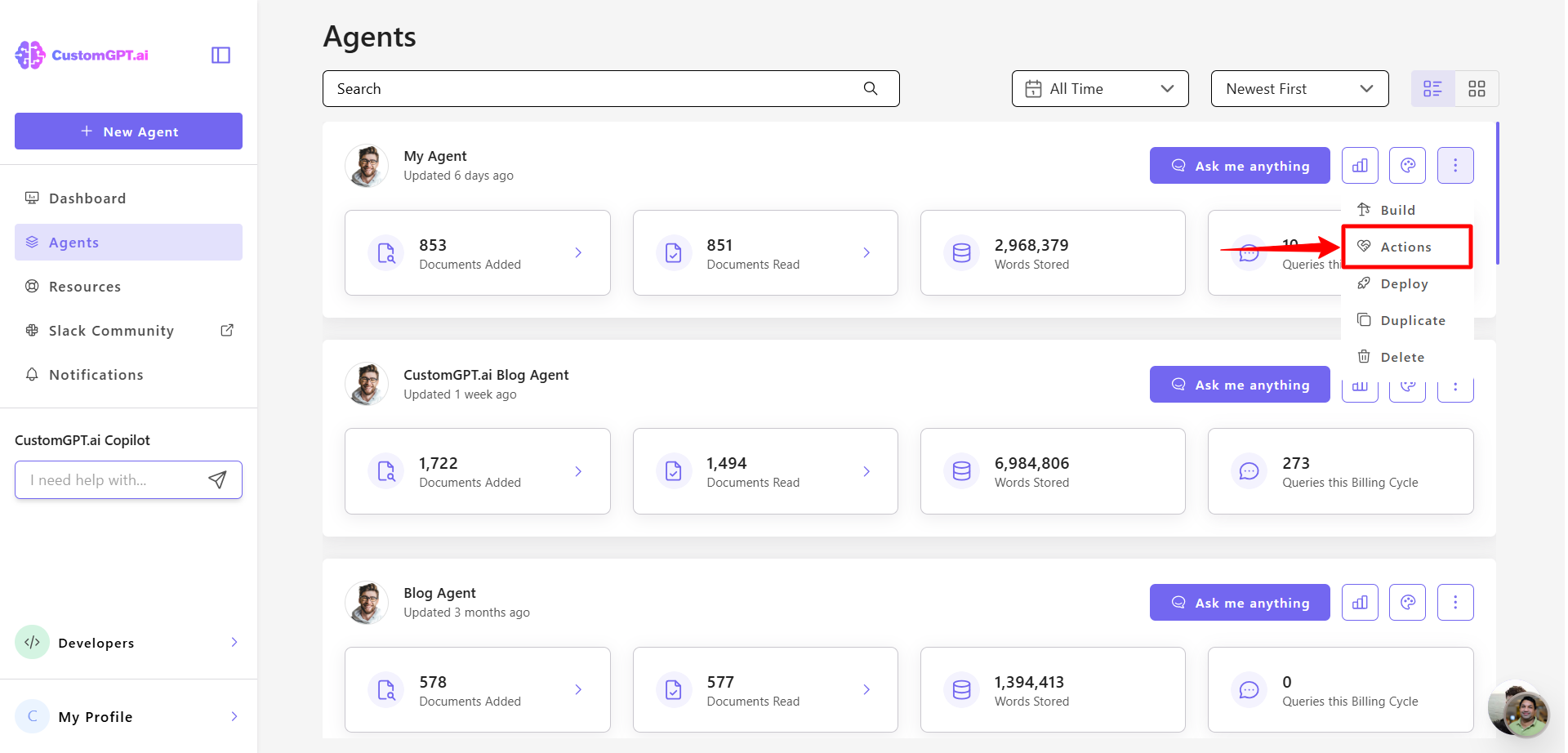
- In the Lead Capture section, click the three dots (⋮) and select Configure.
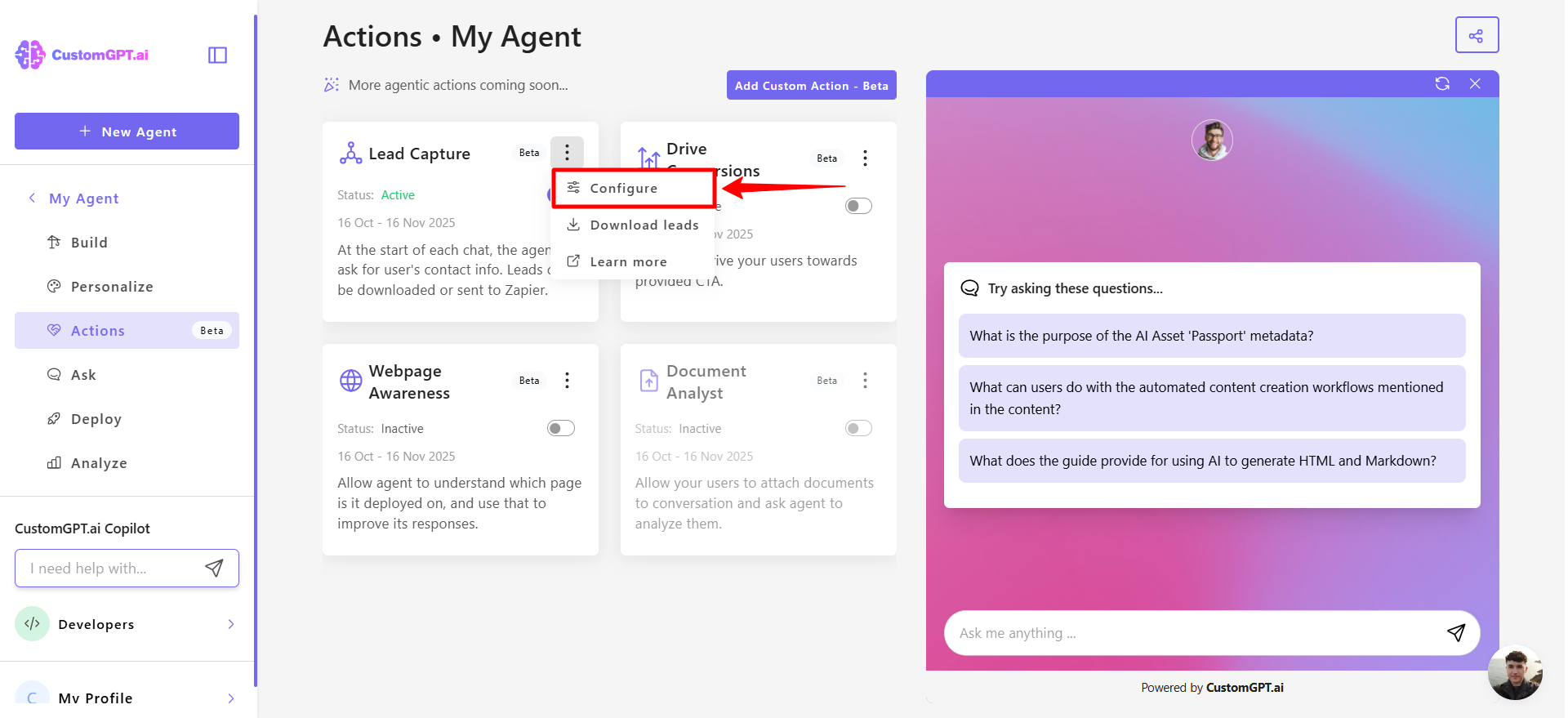
- Under Lead Capture settings, toggle Collect UTM tags to enable it.
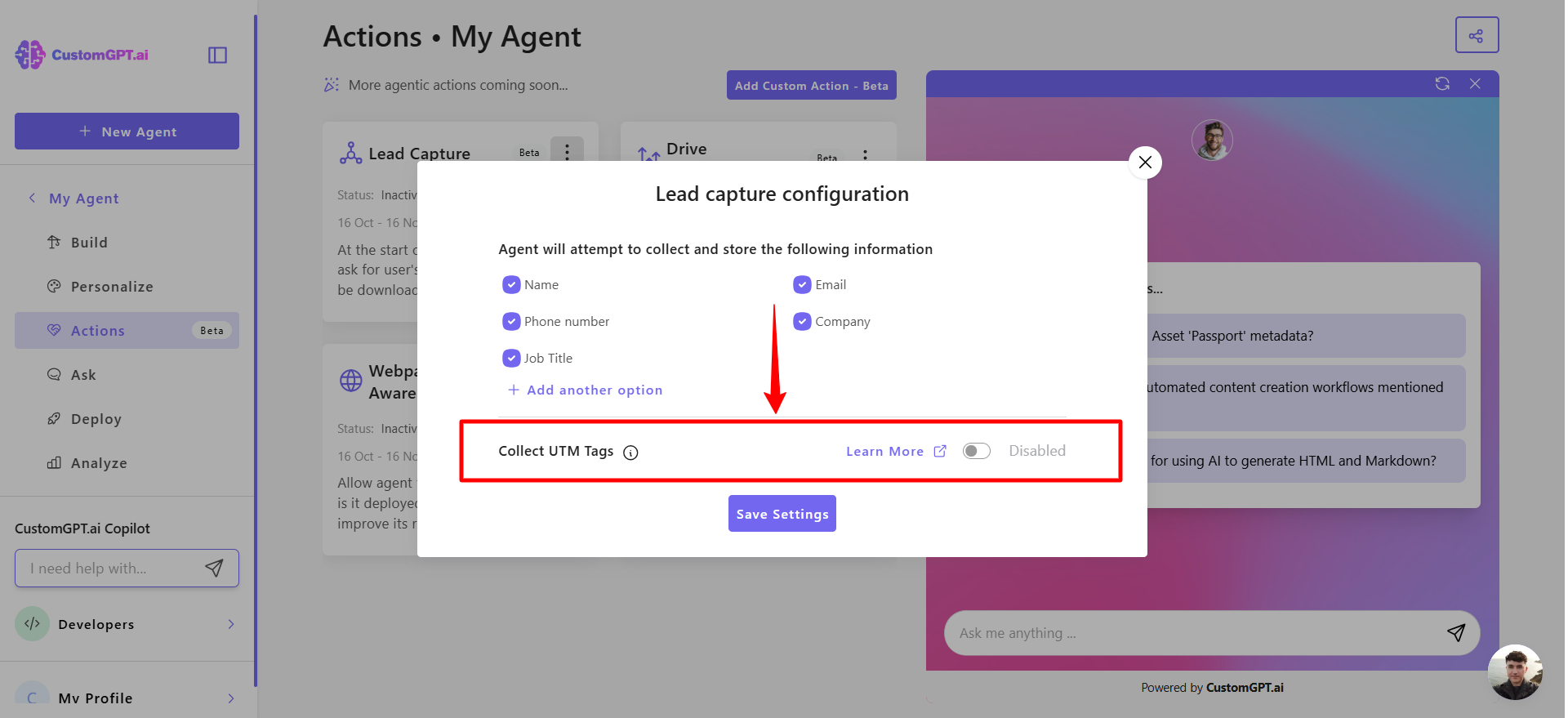
- Click Save settings to apply all changes.
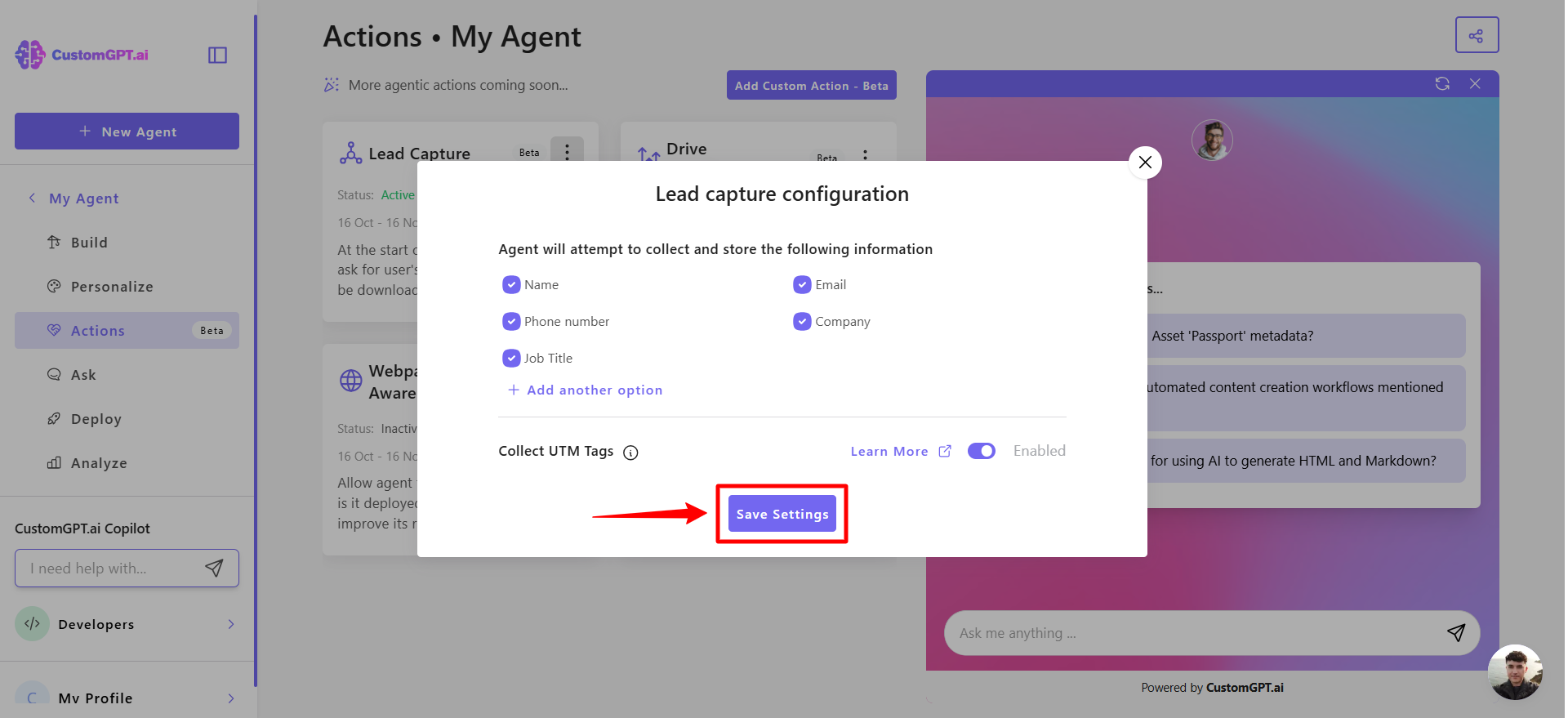
Related articles
Updated 2 months ago
