Embed your photos in agent responses
This guide explains how to enhance your AI agent with image-based knowledge, allowing it to understand, reference, and display images directly in its responses.
You can now add images to your agent’s knowledge base, and CustomGPT’s Vision Image Processing can handle virtually any type of visual content, including technical diagrams and schematics, charts and graphs, photographs, illustrations, handwritten text, screenshots, product images, and more.
CustomGPT uses advanced Vision Image Processing to interpret these visuals. The system analyzes the content of each image to extract meaningful details and context — effectively letting your agent read images the same way it reads text.
When prompted by a user, your agent can:
- Search through your uploaded images as part of its knowledge base.
- Use them as references when generating responses.
- Display them directly in the conversation if inline citations and image citations are enabled.
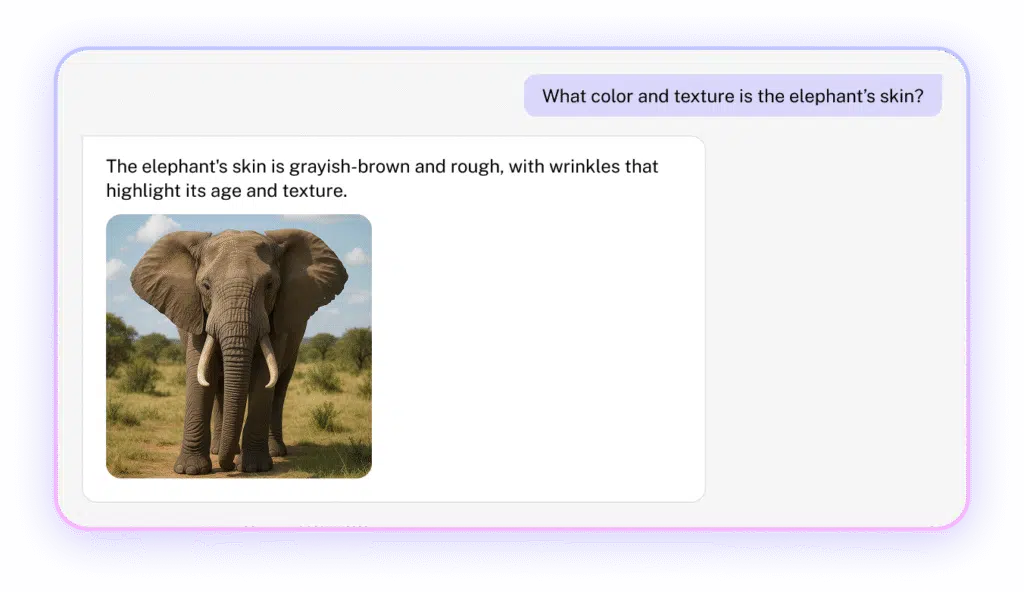
👉 Learn more about Activate image citations
Benefits of using embedded images
Adding images makes your agent more capable, expressive, and engaging. It can:
- Add visual depth and clarity to your agent’s answers.
- Make complex explanations easier to follow.
- Increase engagement and understanding through visual context.
- Support mixed-media knowledge bases that combine text and imagery.
What improves image performance
To unlock full visual comprehension, enable these key features:
- Vision Image Processing: allows your agent to analyze and understand visual data such as images, charts, and diagrams.
- Inline and Image Citations: lets your agent display visuals directly in responses when referenced.
Together, these features let your agent see and show visual content — transforming chat interactions into dynamic, media-rich experiences
How to embed your photos in agent responses
Add images to your knowledge base
- Go to your CustomGPT dashboard, click New Agent, and then click Upload.
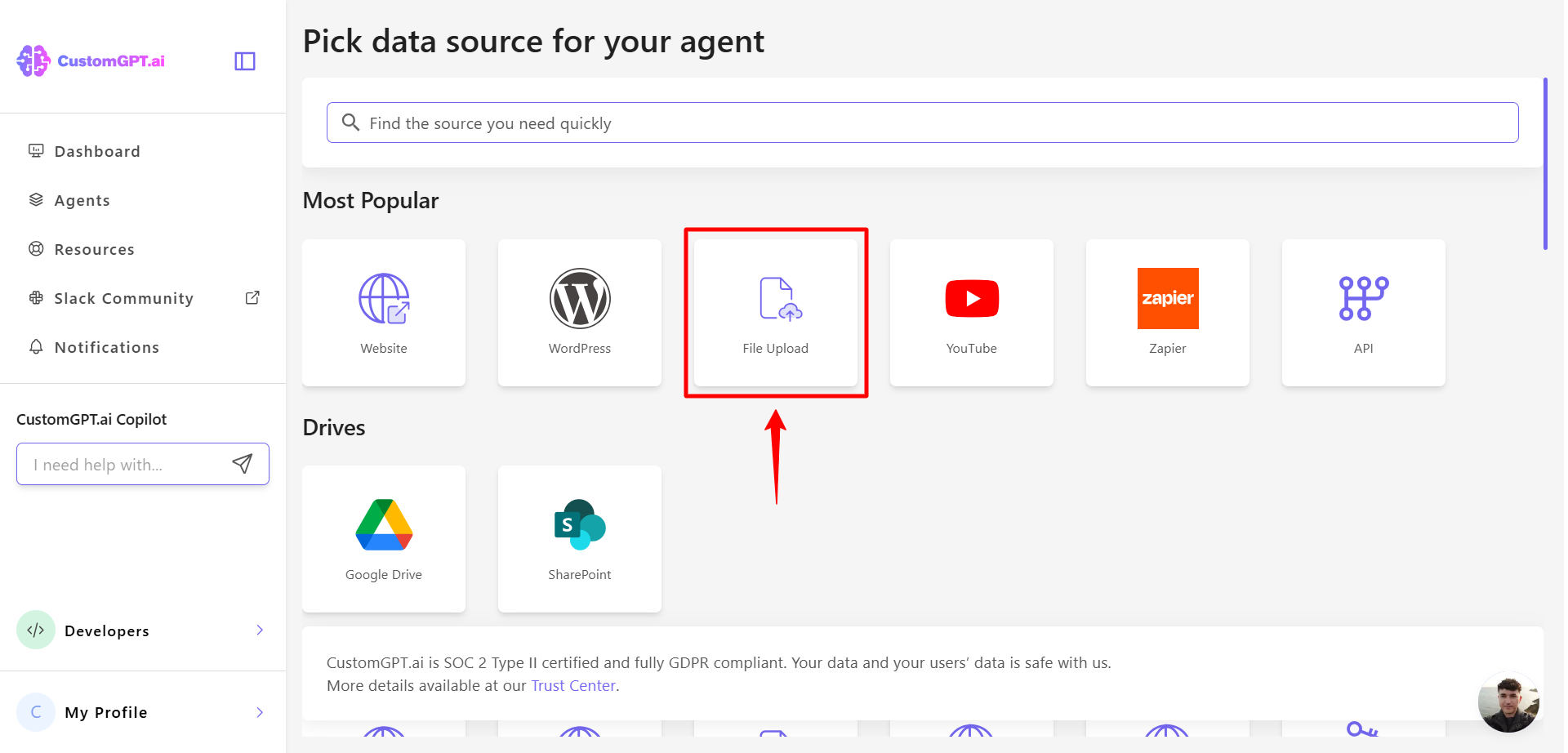
- Upload your image and click Advanced Settings.
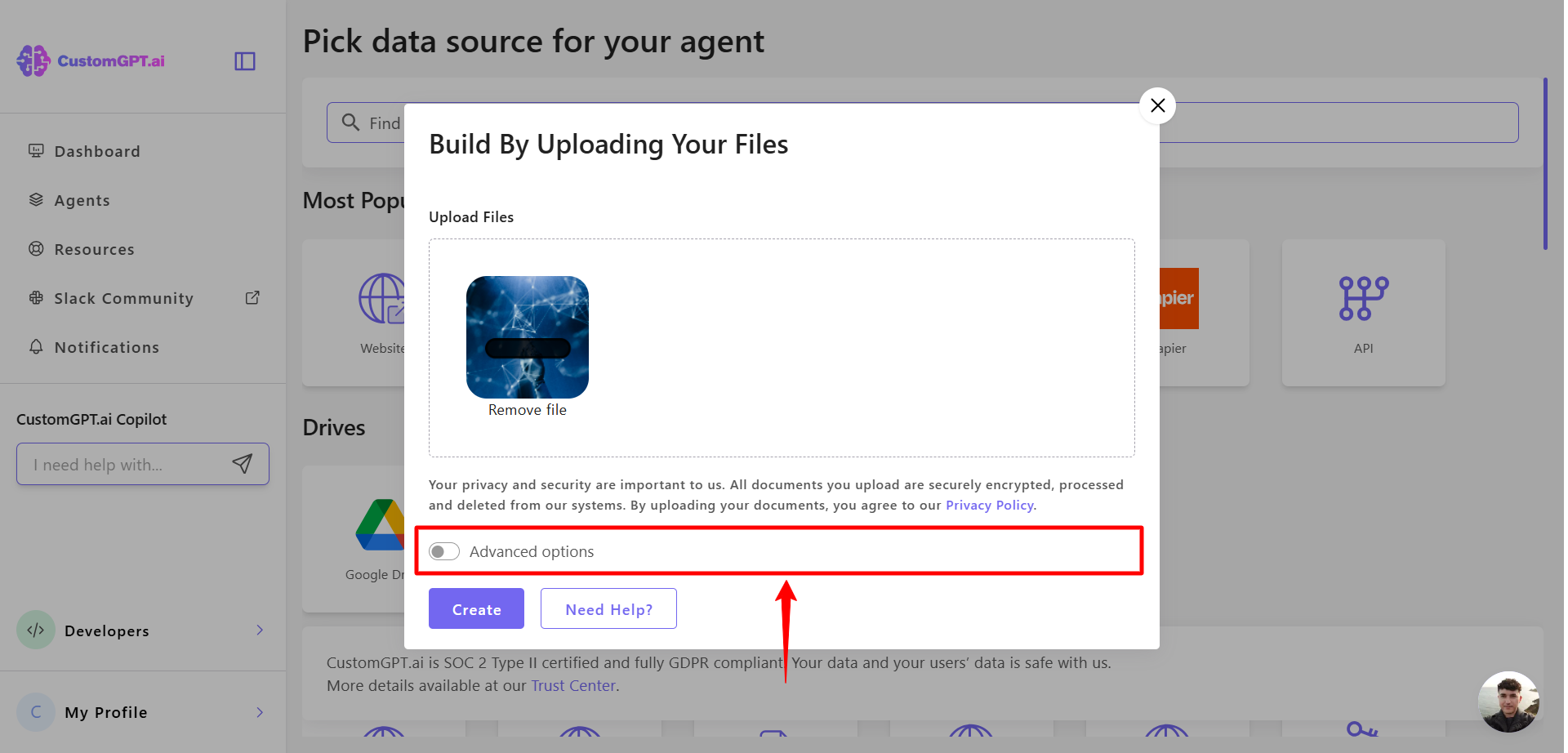
- Scroll down to AI Vision Image Processing and click On to enable it.
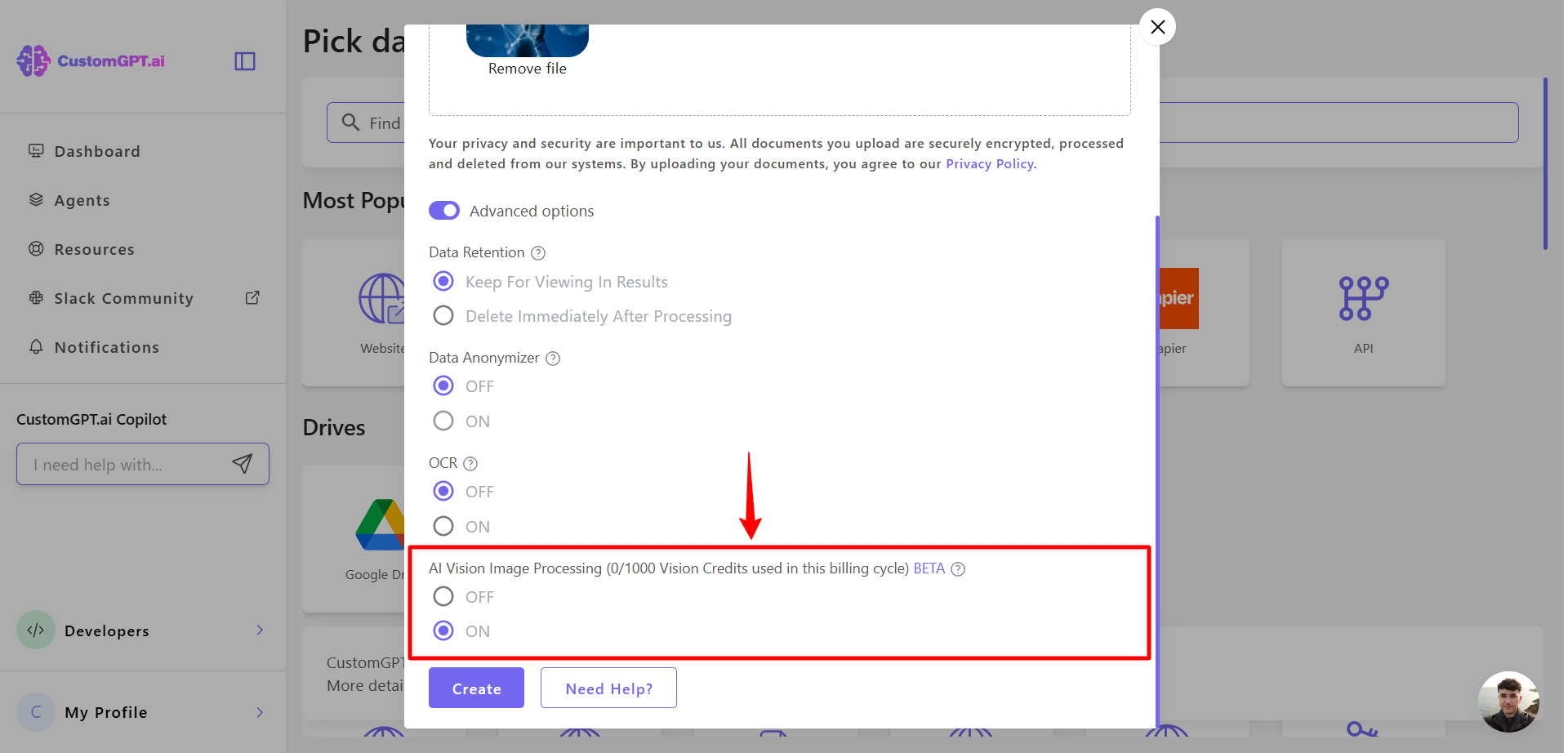
👉 Learn more about Vision Image Processing
Enable inline and image citations
- Go to your agent and click Personalize.
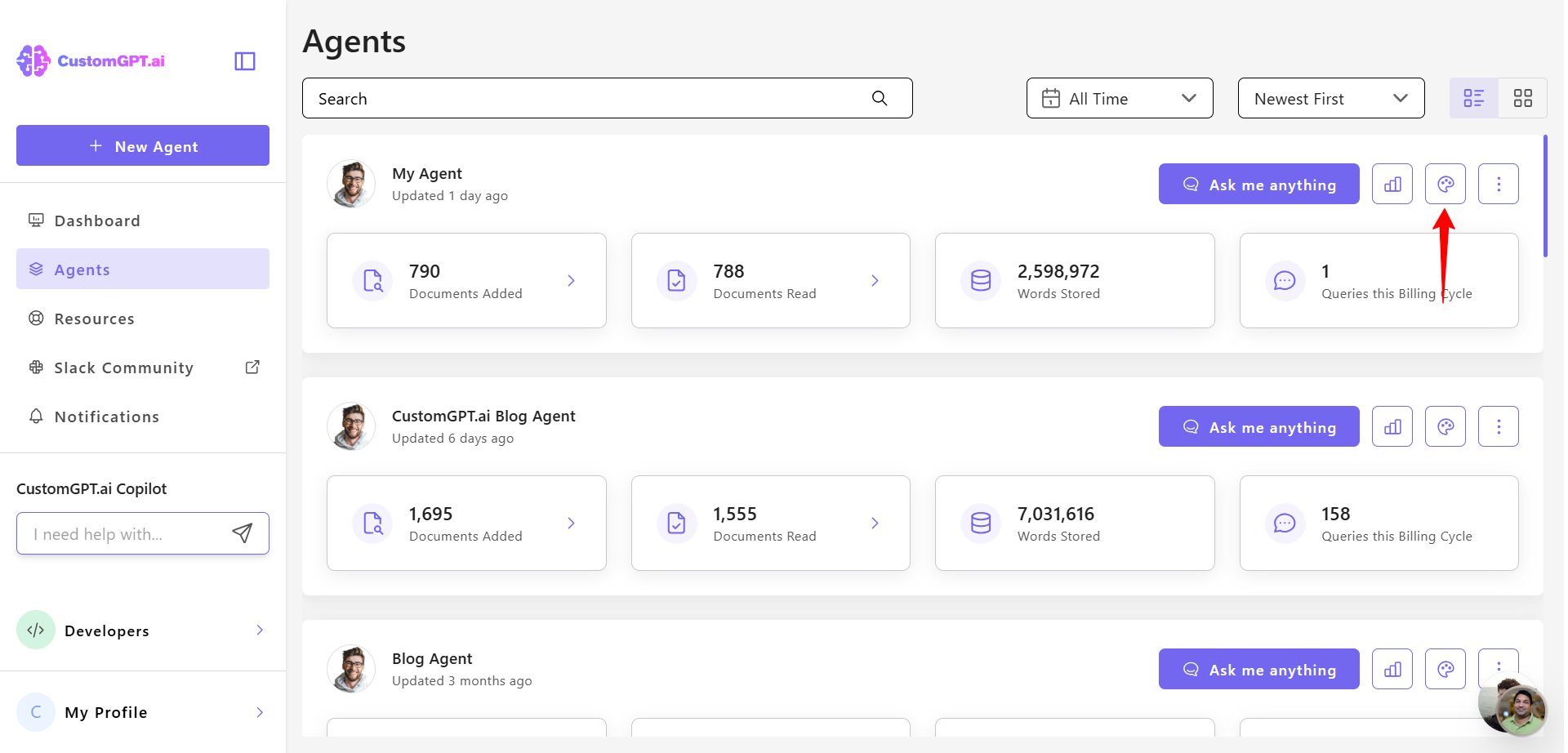
- Navigate to the Citations tab and scroll down to the What to do with citation if it’s an image section then open the dropdown menu and select Insert image instead of citation.
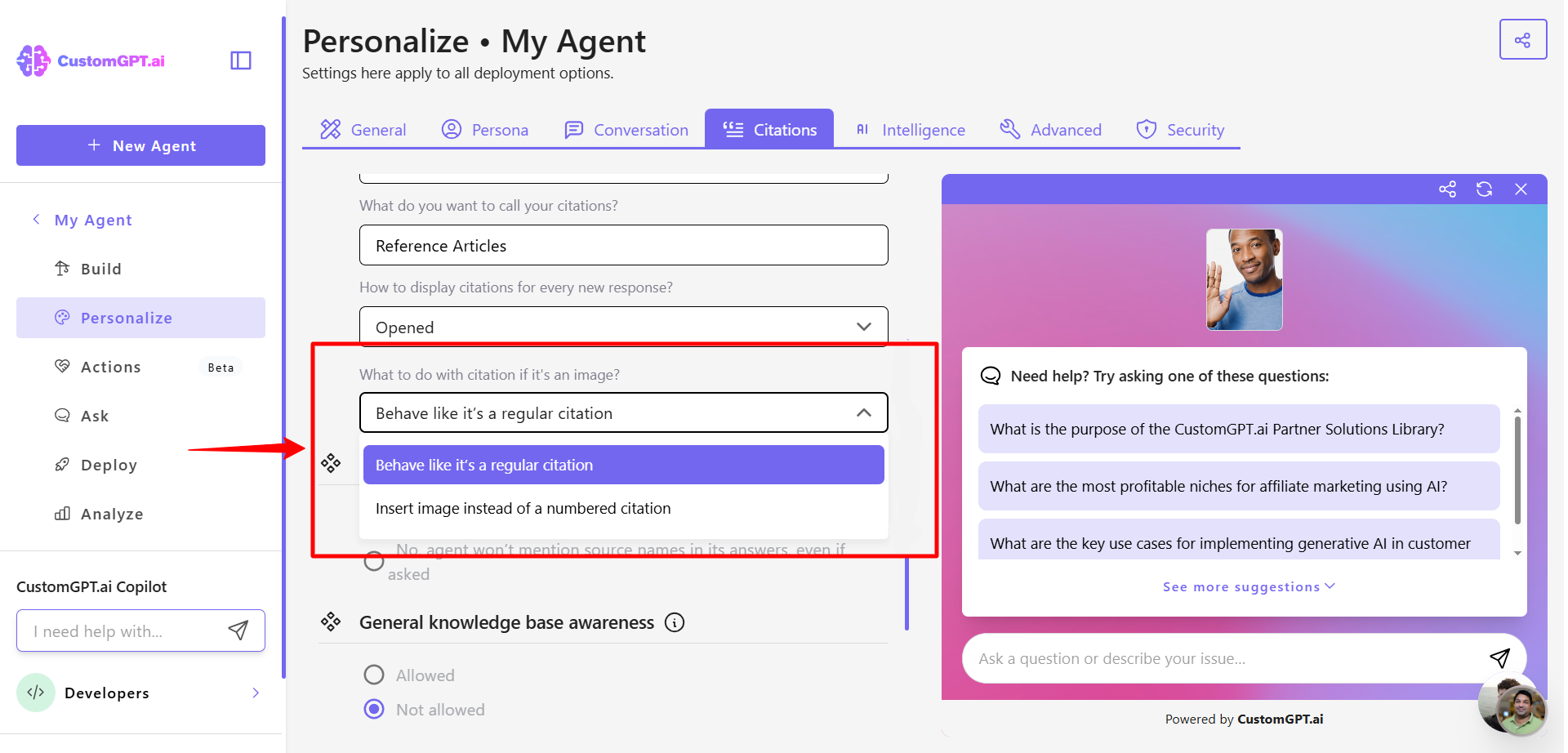
👉 Learn more about Inline and Image Citations
Once enabled, these features work together to let your agent understand and display visual knowledge naturally in chat conversations — transforming text-only responses into rich, visual explanations that improve comprehension and engagement.
Related articles:
Updated 3 months ago
