Process a new message in Zapier
This guide explains how to use the New Message trigger in Zapier to automate workflows whenever a user sends a new message to your CustomGPT agent.
What the “New Message” event does
The New Message trigger activates in Zapier every time a new message is added to a conversation in your selected CustomGPT agent.
This is useful for:
- Logging full conversations in real time
- Sending responses to a CRM, spreadsheet, or analytics tool
- Notifying teams of new interactions or issues
This trigger gives you insight into both the user’s message and your agent’s response.
How to configure the New Message trigger in Zapier
- Log in to your Zapier account and click Create Zap.
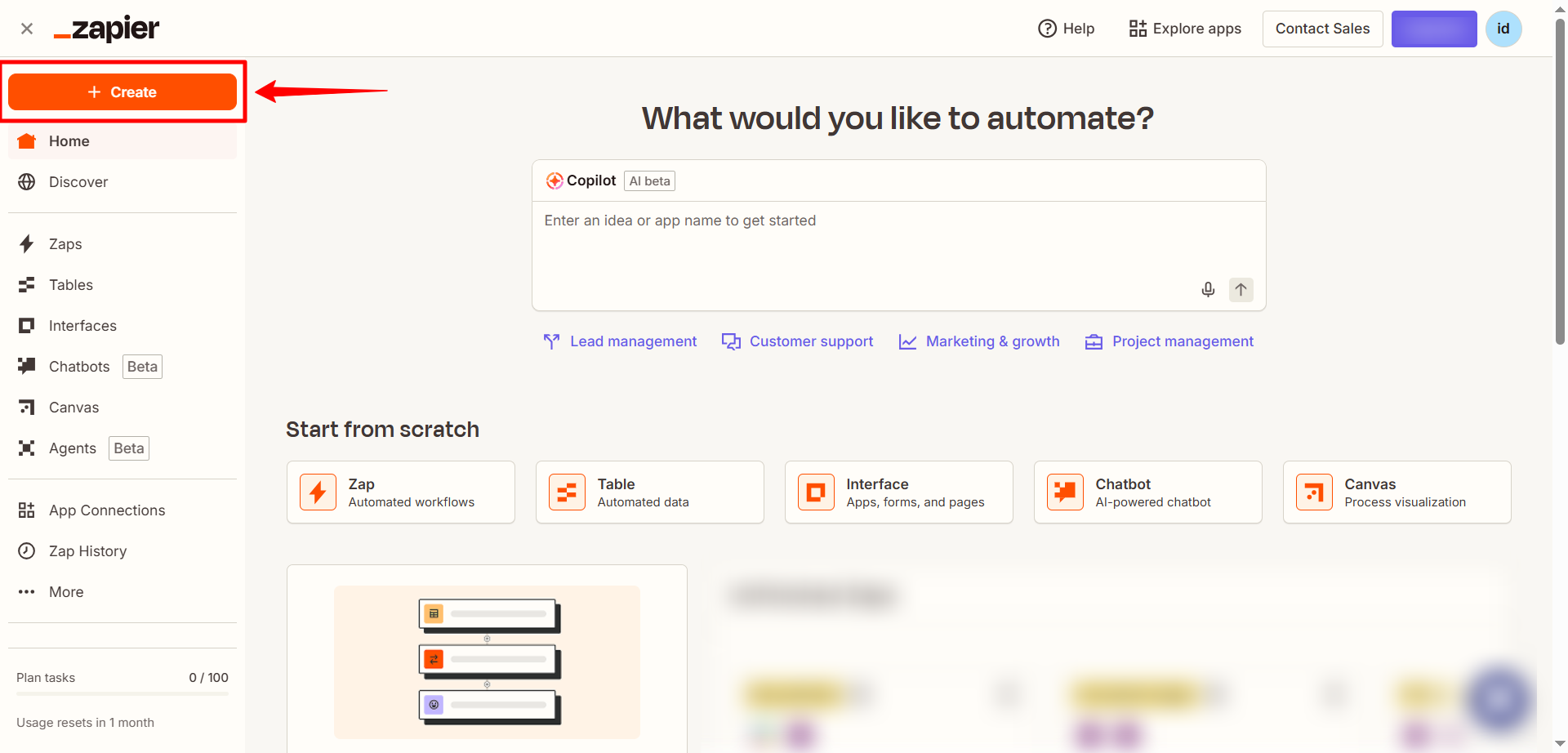
- Choose CustomGPT.ai as your Trigger app.
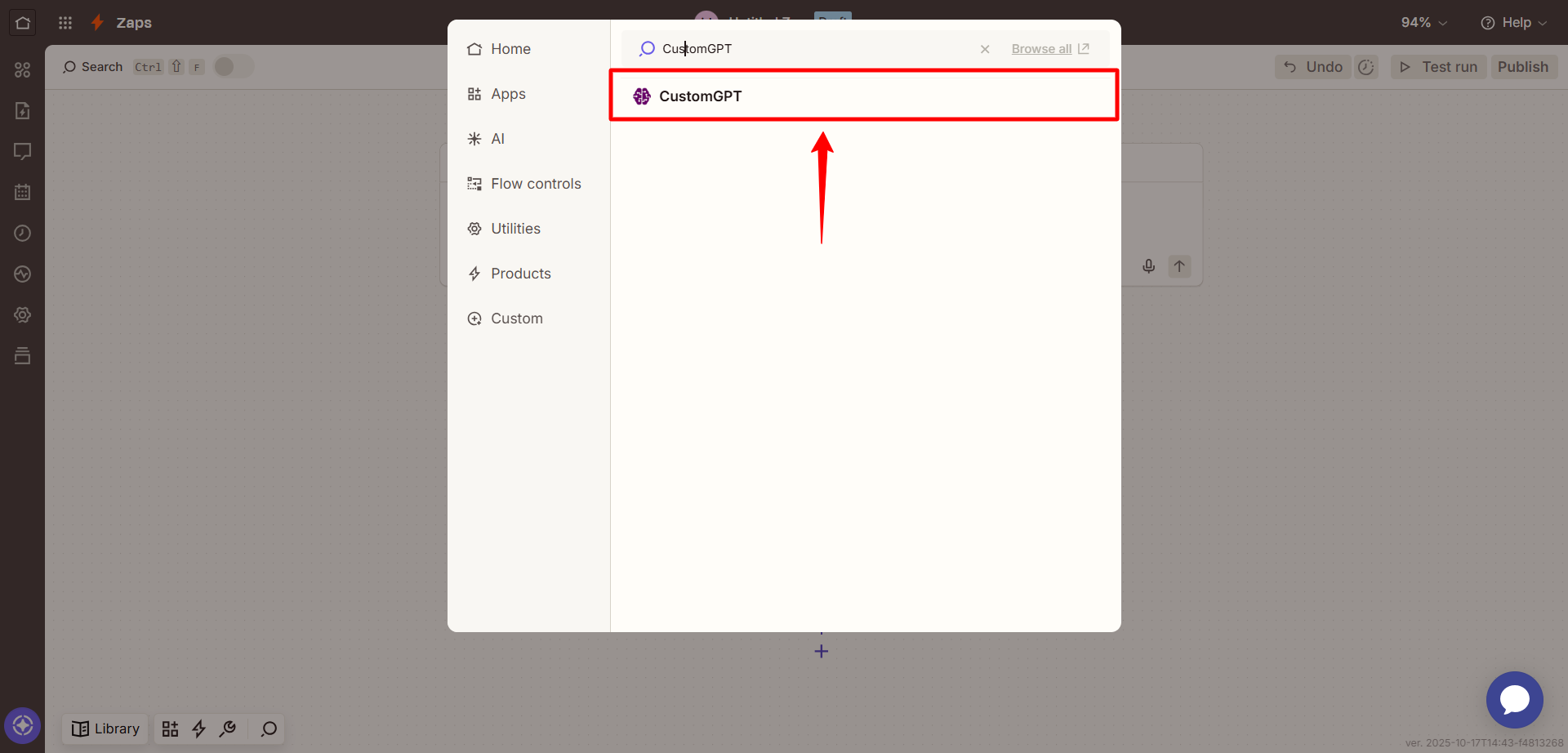
- In trigger event, choose New Message from the event dropdown.
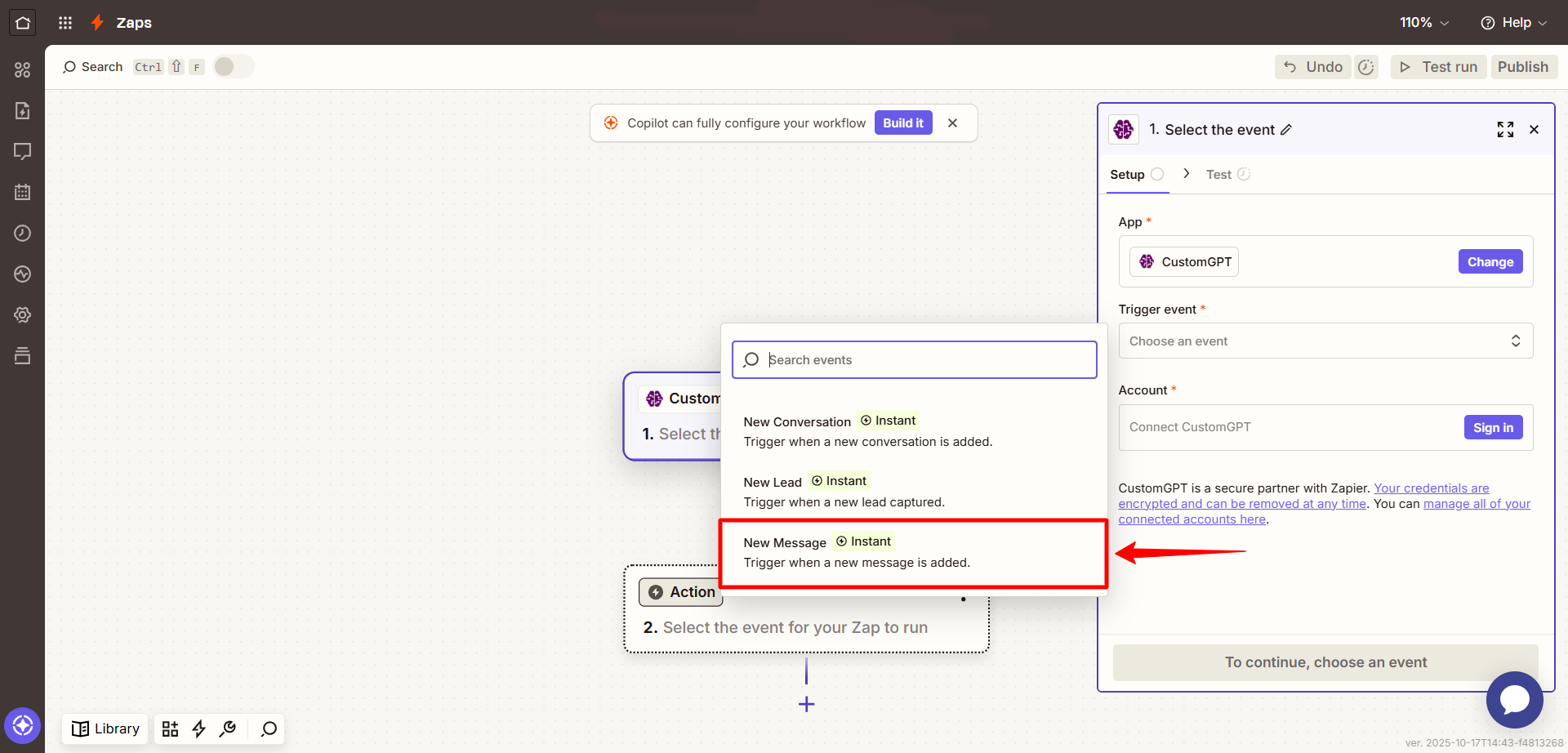
- Sign in to your CustomGPT.ai account using your API key.
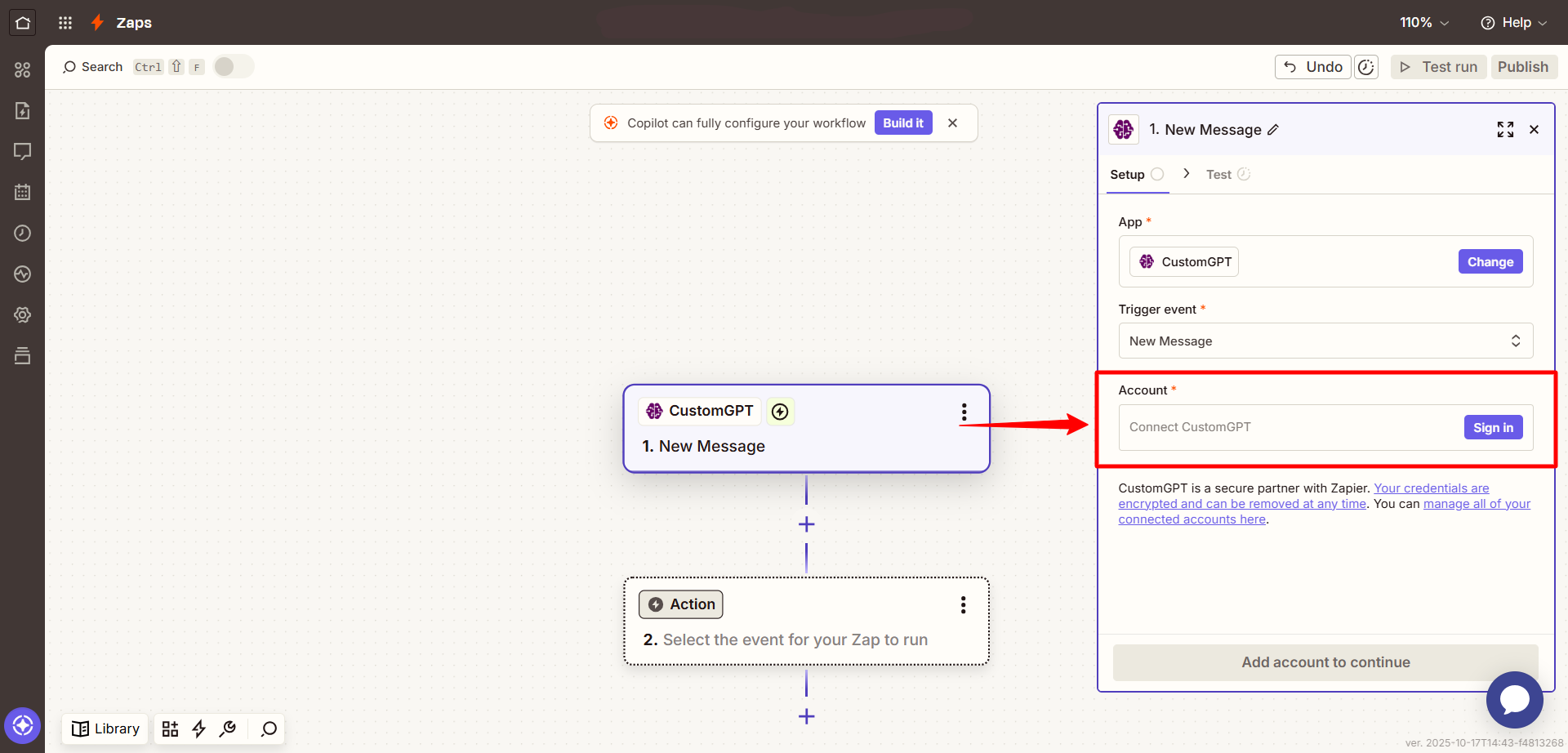
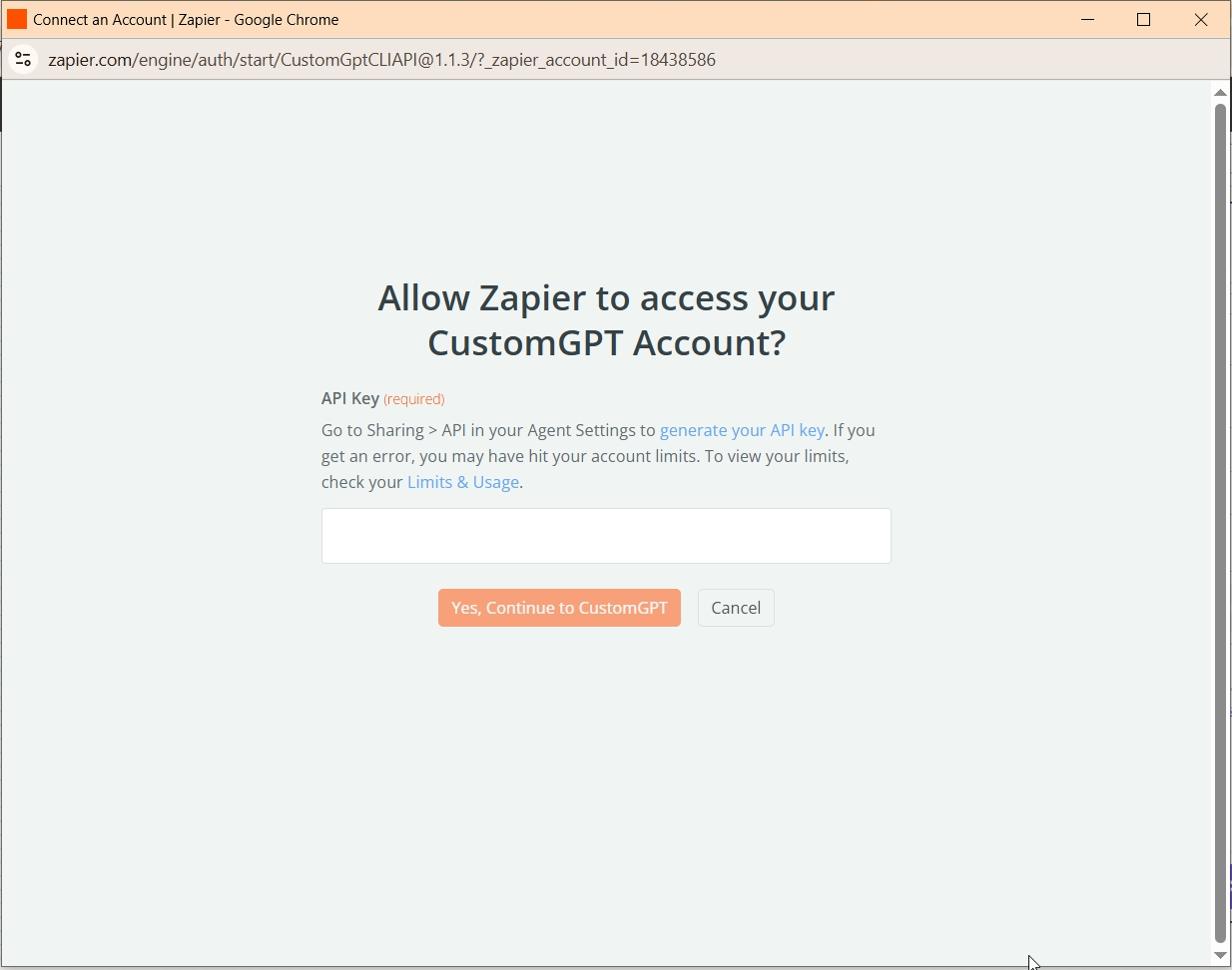
- You can get your API key from Deploy > API inside your CustomGPT dashboard. To get your API key, see the API Key Guide.
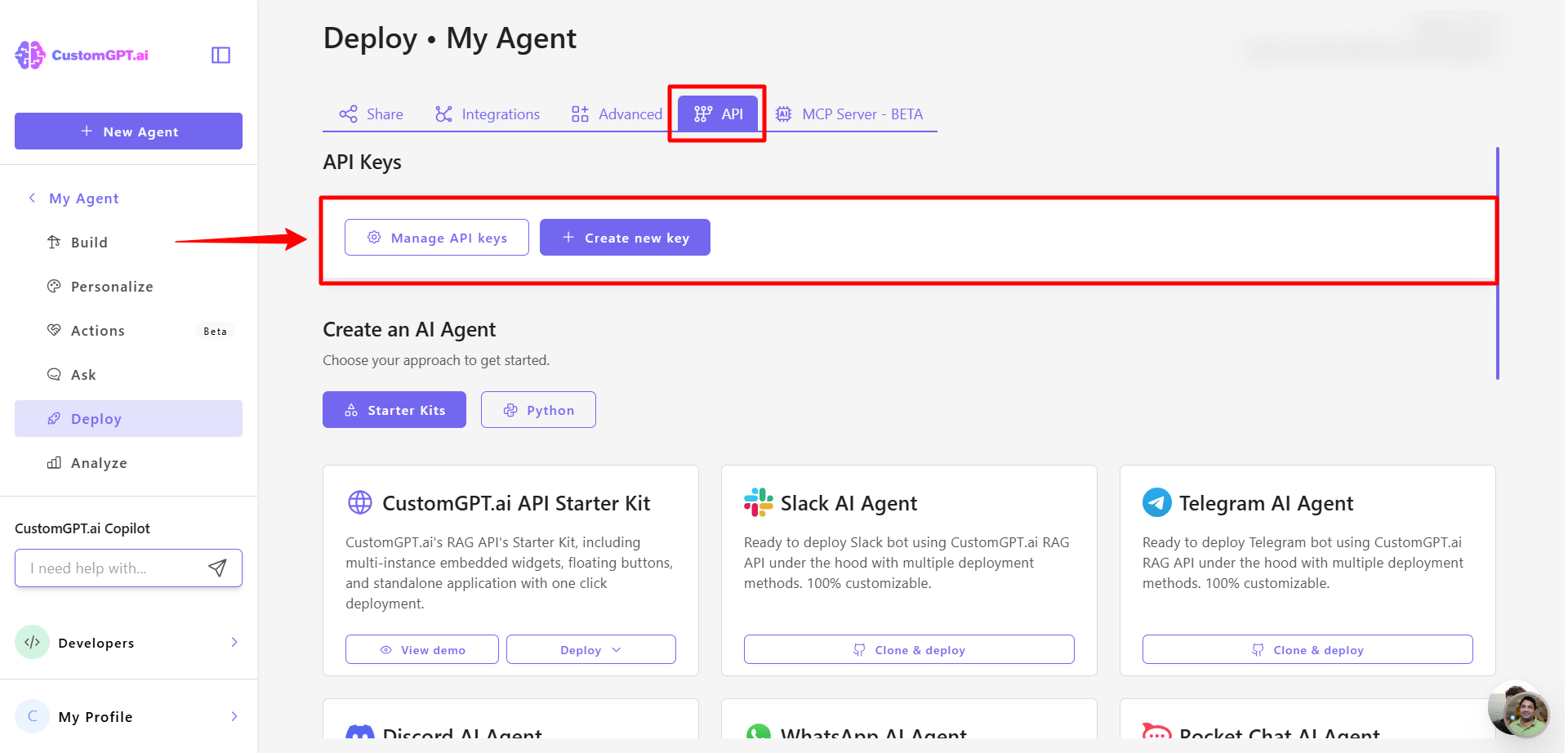
- Choose the agent that you want to monitor for new message
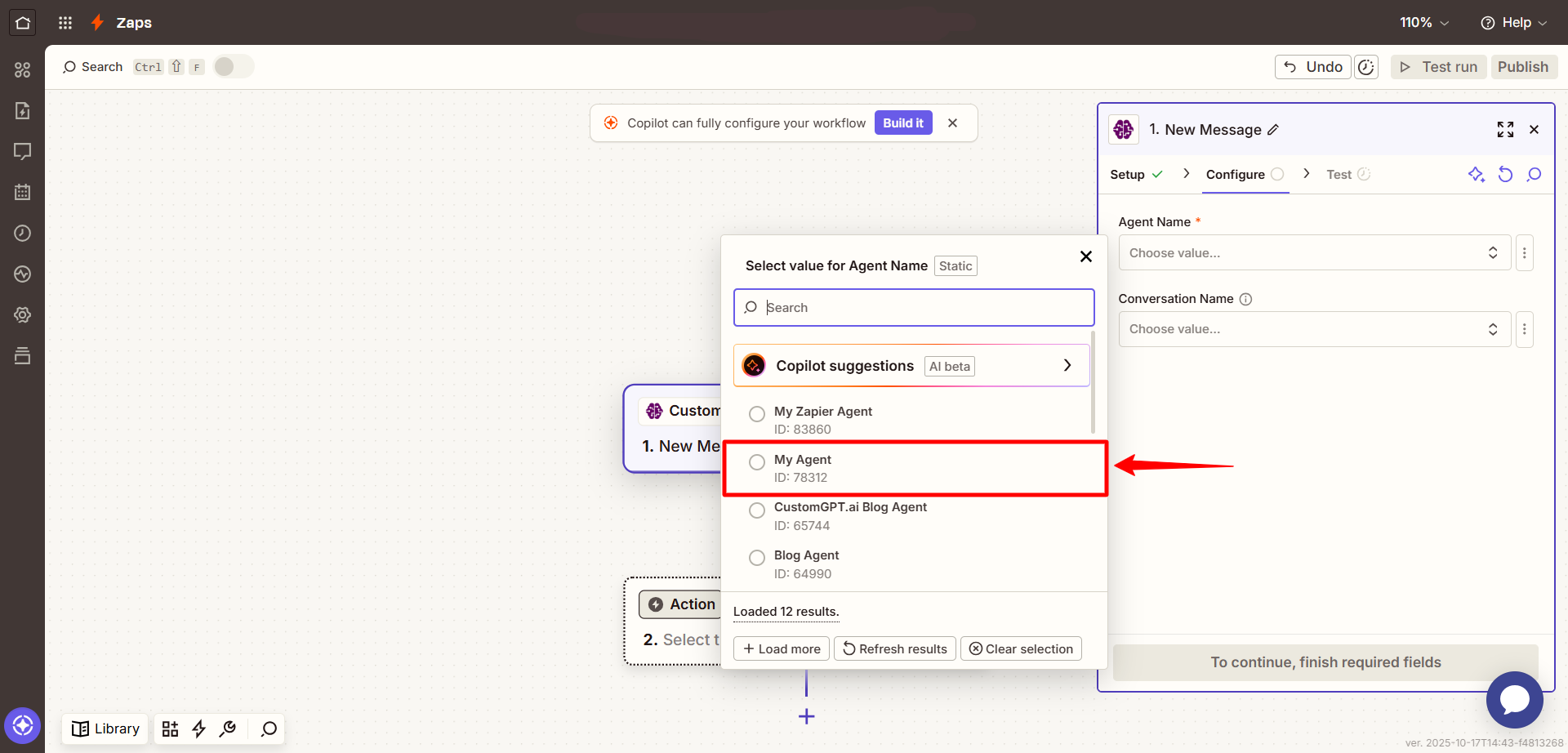
- Select value for Conversation name.
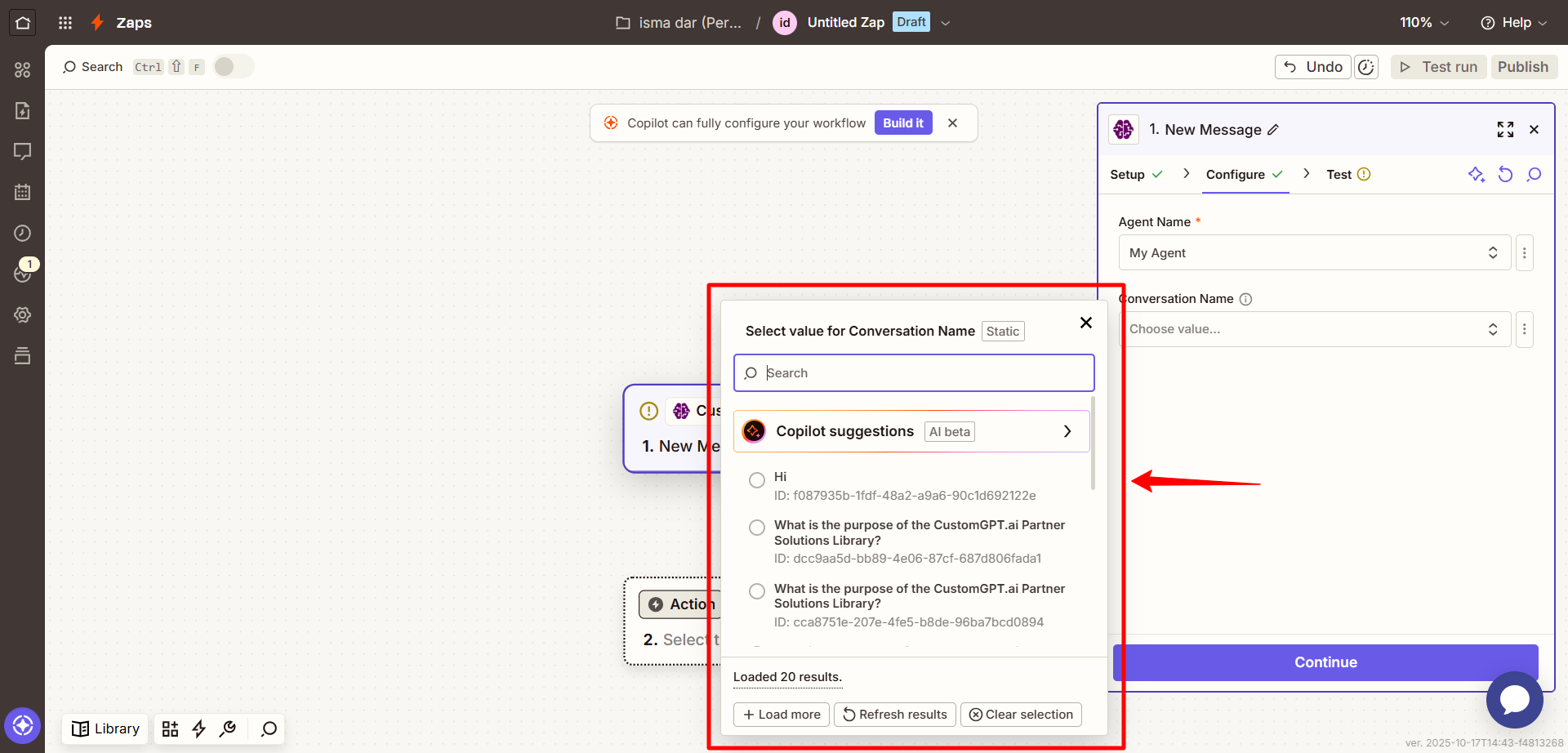
- Test the trigger to make sure it's pulling recent lead data correctly.
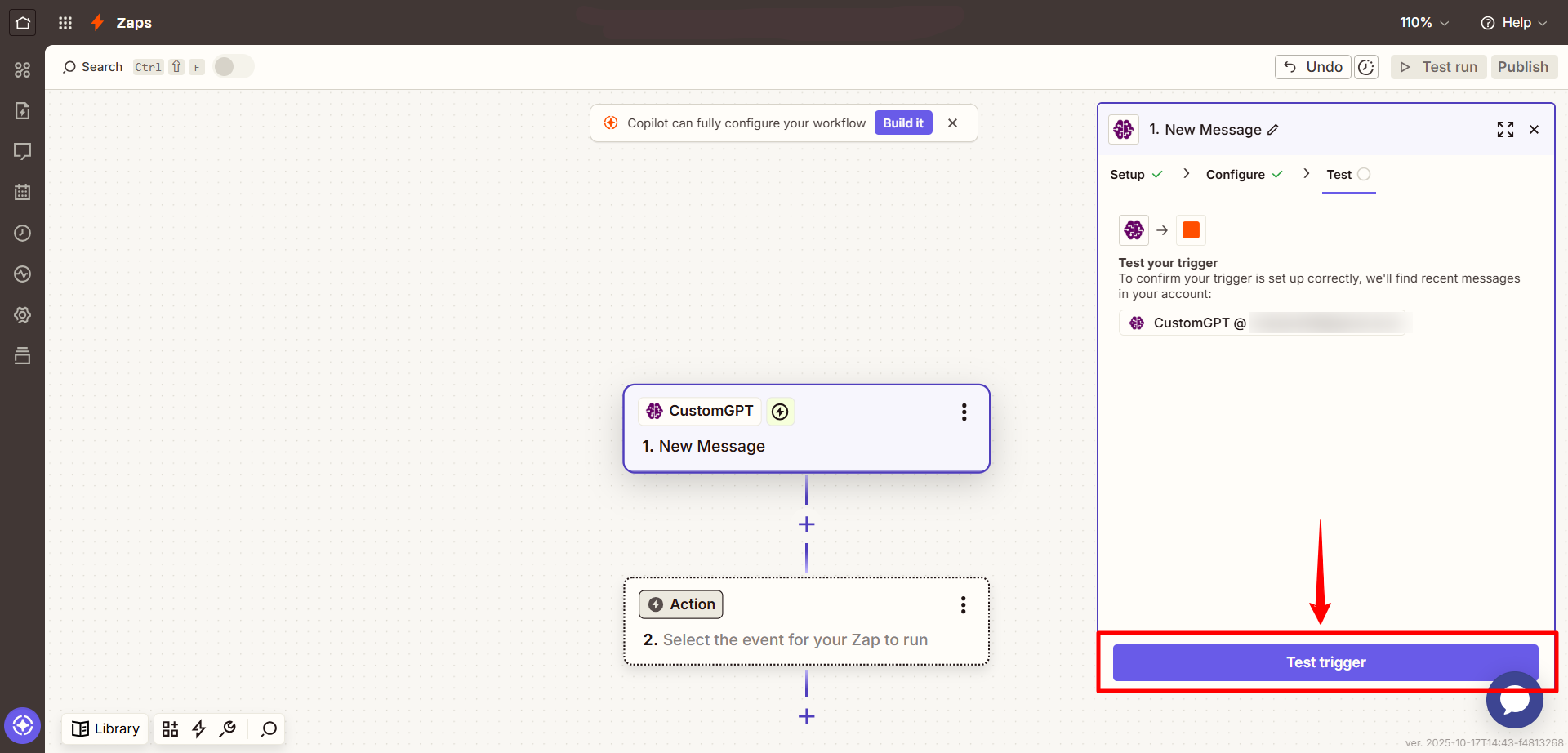
- Choose your Action app, such as Google Sheets, Slack, or any other Zapier-supported integration.
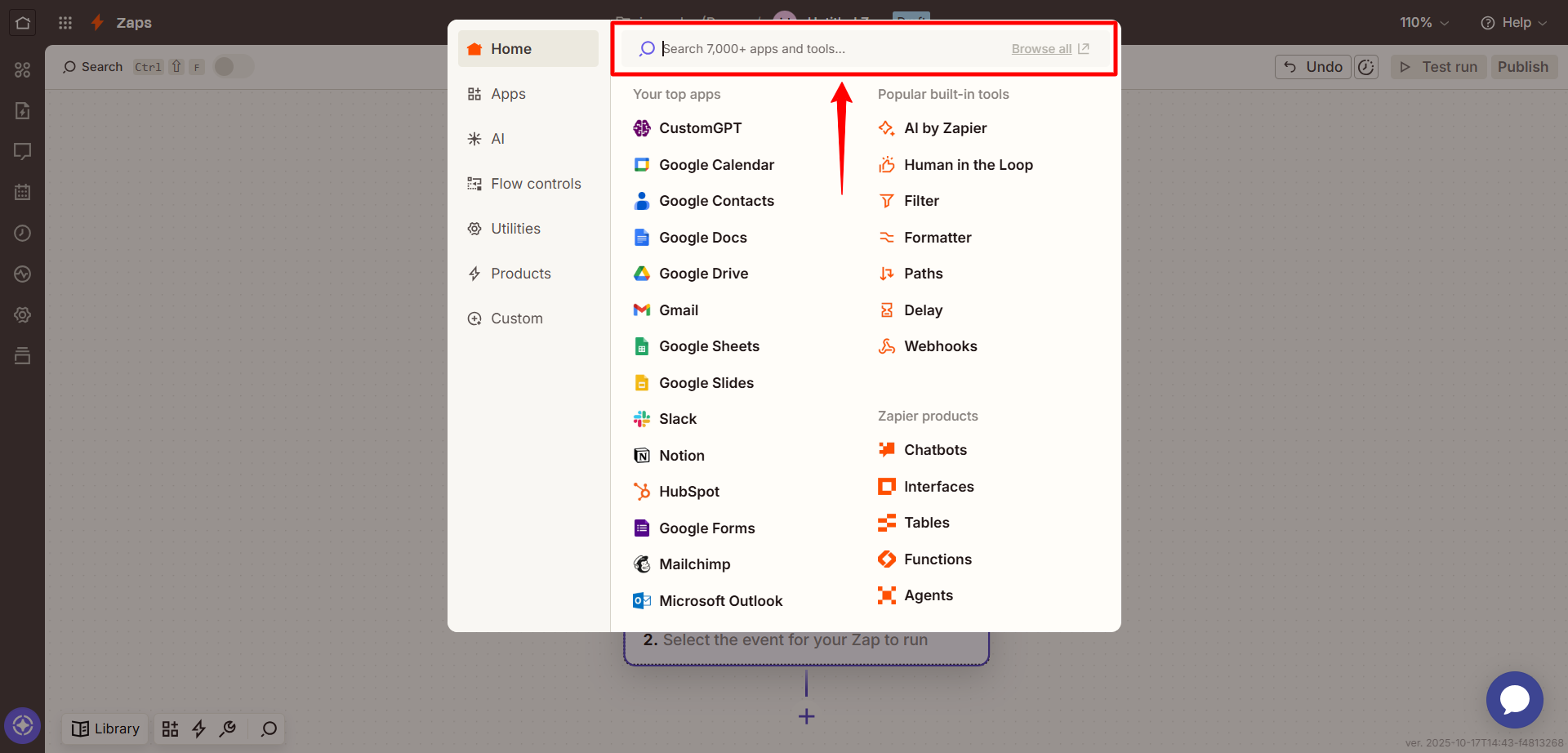
Payload data sent with each new message
Each message event sends the following data fields to Zapier:
| Field | Description |
|---|---|
| User Query | The original question or prompt from the user. |
| Response | The generated reply from your CustomGPT agent. |
| Conversation Session ID | The unique ID for the conversation session. |
| Conversation URL | A direct link to view the full conversation in CustomGPT. |
| Metadata | Additional context such as timestamps, agent ID, or system-level information. |
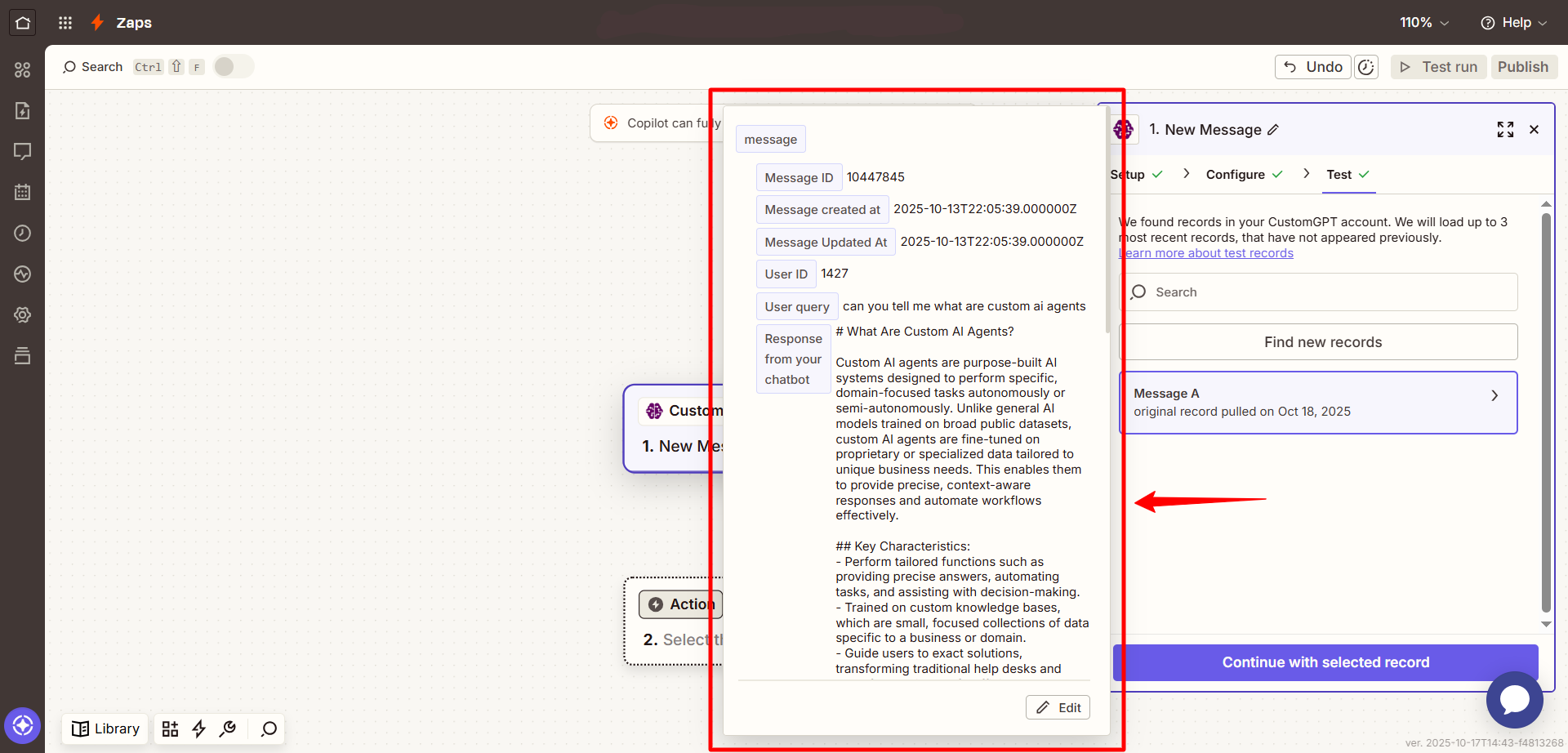
Tip:Use the metadata field to trigger actions only under specific conditions (e.g., if a message contains a lead or keyword).
Updated 3 months ago
