Track collected leads and usage
This guide explains how to monitor the performance of the Lead Capture feature and check how effectively your agent is collecting user contact information.
- In your CustomGPT.ai dashboard, click the three dots (⋮) next to your agent’s name.
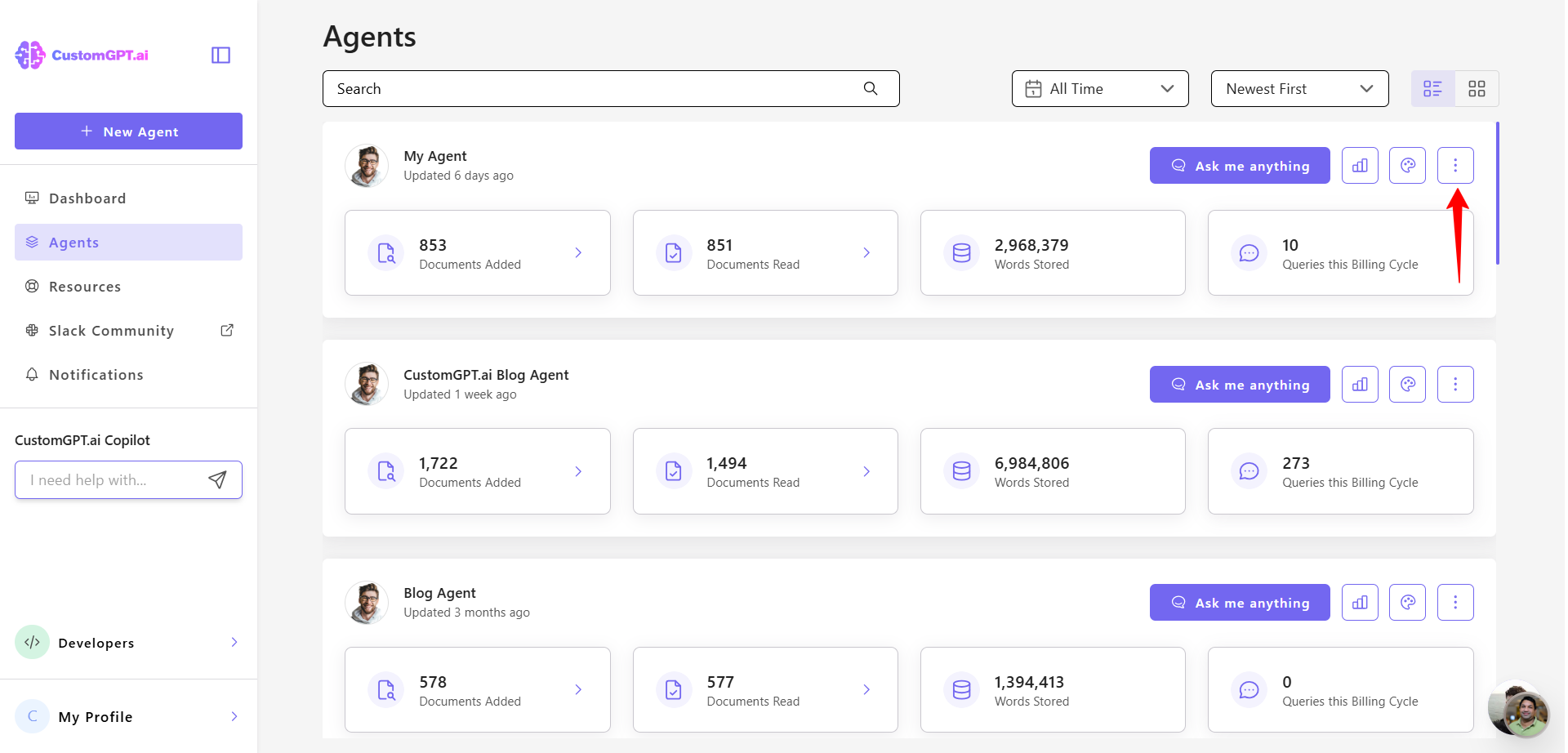
- Select Actions from the dropdown menu.
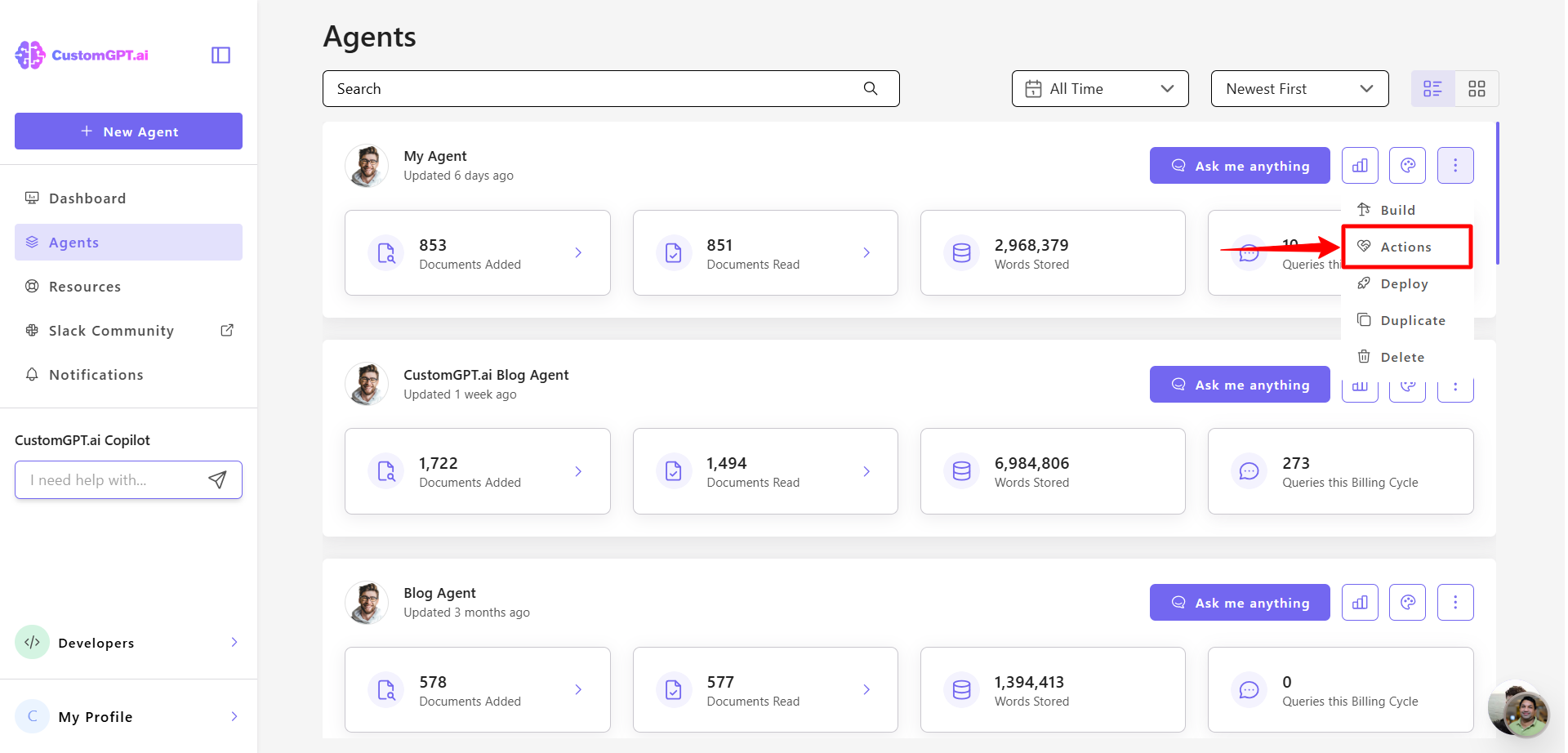
- In the Lead Capture section, review the metrics displayed.
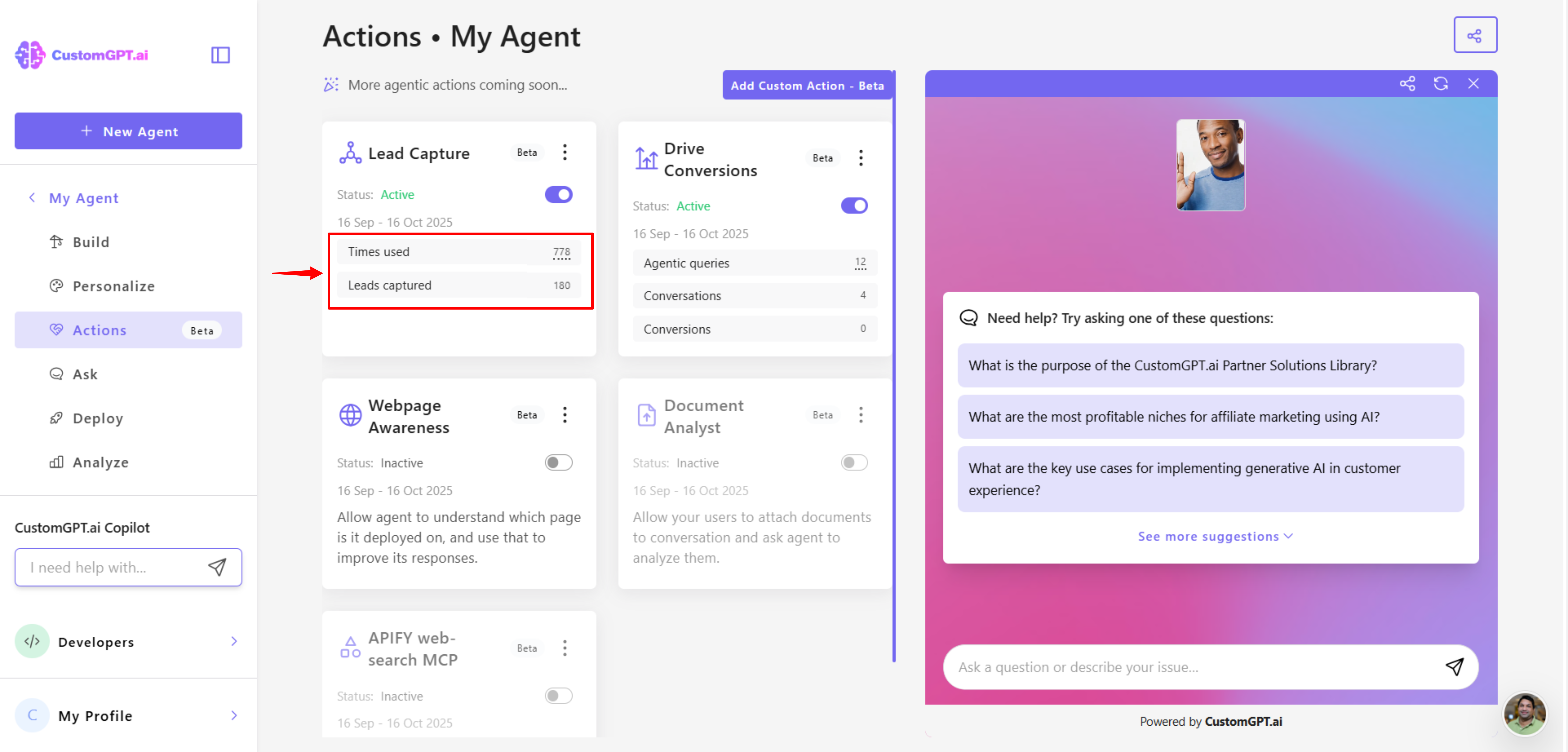
- You’ll see two key data points:
- Times used – shows how many queries have used the Lead Capture action.

- Leads captured – shows the total number of unique leads collected.
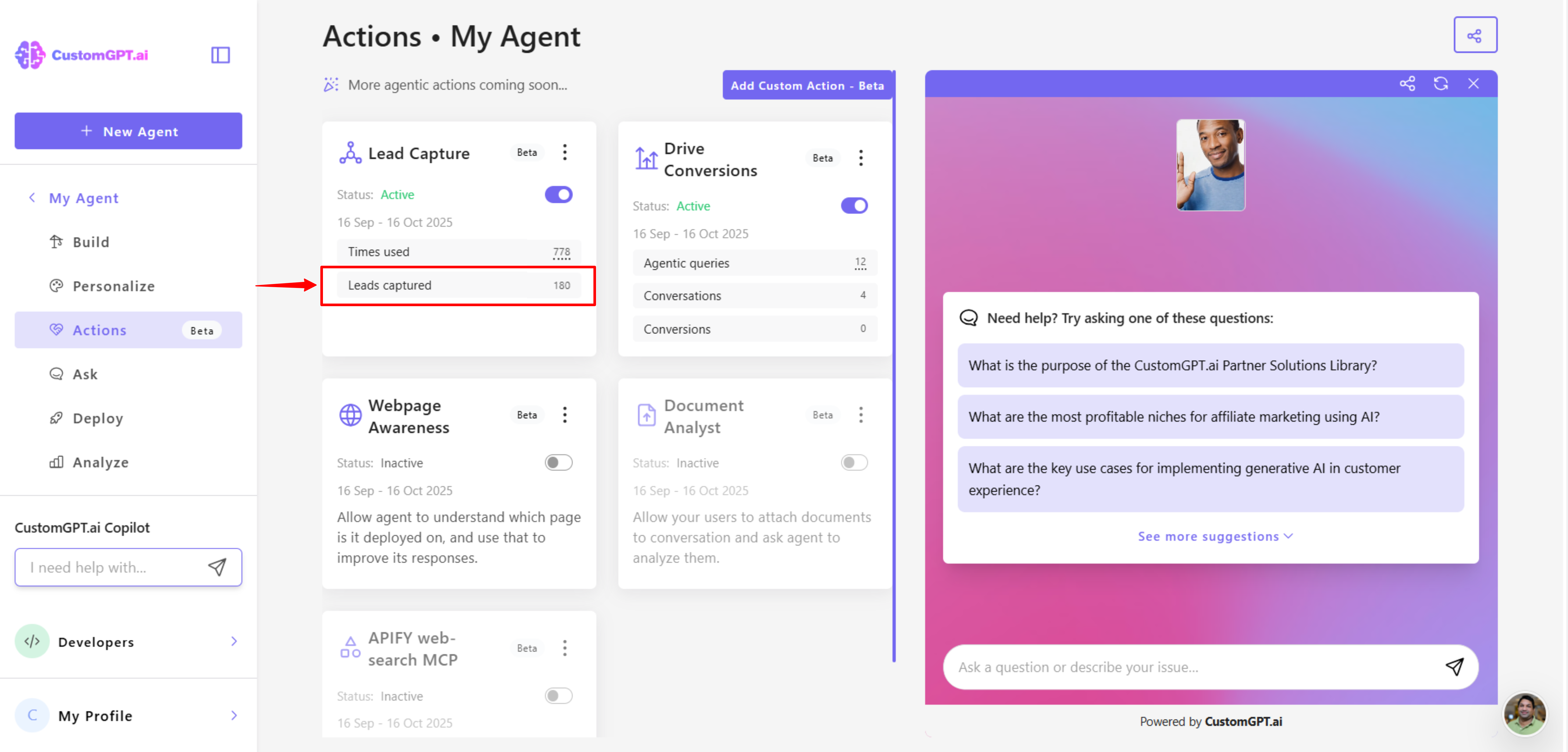
These numbers update automatically and provide a quick overview of how often your agent is capturing leads and how successful it has been.
How scanning affects usage
While Lead Capture is active, your agent scans every user message for new information — such as name, email, or company details.
Each scan counts as 1 additional query, regardless of whether new data is detected.
Example:
- If a user says “I’m Taylor,” the agent records the name and adds 1 additional query.
- If later they say “My email is [email protected],” the agent updates the record and adds another 1 additional query.
- If a message includes no new details, scanning still occurs and counts as 1 additional query.
This continuous scanning ensures that all relevant user information is captured and kept up to date during the conversation.
You can monitor your overall query usage and costs from the Billing & Usage page.
👉 Learn more about Action cost.
Related articles
Updated 3 months ago
