Handle the conversation end in Zapier
This guide explains how to use the Conversation Ended trigger in Zapier to automate workflows when a conversation goes quiet in CustomGPT. This event is Zapier-specific and does not affect your live conversations in CustomGPT.
What is the Conversation Ended trigger?
The Conversation Ended event is a Zapier-only trigger that fires when a CustomGPT conversation has been inactive for 5 minutes after the last message.
- The trigger is reset with each new message, so the countdown starts over.
- It runs only once per conversation, even if messages are added later.
How to build workflows triggered by conversation end
Once the Conversation Ended event is triggered, you can use the returned session_id in other Zapier actions to automate meaningful workflows.
One powerful example is combining this with the Export Conversation action. After a conversation ends, you can:
- Automatically export the entire conversation to a PDF or CSV file.
- Send that file to your support inbox or archive folder.
- Add it as a note in your CRM using Zapier integrations.
- Generate a report or summary using a follow-up AI action.
- Notify your team in Slack, Freshdesk or Microsoft Teams that the conversation has ended and the transcript has been archived.
This allows you to build helpful post-conversation workflows, especially for support desks, lead management, or content review teams—without affecting the actual agent or user experience.
Note:The conversation itself is not marked as “ended” inside CustomGPT. This event is only used in Zapier for automation purposes.
How to configure conversation ended in Zapier
- Log in to your Zapier account and click Create Zap.
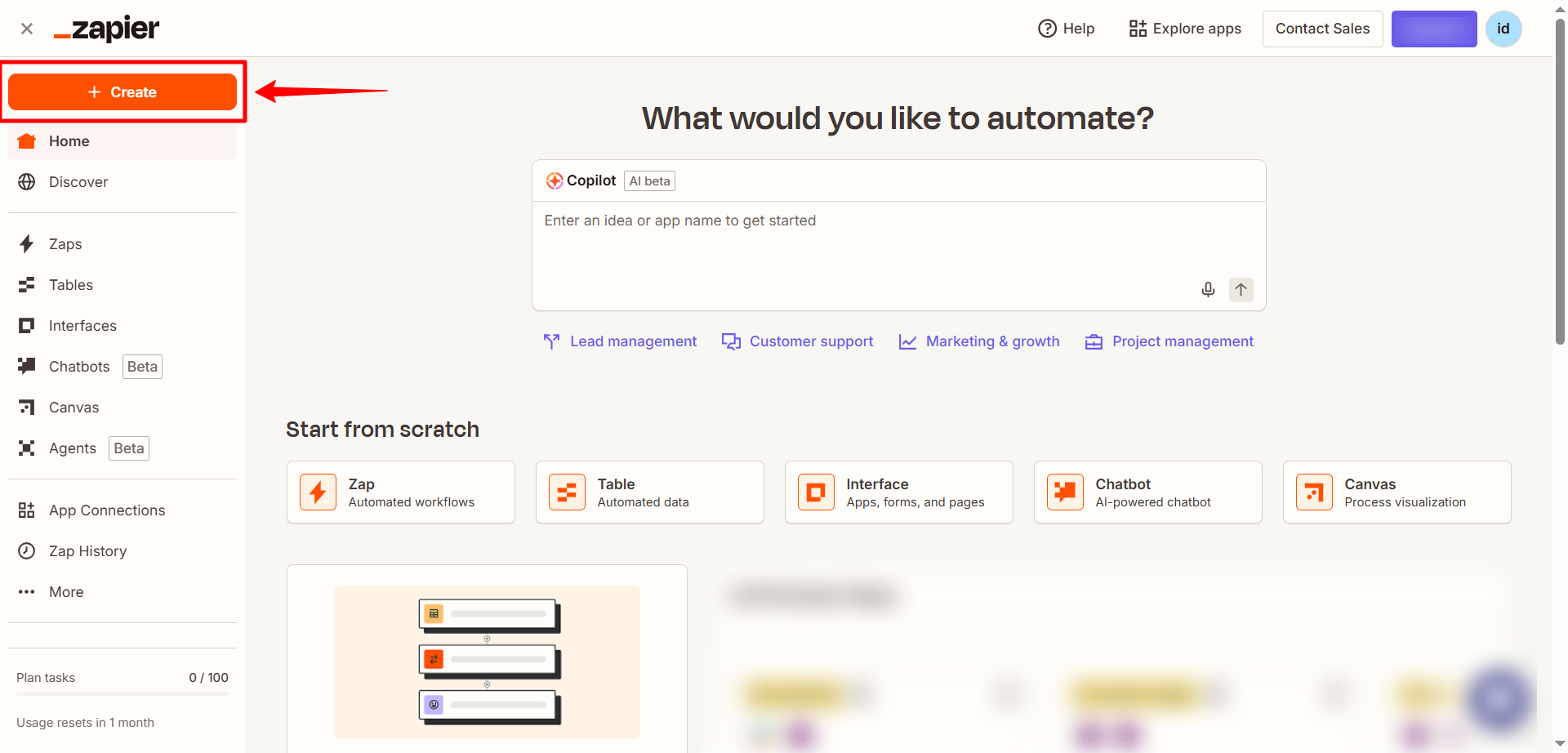
- Choose CustomGPT.ai as your Trigger app.
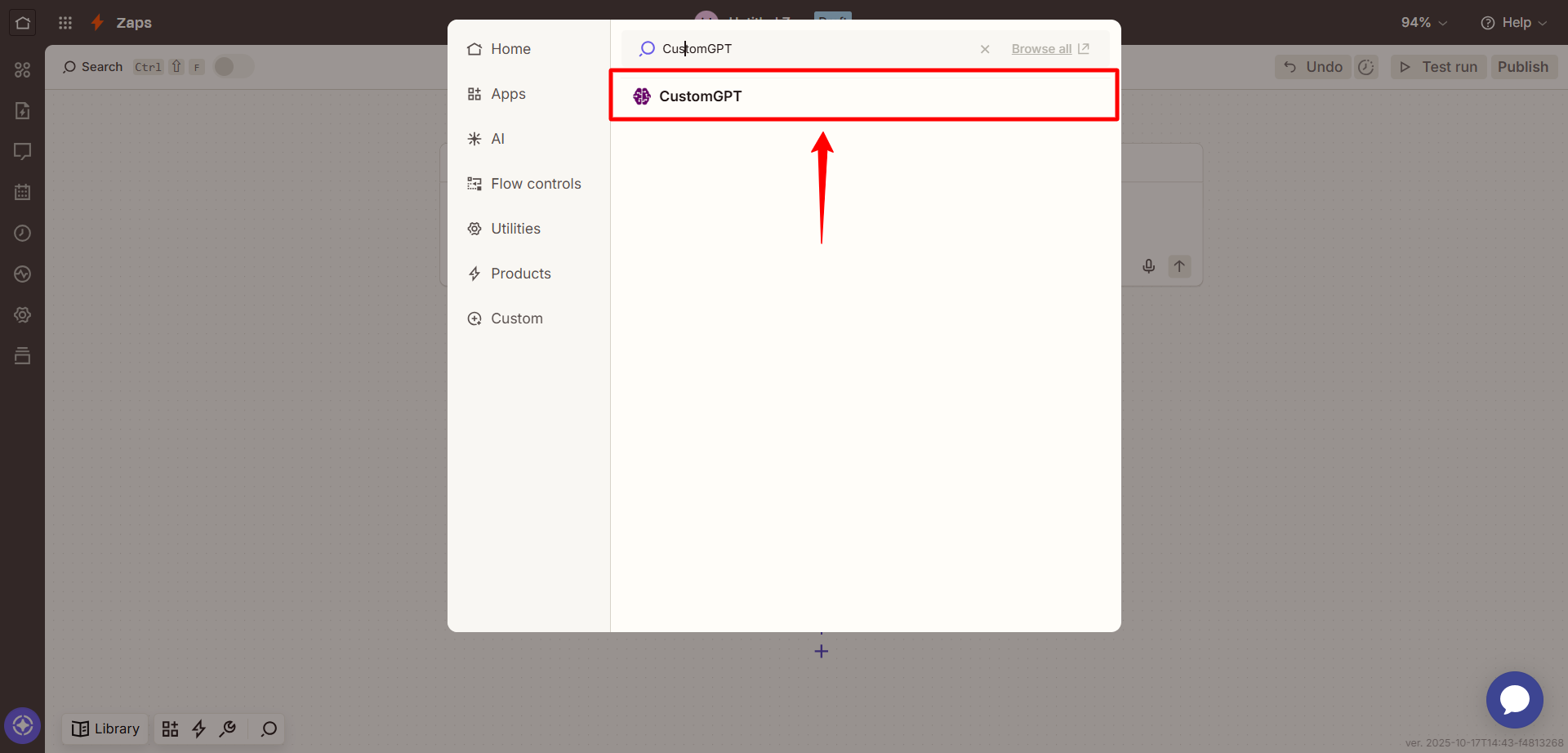
- Select Conversation Ended as the trigger event.
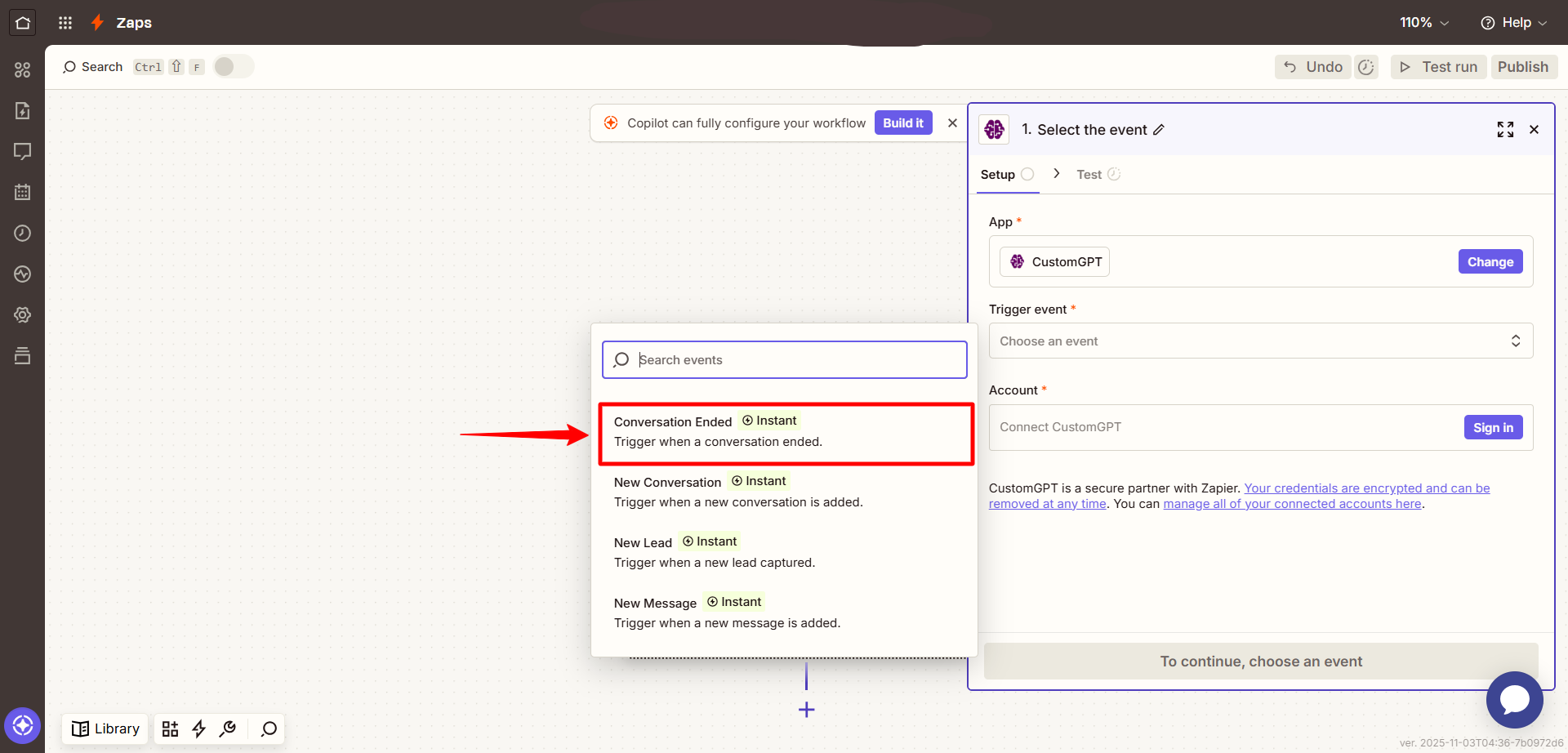
- Sign in to your CustomGPT.ai account using your API key.
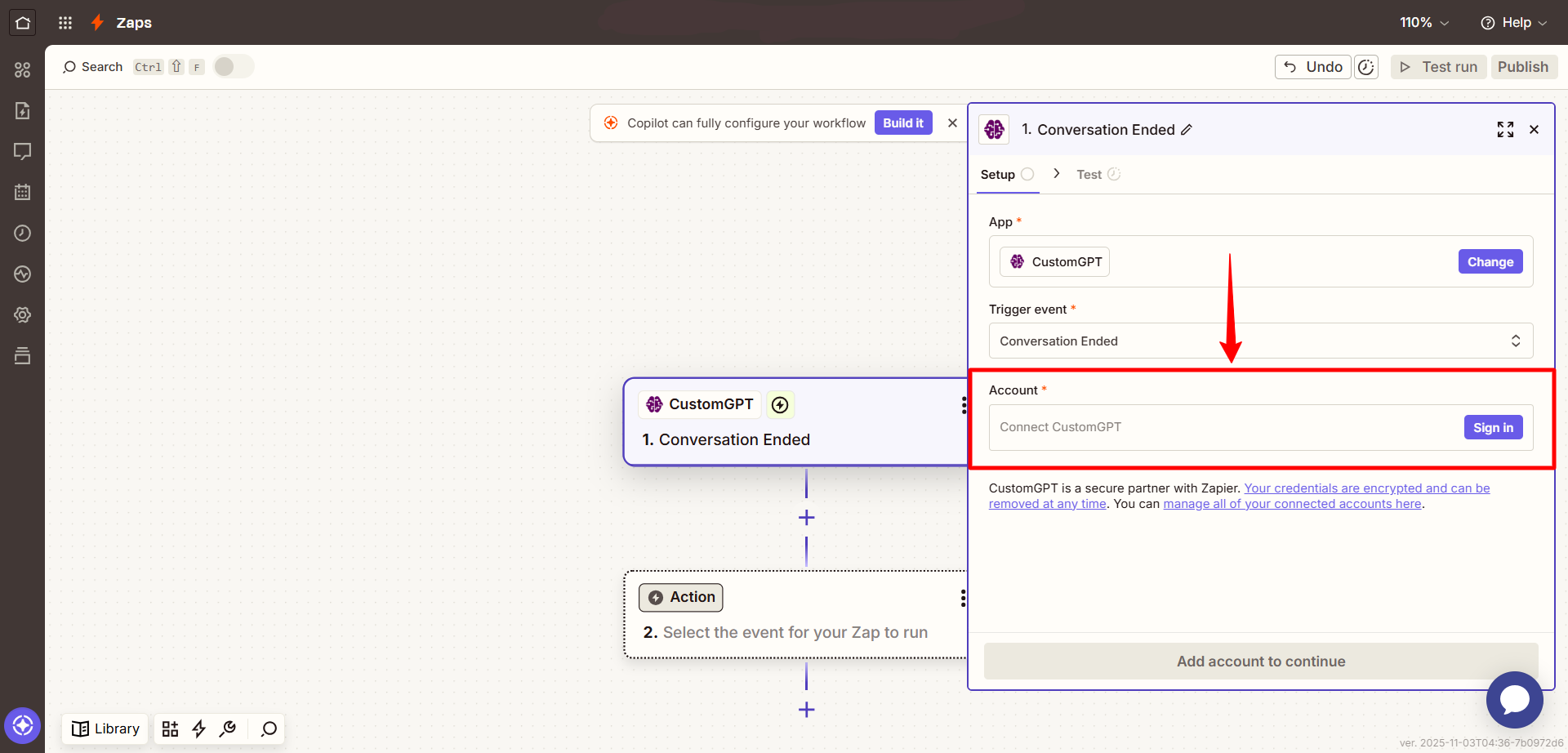
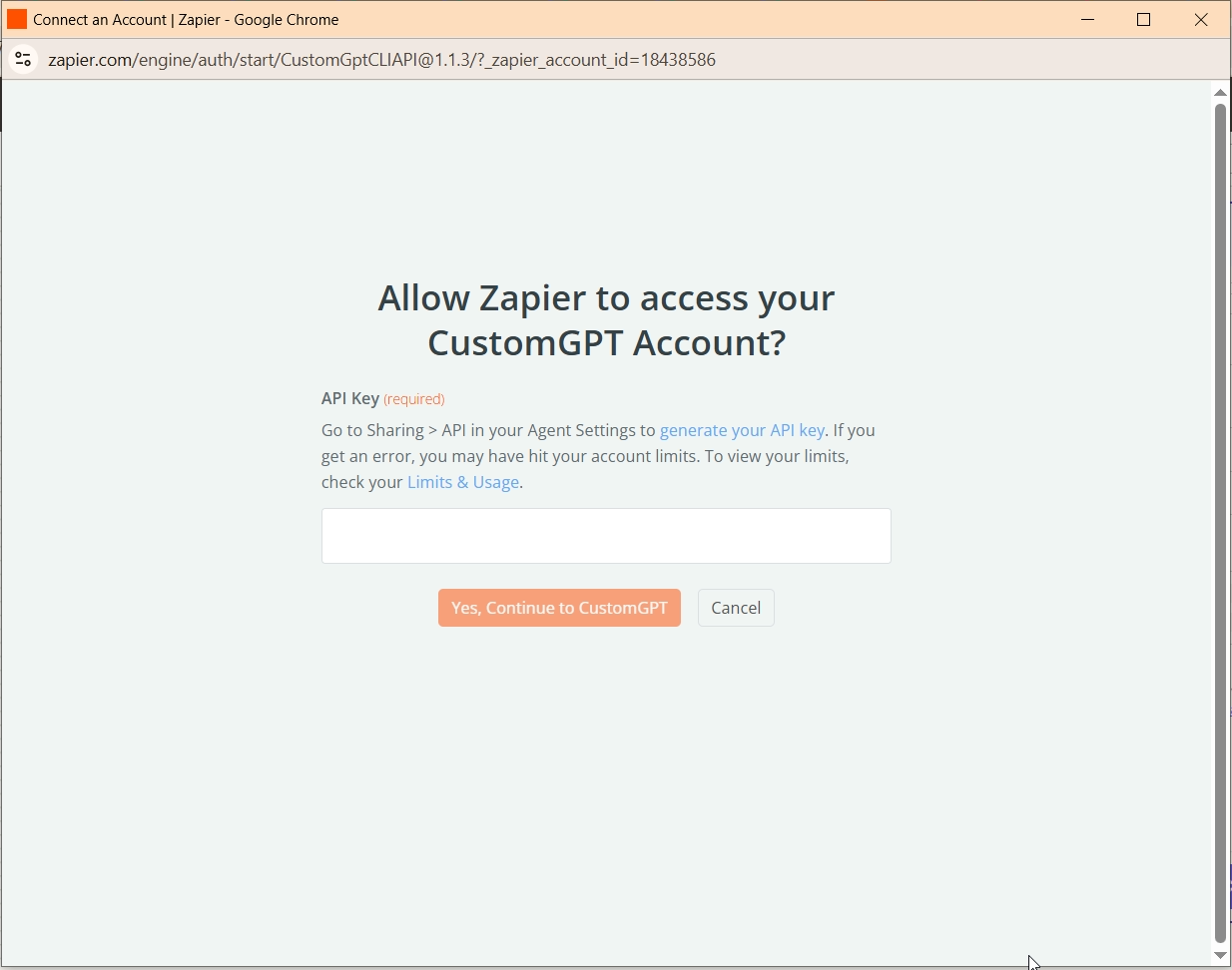
- You can get your API key from Deploy > API inside your CustomGPT dashboard. To get your API key, see the API Key Guide.

- Choose the agent that you want to monitor for conversation end.
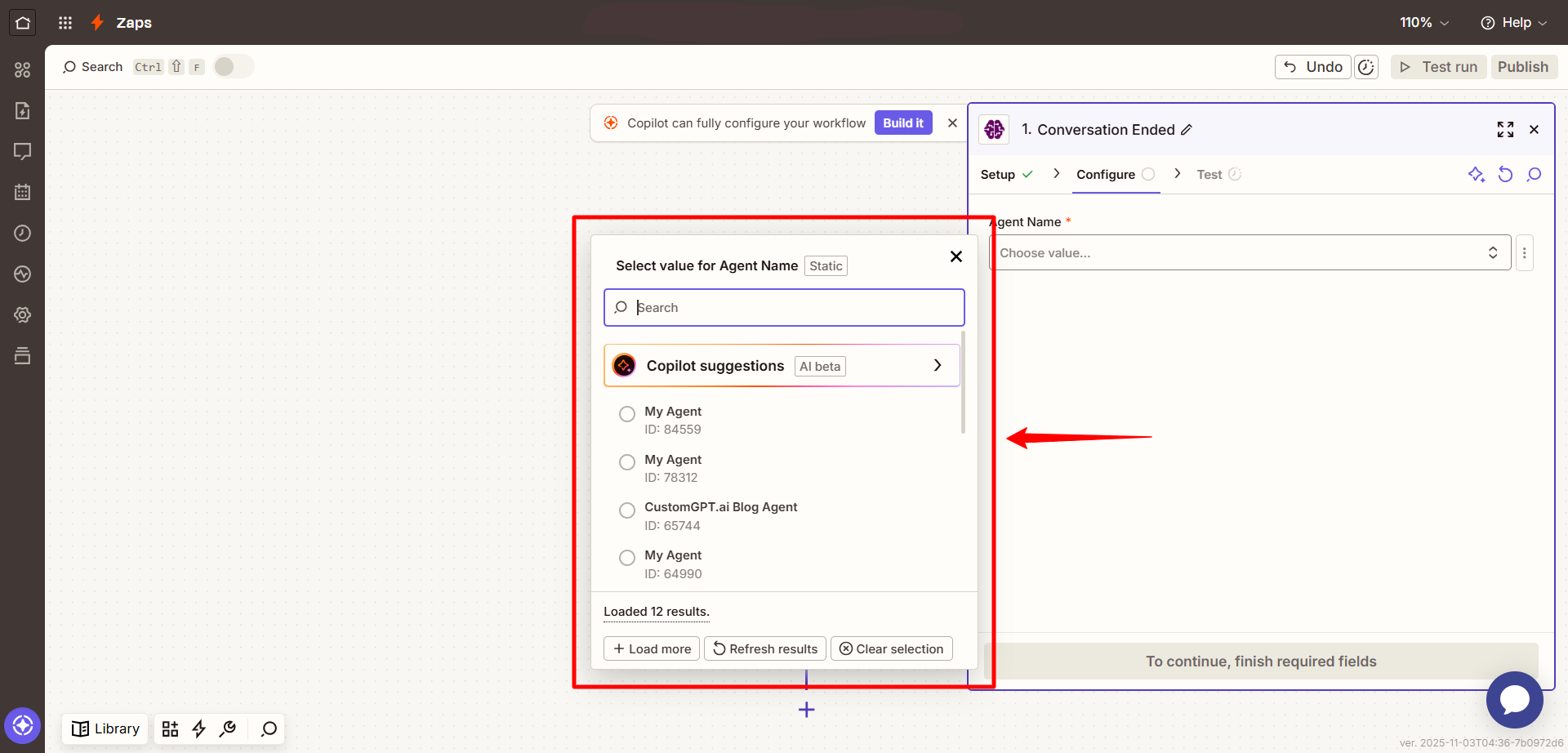
- Test the trigger to make sure it's pulling recent data correctly.
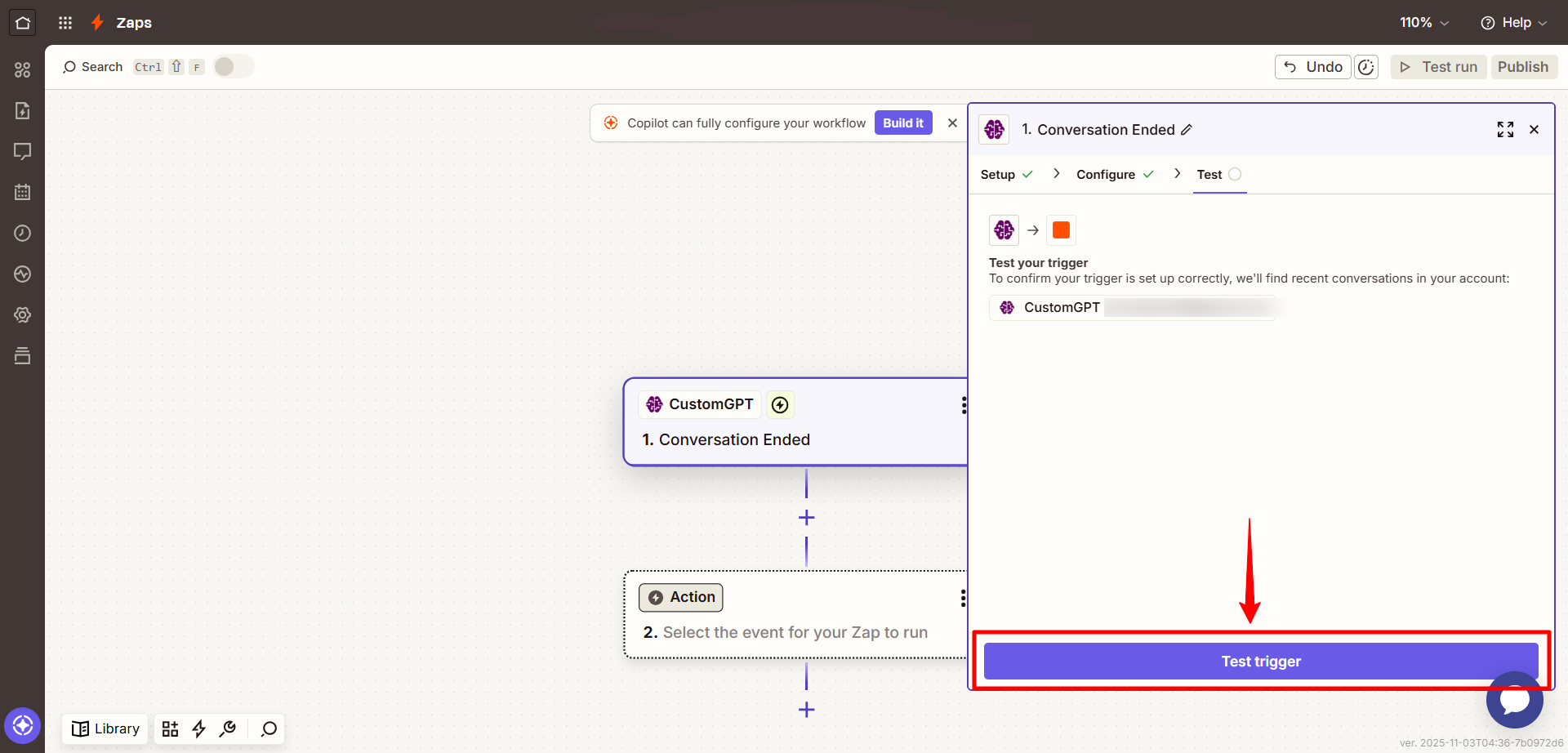
- Continue building your Zap by choosing an action app (e.g., Gmail, Google Sheets, Slack) and configuring your desired automation using the returned session ID.
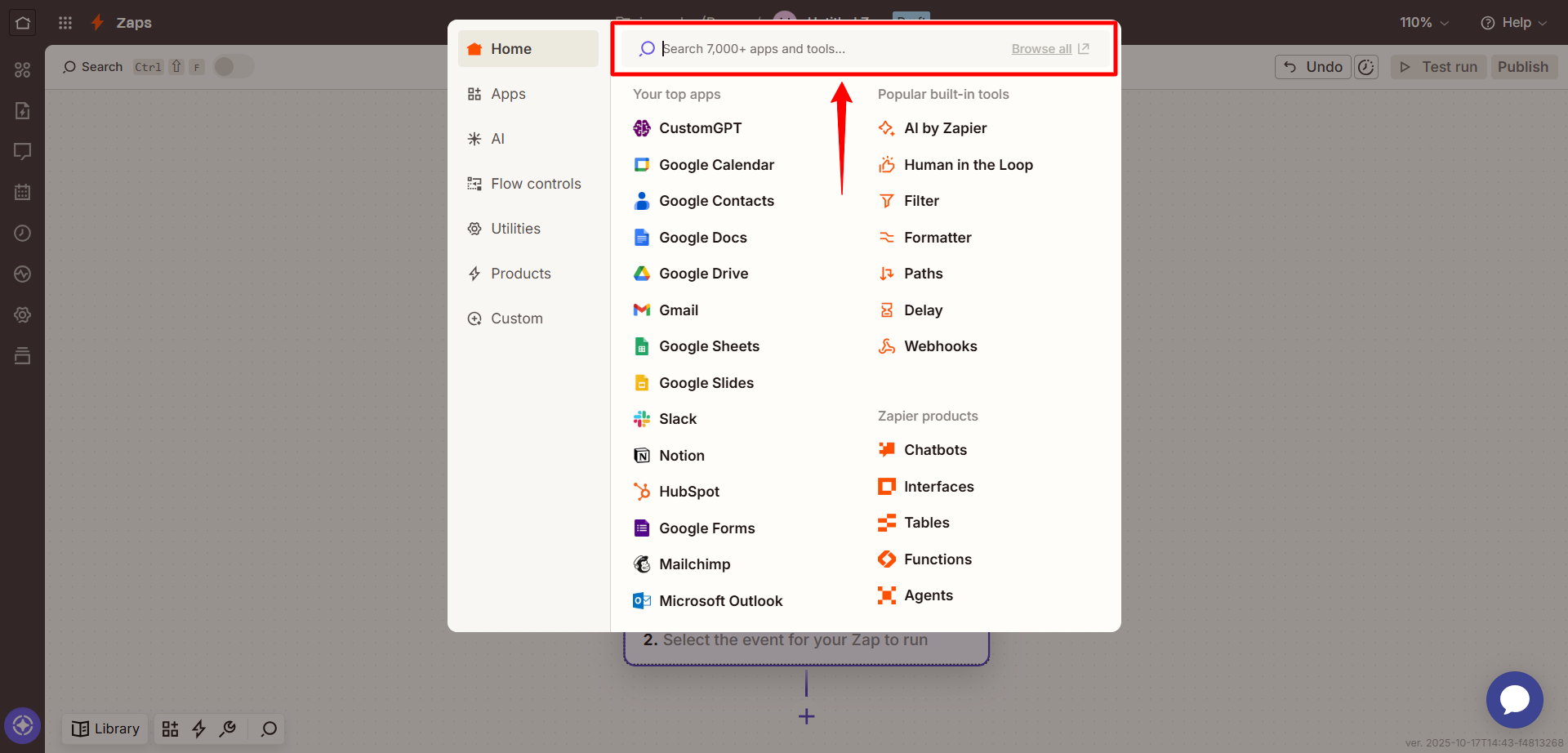
Related articles
Updated 2 months ago
