Allow users to create their personal agents
This step-by-step guide explains how administrators can allow selected team members to create and manage their own personal agents in CustomGPT for Teams.
Note:Agent-specific roles are part of the CustomGPT for Teams package. If you are interested in activating it, please contact our sales team.
What this feature does
Members who have access only to selected agents can now also be allowed to create their own personal agents. These agents are fully private — only the creator and administrators can access them.
Administrators always retain full access and control. They can review all personal agents and assign them to other team members when needed.
👉 Learn more in How personal agents work.
How to enable this permission
- Click your profile icon in the bottom-left corner of the dashboard, then select Teams.
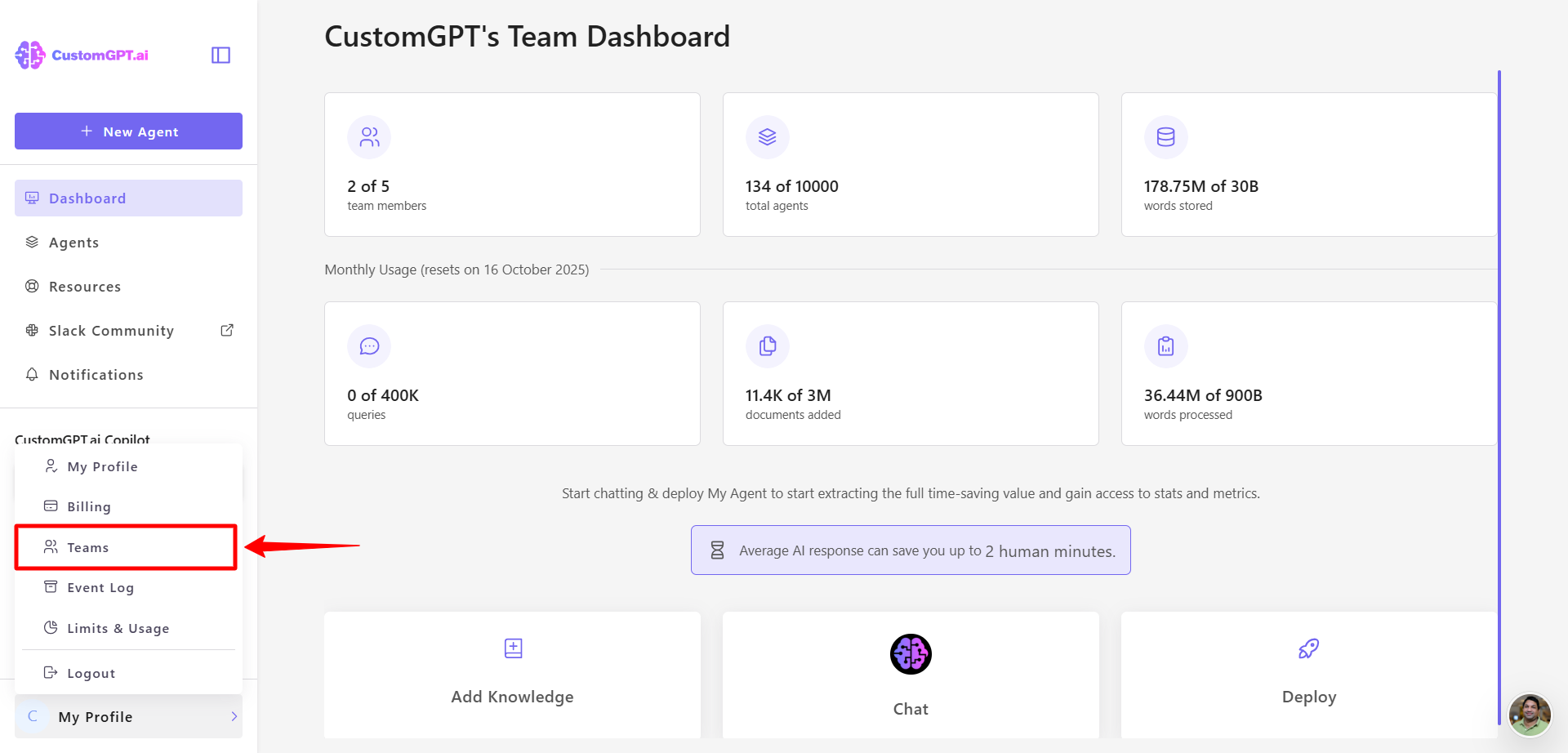
- In team settings, open the Roles tab.
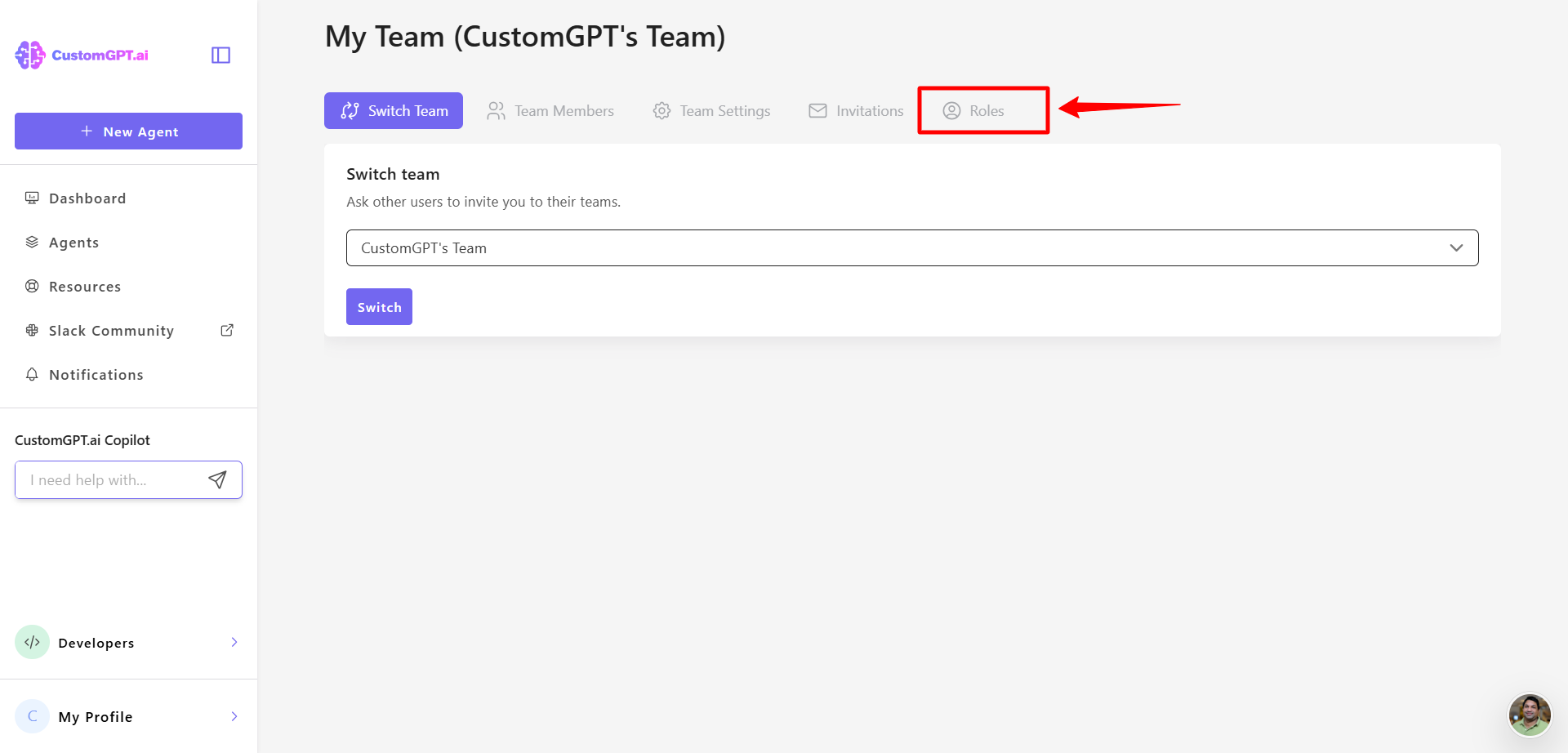
- Select an existing role or click Create Custom Role.
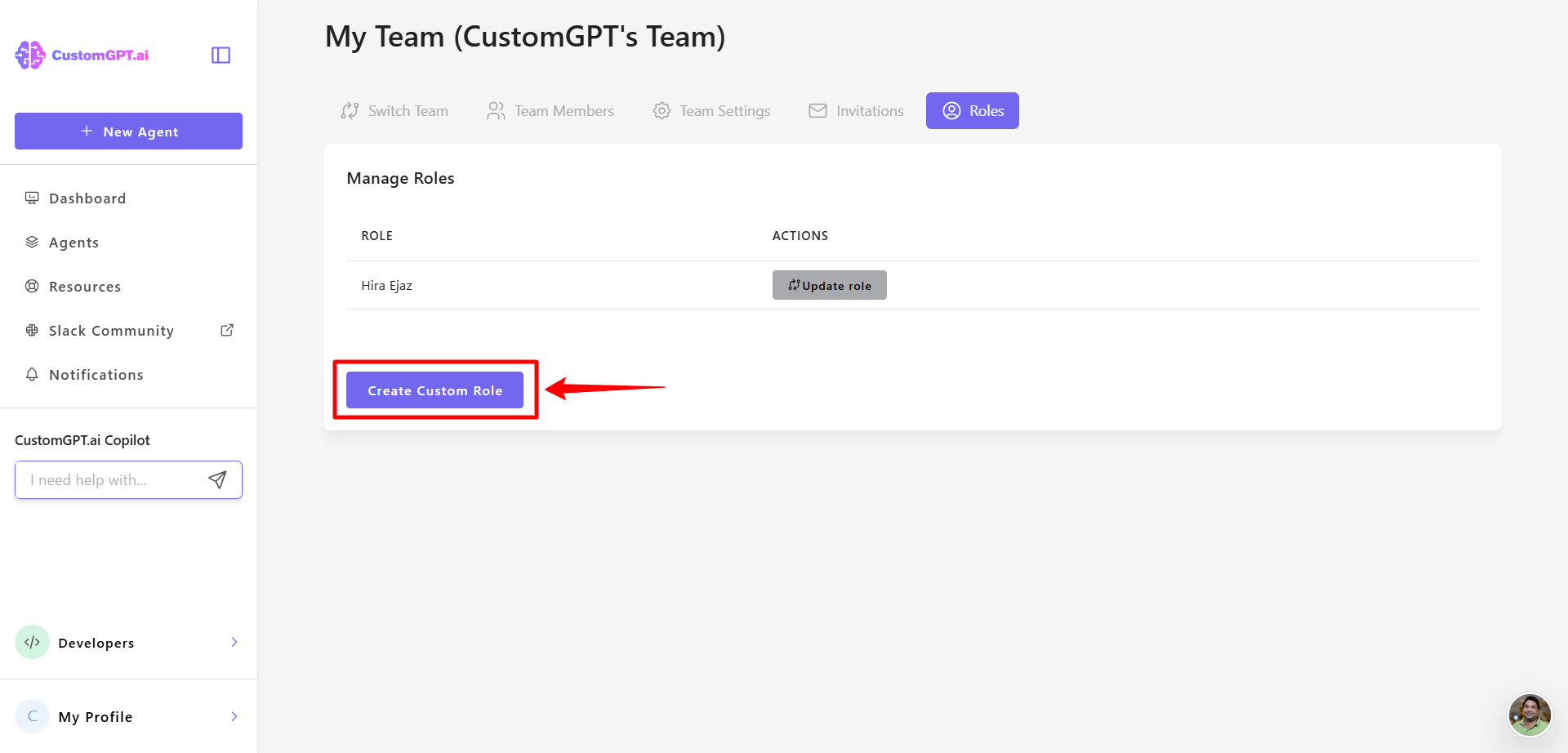
- Enter a role name and a short description
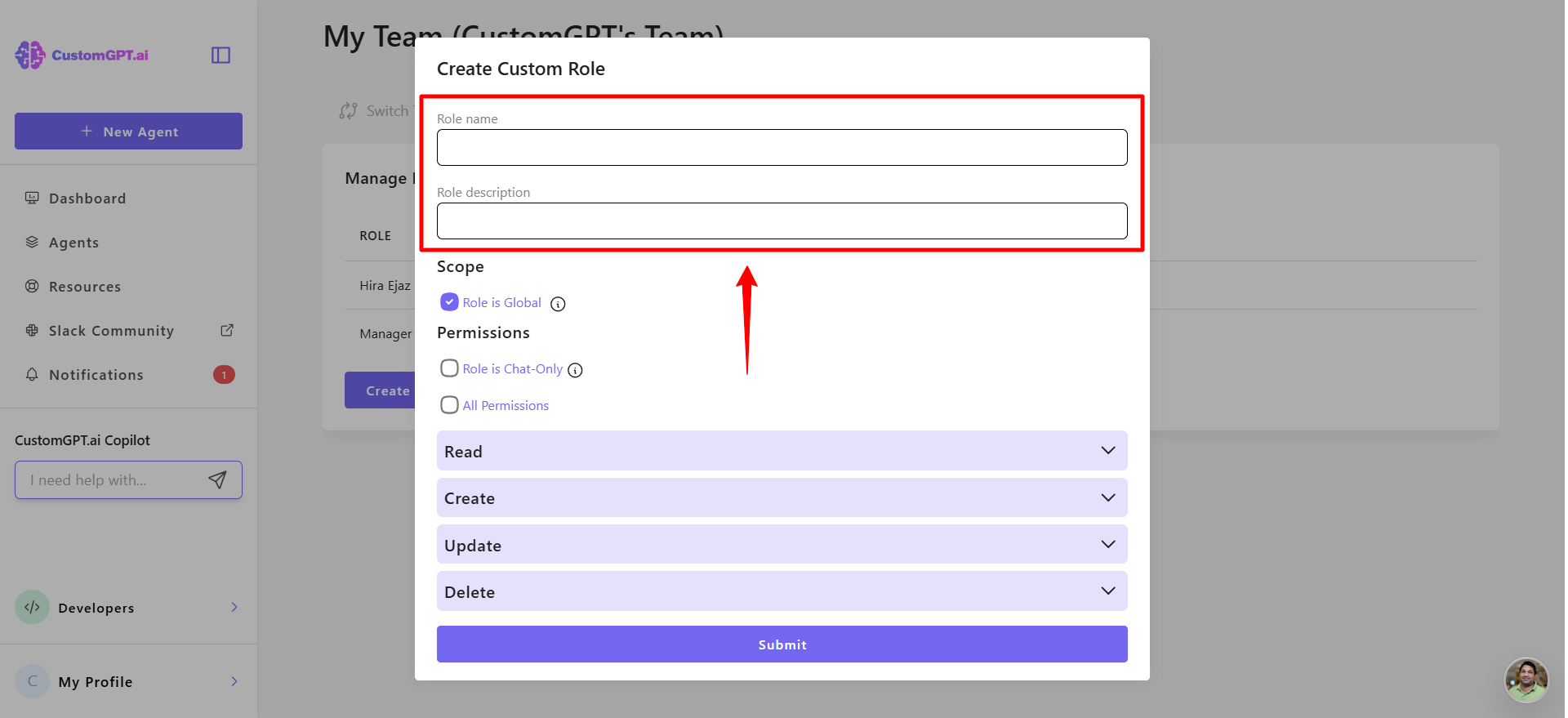
- By default, a role is global. Clear the global role option to make it agent-specific
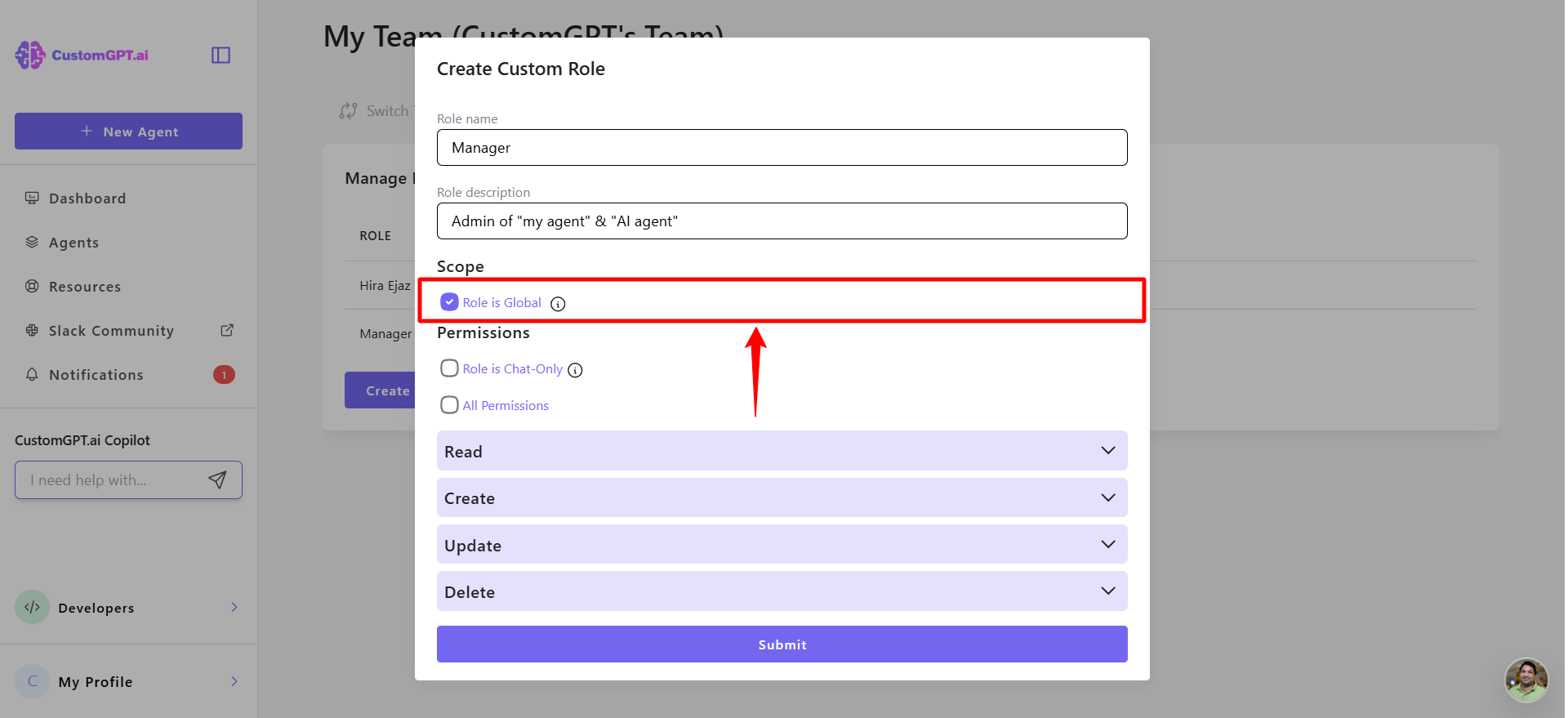
- Select the agent(s) this role should apply to.
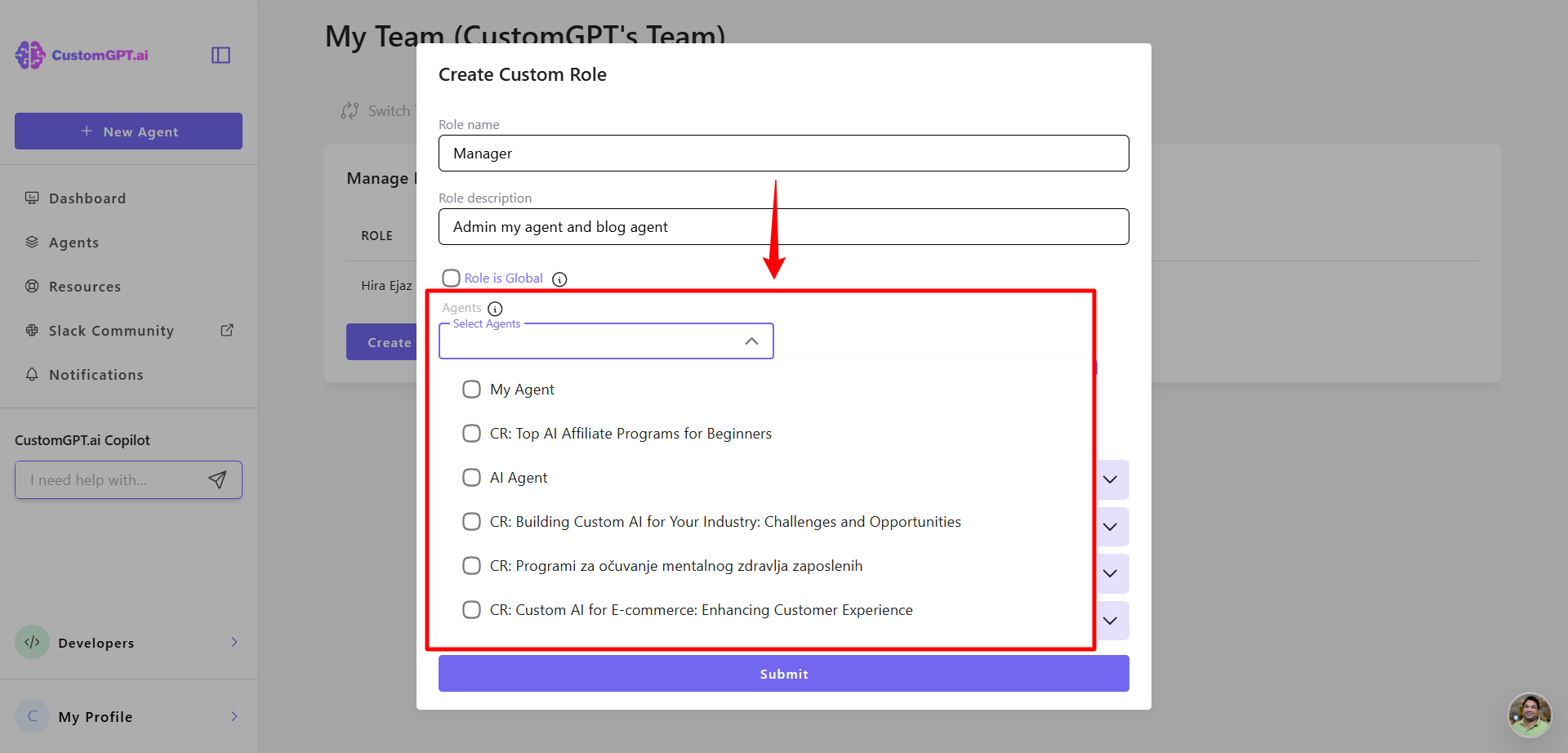
- In the role editor, check Allow to create personal agents.
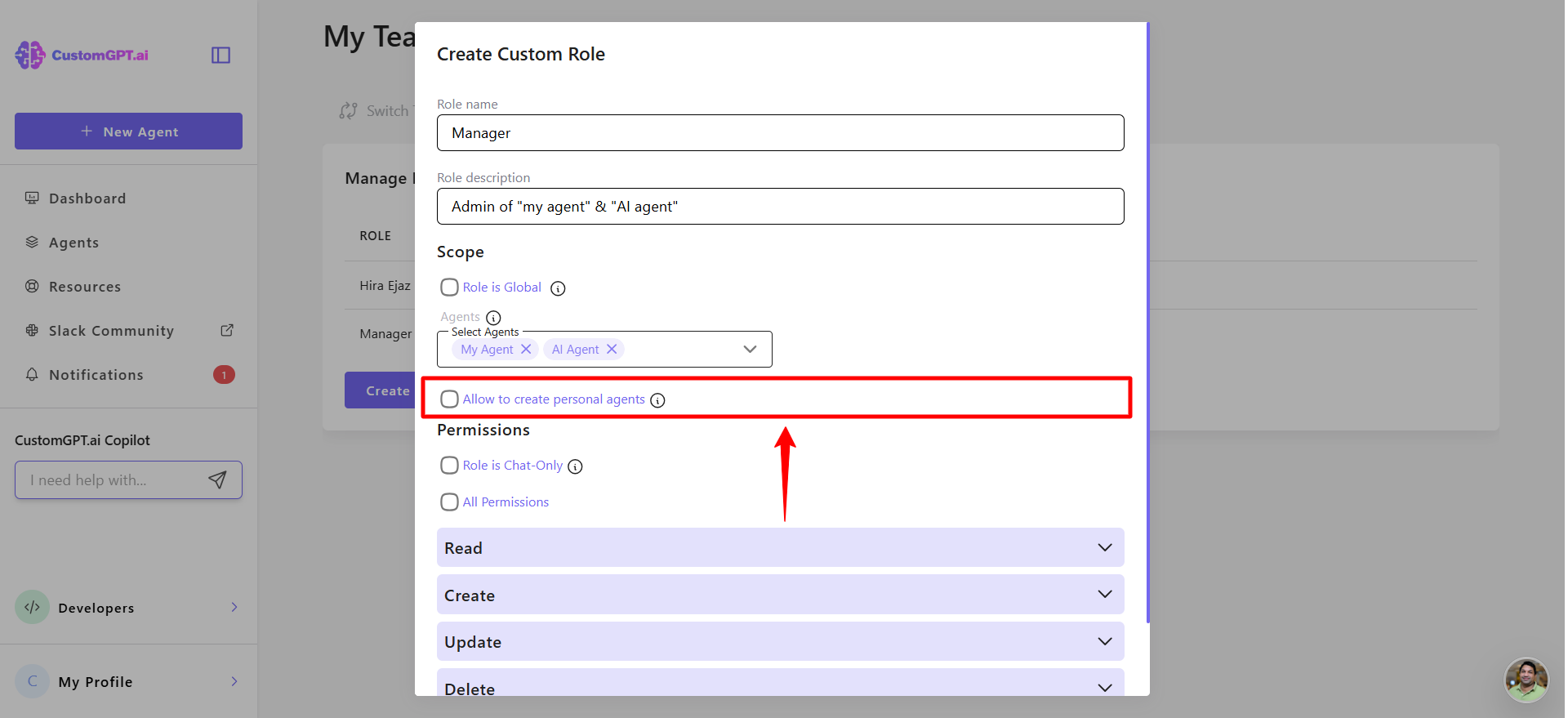
- Expand the Permissions section to define what actions this role can perform on other agents. You can grant read, create, update, or delete access based on what responsibilities the role should have. (Learn more in permissions,)
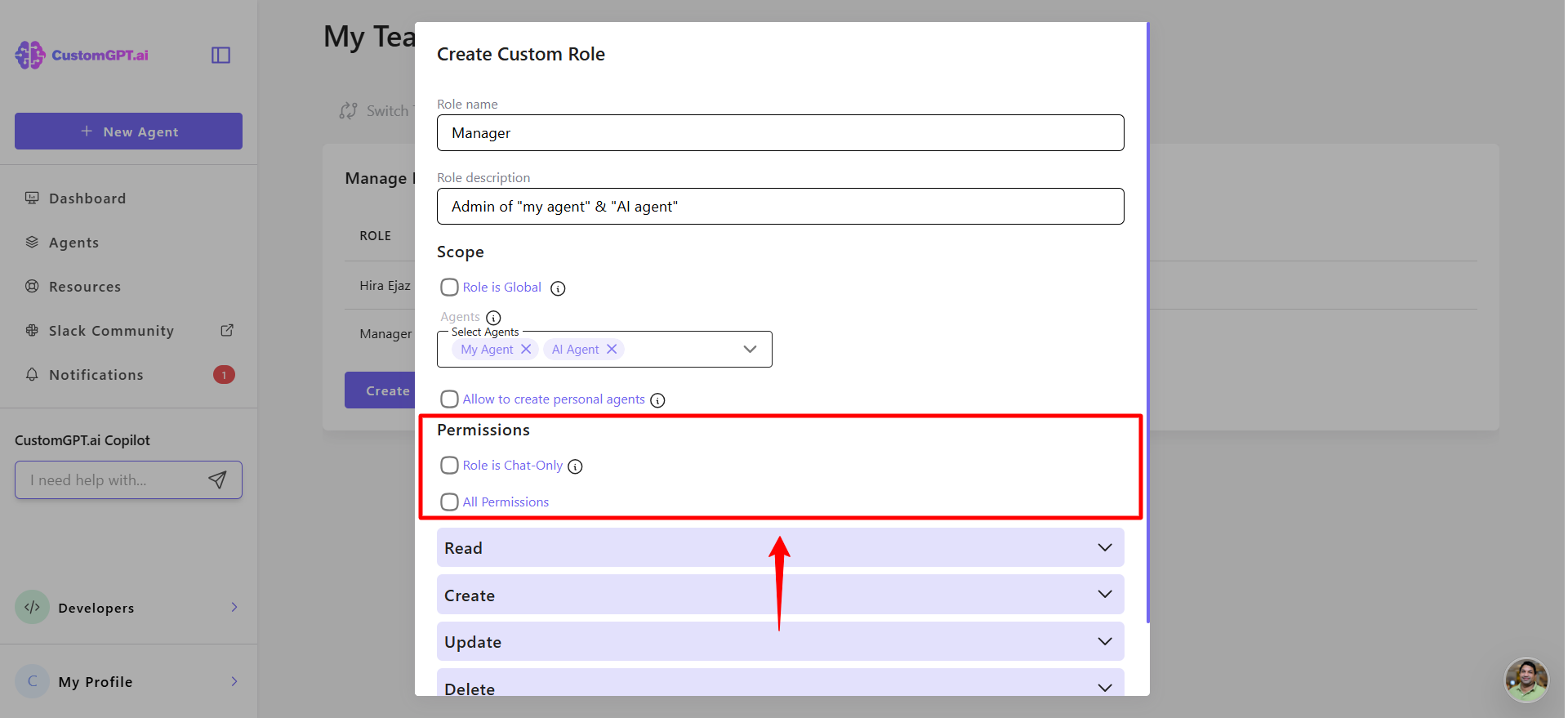
- Click Submit to save.
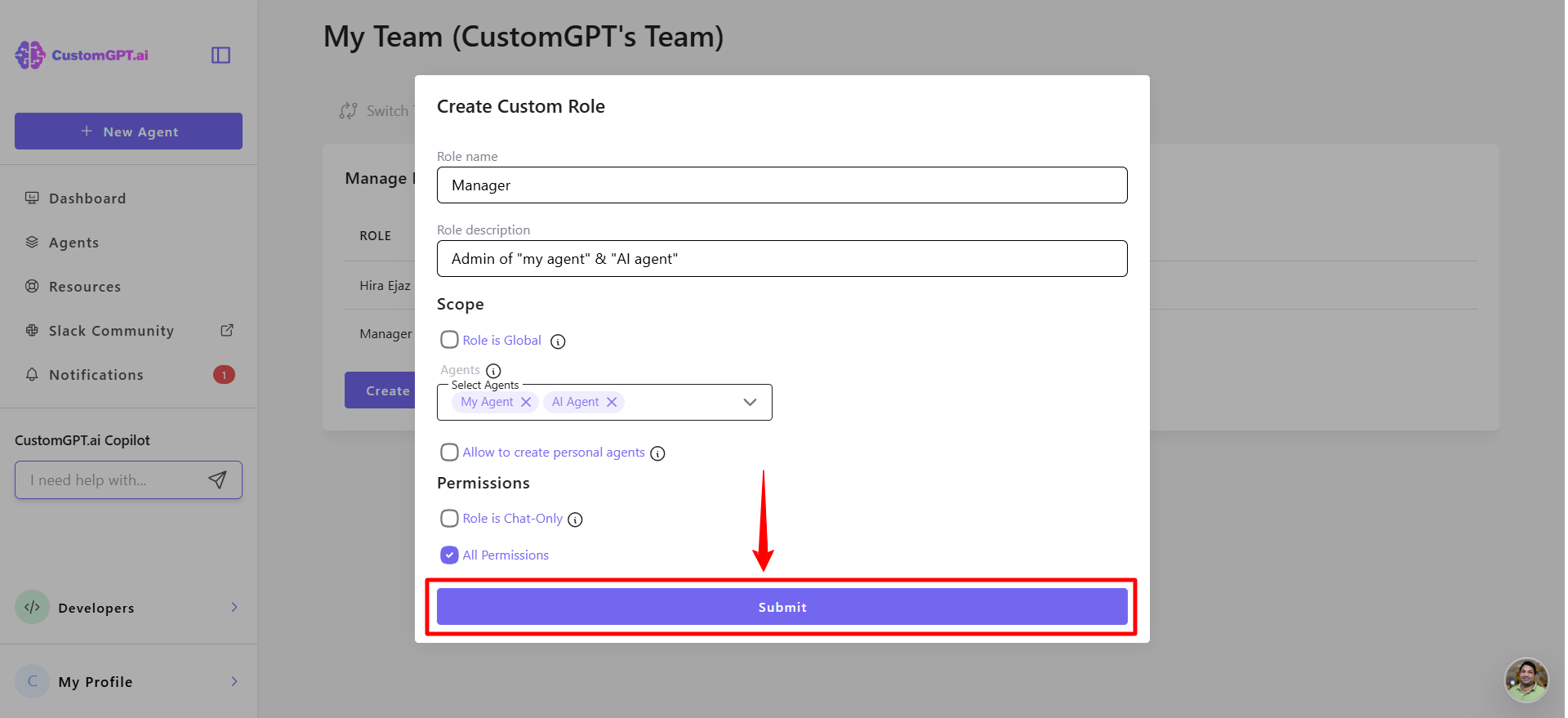
Related guides
Updated 2 months ago
