How to Send a Team Invitation
👥 Sending team invitations is a crucial step in building a collaborative environment for your project or organization. Follow these simple steps to ensure that your team members are seamlessly added to your team.
Step 1: Sign in
a) Sign in to https://app.customgpt.ai/.
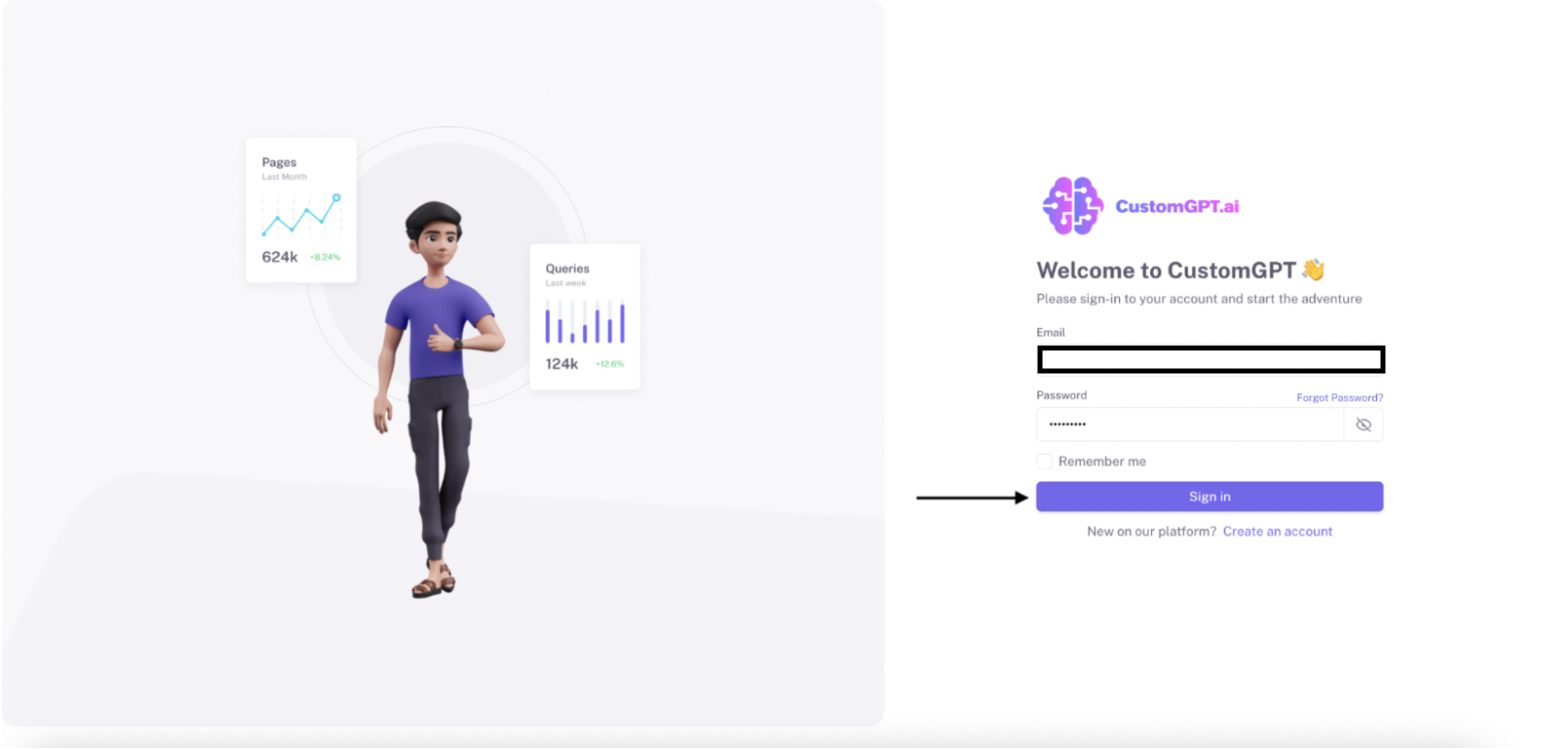
Step 2: Open Account View
a) Click on your profile.
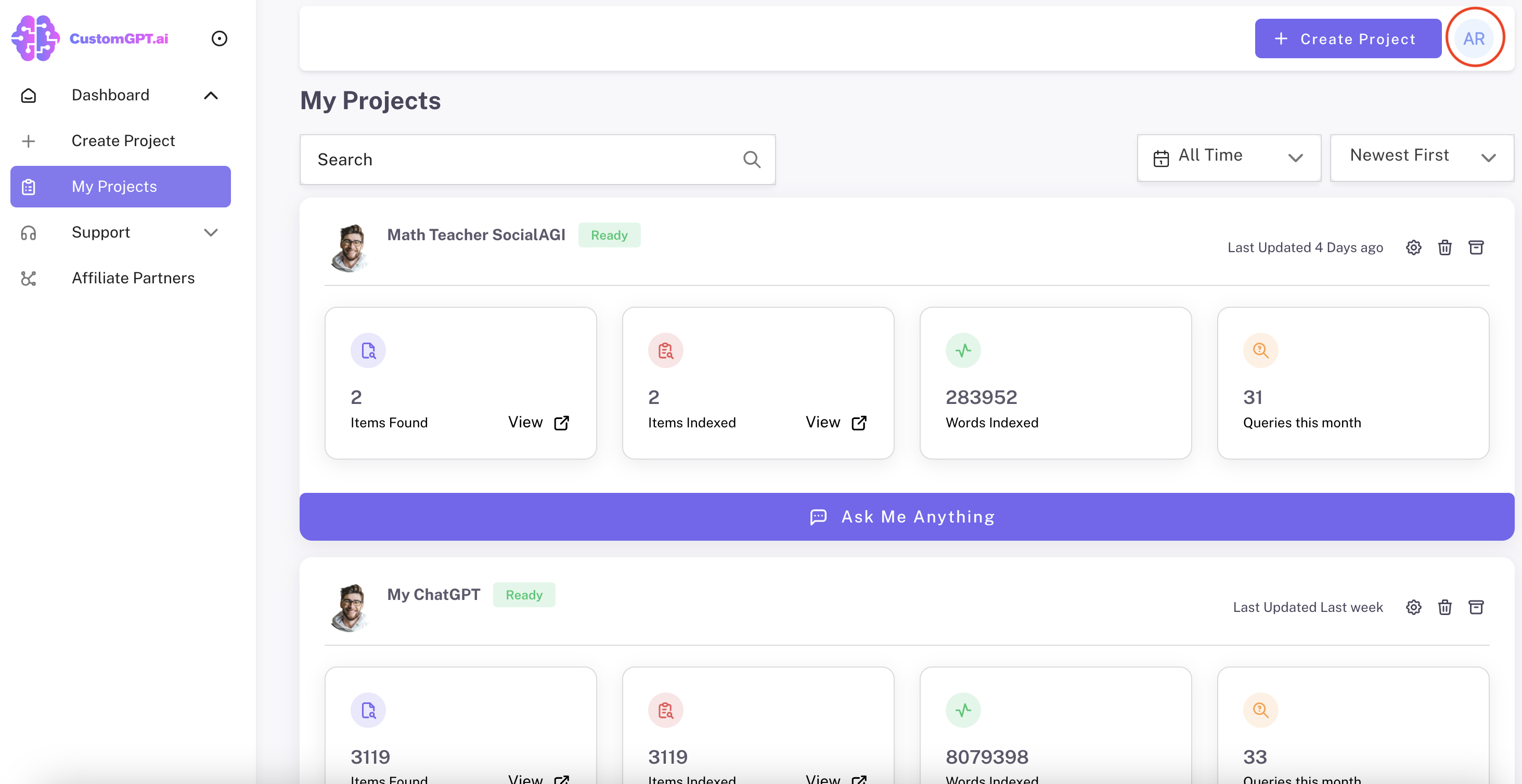
Step 3: Navigate to Teams Settings
a) Click on "Teams".
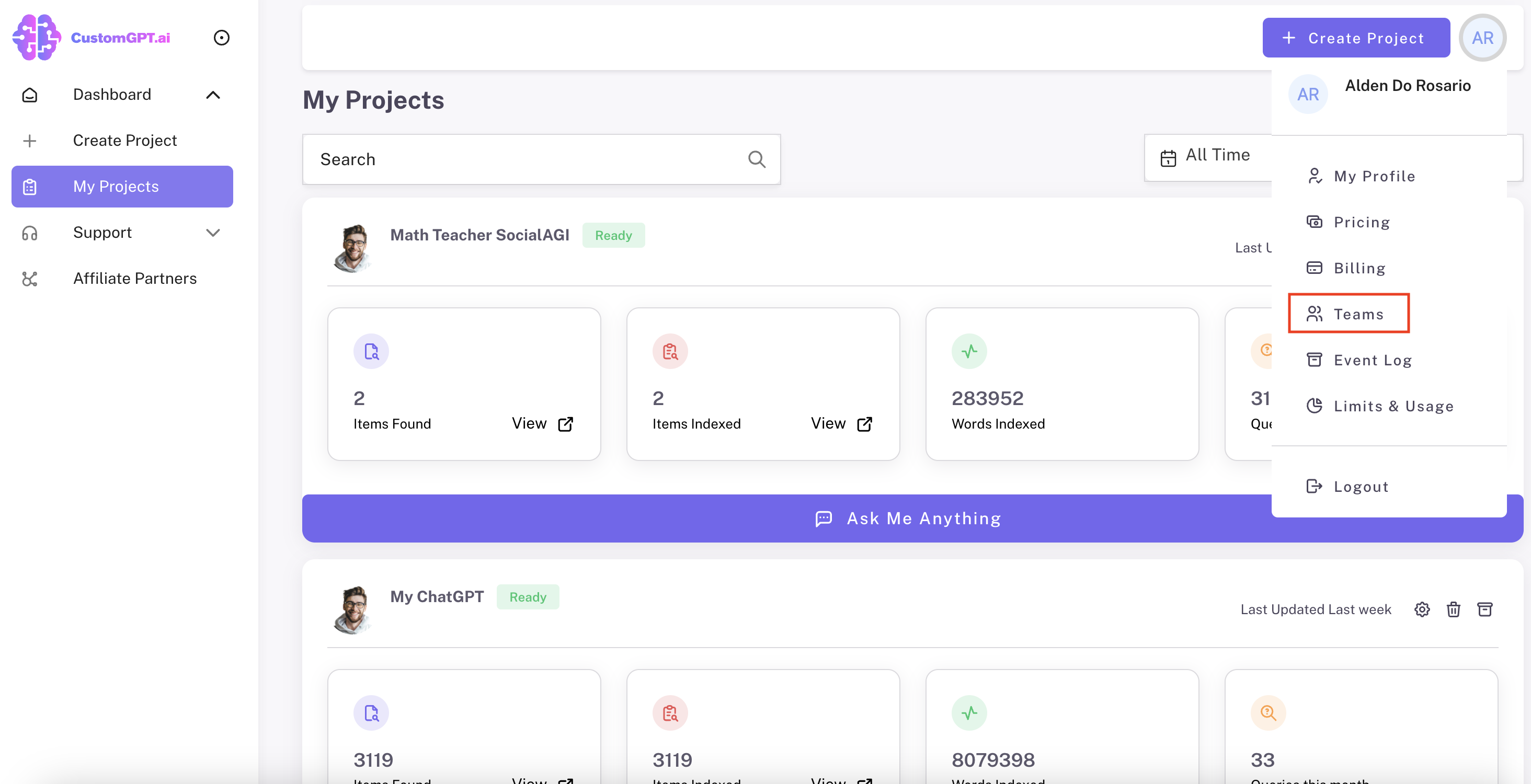
Step 4: Invite New Users
a) Once in "My Team" view, click on "Invitations".
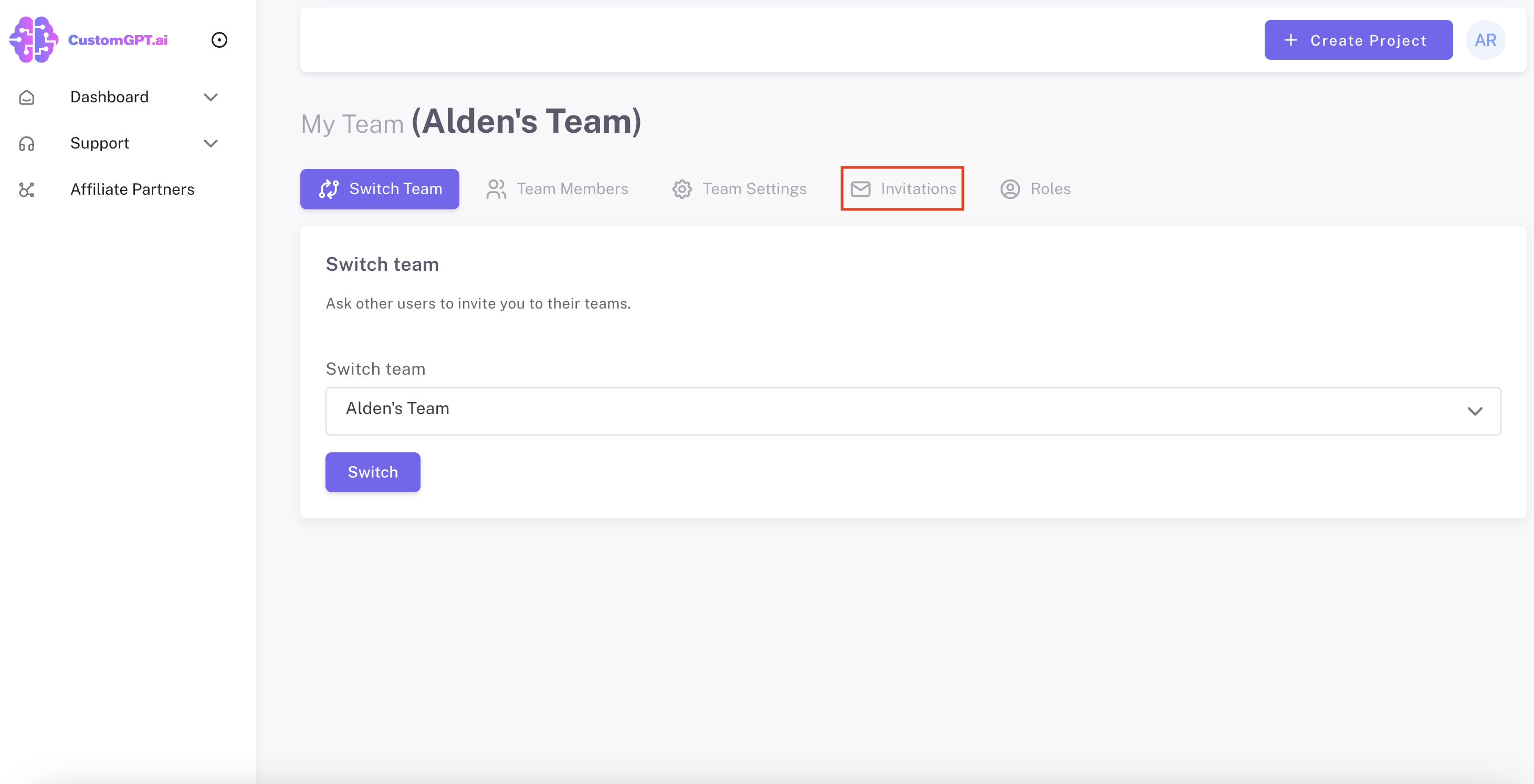
b) Input email address of user you'd like to add to your team.
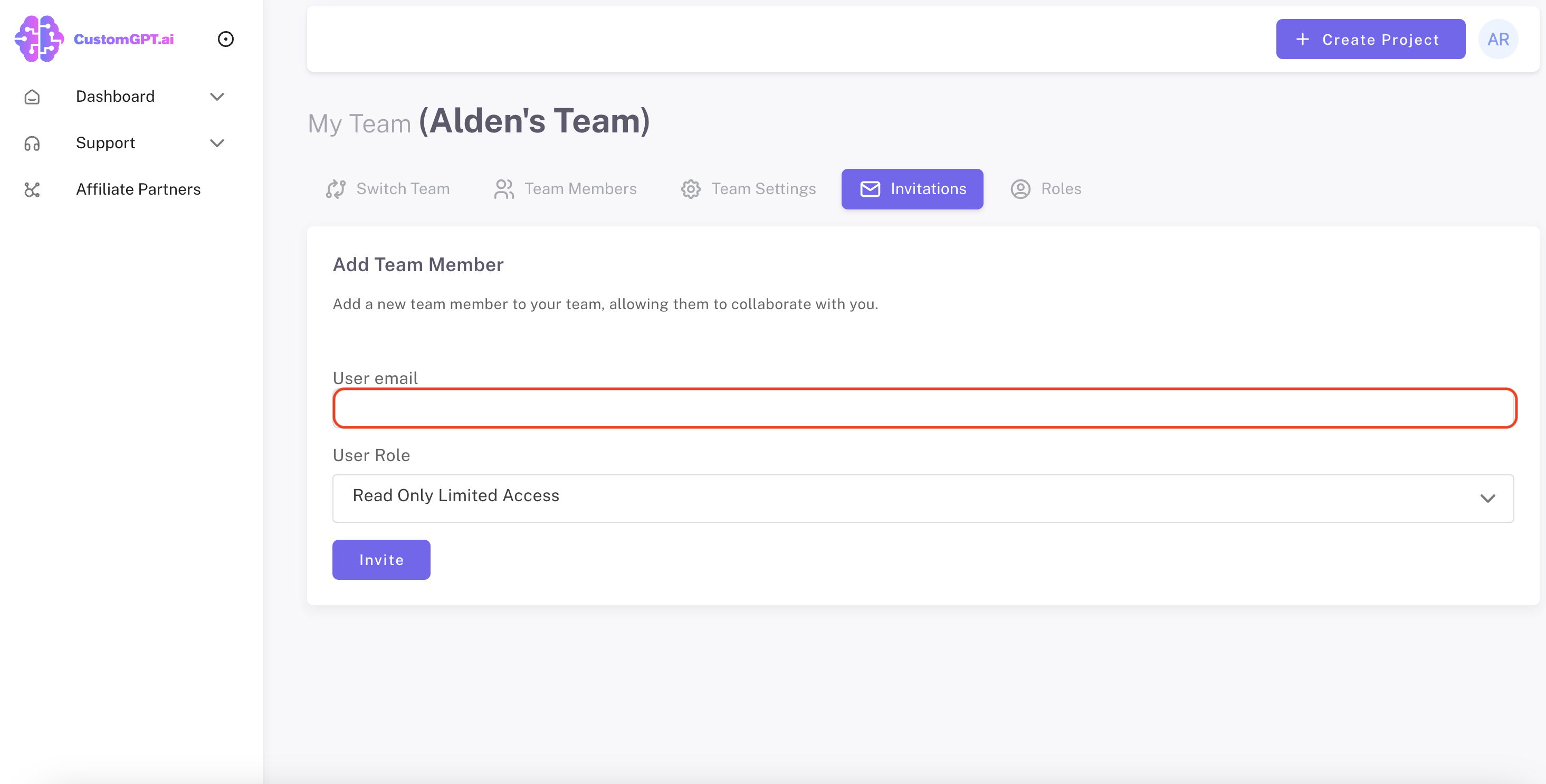
c) Open the "User Role" drop-down menu.
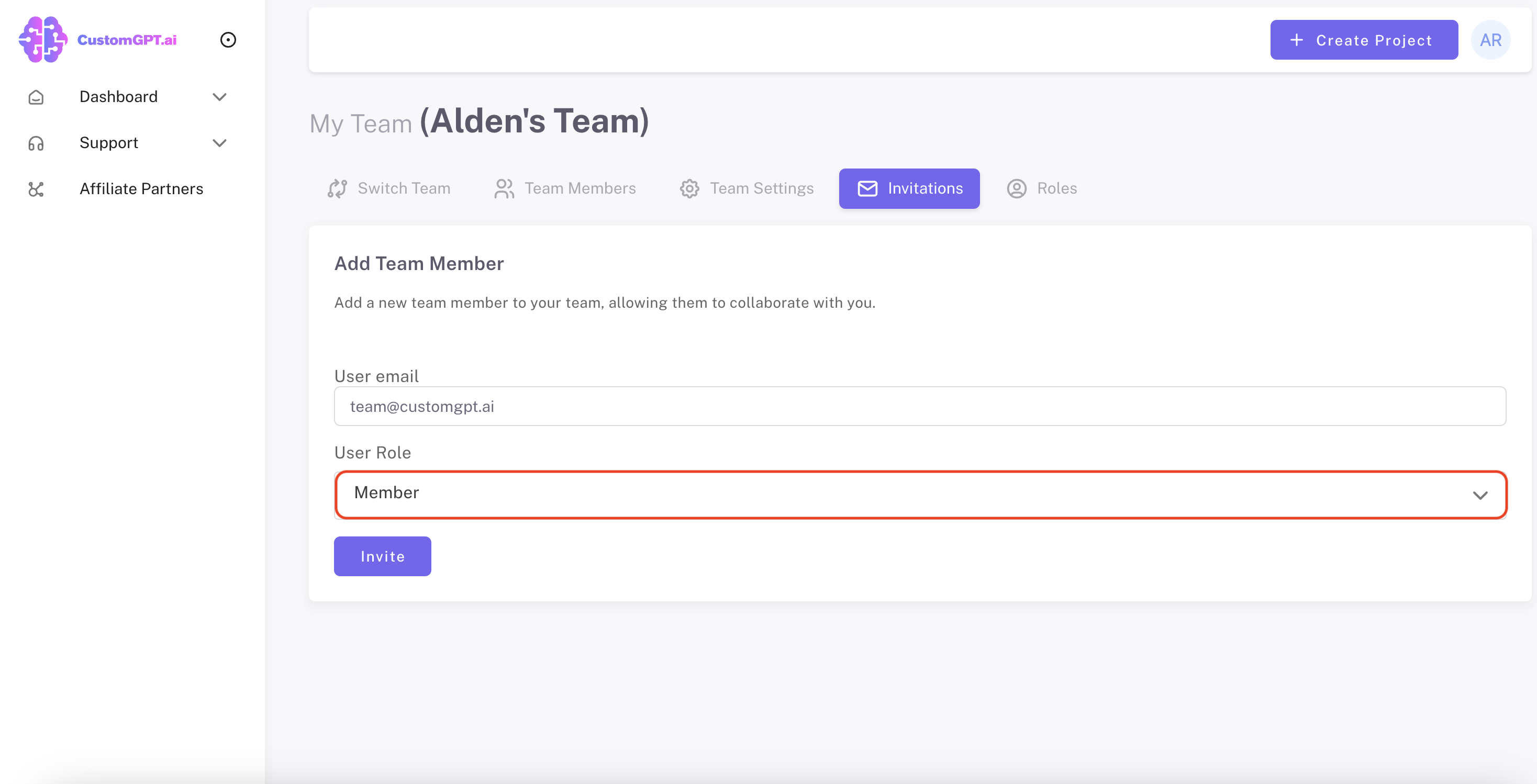
d) Select the desired User Role.
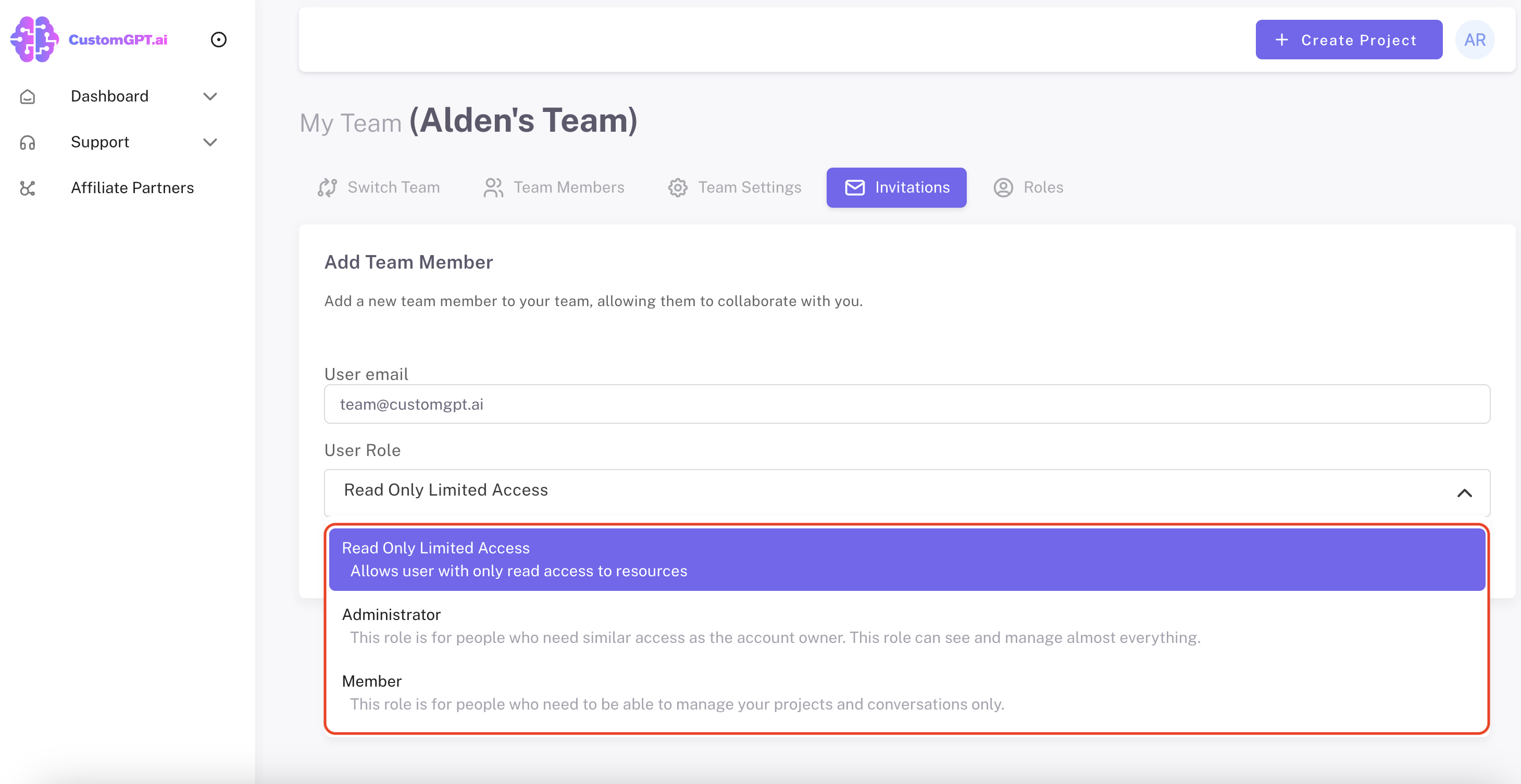
e) Once email and role is set, click on "Invite" to send invite to user.
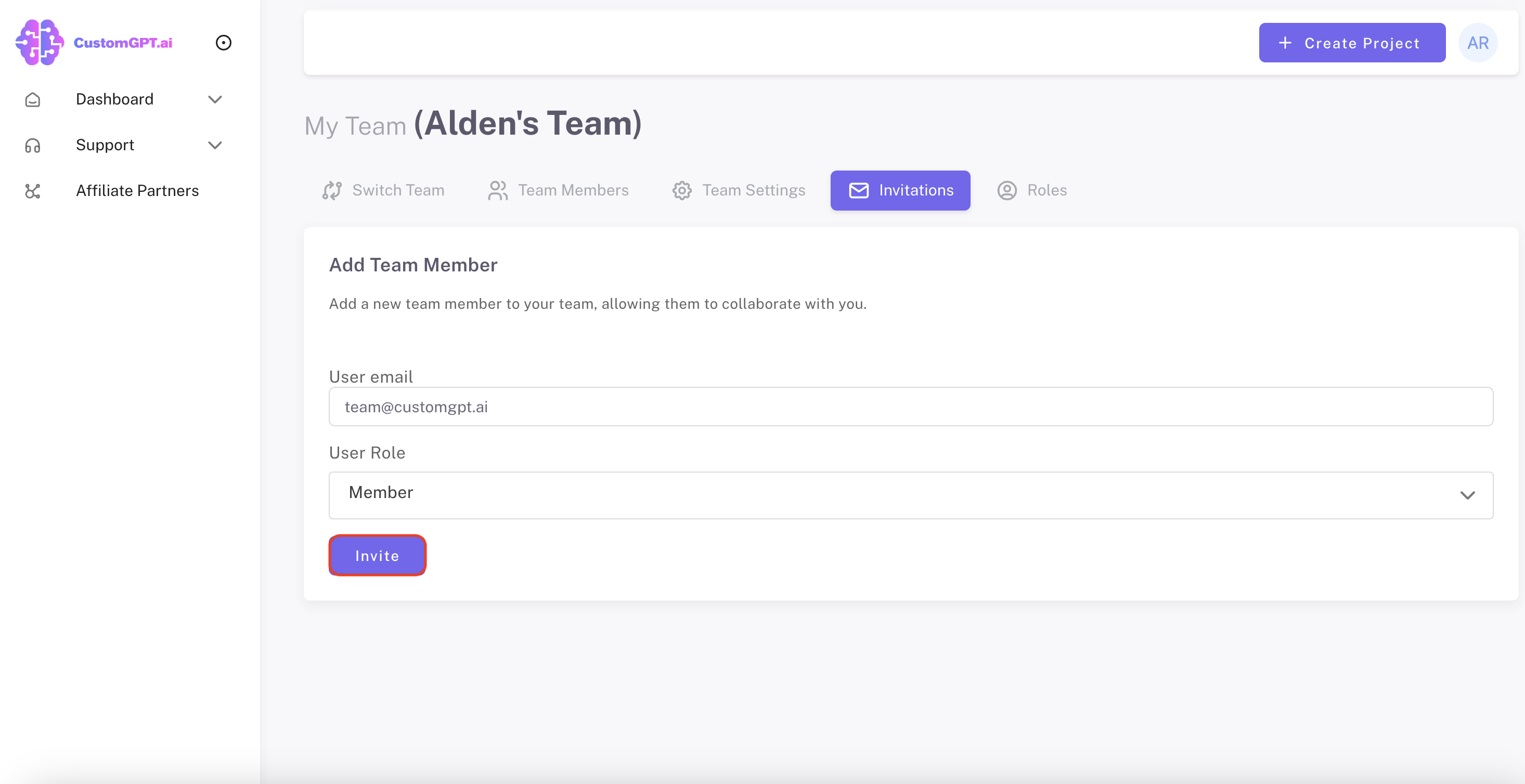
Step 5: Accept Invitation
a) Your user can log in to their email account and access the email received, named "Team Invitation".

b) If your user already has an account, they can click on "Accept Invitation".
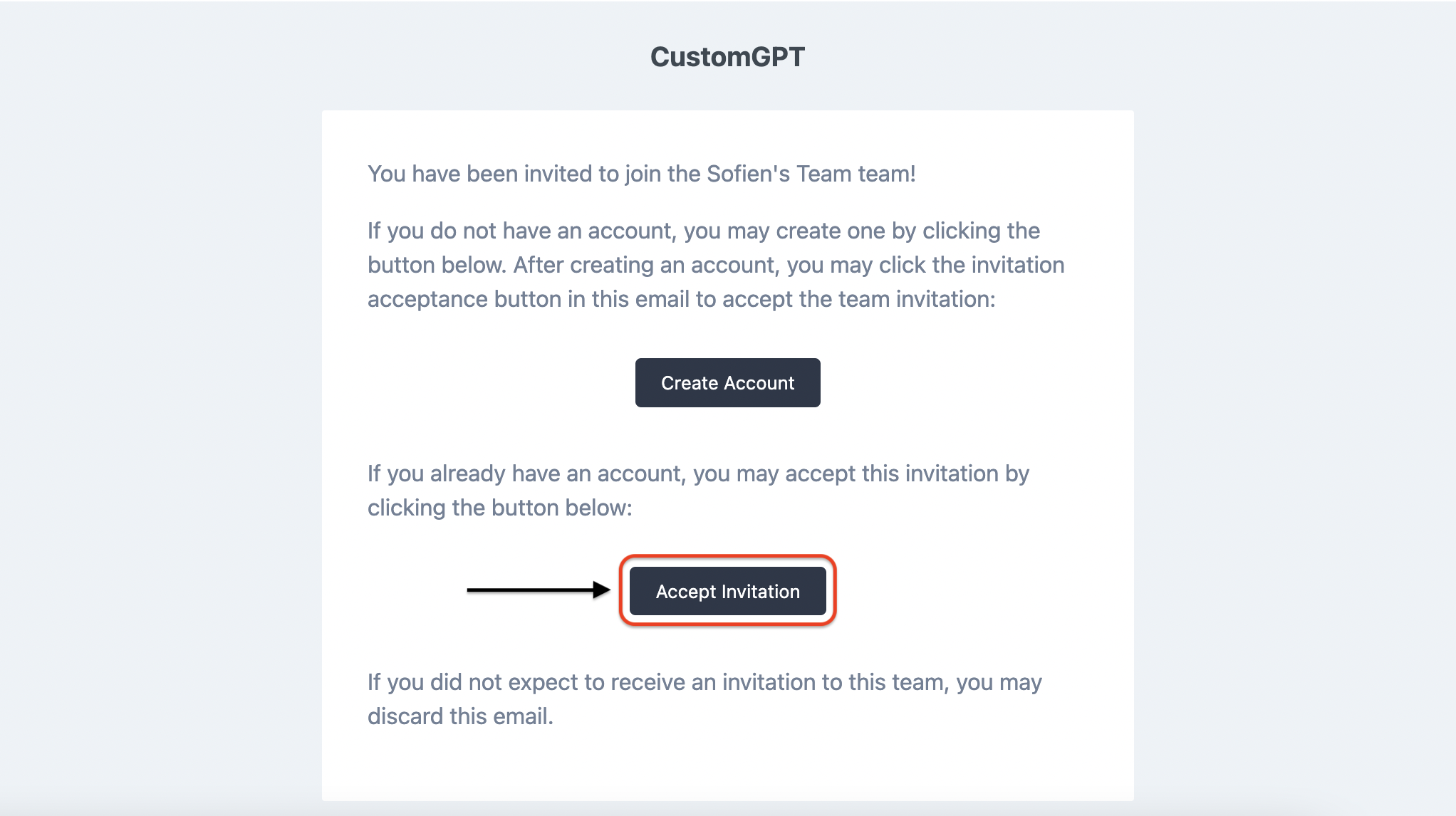
c) If your user does not have an account, they can click on "Create account" first.Create an Account Guide.
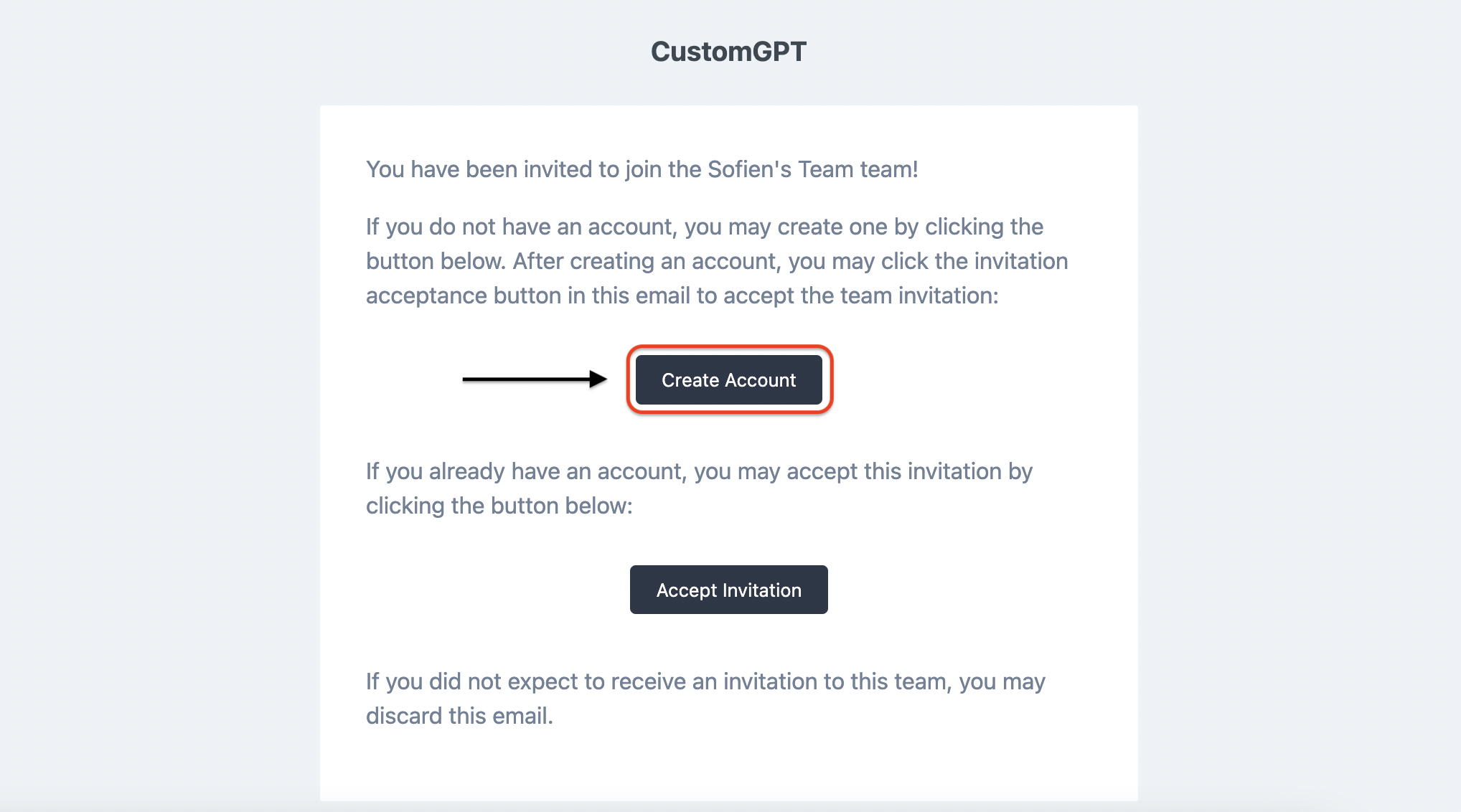
c) When your user's account is created, they can go back to the email received and click on "Accept Invitation".
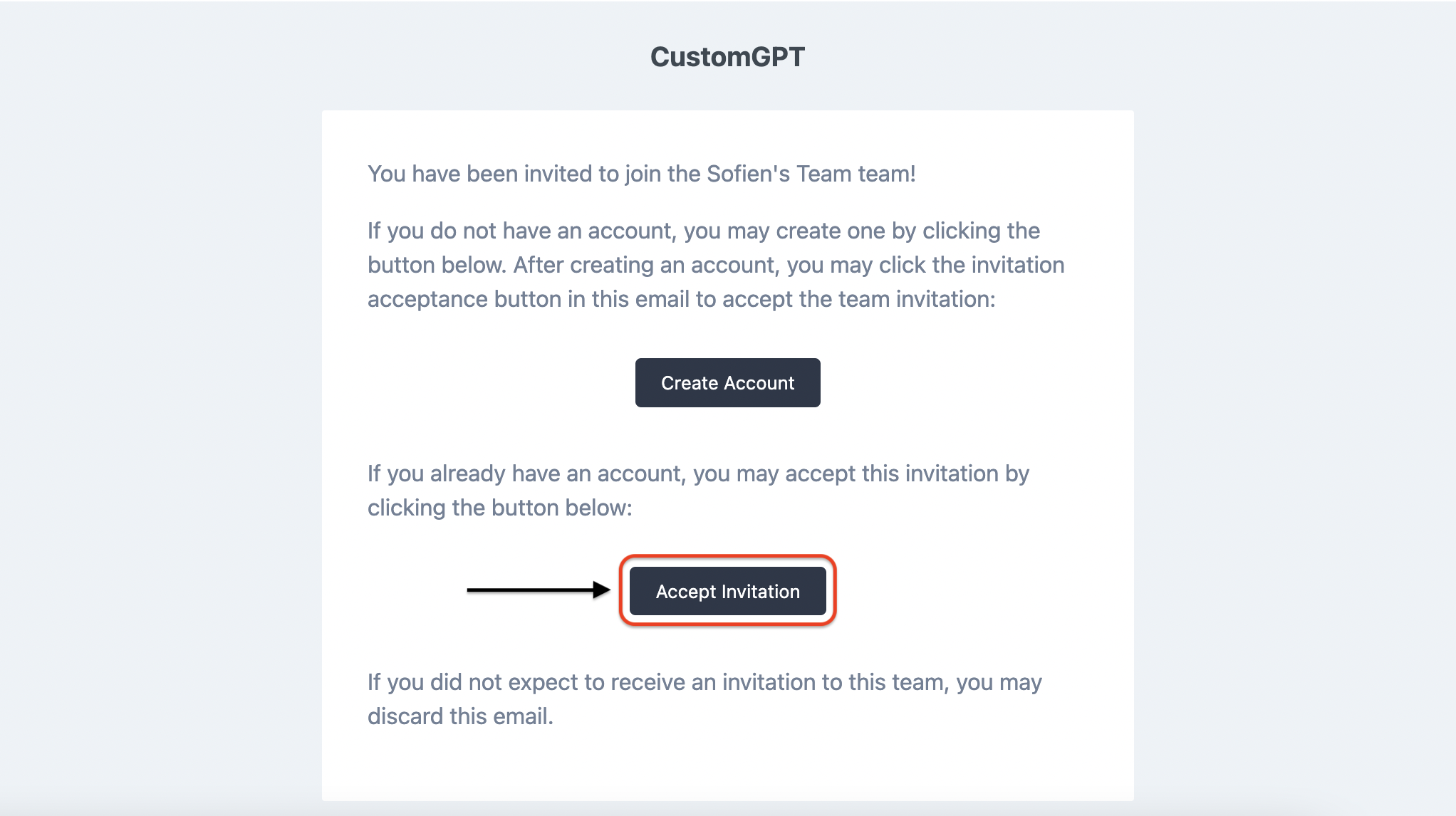
Congratulations! You've successfully sent a Team invitation. With this task completed, your team will now grow and collaborate seamlessly, fostering an environment of unity and productivity ✔
Updated 8 months ago
