Create a simple starter question
This guide shows you how to add and manage starter questions for your AI agent, including turning on context‑rich prompts when Context Awareness is enabled.
What are starter questions?
Starter questions are example prompts shown next to your agent’s avatar to guide visitors. Clicking one submits it immediately and starts the conversation.
How to enable and manage starter questions
- On your dashboard, click Personalize.
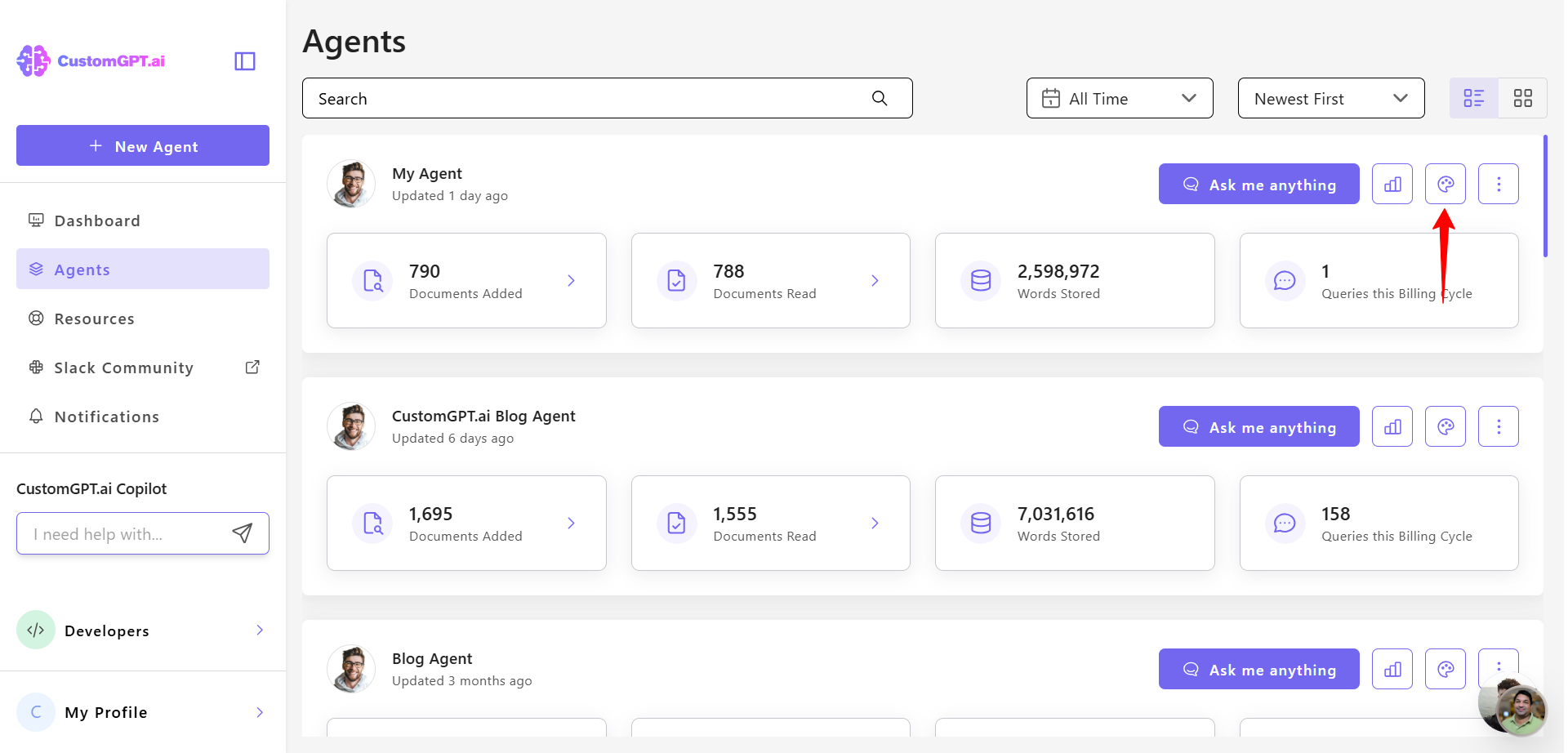
- Click Conversation tab.
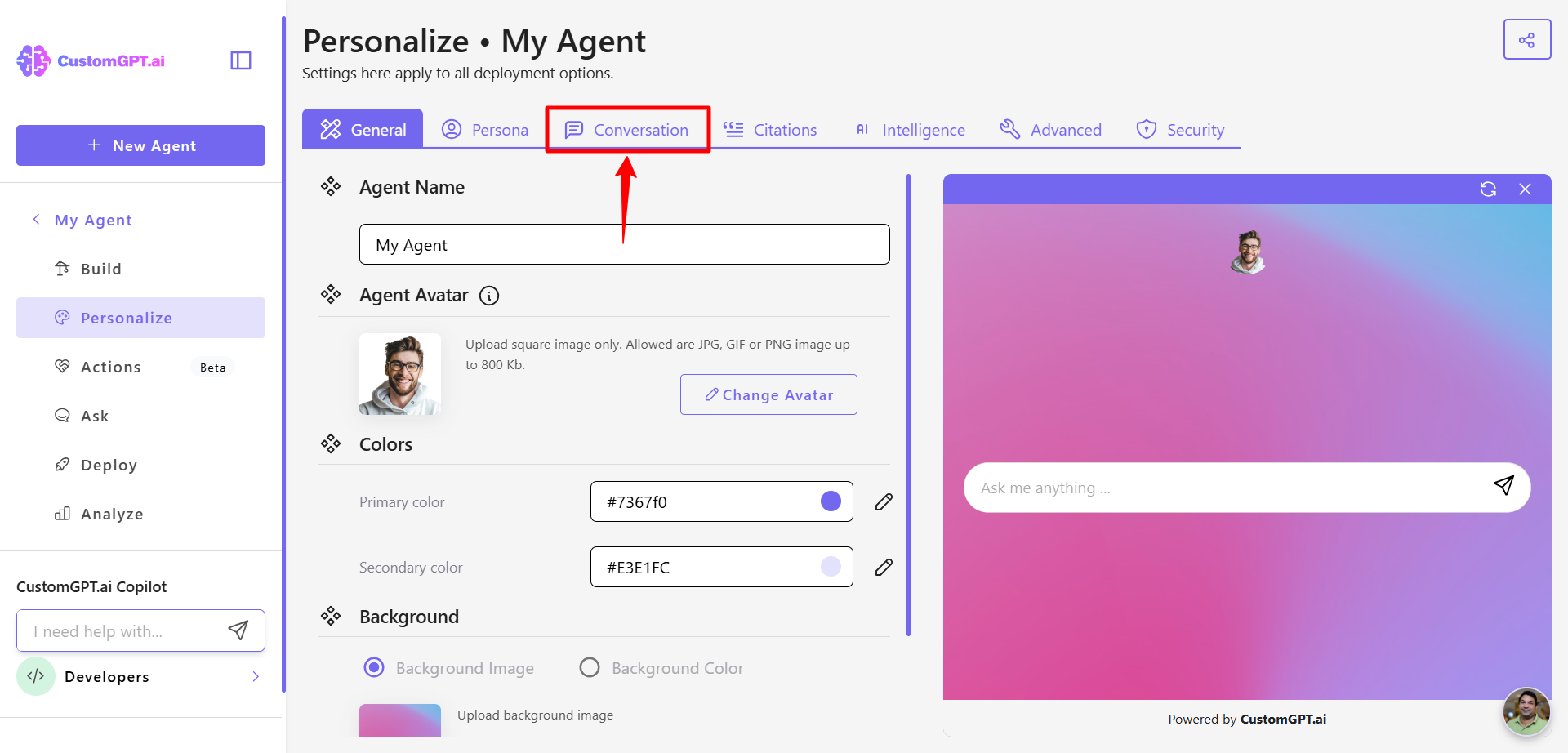
- Click + icon in the prompt box and type your question.
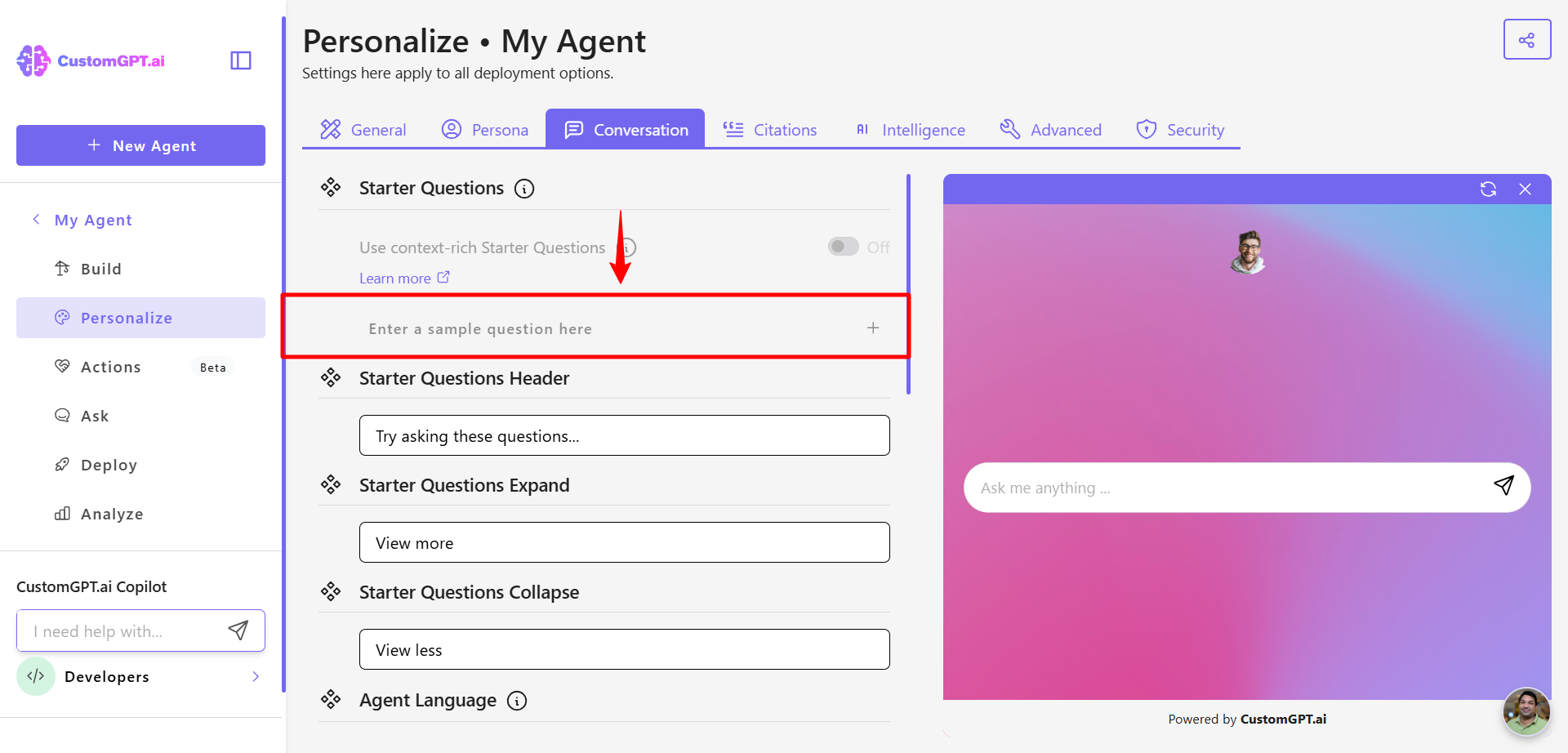
- Click Add icon to add your question.
- You can also toggle on Context‑rich starter questions to let the agent automatically craft relevant prompts based on the content of the page it’s embedded on. (Available only if Context Awareness is enabled on the agent’s Action page. See the Context‑rich starter questions to learn more.

- Under Starter Questions header, enter the text that will appear above all your starter questions (for example, Try asking these questions…).
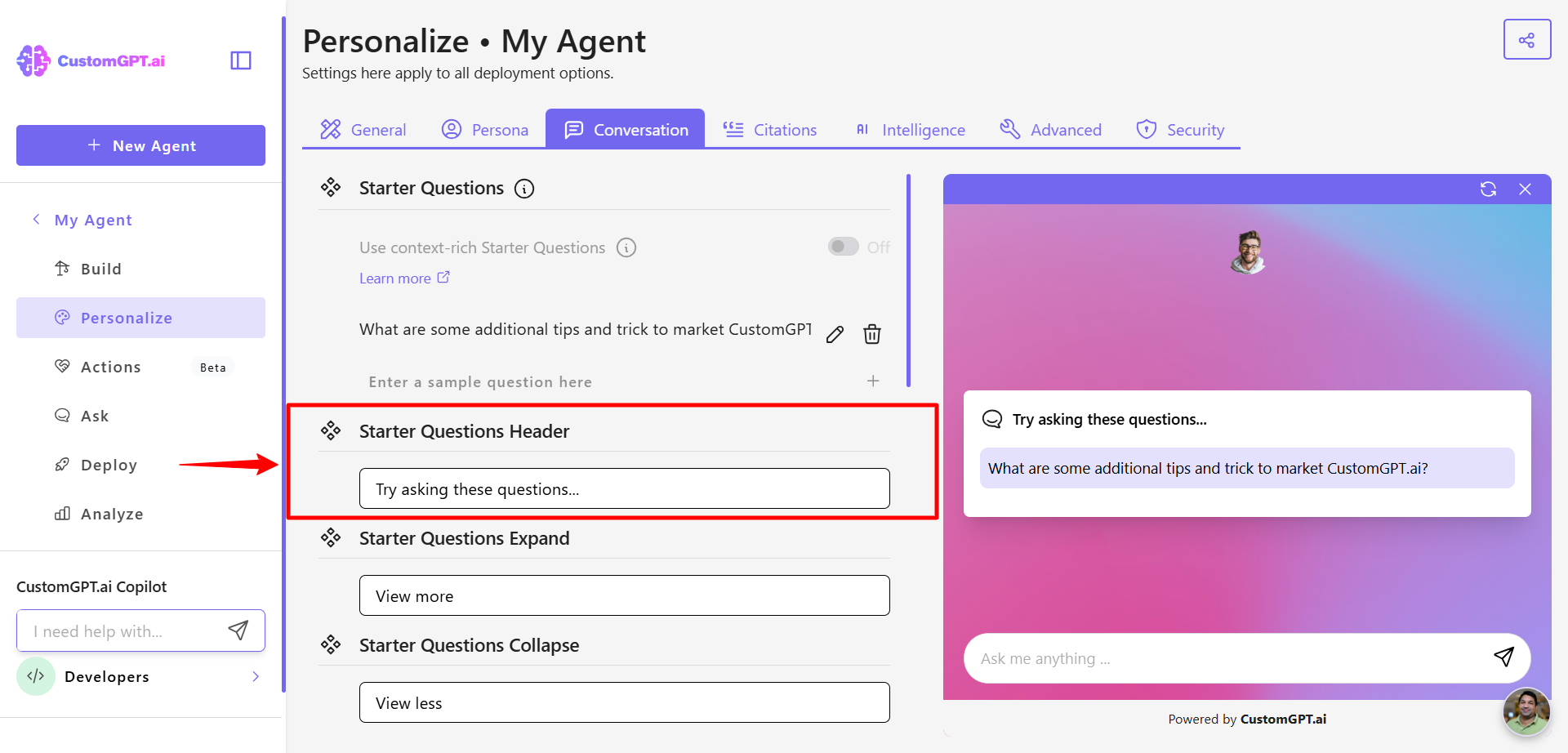
- Under Starter Questions expand label, enter the text for expanding the list (for example, View more).
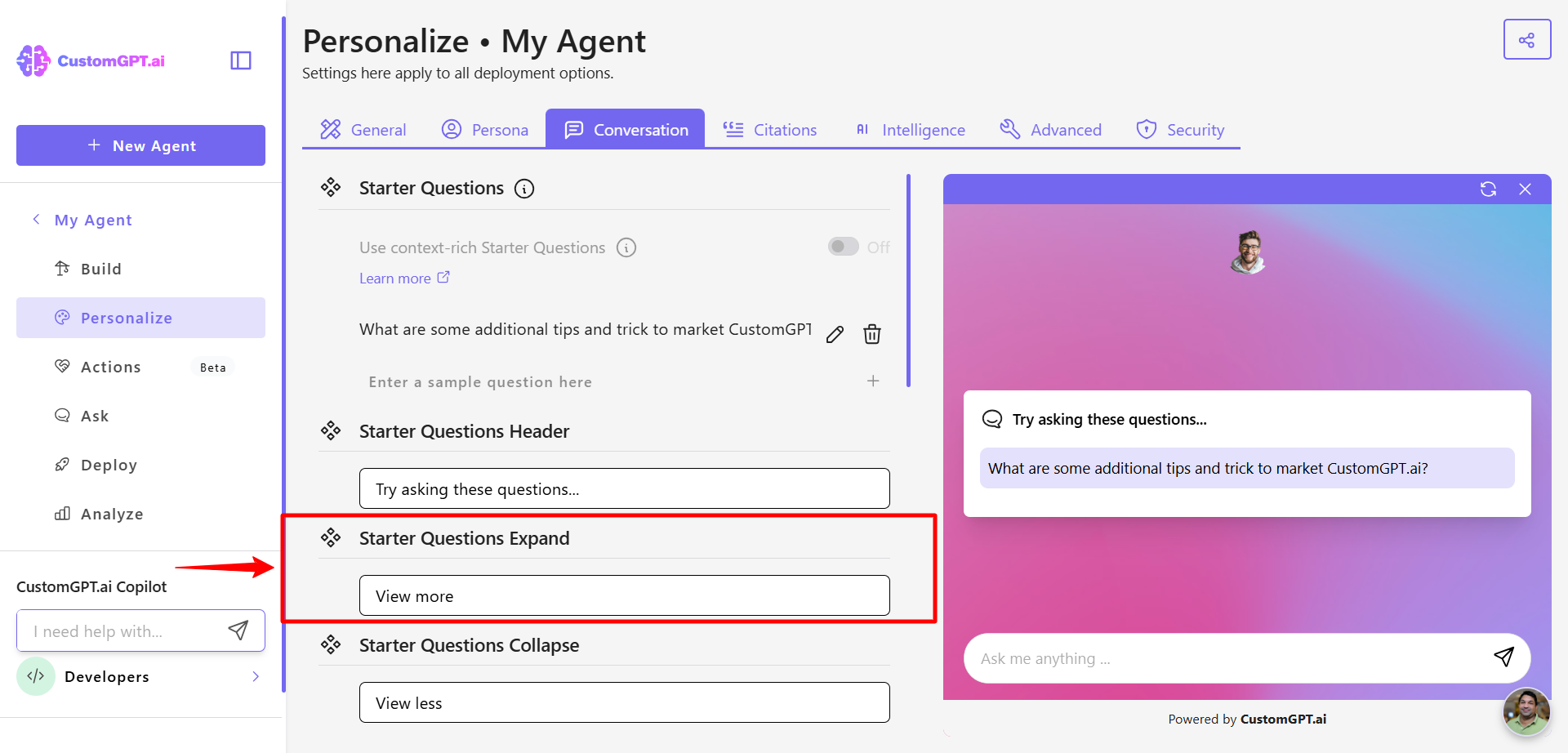
- Under Starter Questions collapse label, enter the text for collapsing the list (for example, View less).
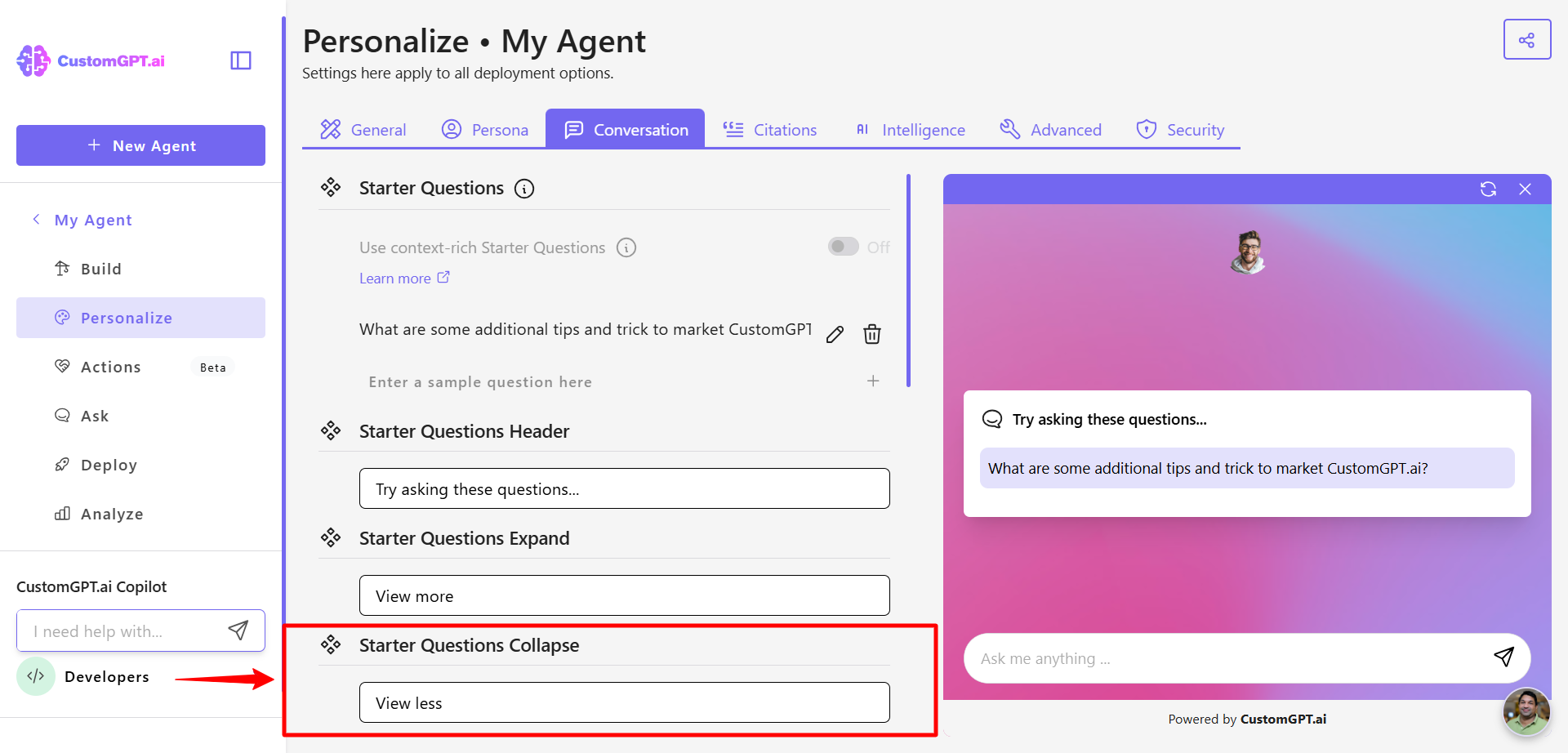
- Click Save settings to apply all your updates.
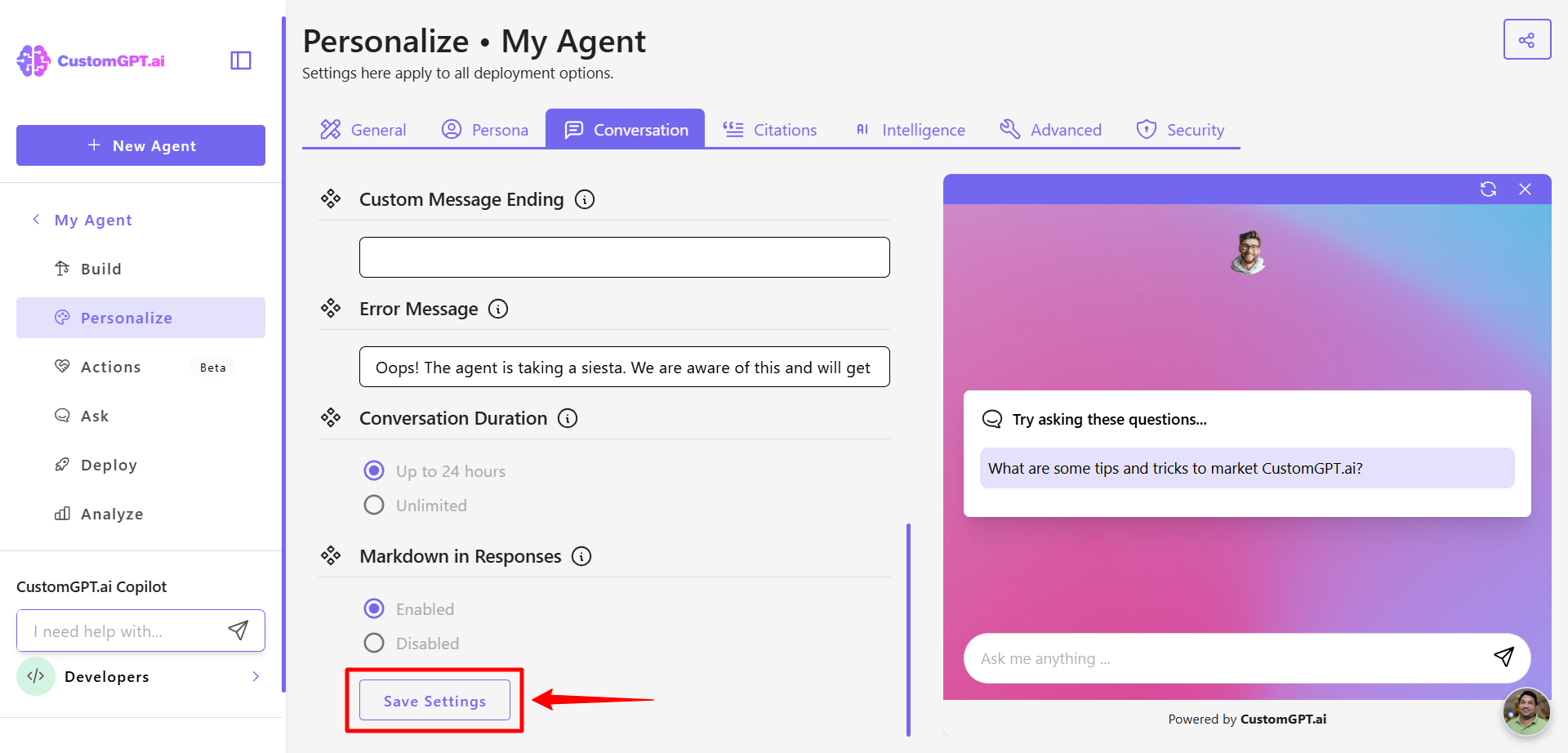
Related article:
Updated about 1 month ago
